How to add a new currency on WHMCS

By default, the WHMCS sets the currency to USD (US Dollars) when creating a new client profile. However, businesses operating in different regions may require alternative currencies to match their client’s local preferences. WHMCS provides the flexibility to add or edit currencies within the system and then link the chosen currency to a client’s account. This ensures that invoices, payments and billing records reflect the correct currency for each client. In this article we will guide you through the process of creating a new currency in WHMCS.
How to add new currency in WHMCS
- Log into the WHMCS portal.
- From the menu at the top right corner, select Settings (Wrench Icon) and from the dropdown option select ‘System Settings’.
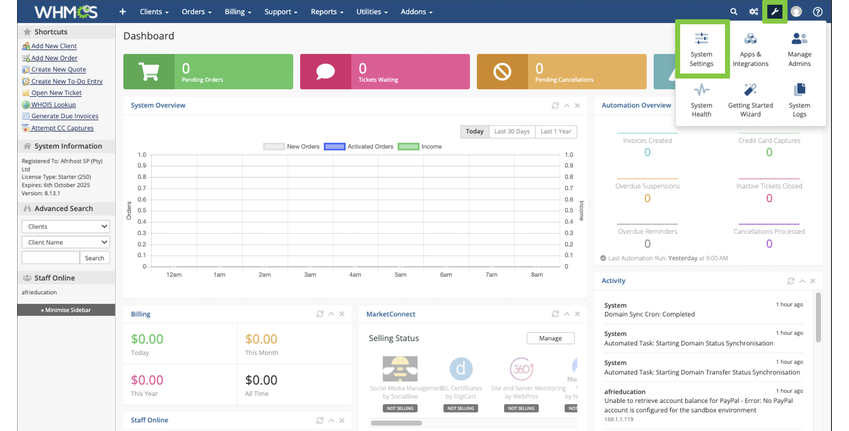
- Scroll down and select ‘Currencies’
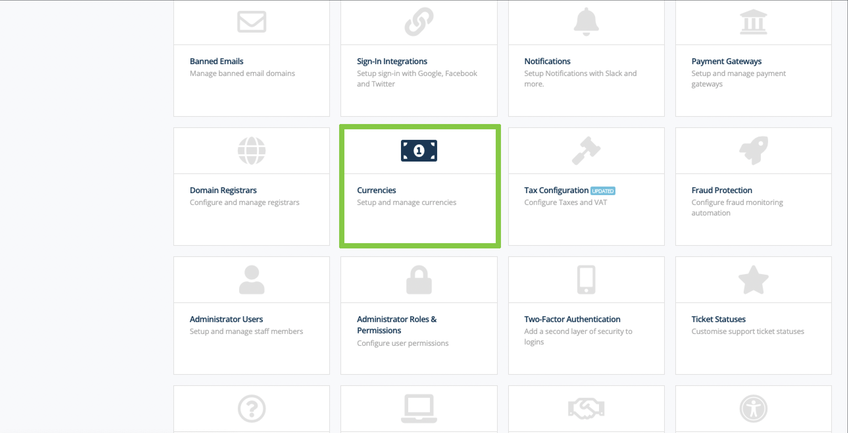
- You will be required to enter your WHMCS password to continue.
- Click ‘Confirm Password’ below to proceed.
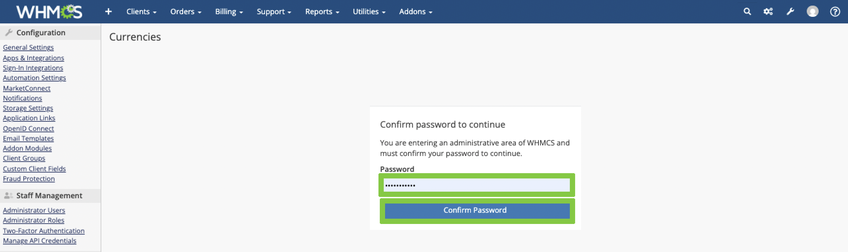
To set your preferred currency as the main or default currency, edit the existing default currency instead of creating a new one. This will change the default currency from USD to your preferred option, for example, ZAR. The default currency will be displayed on the dashboard under Billing.
- Enter the required currency details then select ‘Add Currency’ to save the new information.
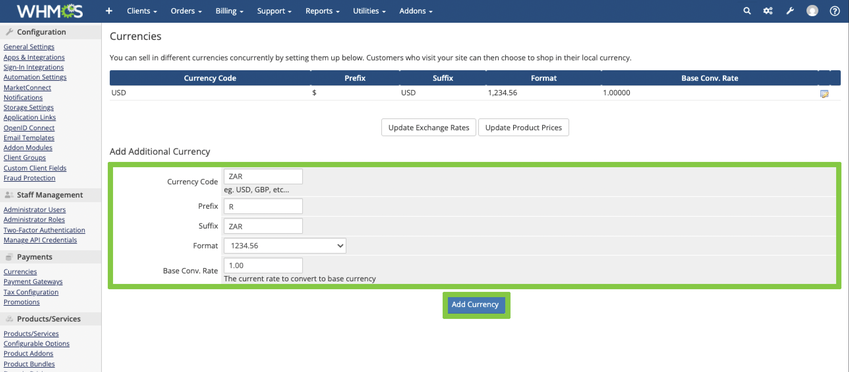
- The newly added currency will now appear on the list.
After adding a new currency, select the “Update Exchange Rates” button below to ensure you get the most accurate conversion rate.
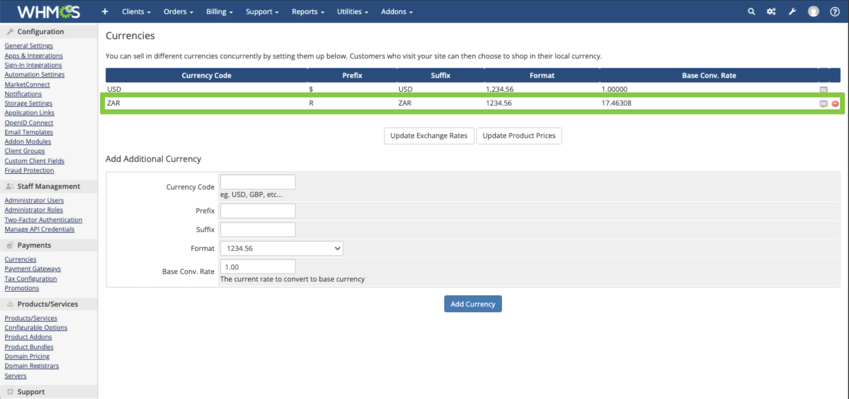
You have successfully added a new currency in WHMCS.

