How to add cookie consent to your website in SiteBuilder
What are cookies?
Cookies are little text files that your browser saves to your device's hard drive. They keep track of your browsing habits on a browser.
Cookies are used by businesses all over the world to track users’ behaviour and improve website interactivity. The types of information a cookie collects includes a personal identifier which is the username, the date and time of visits to the website, browsing history and preferences.
Any personal information collected should be processed in compliance with POPIA's requirements for lawful handling of personal data.
How to set up a cookie consent in SiteBuilder
You can add a cookie consent notice to your website via Sitebuilder to allow the end-user access and store your website cookies.
- Log into ClientZone .
- Select the 'Hosting' tab.
- Under the Shared Hosting section, select the domain name from the list on the right-hand side.
- Click on the ‘Website Manager’.
- Select the ‘Log into Website Manager’ button.
- Select ‘Afrihost Site Builder’ in cPanel or select ‘Sitepad’ in your CWP control panel.
This will take you to SiteBuilder.
- Select the ‘Dashboard' icon to log in to your SiteBuilder dashboard.
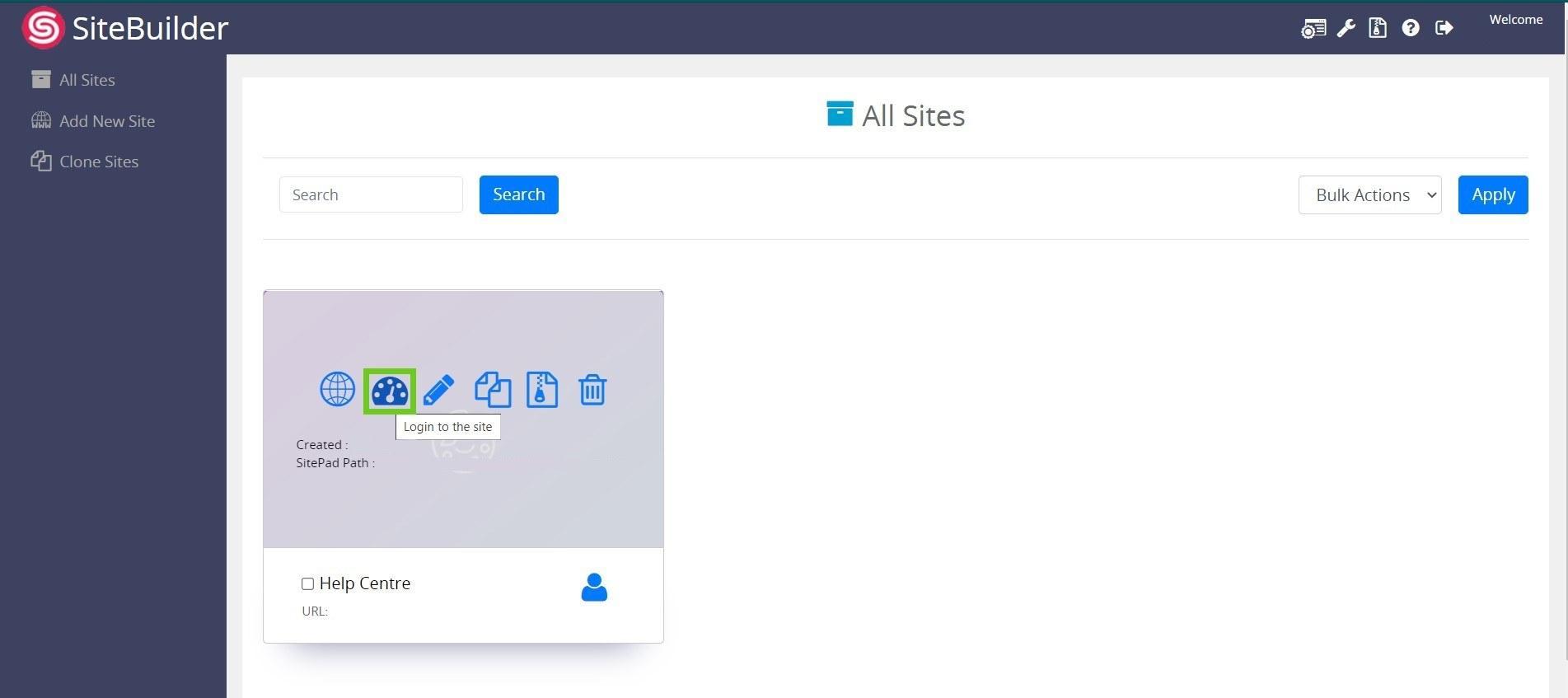
- Select ‘Advanced’ from the menu on the left side of the dashboard, then Select ‘Cookie Consent’ from the drop-down list.
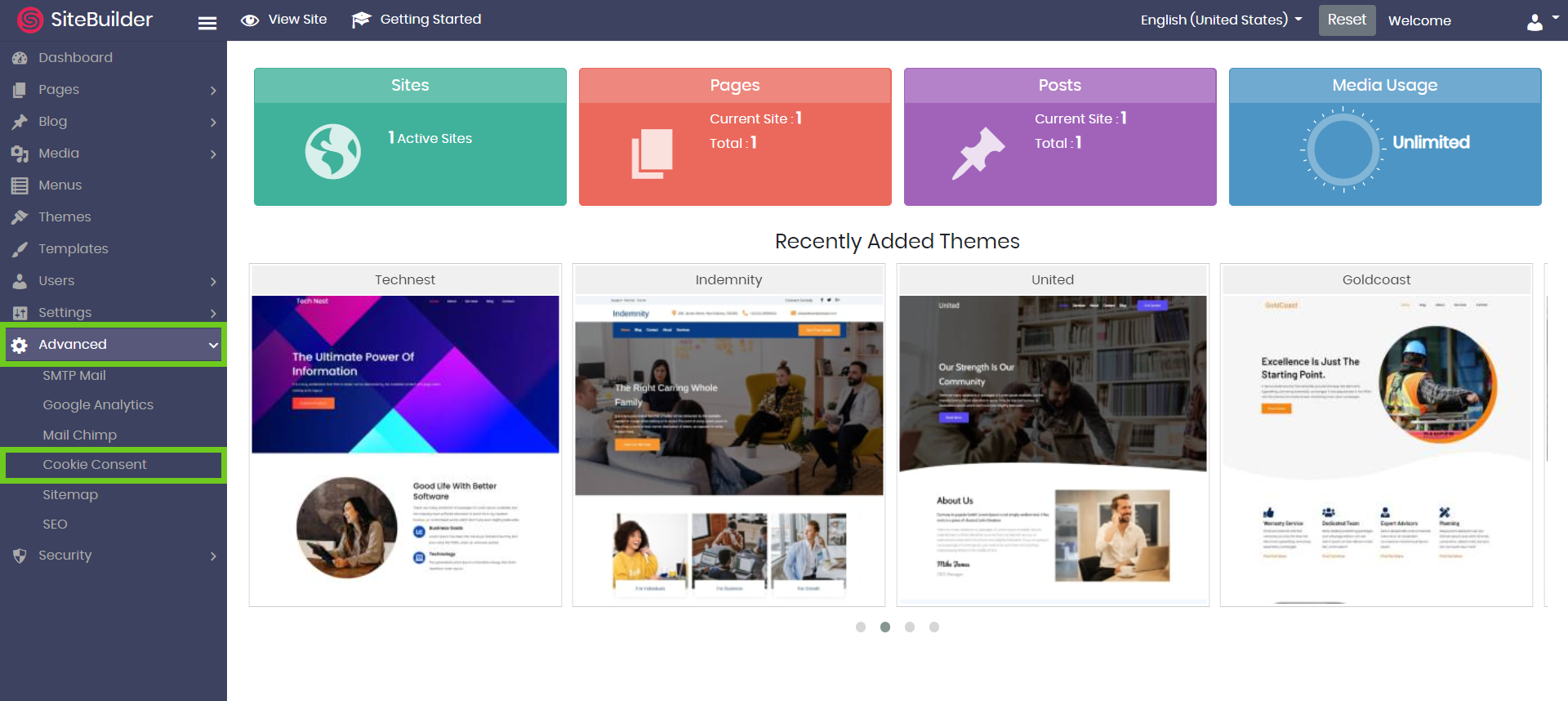
- Tick the check box to turn the Cookie Consent feature on.
- Set the ‘Banner Width’.
- Select the ‘Banner Horizontal Position’.
- Select the ‘Banner Vertical Position’.
- Select the ‘Banner Animation’ from the dropdown list.
- Set the ‘Banner Animation Delay’ time.
- Select the ‘Banner style’ where you can set the banner and button colours.
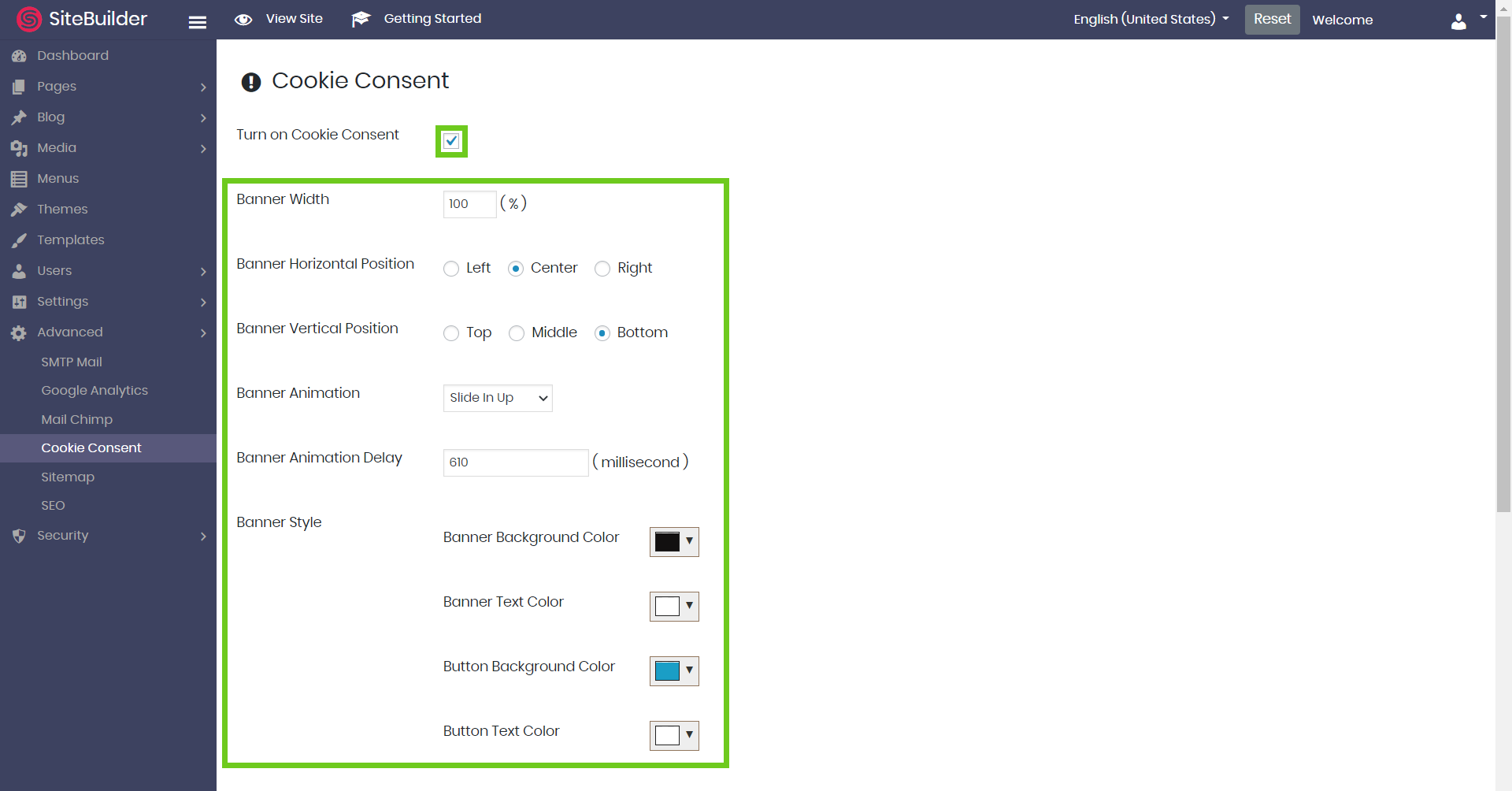
- Customise the banner with your own cookie consent message, dismiss button class and text for your policy link button.
- Next to the ‘Learn More Link’ you can add the link to your own privacy policy.
- Select ‘Save Changes’ below once complete.
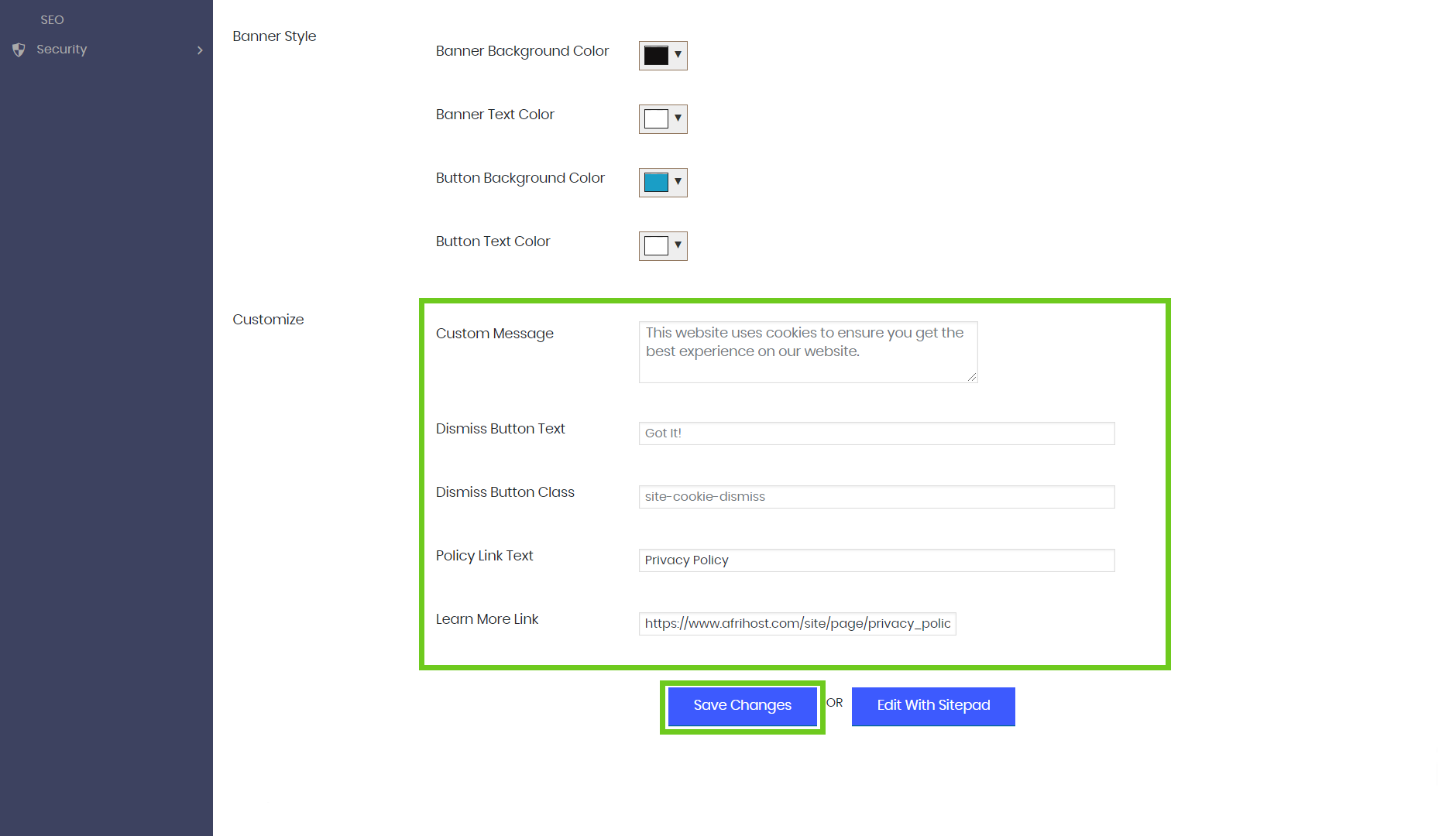
You can now go to your website and check the cookies in your browser.
When a visitor accepts or denies cookies on the banner, the banner remembers their preference and will expire after one year. They will not see the message again unless they clear their cookies.
By default, cookie consent is set to be renewed at least once per year. Should you wish to set the duration of cookie consent follow the steps below:
- Navigate to SiteBuilder Dashboard
- Select ‘Advanced’.
- Select ‘Cookie Consent’.
- Edit with SitePad
- Select ‘Advance Options’.
- Enter when the Cookie Expires. (In Days)

