Security
How to enable the Guest Network on your Wi-Fi
Enabling the guest network provides a convenient and secure way to share internet access with guests while keeping your primary network separate and protected. Follow the steps below to enable the guest network on your Huawei WS5200 and Huawei AX3 WS7100 to ensure that your guests enjoy internet connectivity while maintaining the privacy and security of your primary network.
- Connect your computer or mobile device to the Wi-Fi network of the router.
- Enter http://192.168.3.1 in the browser's search bar.
- You will be directed to the router's login page.
- Enter the password of your router.
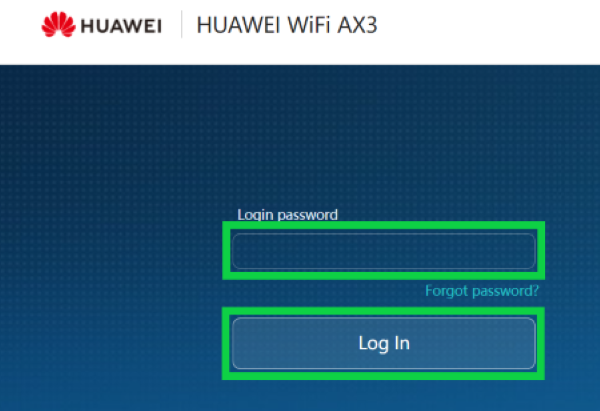
How to reset your router if you forgot the password.
- Using a pin, press and hold the ‘RESET’ button located underneath the router for approximately 15 seconds. This will reset the router back to factory settings.
- Wait until the lights on the device stabilise.
- Find the default password underneath the router to log in.
- On the home screen, select ‘More Functions’ from the menu at the top.
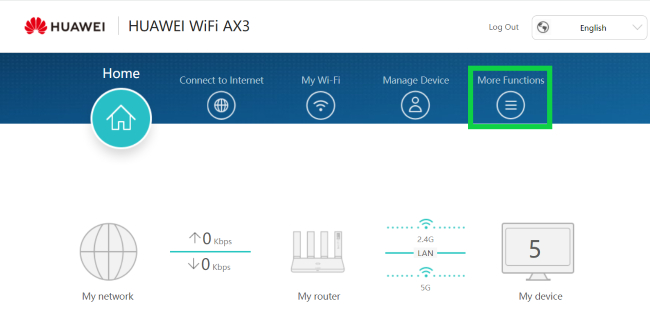
- Select ‘Wi-Fi Settings’ from the left-hand side menu.
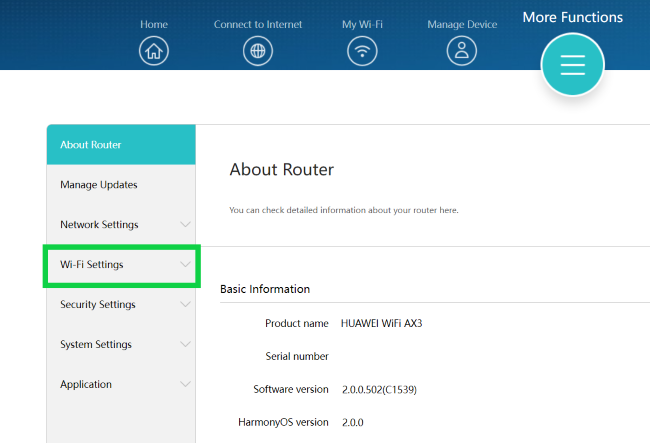
- Select ‘Guest Wi-Fi'.
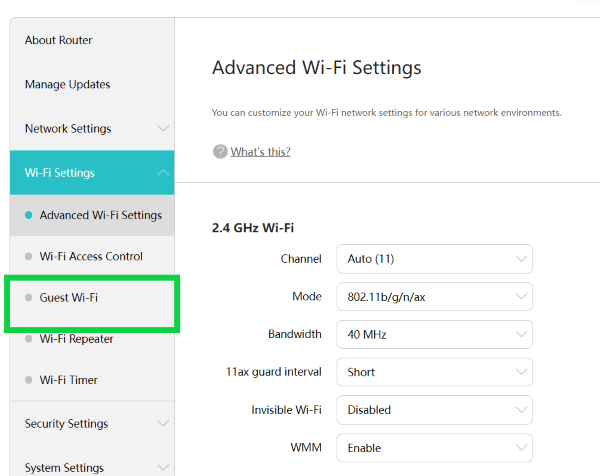
- Enable the ‘Guest Wi-Fi' toggle to activate the guest network.
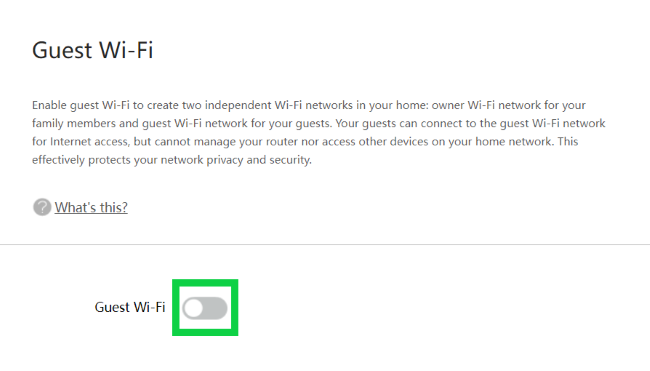
- You can customise the guest network settings.
- Guest Wi-Fi network name: Enter your guest Wi-Fi network name.
- Duration: Enter the length of time that the guest network will remain active before automatically disconnecting or becoming unavailable.
- Security: Set up a password or leave the network open.
- Network speed limit: Enter the maximum speed or bandwidth allocated to the devices connected to the guest network.
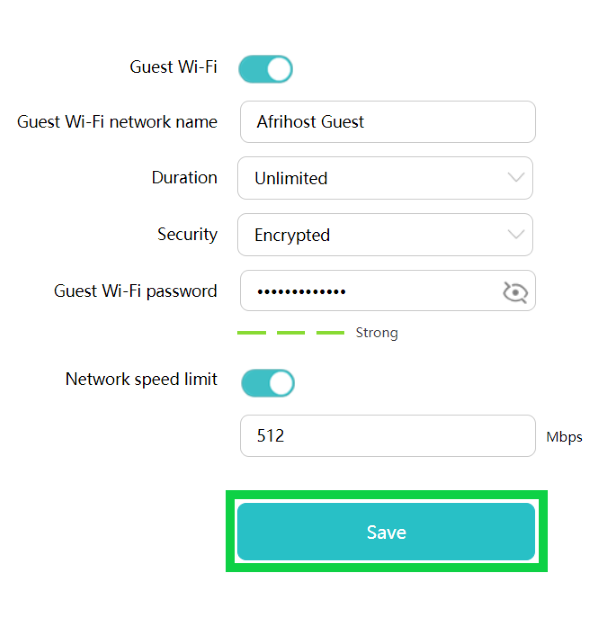
- Save the changes and exit the router's web interface.
You have successfully enabled the guest Wi-Fi network. Your guests can now connect to this network using the guest SSID and password (if you have set one up).

