Website hosting
How to insert custom HTML in SiteBuilder
SiteBuilder is a handy tool that helps you to create your own website professionally and effectively.
SiteBuilder gives you easy to use drag and drop tools to design your website but if you want to add your own code to your site, site builder allows you to do so easily.
Caution.
Please be aware that HTML requires some coding understanding, if you are not familiar with this, it is best to consult with a developer.
- Log into ClientZone.
- Select the ‘Hosting’ tab.
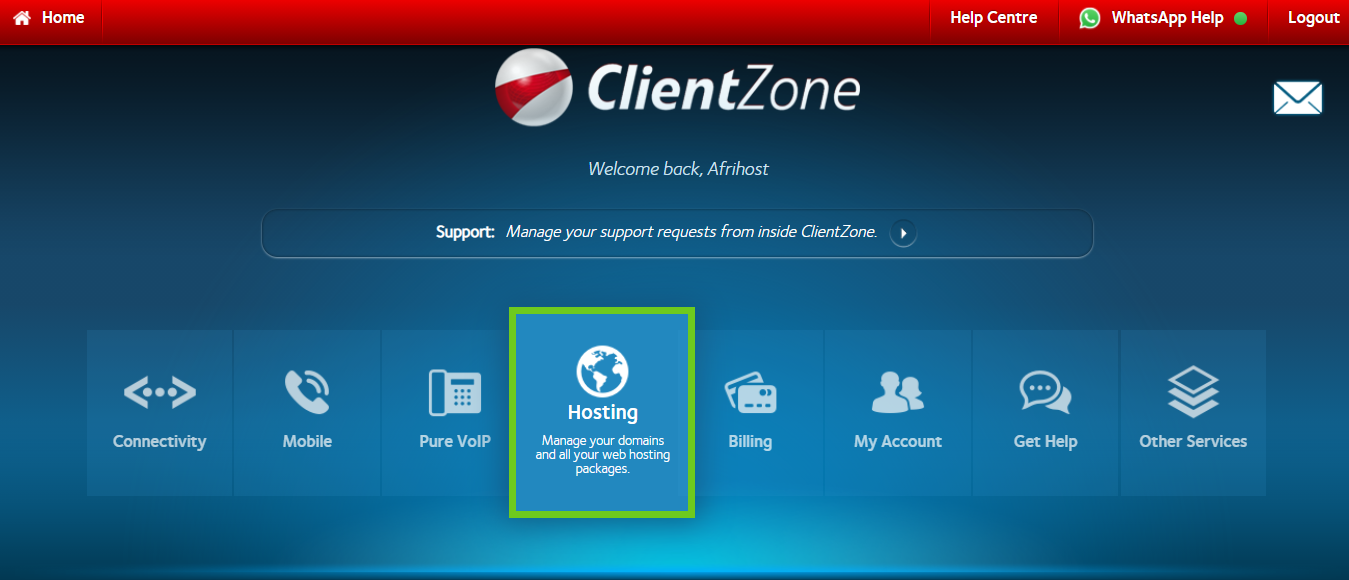
- On the right-hand side select the domain you want to edit.
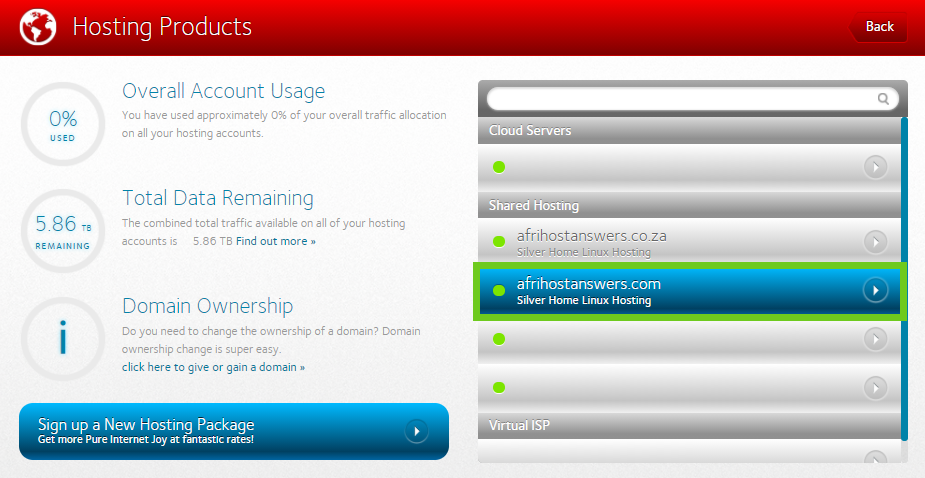
- Click on the ‘Website Manager’ button.
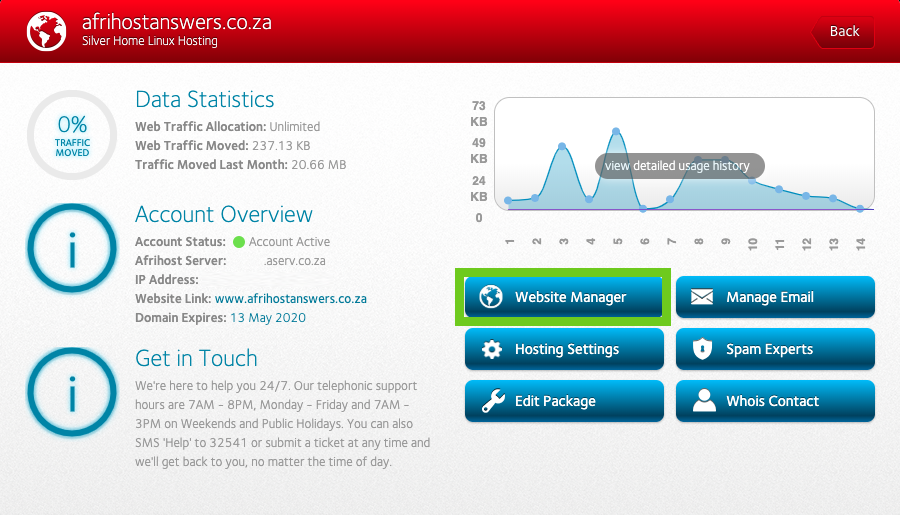
- Select ‘Log into Website Manager’.
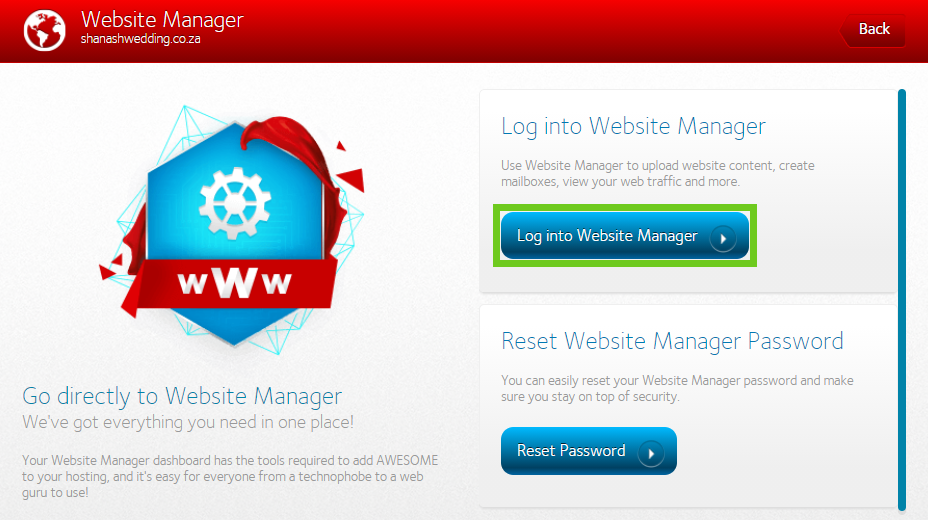
- Select ‘Afrihost SiteBuilder’ under the Afrihost Extras section.

- Click on the 'dashboard icon' to log into the site.
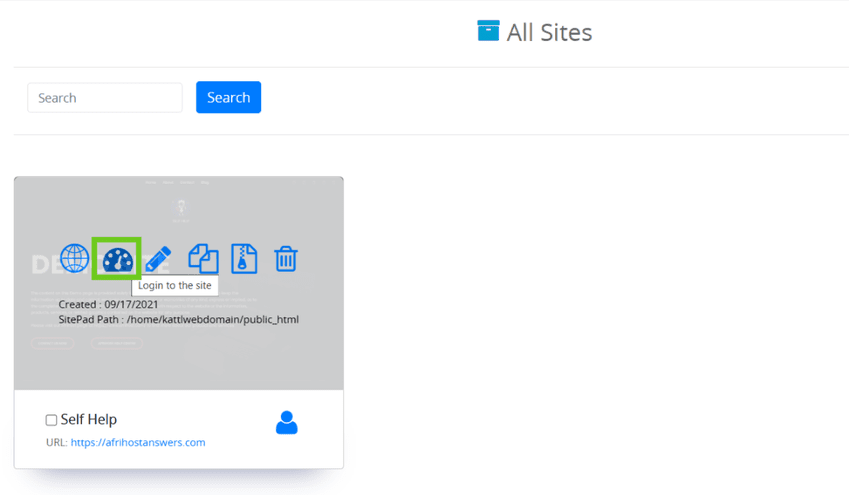
- From the menu on the left-hand side, select ‘Pages’
- Select ‘All Pages’ and click on the page you wish to add to or select ‘Add New’.
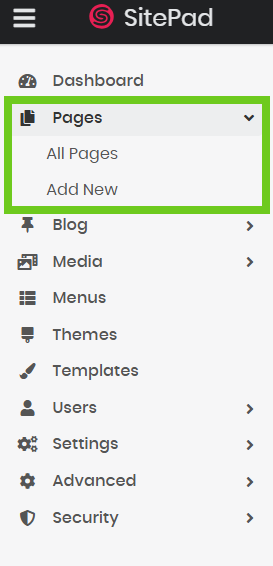
- On the selected page, click on the ‘pencil icon’ to edit.
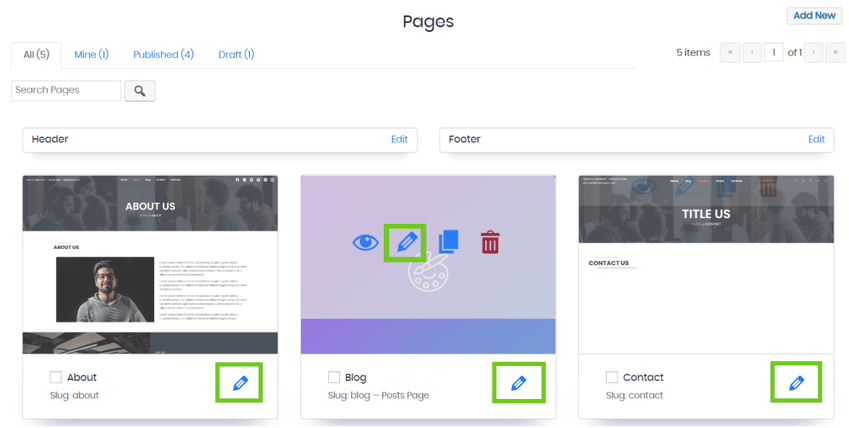
- From the left-hand side menu, select ‘Advanced’.
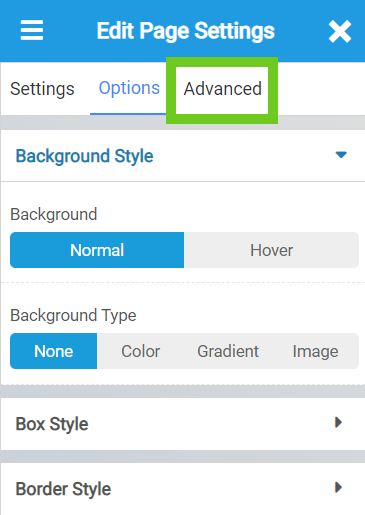
- Add your HTML code in the appropriate text box.
- Click on ‘Save’.
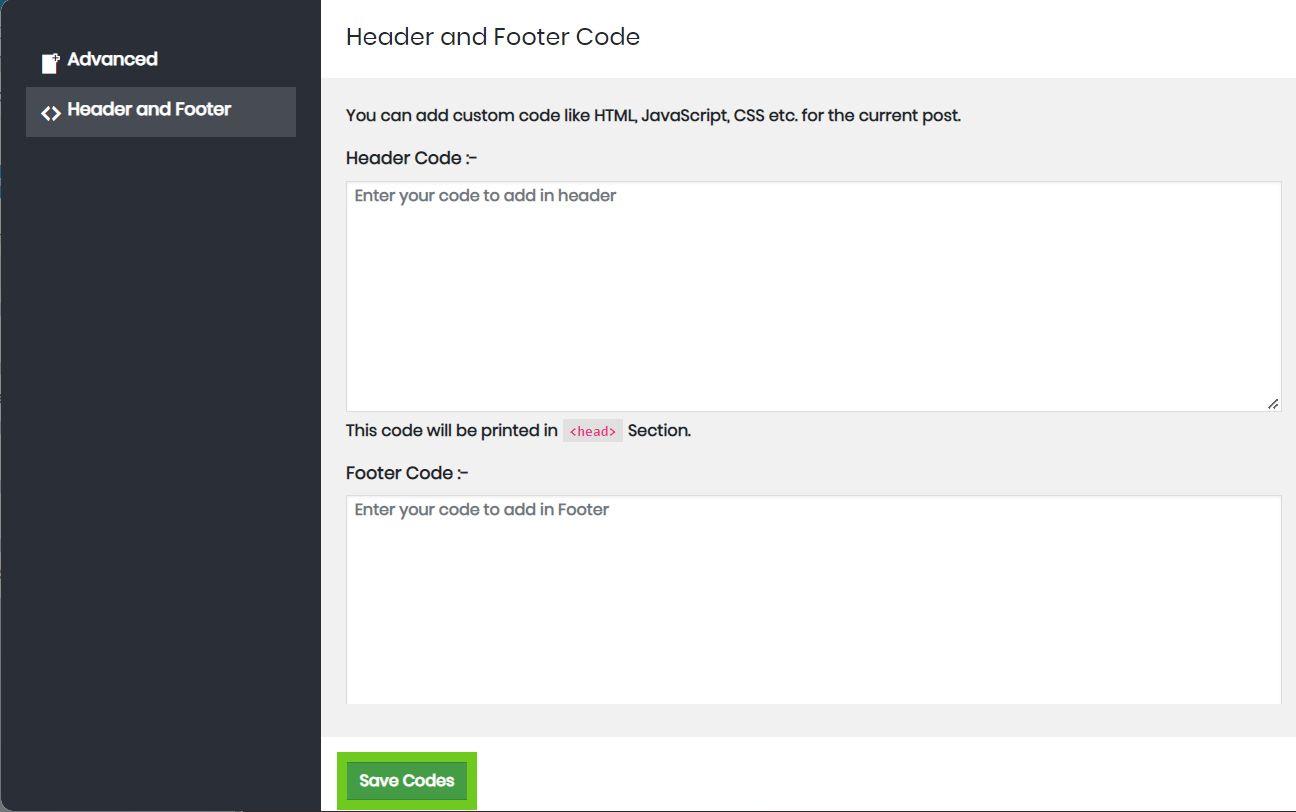
- A pop-up will appear to say the custom HTML has been saved successfully.
- Click 'Ok' and close the box
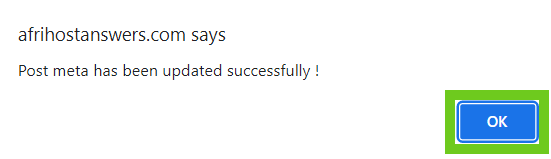
- Click the ‘Update’ button, to update changes to your site.
- Select ‘Preview’ to see the changes you have made to your site.

You have successfully added custom HTML.

