How to manage your RICA information in the Afrihost App
RICA is a law passed by the South African government that requires ALL mobile device users to register their SIM Cards. Afrihost is lawfully required to RICA every Afrihost SIM Card. You are no longer required to supply physical RICA documents to the courier upon delivery. Once a RICA order is placed, you will be prompted to upload your documents. This process is called eRICA.
RICA orders will only be packed and dispatched once a client's RICA documents have been uploaded and verified. Please ensure to keep your RICA information up to date to avoid delivery delays.
Required eRICA documents
- A photo of yourself alongside your ID. (Yes, a selfie)
- A scan of your South African ID or foreign passport.
- A scan of a valid proof of residence. (Not older than 3 months)
Valid identity documents
- South African ZA Green Barcoded ID book or Smart Card.
- Foreign passport. (Including any supporting documents)
Valid proof of residence
- Bank Statement or Municipal Bill. (Not older than 3 months)
- Cellphone or Retail Account. (Not older than 3 months)
- Any document that is issued on a monthly basis, that is not older than 90 days, containing one’s residential address and name.
Valid selfie with identification in hand.
- Self-facing picture (selfie) with face clearly visible and identity document also clearly visible in the picture.
You can easily perform the following in the Afrihost App:
- Find your RICA contacts.
- Add a new RICA contact.
- Upload your RICA documents.
- Edit an existing RICA contact.
1. Where to find your RICA contacts.
Afrihost is lawfully required to RICA every Afrihost SIM Card with the required RICA documents of the person taking ownership of the SIM card. This person is known as the RICA contact.
- Open the Afrihost mobile app on your device.
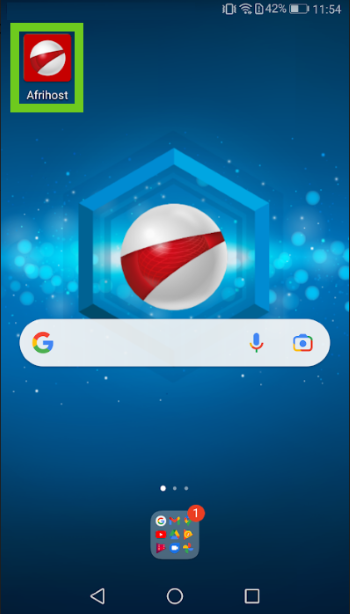
- Select ‘Account’ at the bottom of the page.
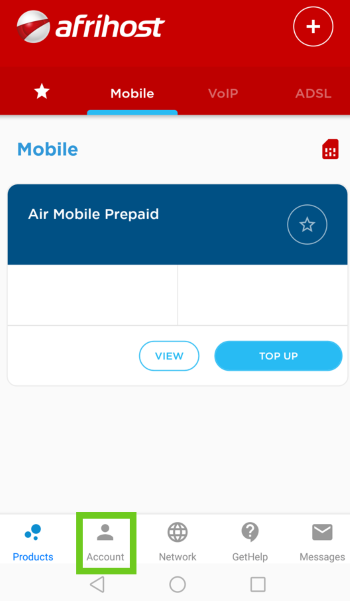
- Tap on the ‘Profile’ tab.
- Select ‘RICA contacts’ under the Other section.
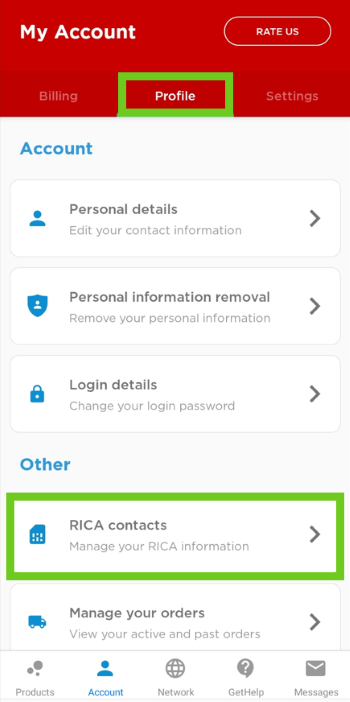
- The RICA Contacts will be displayed.
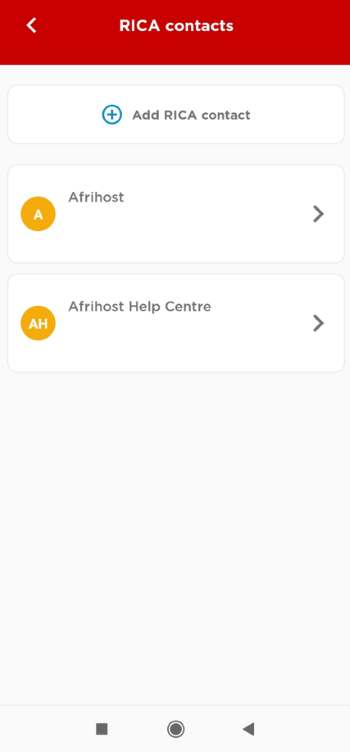
Follow the instructions below to add a new RICA contact.
2. How to add a new RICA contact.
- Select ‘Add RICA contact’.
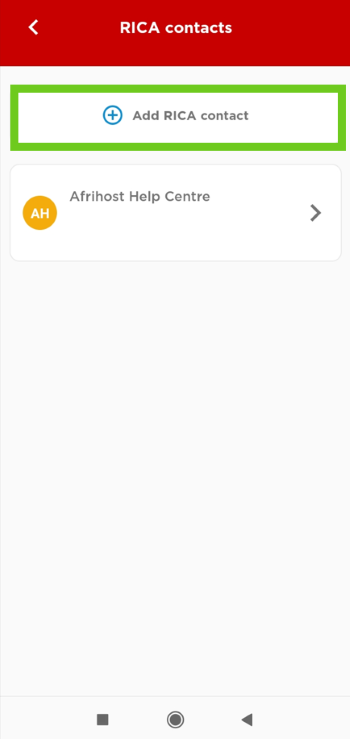
- Click on the ‘START RICA PROCCESS’ button.
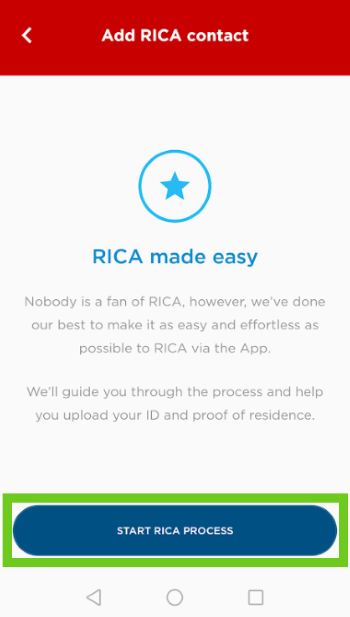
- Fill in your ‘Personal Information’.
- Tap on the ‘Next’ button.
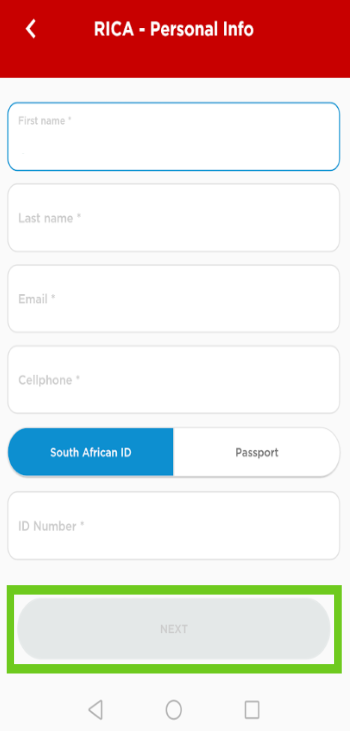
- Fill in the ‘Physical Address’ details.
- Tap the ‘Next’ button to continue.
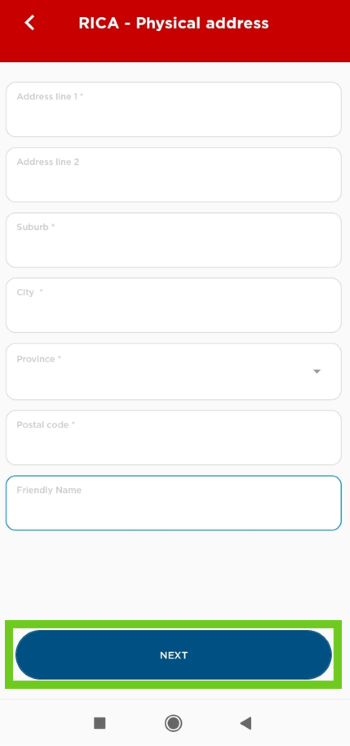
Once your information is captured, you are required to upload your RICA documents.
Follow the instructions below to upload your RICA documents.
3. How to upload your RICA documents.
- Tap on the relevant RICA contact that you need to upload documents for.
The RICA documents expire after 3 months. A reminder will be sent to you when your RICA documents are due to expire.
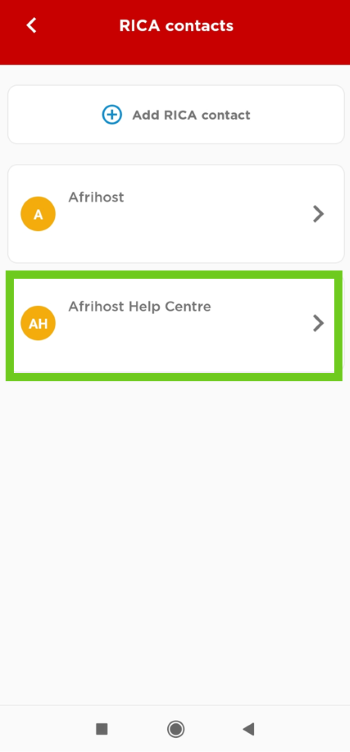
- Tap on the document you wish to upload and follow the prompts.
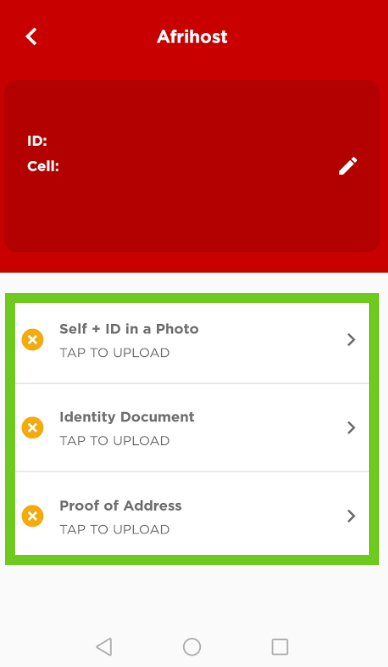
- The documents will take approximately one business day to be verified.
4. How to edit an existing RICA contact.
- Open the Afrihost mobile app on your device.
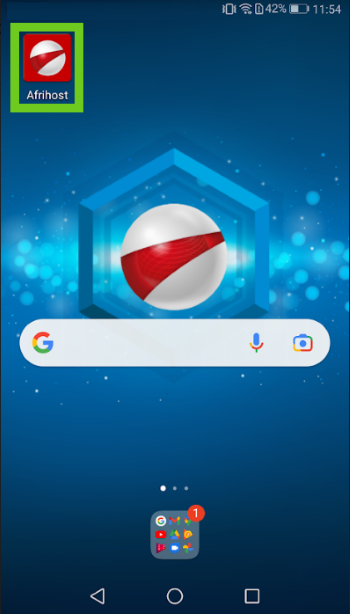
- Select ‘Account’ at the bottom of the page.
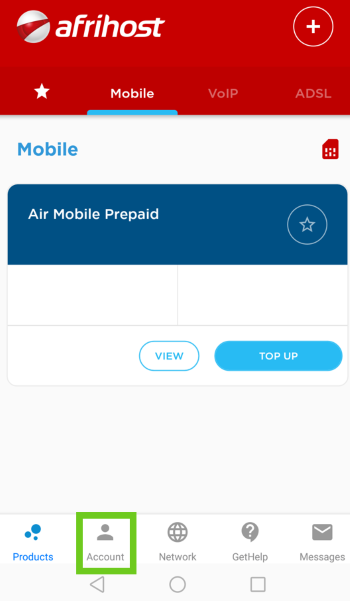
- Tap on the ‘Profile’ tab.
- Select ‘RICA contacts’.
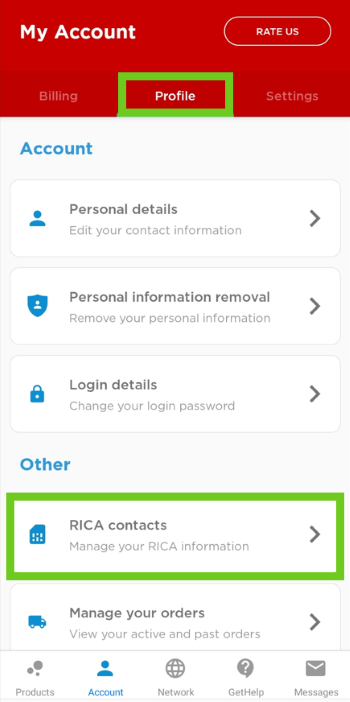
Existing RICA contacts will be displayed.
- Select the RICA contact you wish to edit.
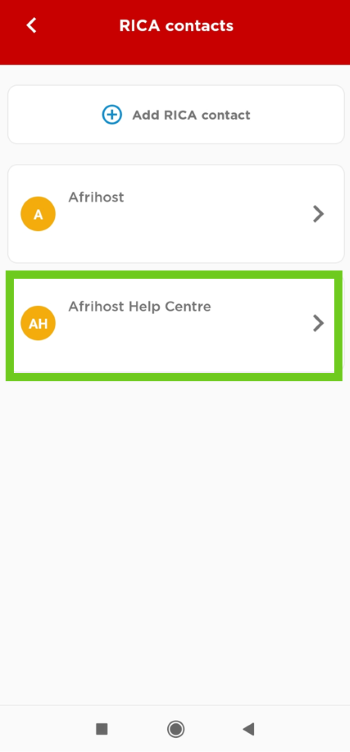
Should any personal information or address details be changed, you will be required to re-upload the required RICA documents needed for this contact. Any already uploaded documents become invalid once the information for this contact changes.
- Tap on the edit icon next to the personal information.
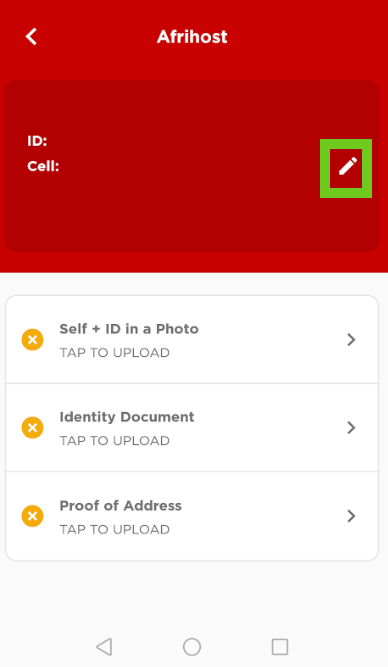
- Make the necessary adjustments.
- Tap on the ‘NEXT’ button.
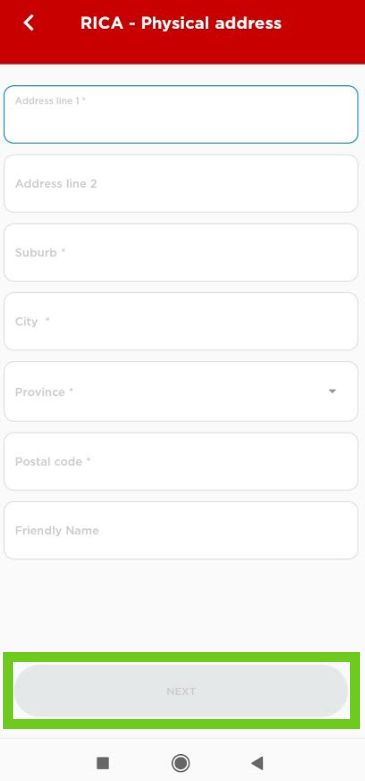
Once the changes have been saved, you’ll be required to upload the RICA documents again.
The RICA documents expire after 3 months. A reminder will be sent to you when your RICA documents are due to expire
Unfortunately, you cannot delete a RICA contact as it is legal documentation but you can update a RICA contact as explained above.

