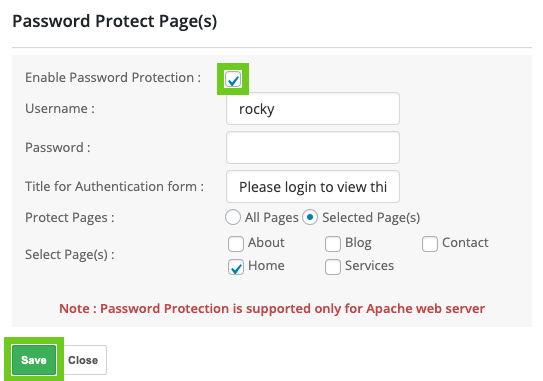Website hosting
How to password protect pages in SiteBuilder
SiteBuilder allows you to add a password to a specified page on their website to restrict access requiring a password to gain access to the page. The rest of the website will be visible to all.
Follow the steps below to password protect a page:
- Log in to ClientZone.
- Select the ‘Hosting’ tab.

- Under the Shared Hosting section, select your domain name.
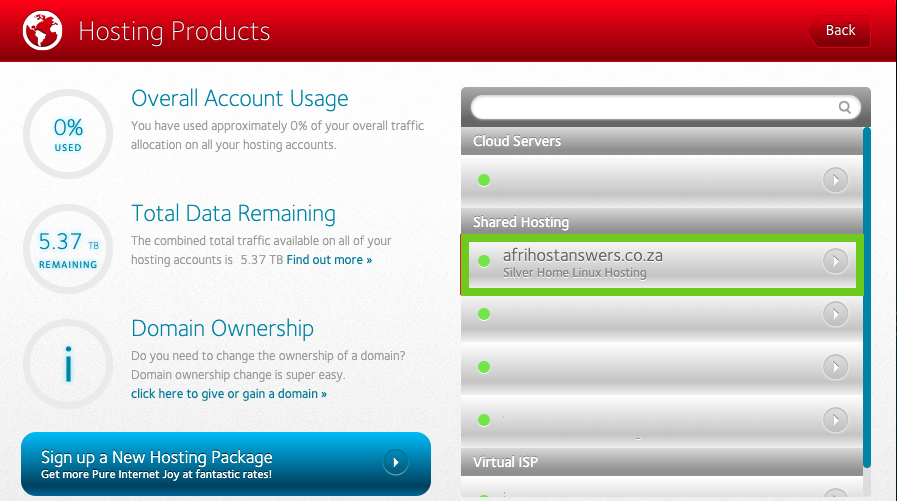
- Click on the ‘Website Manager’.
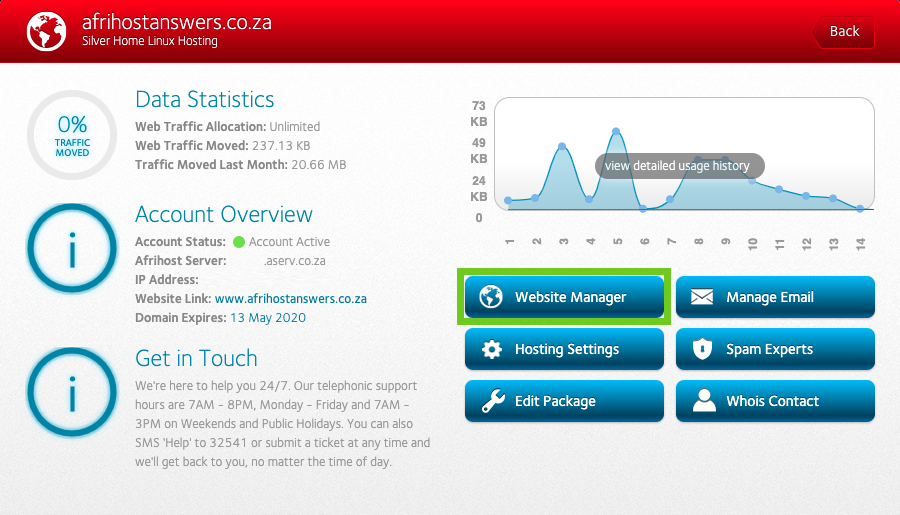
- Select the ‘Log into Website Manager’ button.
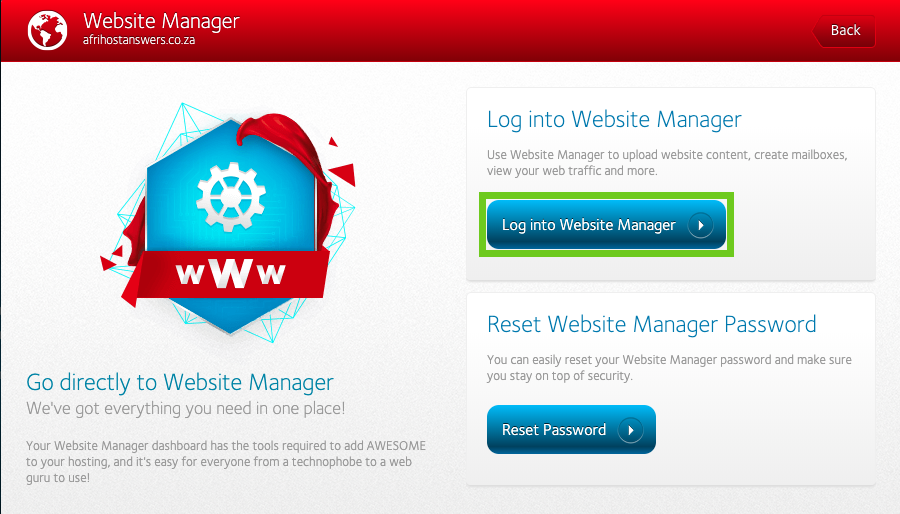
- Select ‘Afrihost Site Builder’ in cPanel or ‘Sitepad’ in CWP control panel.
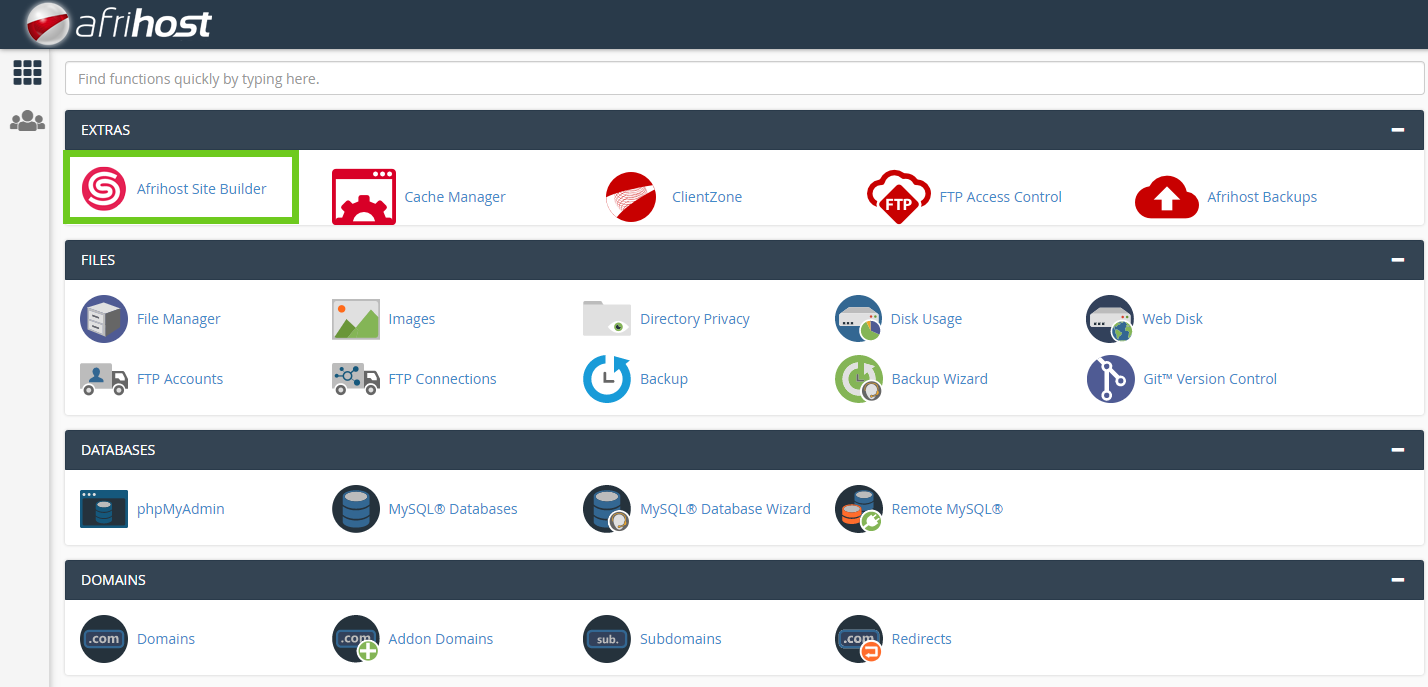
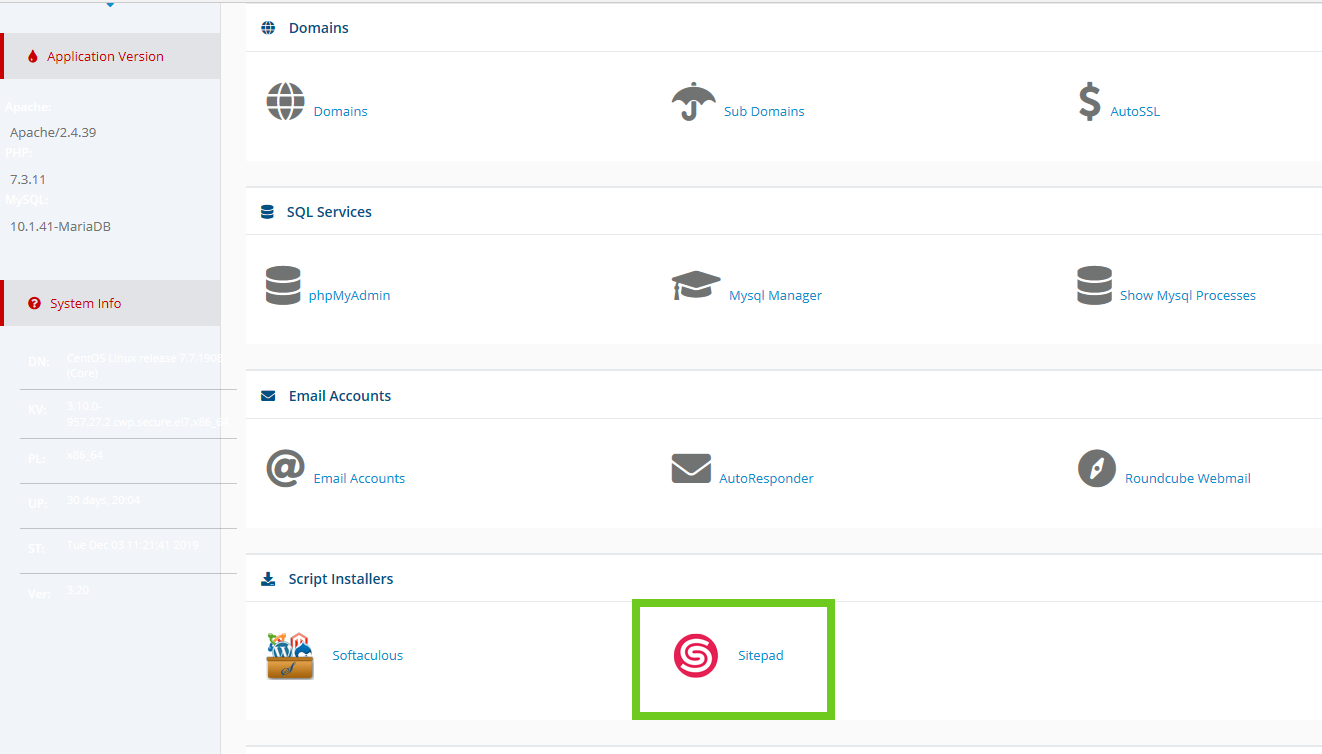
- On the left menu of the dashboard, select ‘Pages’.
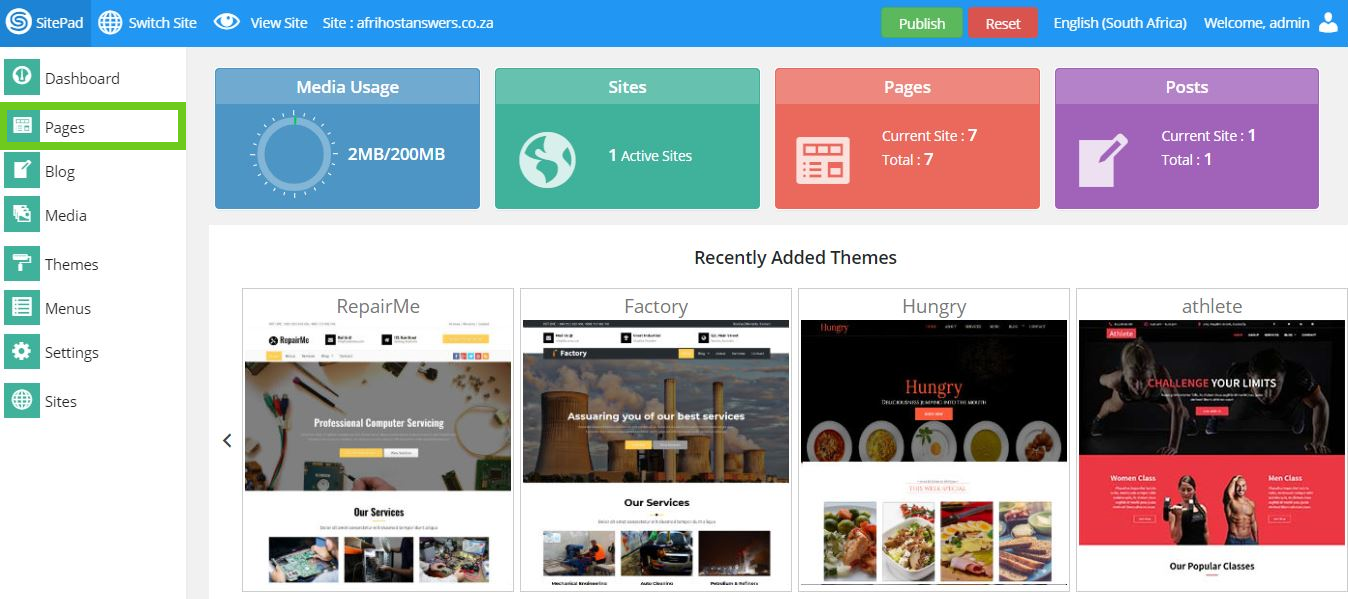
- The website pages will appear.
- On the right side select ‘Edit’ (The pencil icon) of the page you want to password protect.
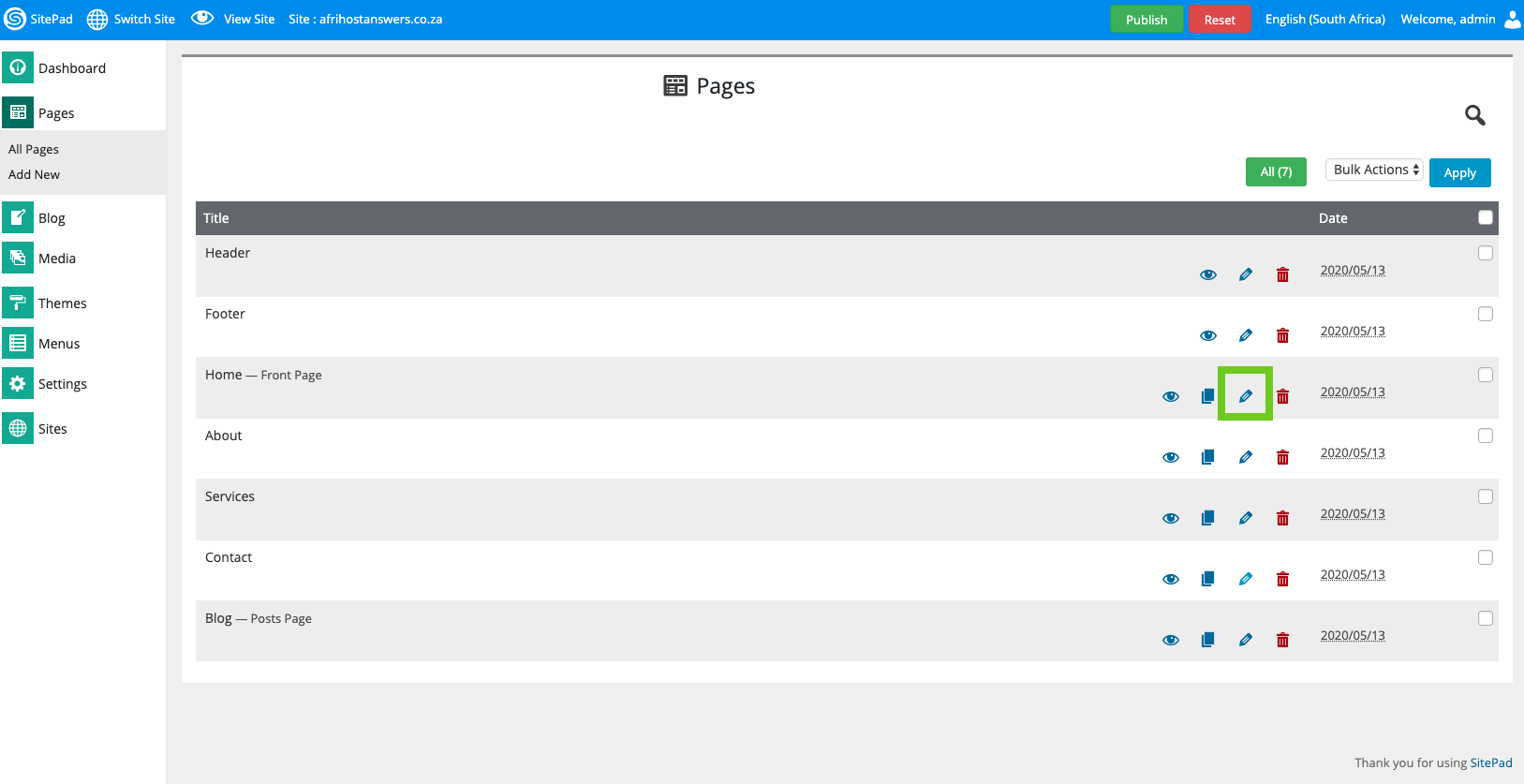
- You will be redirected to the Editor.
- Hover your mouse on the top right menu bar of the Editor, a drop-down menu will appear.
- Select ‘Password Protect’.
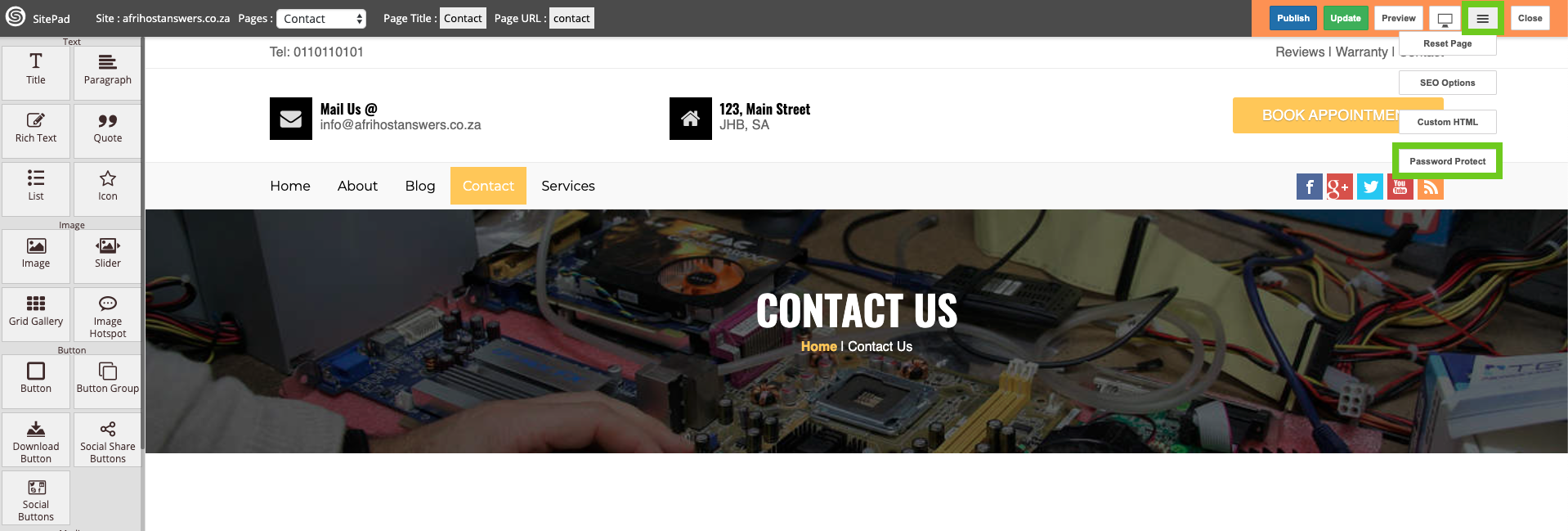
A Pop-up window will appear:
- Tick the box ‘Enable Password Protection’.
- Username - Enter a username. This will be asked when logging in to the password-protected pages/site.
- Password - Enter a password. Ensure the password is secure.
- Title for Authentication form - Enter a title for the authentication login form. This will be shown on the Log-in a dialog box.
- Protect Pages - Select an option. All Pages if you want to password protect the full site or Selected Pages if you only want to protect specified pages.
- Select Page(s) - If Selected Pages has been selected, specify the pages you wish to encrypt.
- Click ‘Save’ to apply settings.