Website hosting
How to restore a backup using Afribackup
Follow the steps below to restore a backup for a website using Afribackup in cPanel.
- Log into ClientZone.
- Click on the ‘Hosting’ tab.
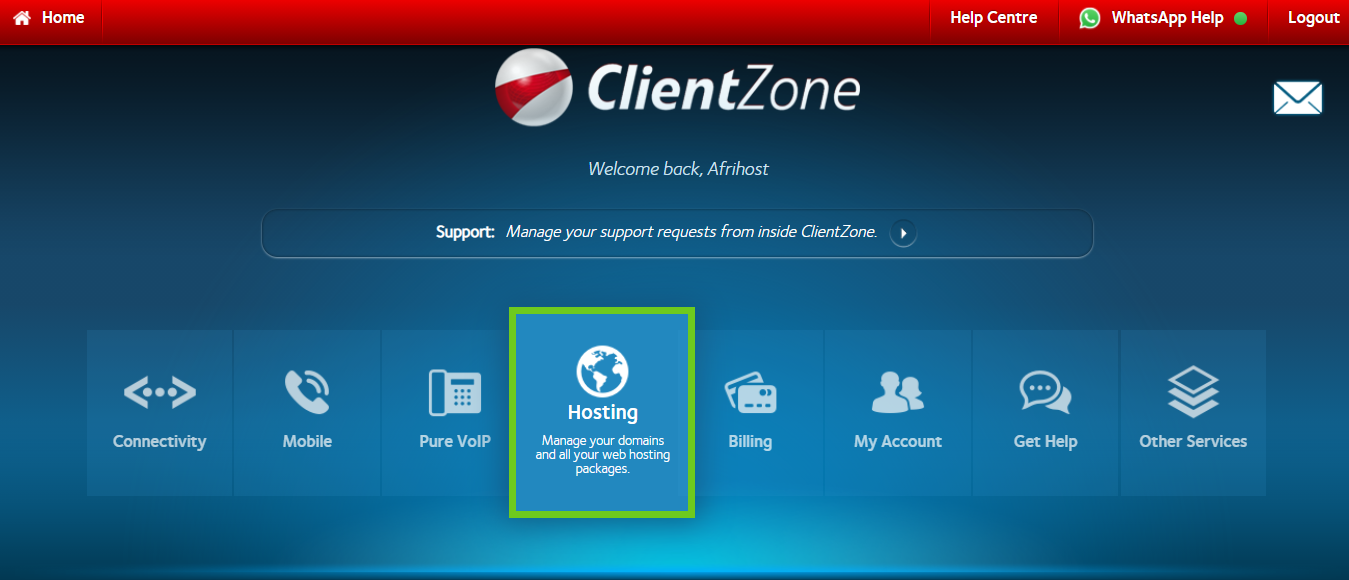
- Select the domain you want to restore.
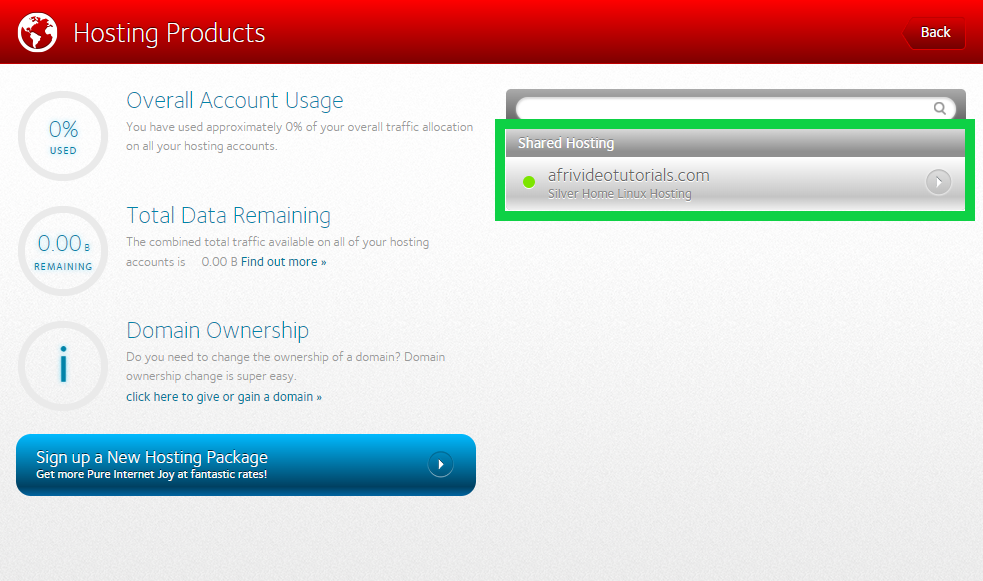
- Click on the ‘Website Manager’ button.
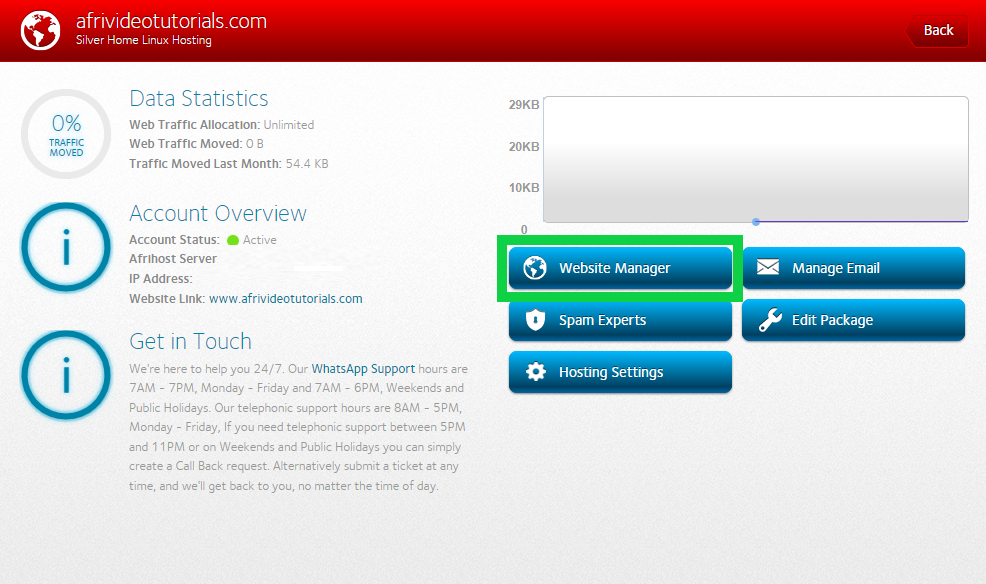
- Click ‘Log into Website Manager’.

The cPanel dashboard will load.
- Scroll down to the Files section and select 'Afribackup Restore'.
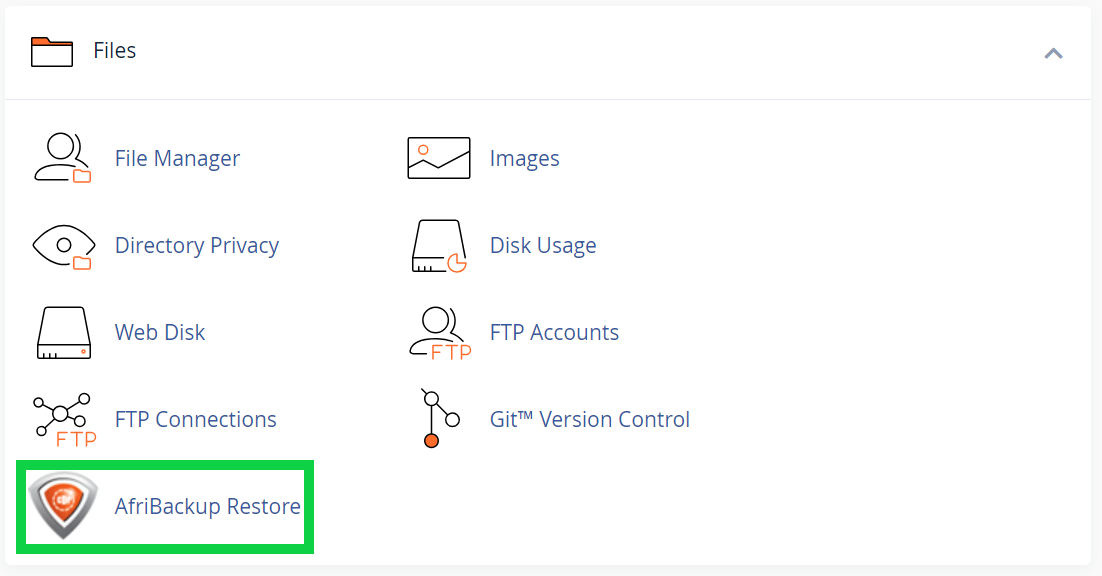
- On the backup page, you will see a list of available restore points.
- Select a date that you know the website was working.
- Click on the right-pointing arrow on the left to expand the menu.
- Then select the browse button.
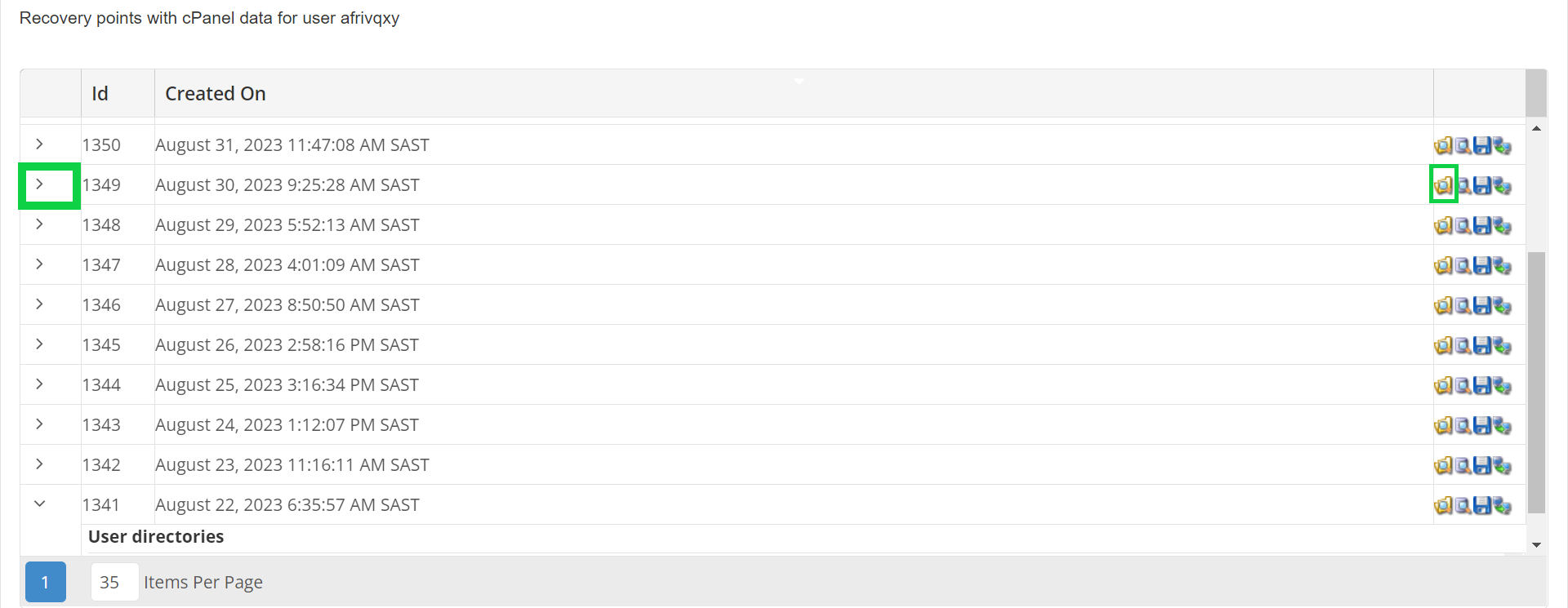
- Double-click on the folder you want to restore and select the folder that says public_html.
- Click on the Restore Selected button at the top of the screen, and click Restore.
Wait for the process to complete, and close your pages. Open your browser and navigate to your site to check if it was restored successfully.
- Double click on the folder you want to restore and select the folder that says public_html.

