How to set up port forwarding
Port forwarding is used to allow external devices access to computer services on private networks. It accomplishes this by mapping an external port to an IP address and port on the local network.
Port forwarding is frequently used for hosting game servers, peer-to-peer downloading and voice-over IP-type applications, and so on.
Below we will look at two routers that you can set up port forwarding for:
- How to set up port forwarding with ZTE MF286 LTE router.
- How to set up port forwarding with Huawei WS5200 and Huawei WS7100 AX3 WIFI6.
As long as your computer or network has a security firewall or a VPN connection, the entire operation is safe.
If you would like to know How to avoid getting hacked please read our Help Centre article for assistance.
How to set up port forwarding with Huawei WS5200 and Huawei WS7100 AX3 WIFI6
- Connect to your router directly via LAN cable or Wi-Fi.
- Open your internet browser.
- Enter 192.168.3.1 into the search bar and hit enter to search.
- Log into the router.
- Select ‘More Functions’.
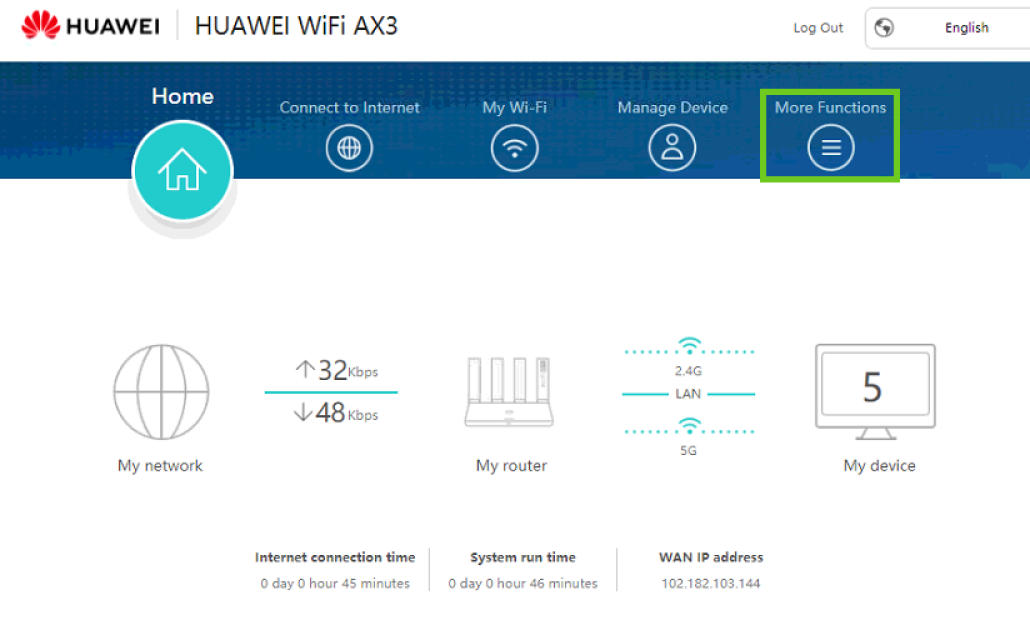
- Select ‘Security Settings’.
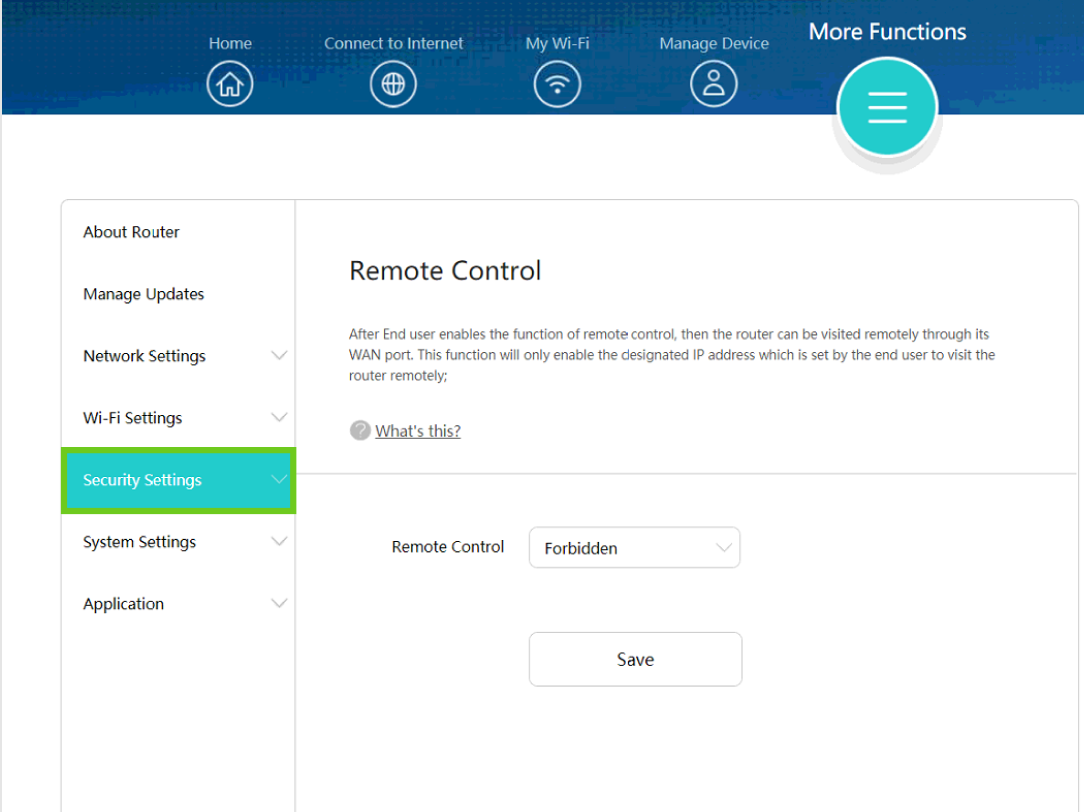
- Select ‘NAT Services’.
- Click on the plus (+) icon next to Port Forwarding.
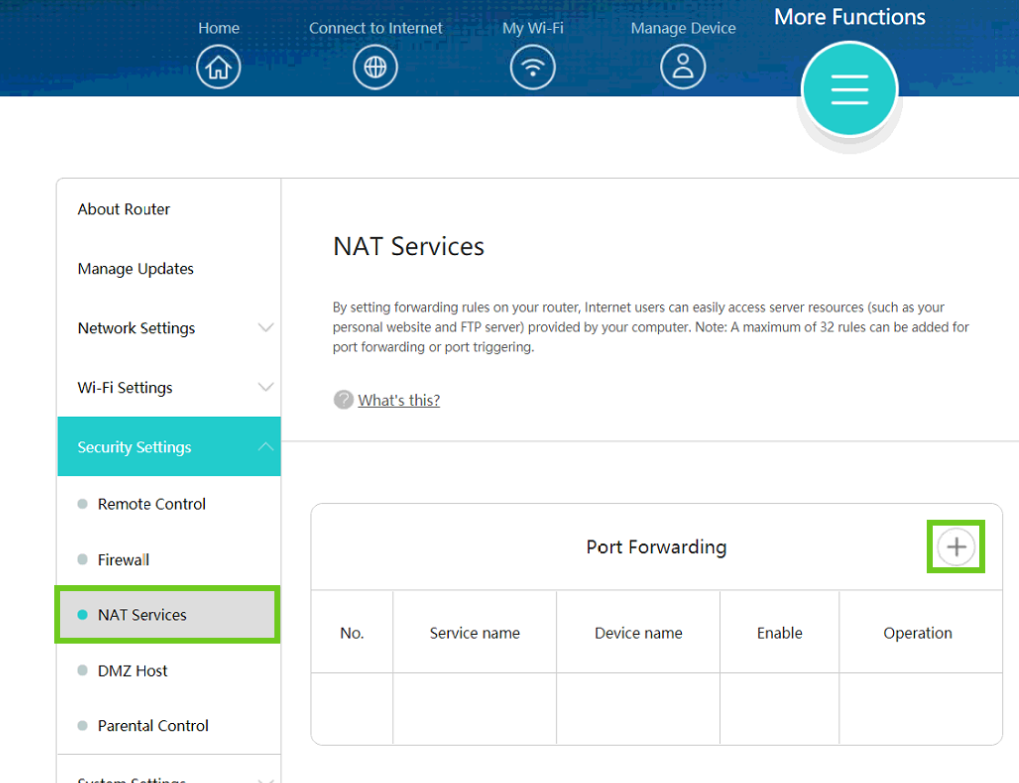
- Enter the required Port Forwarding information.
- Click ‘Save’.
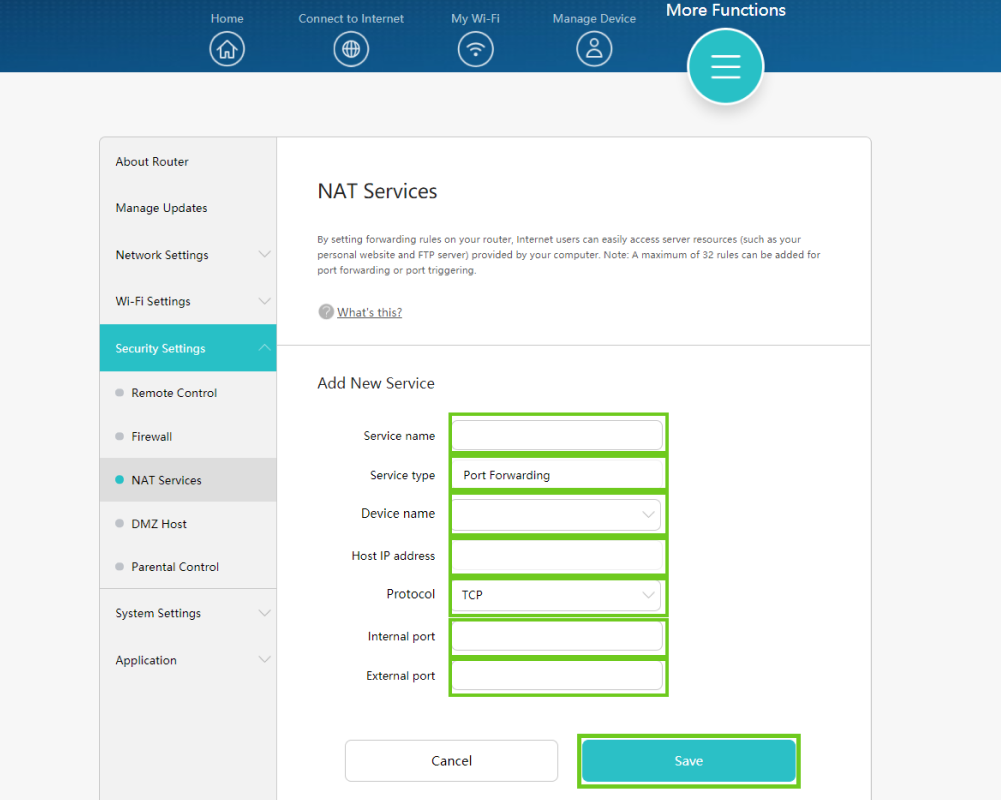
Most games and programs indicate which ports must be open on the router. If you are not sure what numbers to type you can go to PortForward.com for a list of common ports
How to set up port forwarding with ZTE MF286 LTE router
- Connect to your router directly via LAN cable or Wi-Fi.
- Open your internet browser.
- Enter 192.168.0.1 into the search bar and hit enter to search.
- Log into the router.
- On the router Home page scroll down and select ‘Advanced Settings’.
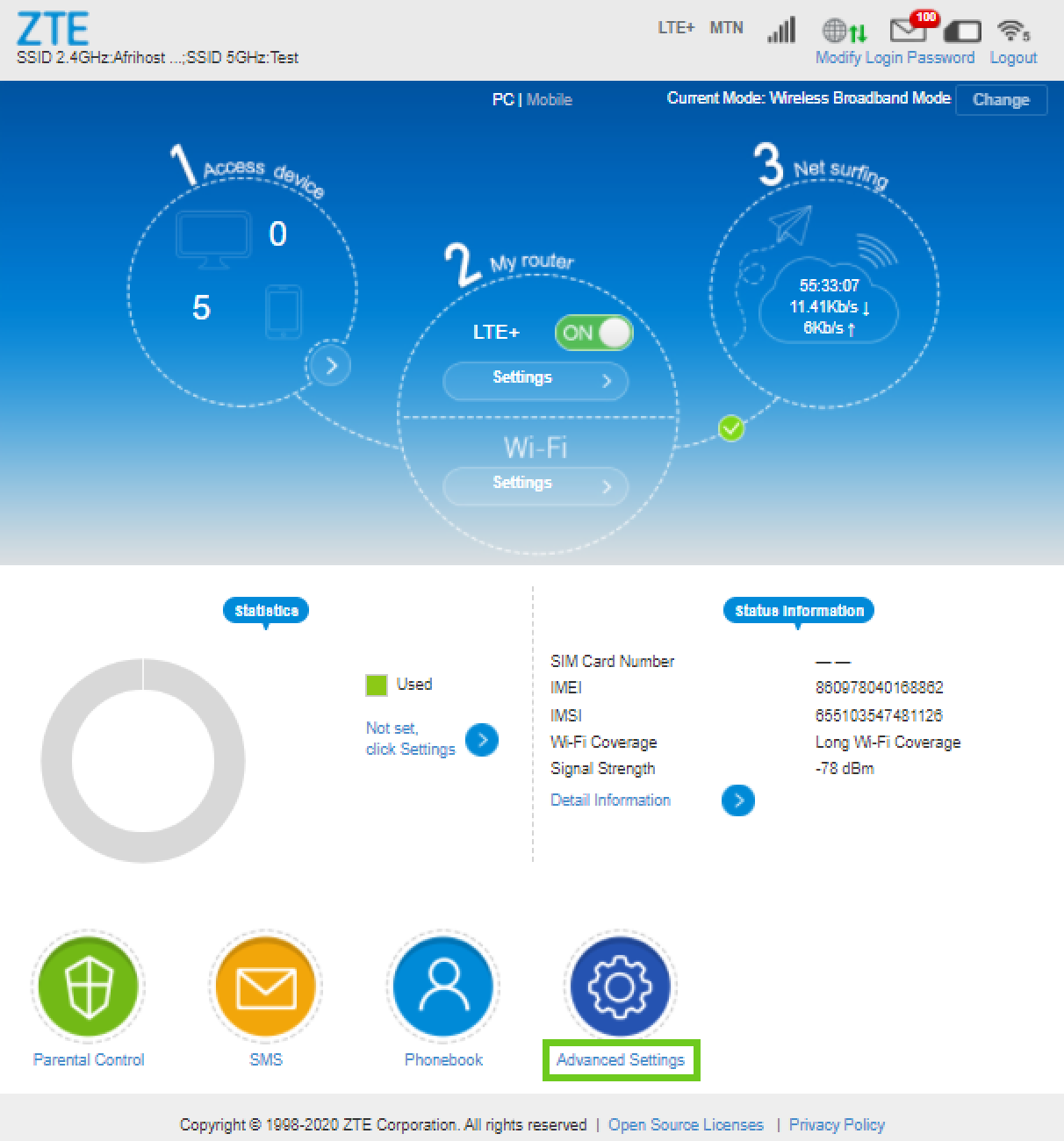
- Select ‘Firewall’.
- Select ‘Port Forwarding’.
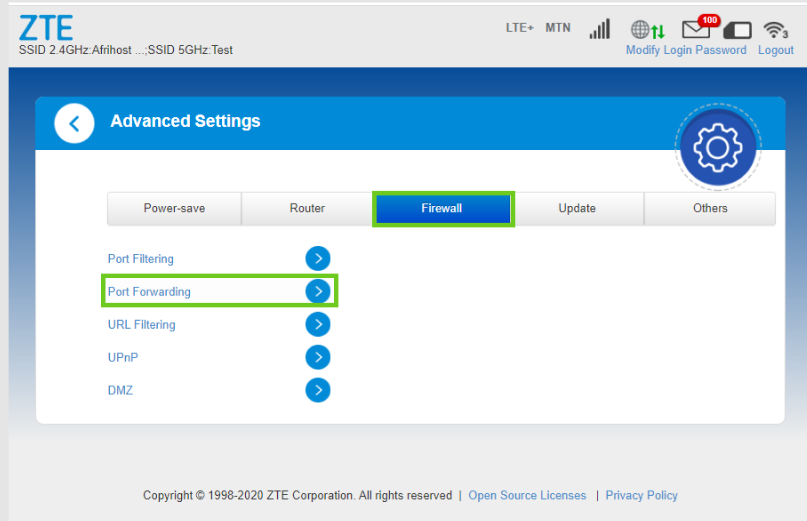
- Under ‘Virtual Server settings’ select ‘Enable’.
- Click ‘Apply’.
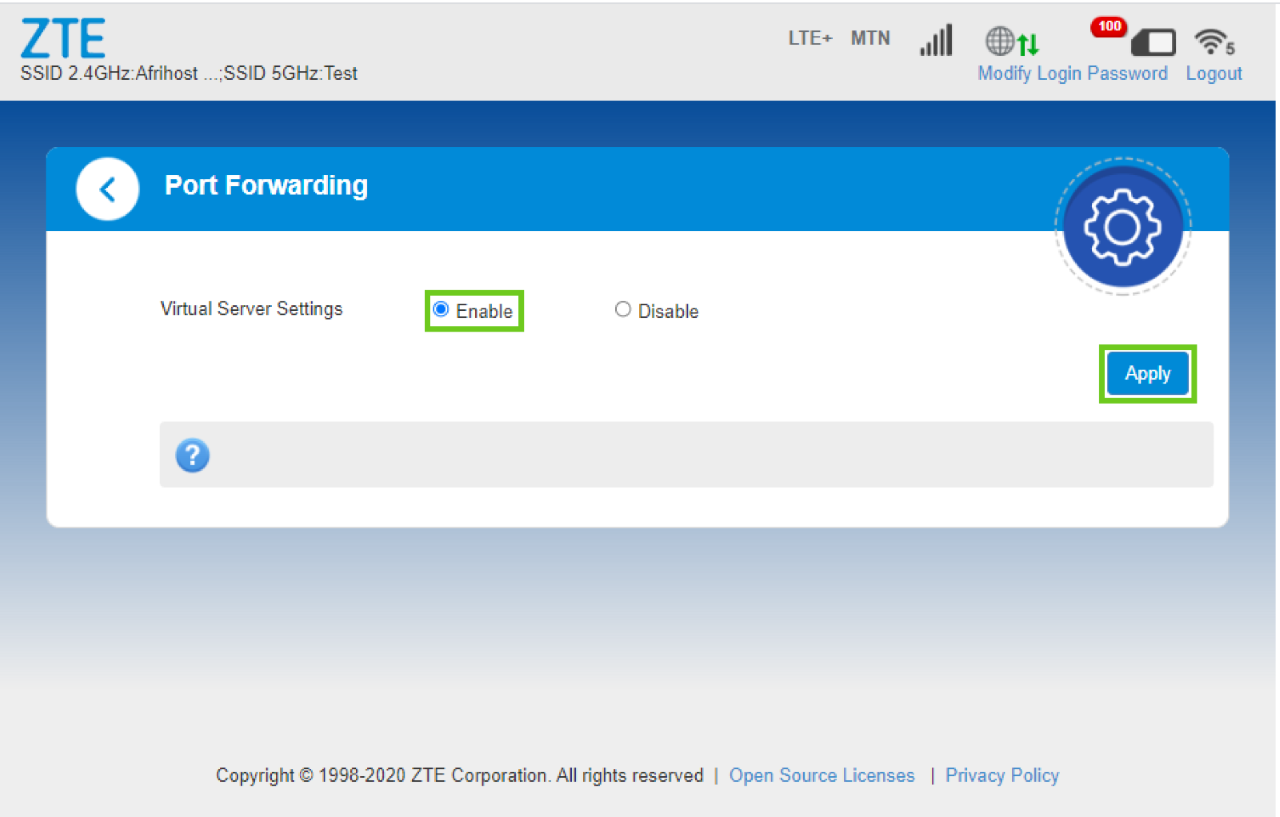
- Enter the required Port Forwarding information.
- Click ‘Apply’.
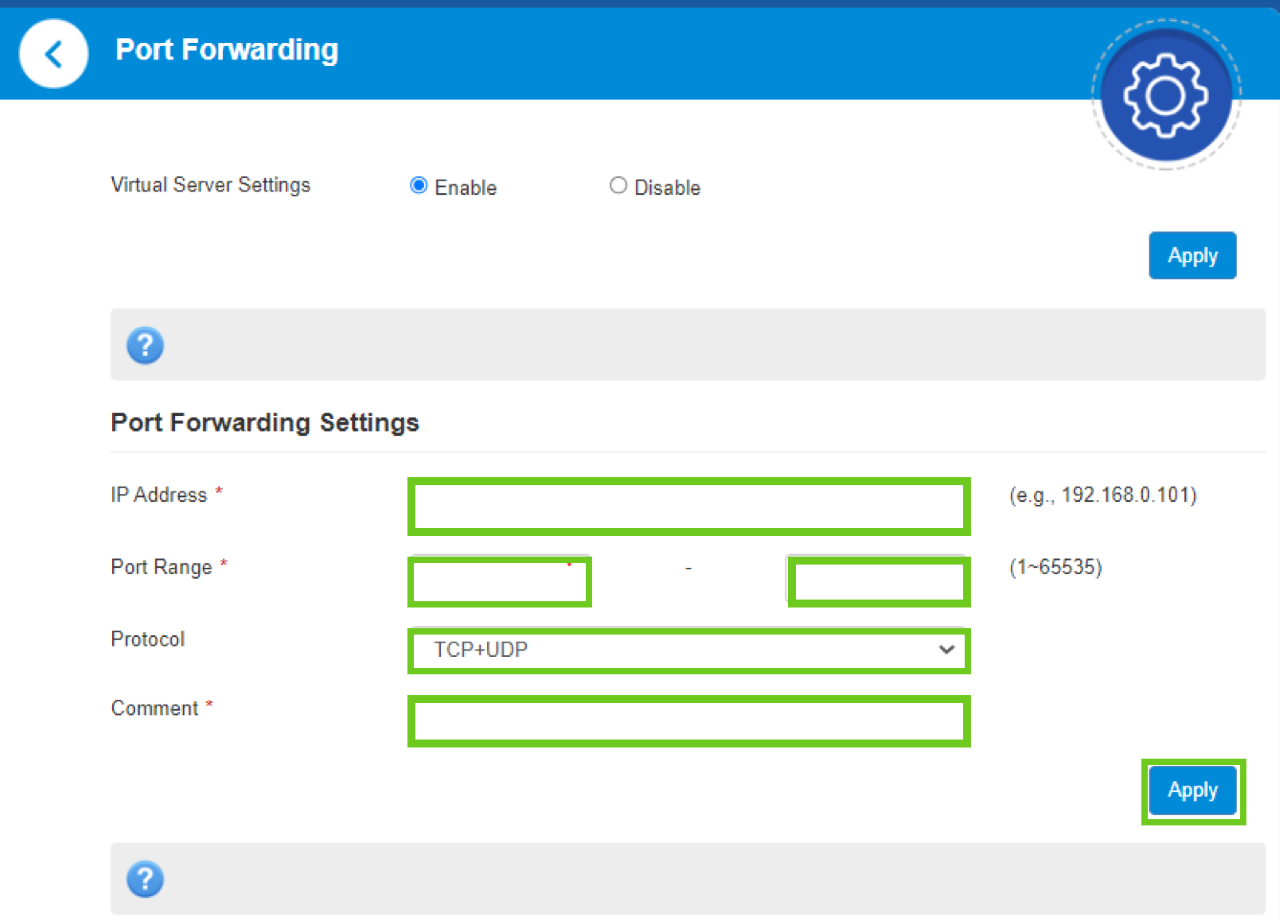
With port forwarding enabled unwanted traffic should be kept off the network.
You can use CanYouSeeMe.org to test your Port Forwarding settings.

