How to set up the parental control feature on the Huawei AX3 WS7100 router
The internet has become a big part of our lives and it is known that if not managed properly, it can be harmful to children. For this reason, we will show you how you can take control of your kids’ access to the internet.
How to enable the parental control feature:
- Open your internet browser.
- Navigate to the router's IP address. Enter 192.168.3.1 into the search bar and hit enter to search.
- Log into the router.

- The Huawei router login page will load.
- Enter the admin password for your router and click the ‘Log In’ button.
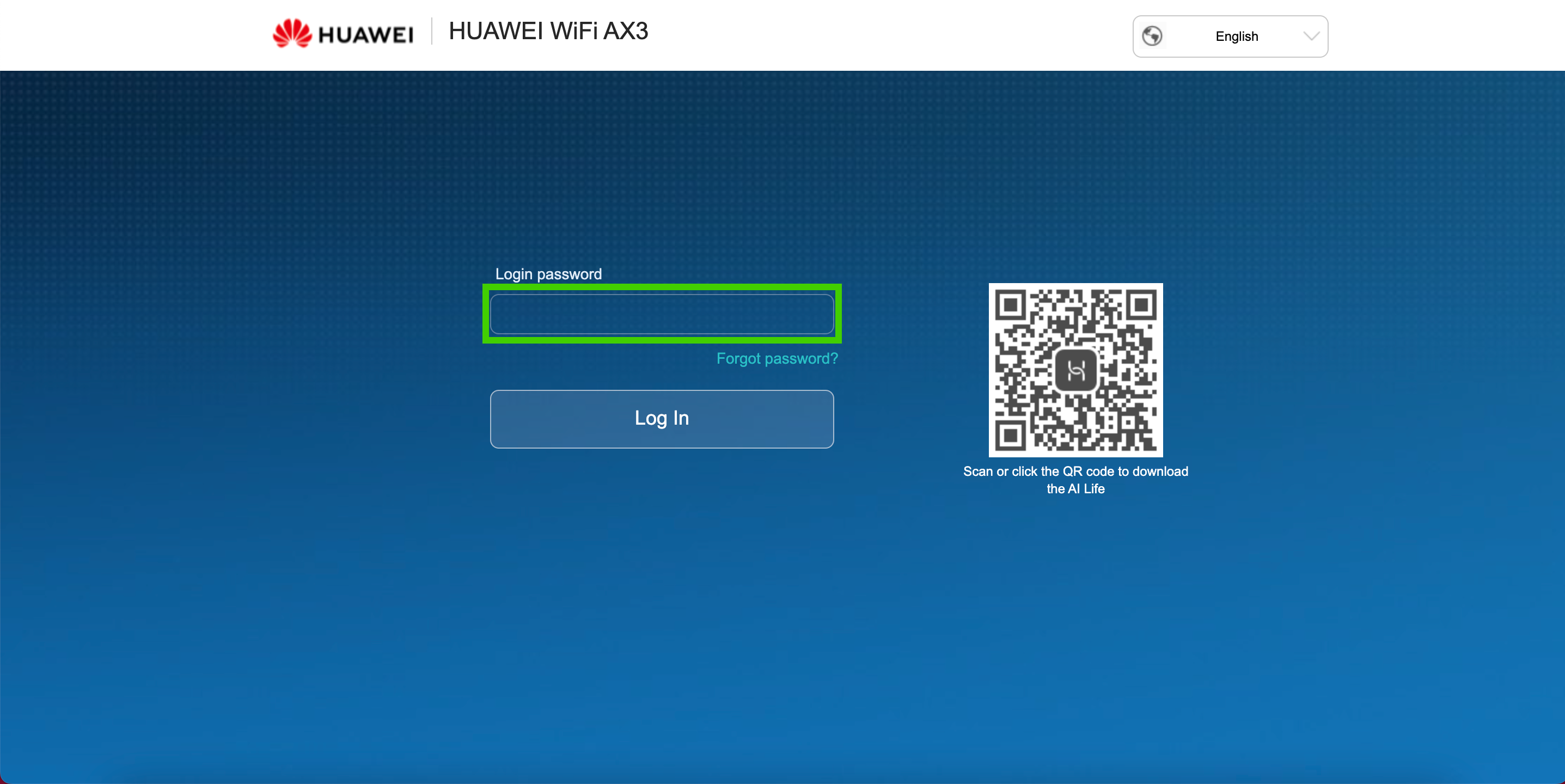
The admin password is the password used to access your router settings page. If your router was preconfigured, the admin password is most likely your primary cell number or “afrihostadmin1”. If your router was reconfigured at some point, the admin password should be the password that you created during the setup.
- The home page will load, select 'More Functions' from the menu at the top.
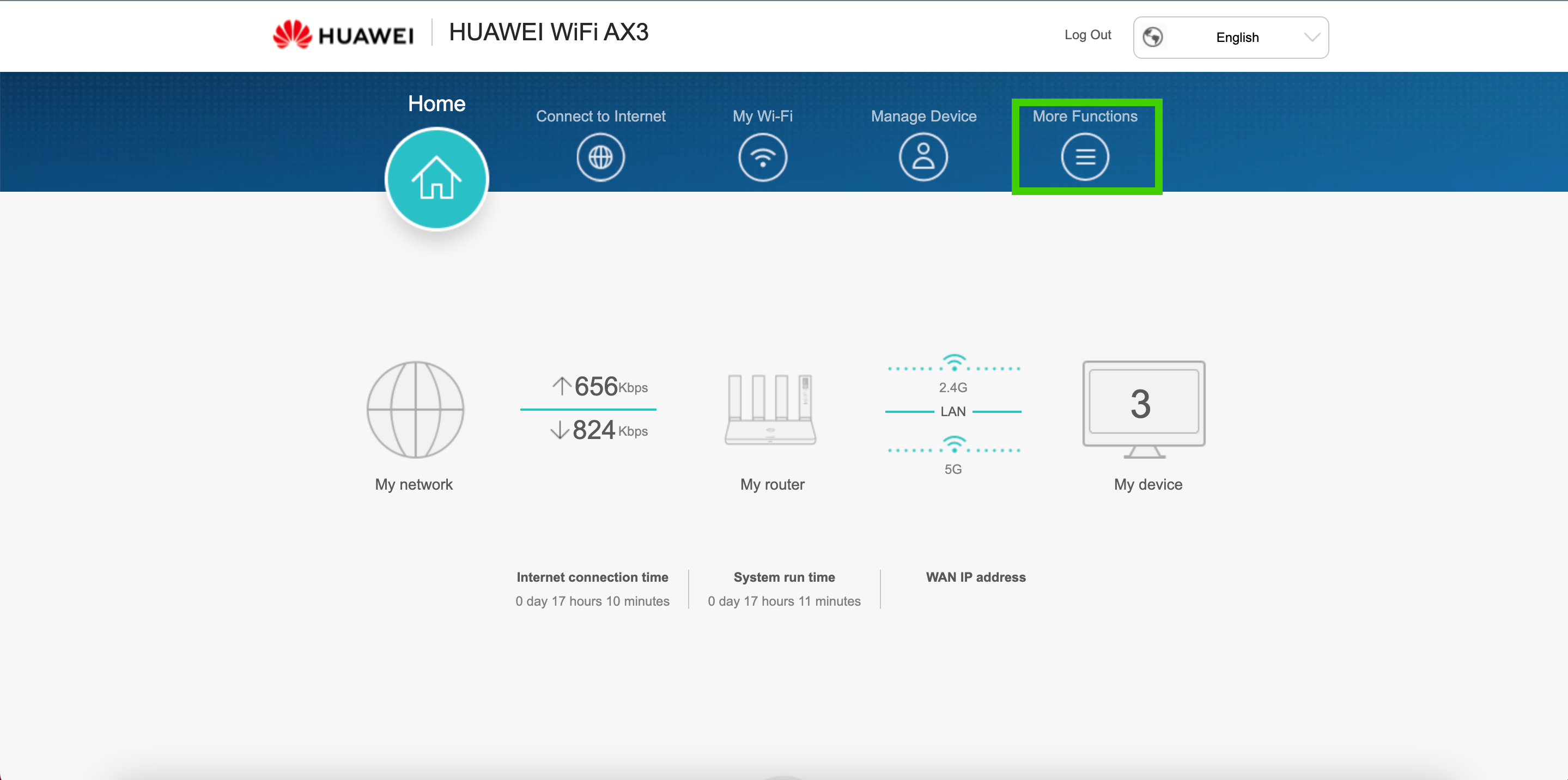
- Select 'Security Settings' from the menu on the left-hand side.
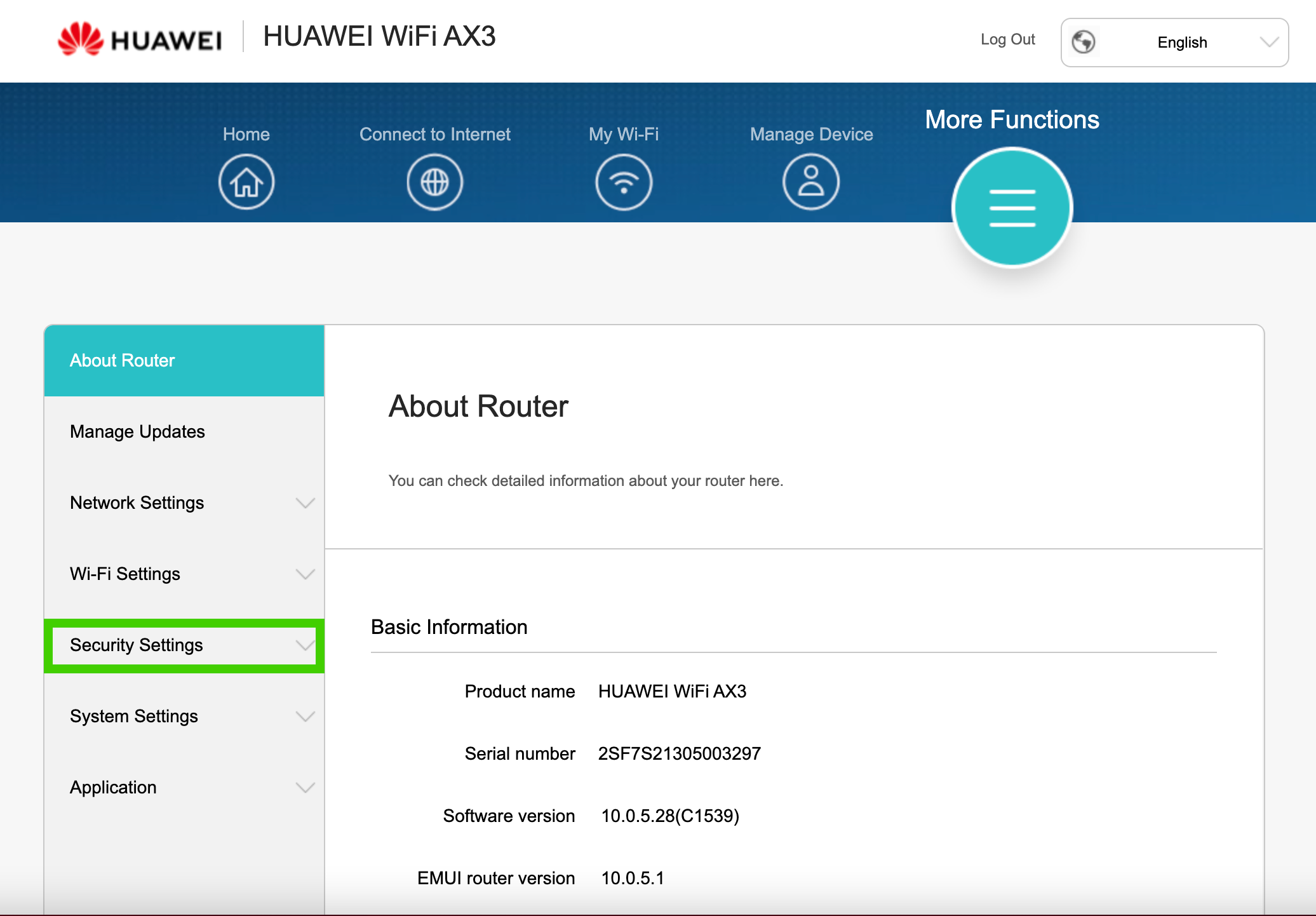
- Select 'Parental Control' on the submenu below.
To limit internet access time:
- Click the ‘+’ sign next to Internet Access Time Limit to add a restriction.
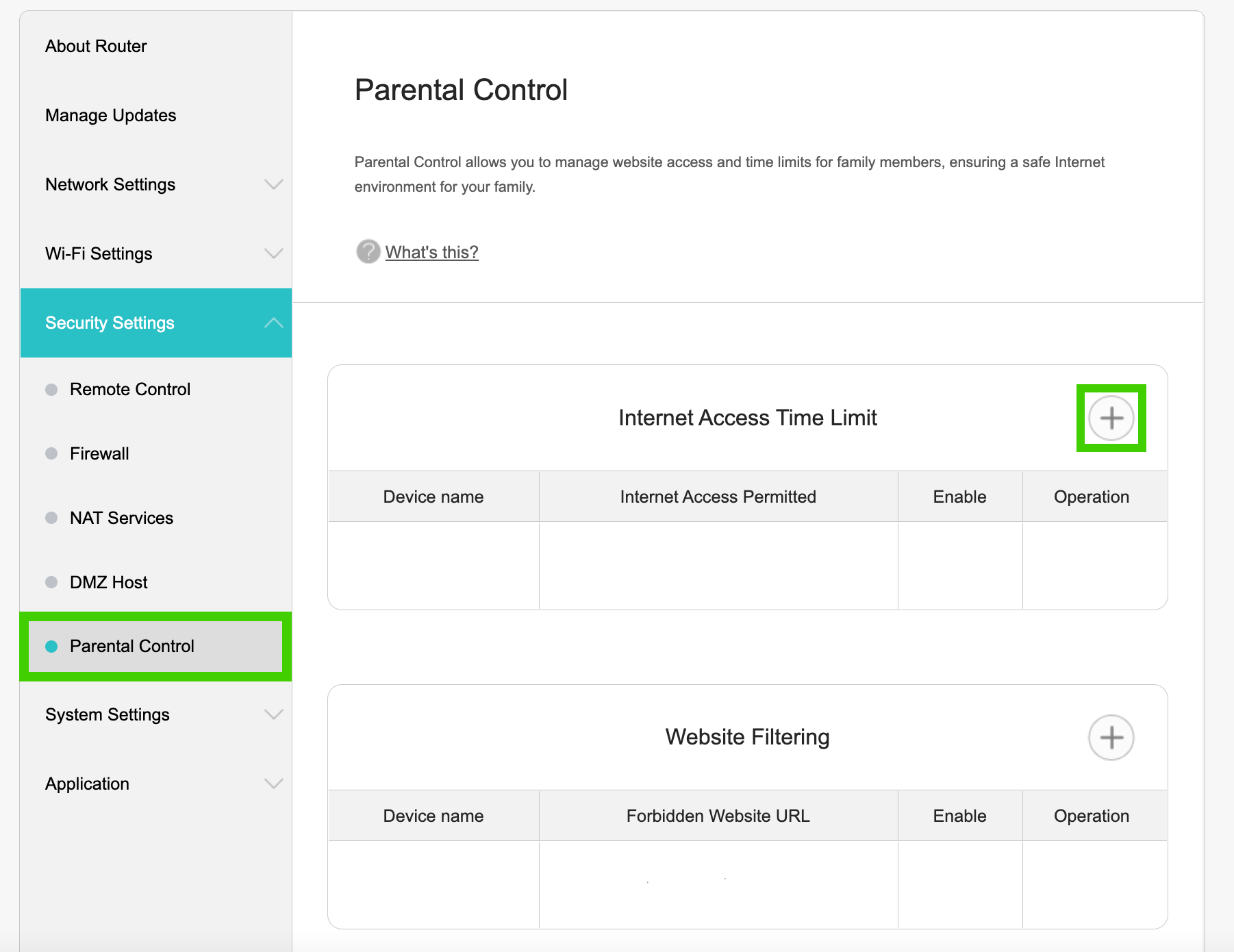
- Set the start and end times.
- Select the days that you want the time limits to apply.
- Select the device(s) you want to limit internet access on.
- Click the ‘Ok’ button to save the Internet Access Time Limit settings.
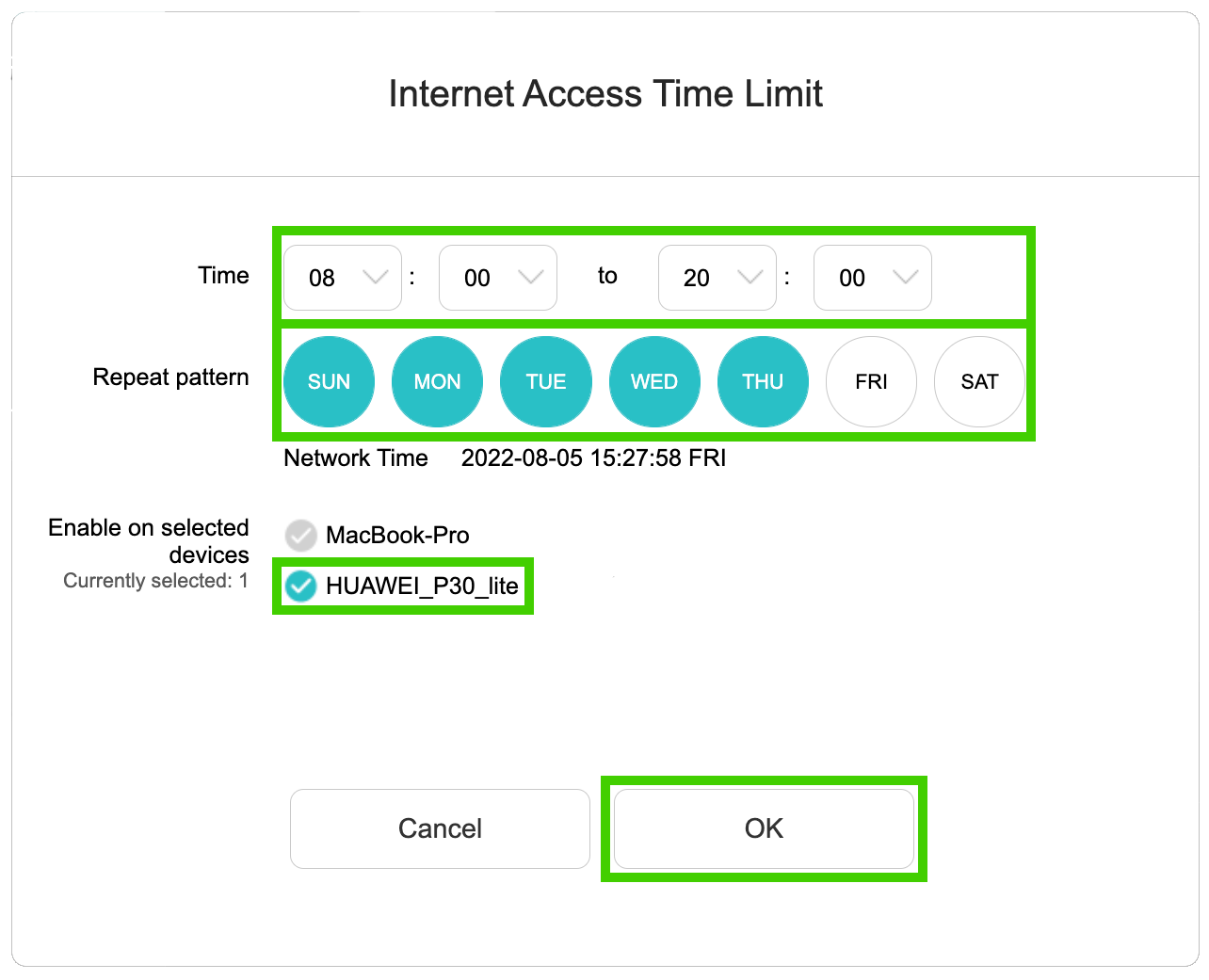
You may only see the device’s MAC address (eg: ‘EC-88-8F-EB-77-CE') and not the device’s name. In such cases, you can check which device that MAC address belongs to on websites such as macvendors.com. Enter your MAC address and the name of the device will be displayed.
MAC stands for Media Access Control address and is a unique identifier assigned by the manufacturer and hard-coded on the computer for identification purposes. A MAC address looks like this: 00-15-E8-7B-66-3C or 00:15:E8:7B:66:3C.
To block a specific website:
- Click the ‘+’ sign next to Website Filtering.
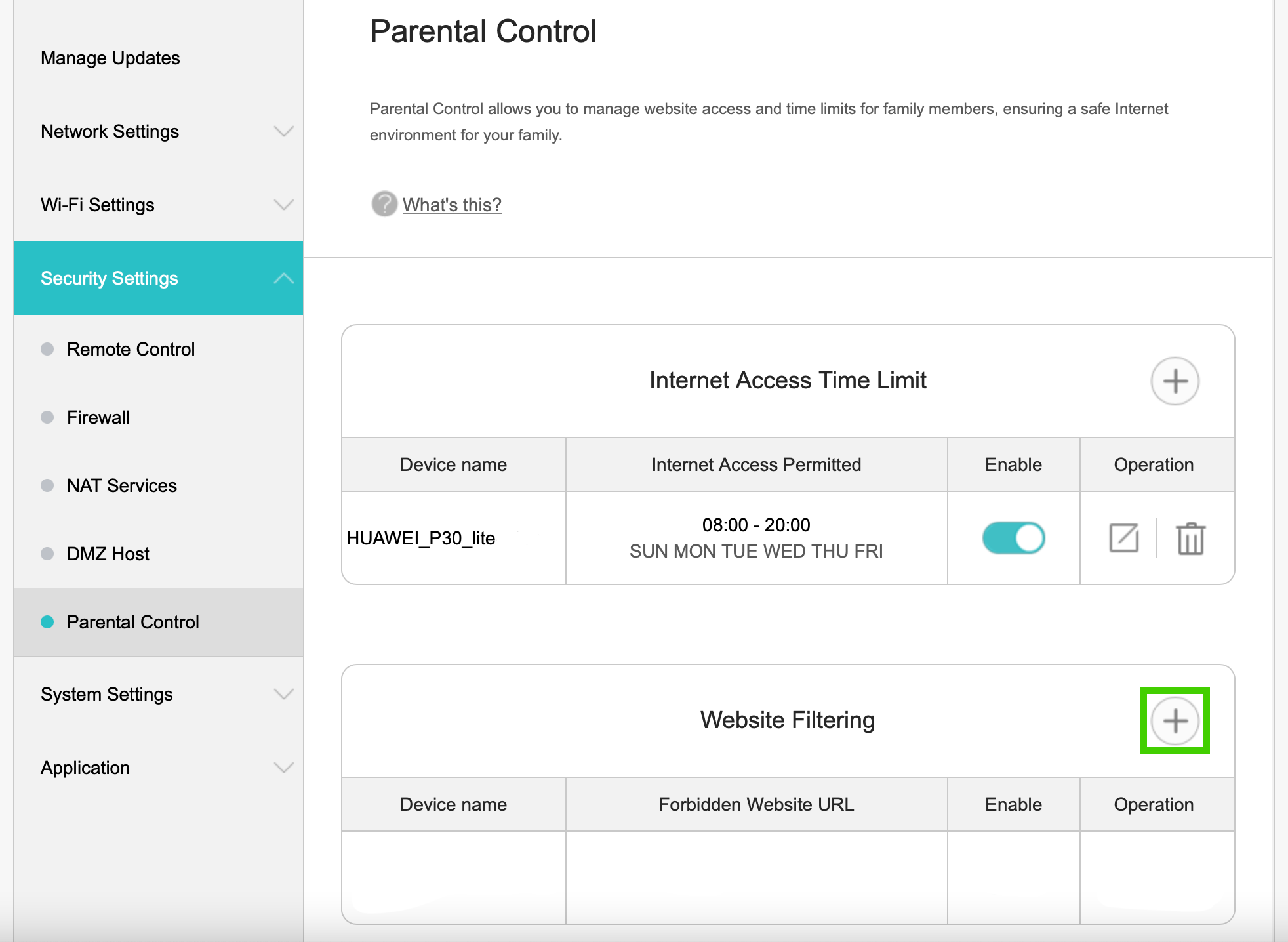
- Enter the URL (e.g: www.example.com) of the website that you want to block access to.
- If you want to restrict only certain device(s) visiting the site, switch the ‘Enable on selected devices' toggle button to on.
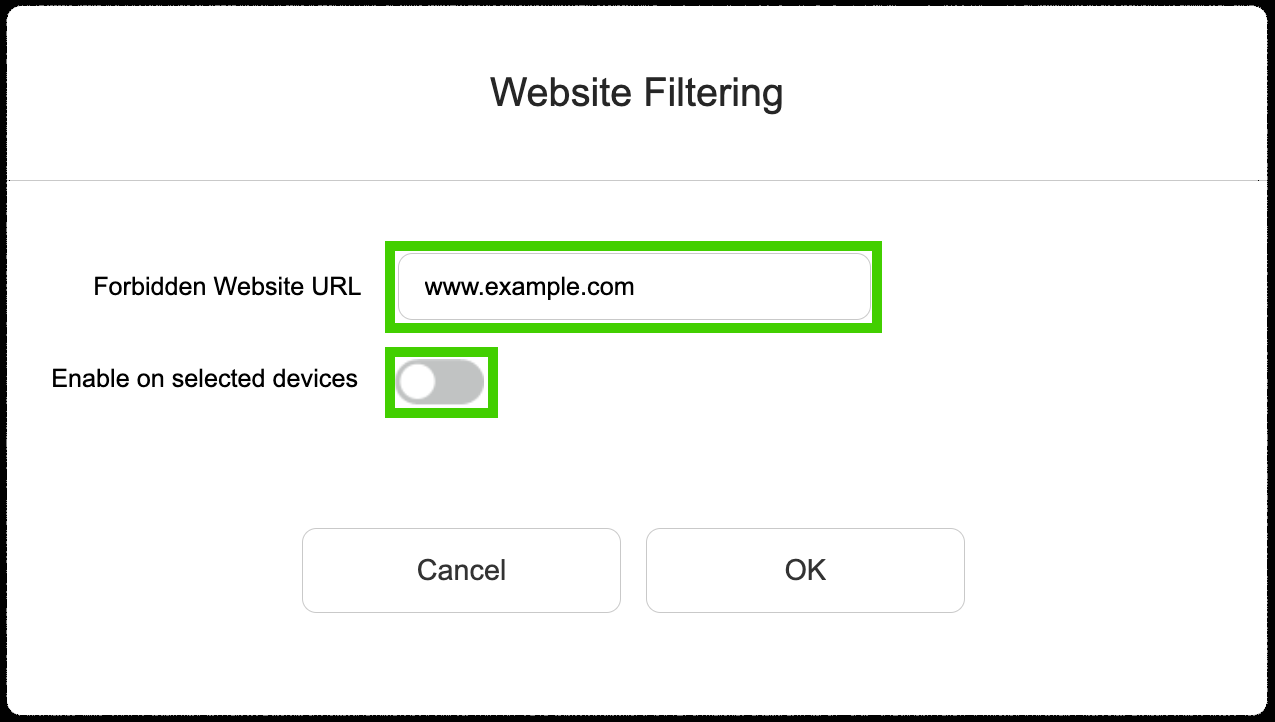
- Select the device(s) you want to block the site for.
- Click the ‘OK’ button to save the website filtering settings.
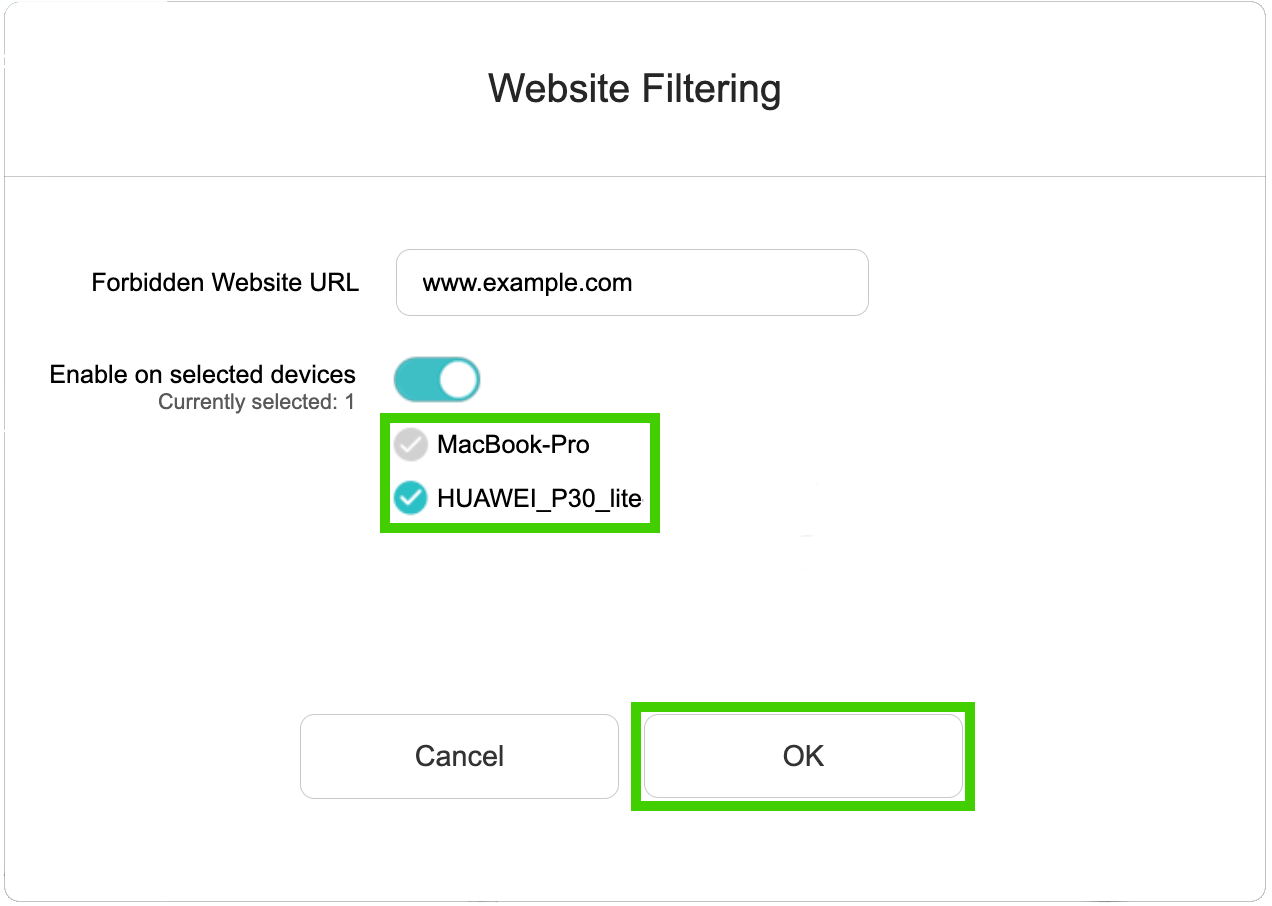
The parental control function is now enabled, limiting access to specified websites at specified times. All websites listed under ‘Website Filtering’ will be blocked.
You can suspend the restrictions at any time without deleting the settings. Switch the ‘Enable’ button to off.

