How to sign up for Afrihost AirMobile in the AirMobile App

In an era where staying connected is essential, Afrihost AirMobile has emerged as a reliable choice for seamless mobile communication. Whether you want to port your existing number over to the Afrihost network or get a brand new number, the AirMobile App is your gateway to a world of convenience and connectivity.
We will guide you through signing up for Afrihost AirMobile, ensuring you can enjoy the benefits of this fantastic service.
There are two ways to sign up for AirMobile:
- Sign up for a new SIM card.
- Port an existing number to the Afrihost AirMobile network.
1. How to sign up for a new SIM card
- Open the AirMobile App on your device.
The Afrihost AirMobile app can be downloaded in the Google Play store, in the Apple store, and in the Huawei store.
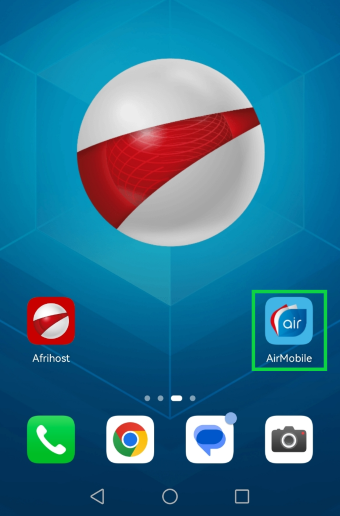
- Select 'Get started' if you are a new Afrihost client.
- Select 'Already have AirMobile' to log into your existing account.
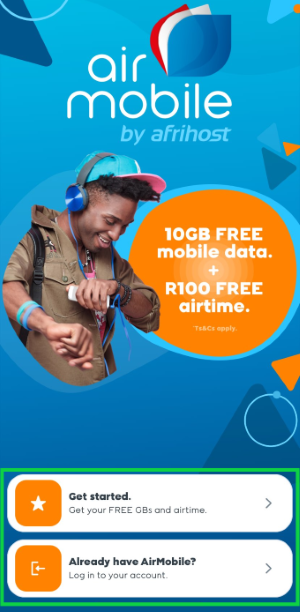
- Click on 'Log in' if you have an existing account.
- Or sign up using one of the options provided.
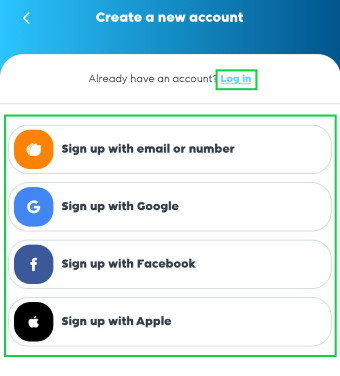
- Select 'Try us out' to sign up for a new SIM card.
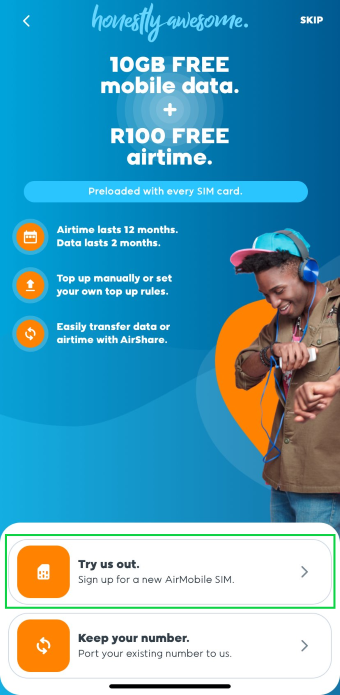
- Choose whether you prefer an eSIM or a physical SIM card.
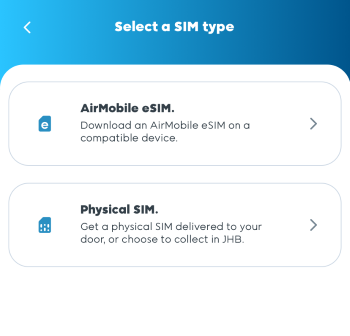
If you selected eSIM:
- Please verify that your device supports eSIM functionality by selecting the checkbox.
- Tap on the check box to confirm eSIM capability.
- Tap ‘Continue’ to proceed.
Make sure you check if your device is eSIM compatible before selecting this option.
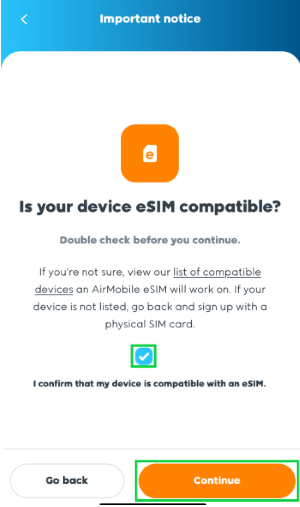
- Select an existing RICA contact or tap the + icon to add a new RICA contact.
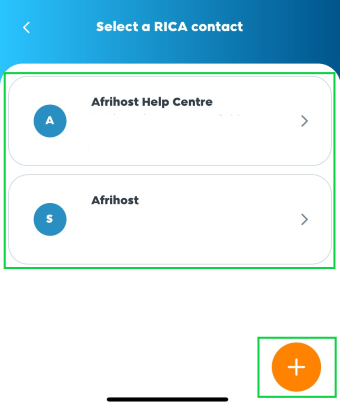
If you would like to know How to upload your RICA documents, please read our Help Centre article.
- If you selected eSIM
- Select a recipient - either yourself or someone else. If you opt for someone else, ensure they provide their own personal RICA documents, and not yours.
- Fill in the recipient details and tap ‘Continue’ to proceed.
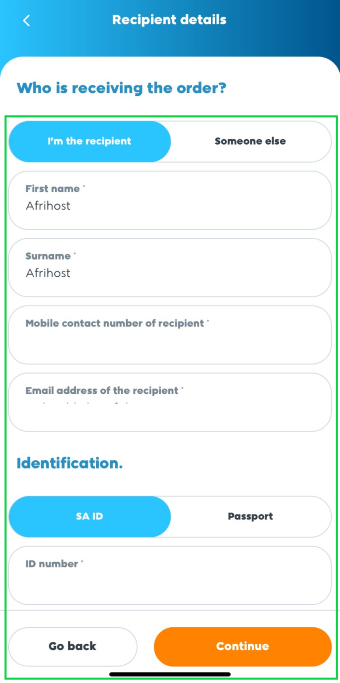
- Select a delivery option.
- Deliver SIM to you – If you select this option your delivery address details will be required.
- Collect in JHB – If you select this option you can collect from the Afrihost Head Quarters Walk-in Centre in Johannesburg, Rivonia.
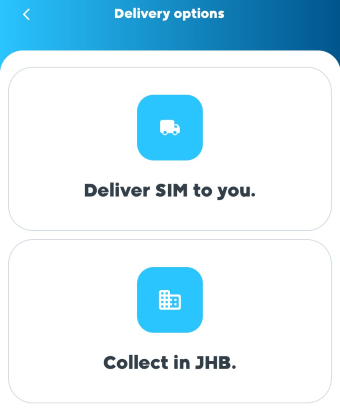
- Confirm the order.
- Paste the referral code and tap 'Apply' if you have one.
- Tick the checkbox to accept the terms and conditions.
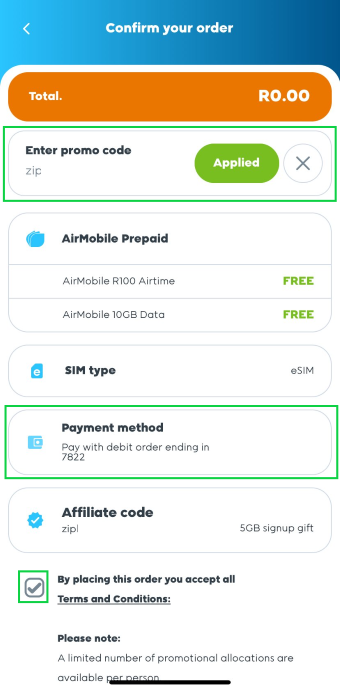
- Scroll down and tap 'Complete order'
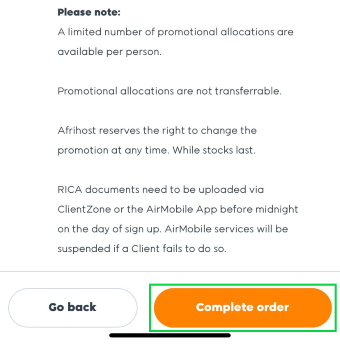
- The progress of your order will be visible under ‘Products’.
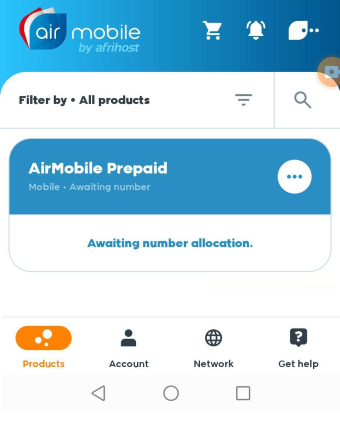
Your order confirmation will be sent via email.
2.1. How to port your existing number to Afrihost AirMobile
- Open the AirMobile App on your device.
No, your existing balances will be transferred over to the AirMobile Network. Terms & Conditions apply.
The Afrihost AirMobile app can be downloaded in the Google Play store, in the Apple store, and in the Huawei store.
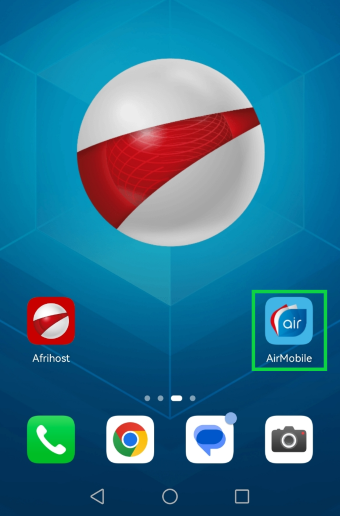
- Select 'Get started' if you are a new Afrihost client.
- Select 'Already have AirMobile' to log into your existing account.
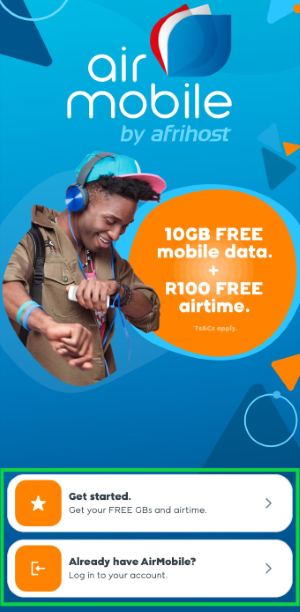
- Click on 'Log in' if you have an existing account.
- Or sign up using one of the options provided.
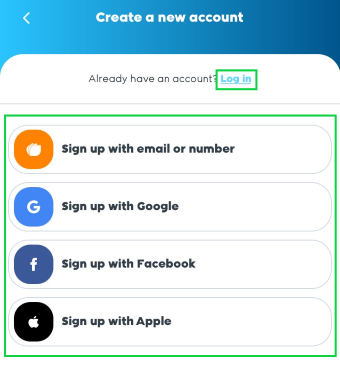
- Select the option ‘Keep your number’ to port to Afrihost AirMobile.
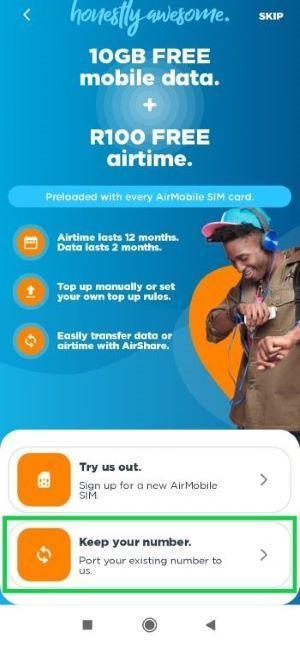
- Select your current network provider from ‘Which network are you on’ dropdown menu.
No, you need to be on prepaid before you can port to another network. Speak to your current provider to cancel the contract.
If you currently have an Afrihost data plan, please select 'Afrihost' as your provider and not 'MTN'.
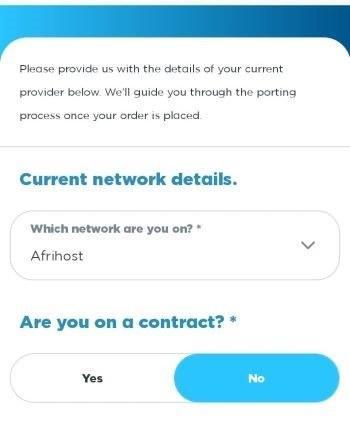
- Provide the cell phone number you would like to port over to us.
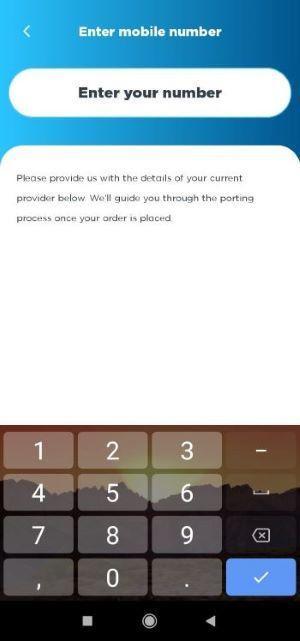
- Choose whether you prefer an eSIM or a physical SIM card.
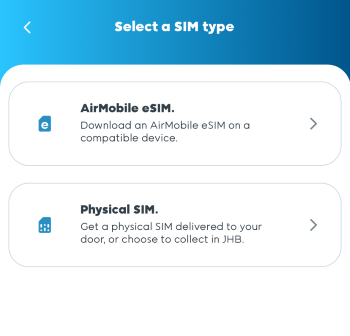
If you selected eSIM:
- Please verify that your device supports eSIM functionality by selecting the checkbox.
- Tap on the check box to confirm eSIM capability.
- Tap ‘Continue’ to proceed.
Make sure you check if your device is eSIM compatible before selecting this option.
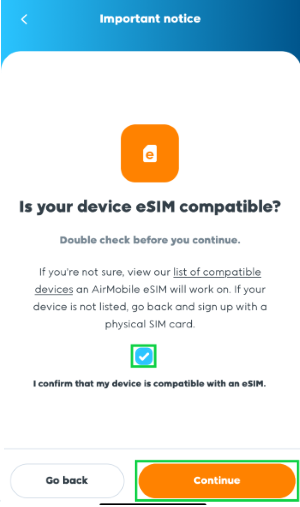
- Select an existing RICA contact or tap the + icon to add a new one.
If you would like to know How to upload your RICA documents, please read our Help Centre article.
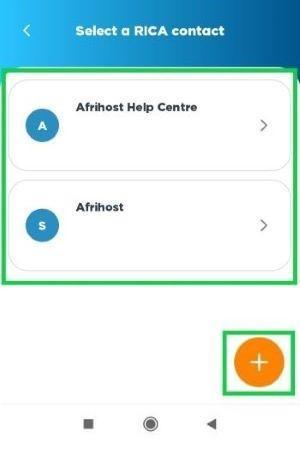
- Select a recipient - either yourself or someone else. If you opt for someone else, provide their RICA documents, not yours.
- Fill in the recipient details and tap ‘Continue’ to proceed.
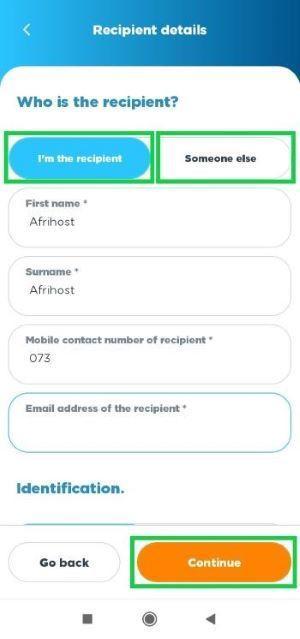
- Select a delivery option.
- Deliver to you – If you select this option your delivery address details will be required.
- Collect in JHB – If you select this option you can collect from the Afrihost Head Quarters Walk-in Centre in Johannesburg, Rivonia.
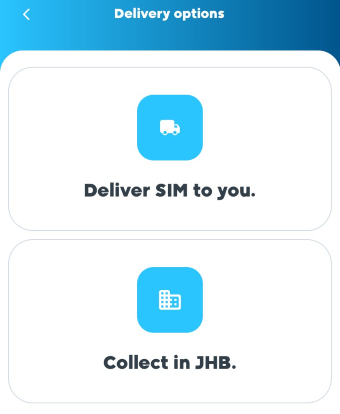
- Confirm the order and tick the checkbox to accept the terms and conditions.
- Tap the ‘Complete Order’ button to submit the order.
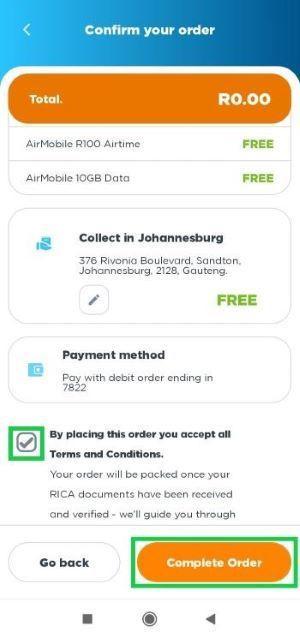
- Your order has been placed successfully. Tap ‘Done’.
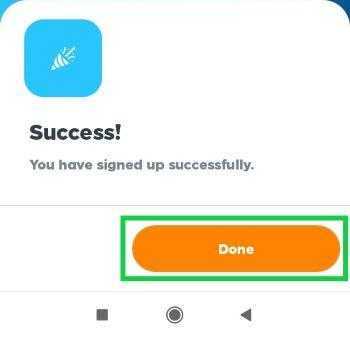
- The progress of your order will be visible under ‘Products’.
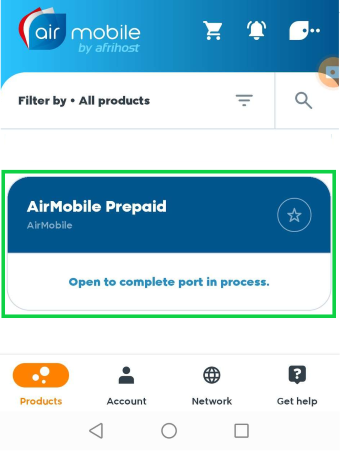
Your order confirmation will be sent via email.
2.2. Porting instructions
Once your RICA documents have been approved and your SIM card has been received, you may begin the porting process. It is recommended that you DO NOT start the porting process between 7 pm and 10 pm.
Do NOT insert your new SIM card before completing the porting process.
- Log into your Afrihost AirMobile App.
- Go to ‘Products’.
- Locate the pending order and tap on ‘Open to complete port in process’.
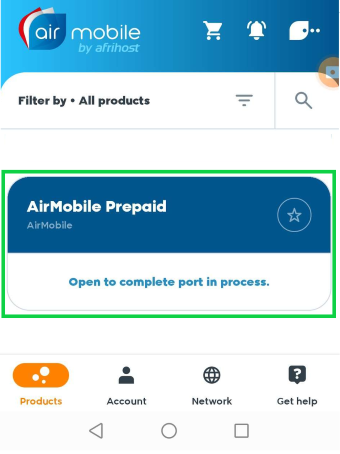
- You will receive an SMS confirming that the porting process has been initiated.
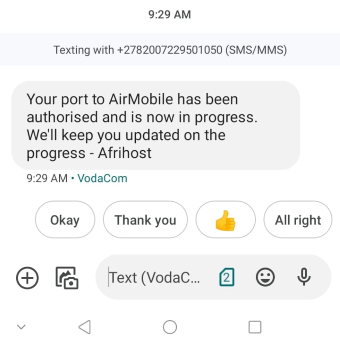
- You will receive another SMS from your current network provider confirming that a porting request has been received.
- Reply to the SMS with the OTP contained in the message to authorise.
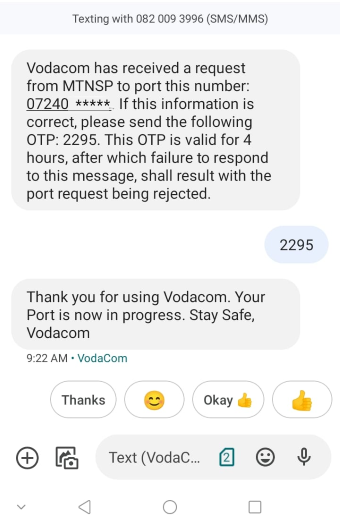
- Once your cell phone number has been ported successfully, you will receive an e-mail confirmation.
Your current SIM card will not be able to receive messages as it will be disconnected.
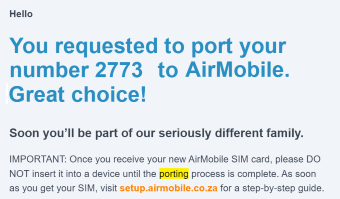
Congratulations. Your number has been successfully ported to the AirMobile network. You may now insert your new AirMobile SIM card.
How to sign up for Afrihost AirMobile in the AirMobile App
03:25

