How to update plugins and themes in WordPress
WordPress themes and plugins are software programs, and like all software will require some changes and updates which is done by the developers. It is important to ensure your plugins and themes are up-to-date so that your site can benefit from these updates immediately. Some of the updates may include a faster website, new website functionalities, a better presentation of the website, and improved security.
When a new version of a plugin or theme is available, an alert will be displayed in your WordPress admin menu and the corresponding plugin or theme will be highlighted.
If you would like to know How to remove /wordpress from your site’s URL, please read our Help Centre article for further assistance.
Below we will go through how to update WordPress plugins and WordPress themes.
1. How to update WordPress plugins
WordPress plugins are PHP scripts of code that improve WordPress' capabilities. Plugins improve WordPress features or introduce new functionality to your website. Plugins also ensure that your website is secure.
You can check for plugin updates manually by going to the WordPress backend and following these instructions:
- Login to WordPress.
URL example: www.yourdomainname.co.za/wp-admin - Once logged in, select ‘Plugins’ from the left-hand side menu.
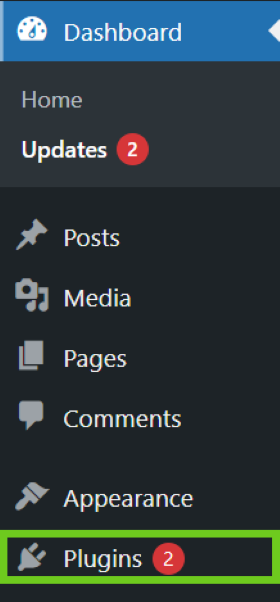
- Select the plugin that requires an update and click ‘update now’.
- Click on ‘Enable auto-updates' to have the updates done automatically.

Refresh your web browser to enable the additional functionality provided by the newly updated plugin.
2. How to update a WordPress theme
A WordPress theme is a collection of files (graphics, style sheets, and code) that determine the look, style, and feel of your website. Themes govern anything from your website's layout to the colours of the hyperlinks. A theme enables you to control the presentation of your site.
You can look for plugin updates manually by going to the WordPress backend using the following instructions:
- Login to the WordPress. URL example www.yourdomainname.co.za/wp-admin
- Select ‘Updates’ on the left-hand side menu.

- On the updates page, scroll down to ‘Themes’.
- Select the theme and click on ‘Update Themes’.

Refresh your browser to enable the additional functionality provided by the newly updated theme.
If you would like to know How to publish or upload your website files to the internet to make your site live, please read our Help Centre article.

