ClientZone
How to view and remove items in your shopping cart
To review your selected items and make necessary changes such as deleting certain items based on your budget or ensuring you have chosen the correct item(s), you can access your Afrihost cart through the order form and edit it accordingly. The following steps will guide you through the process
- Go to the Afrihost order form.
- Login to your ClientZone account using your username and password.
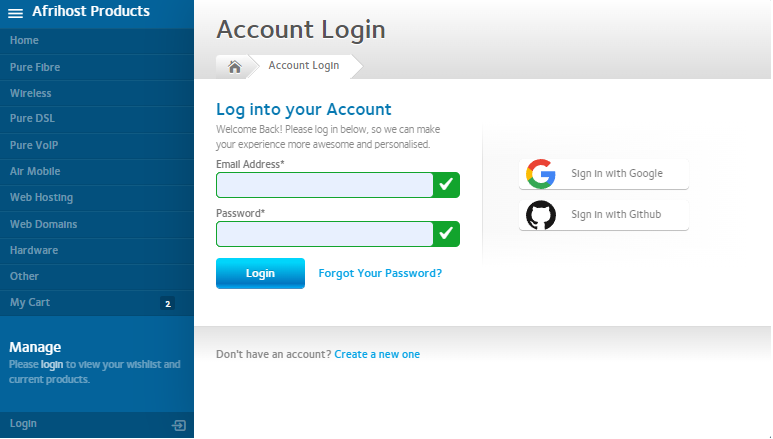
- The product list will load.
- Select ‘Cart’ from the left-hand side.
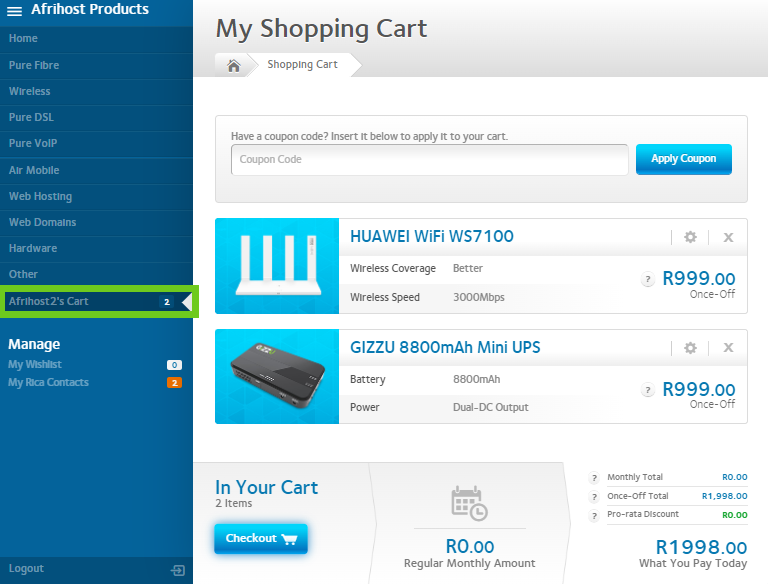
A list will appear with all the items that are currently in the cart. If there is nothing in your cart you will see a notice ‘Your Cart is Currently Empty’.
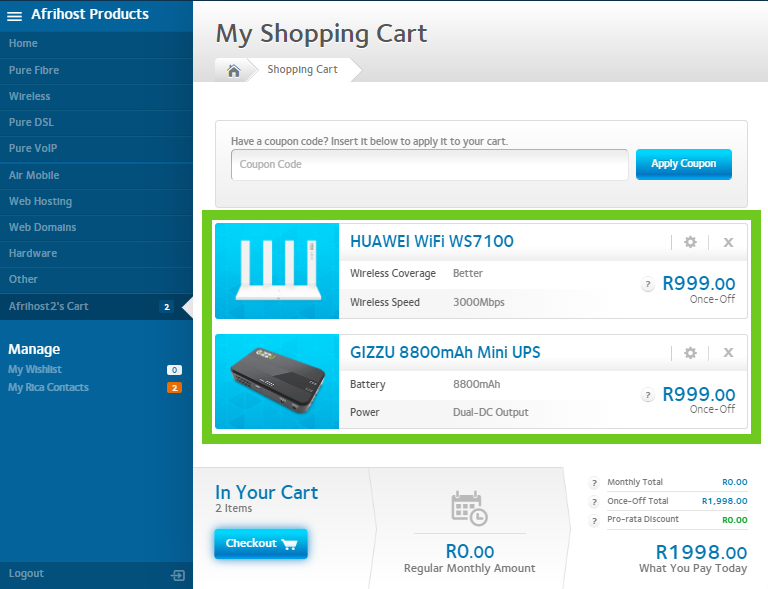
- If you wish to remove an item, select the X icon at the top right-side of the product to remove it.
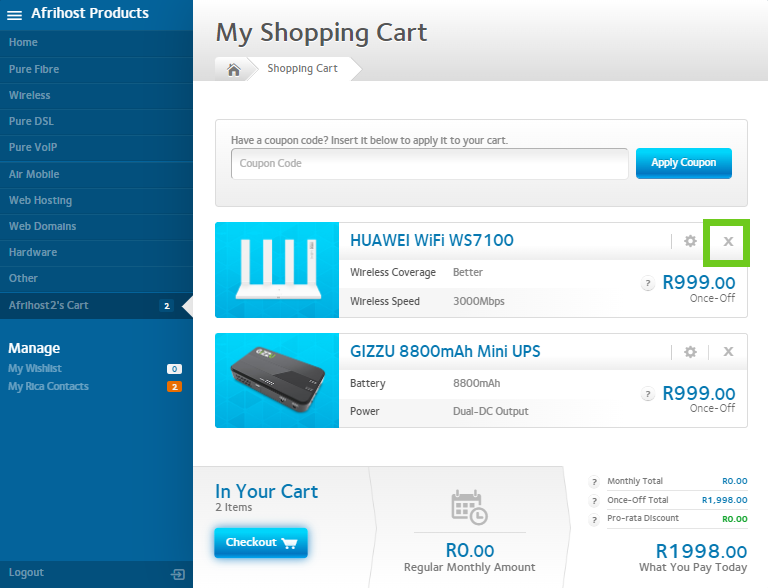
- Select the ‘Remove Item’ tab to finalise the removal of the item in your cart.
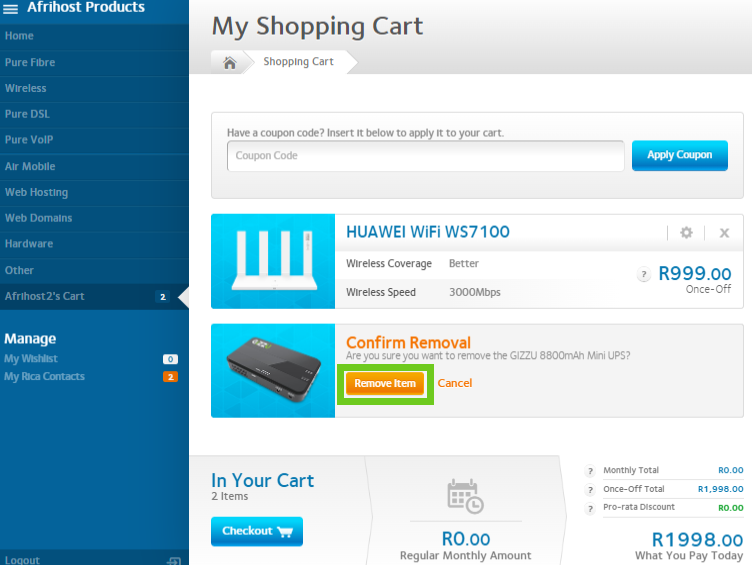
- When satisfied with your choices proceed to select ‘Checkout’ to purchase your items.
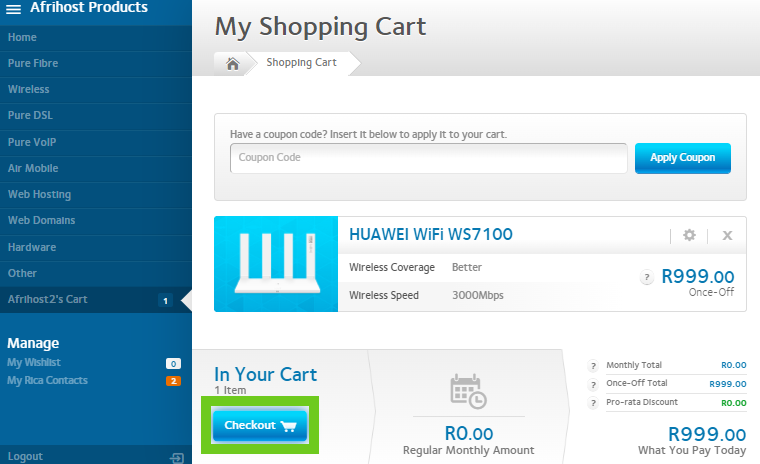
You have successfully removed items from your shopping cart.
What is the status of my delivery?
If you would like to know How to track your delivery, please read our Help Centre article.

