Website hosting
How to add a menu to your site on SiteBuilder
Menus allow for easy navigation and making your site user friendly. The most common pages in the menu are the ‘Home’ , ‘About Us’ , ‘Blog’ and ‘Contact’ pages.
With SiteBuilder you can customise your website by adding a navigation menu that will direct your users to a page on your website.
Follow the steps below to add a menu to your SiteBuilder website:
- Log into ClientZone.
- Select the ‘Hosting’ tab.
- Under the shared hosting section, select your domain name.
- Click on the ‘Website Manager’.
- Select the ‘Log into Website Manager’ button.
- Select ‘Afrihost Site Builder’ in cPanel or select ‘Sitepad’ in your CWP control panel.
This will take you into the SiteBuilder dashboard.
- From the SiteBuilder dashboard, select ‘Menu’ on the right-hand side.
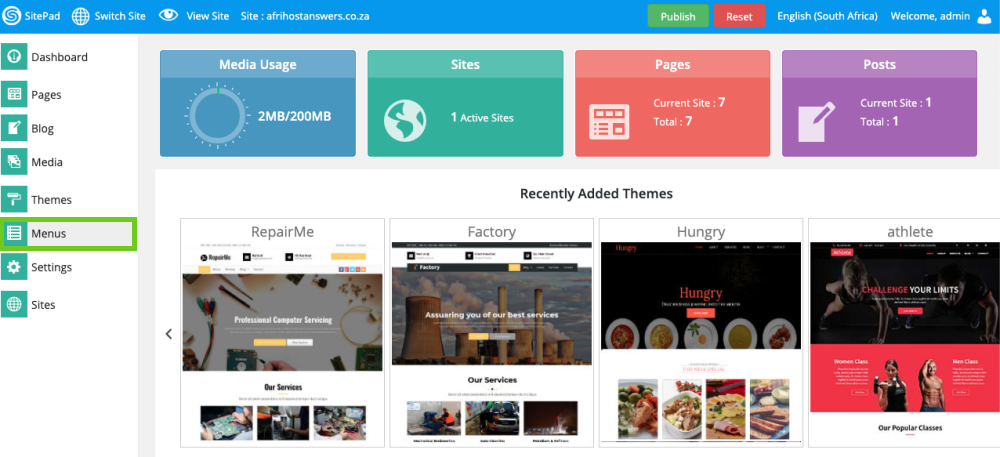
- Under the Header menu, Select the Pages that you want to show in your menu then click on ‘Add Menu’.
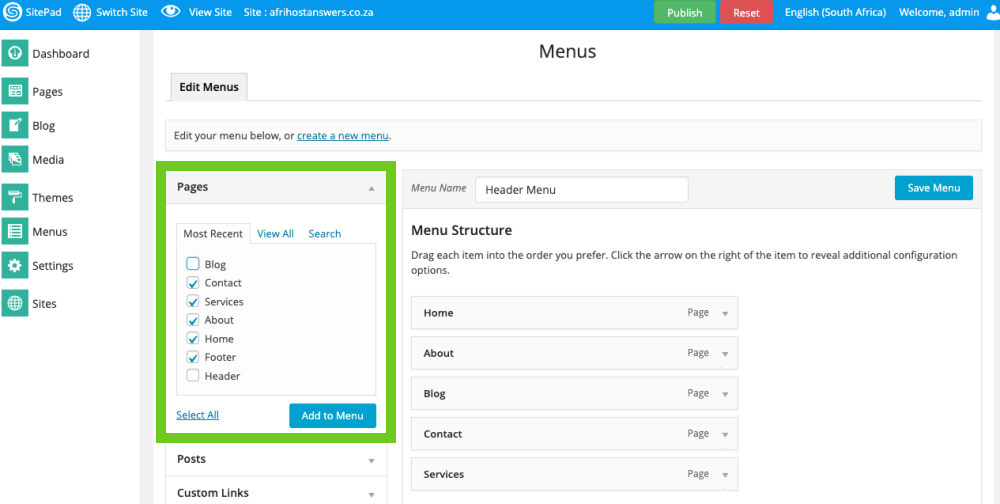
- Adjust the Menu structure by moving the menu items up and down in the order you want them to appear.
- Click ‘Save menu’.
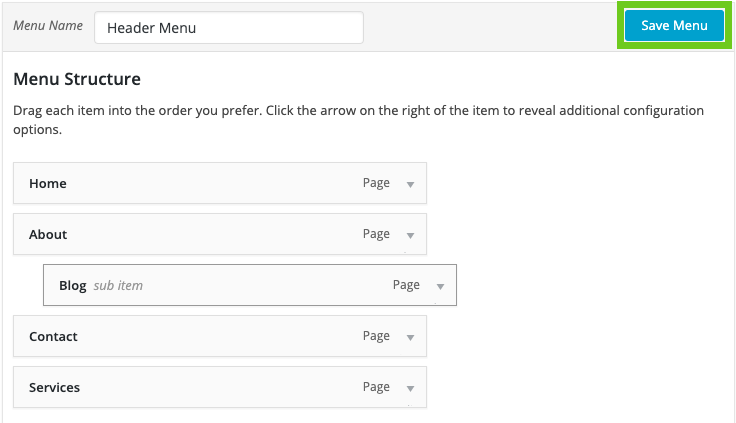
Add a new page.
If you would like to know How to add a new page to your website in SiteBuilder read our Help Centre article for assistance.

