Website hosting
How to add a new page to your website in SiteBuilder
If your website needs a new page, you can create a new custom page in SiteBuilder to keep your website updated with new pages and content.
When you create a site page, a new blank page with a frame in which you can add content appears. In the frame, you can create a text layout, add widgets and elements, such as a table, images, videos and embed codes.
How to add a new page in SiteBuilder:
- Log into ClientZone.
- Select the ‘Hosting’ tab.
- Under the Shared Hosting section, select the domain name from the list on the right-hand side.
- Click on the ‘Website Manager’.
- Select the ‘Log into Website Manager’ button.
- Select ‘Afrihost Site Builder’ in cPanel or select ‘Sitepad’ in your CWP control panel.
Access SiteBuilder.
Read more on How to access SiteBuilder via ClientZone in this article.
This will take you to the SiteBuilder dashboard.
- Select the ‘Dashboard’ icon to login to your SiteBuilder Dashboard.
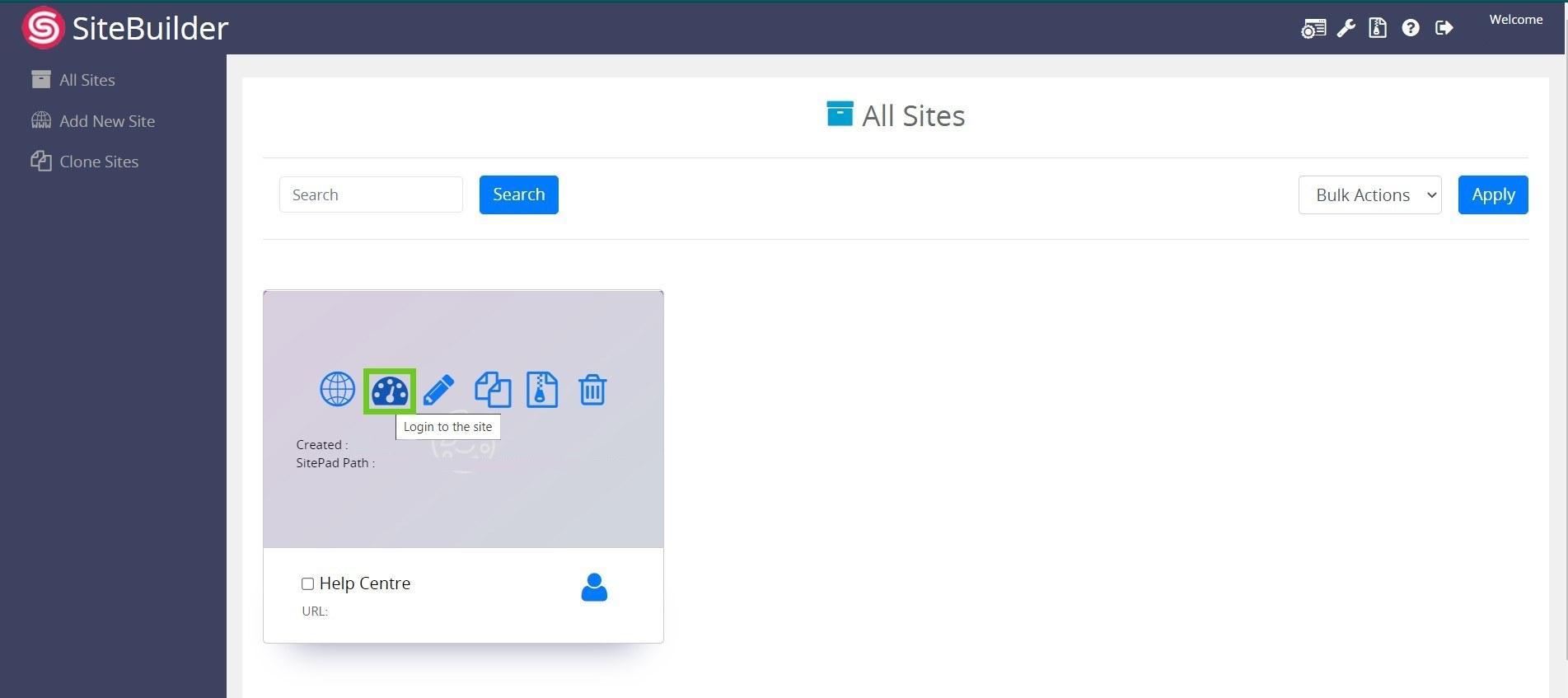
- Select ‘Pages’ from the menu on the left side of the dashboard, then select ‘Add New’ from the drop-down list.
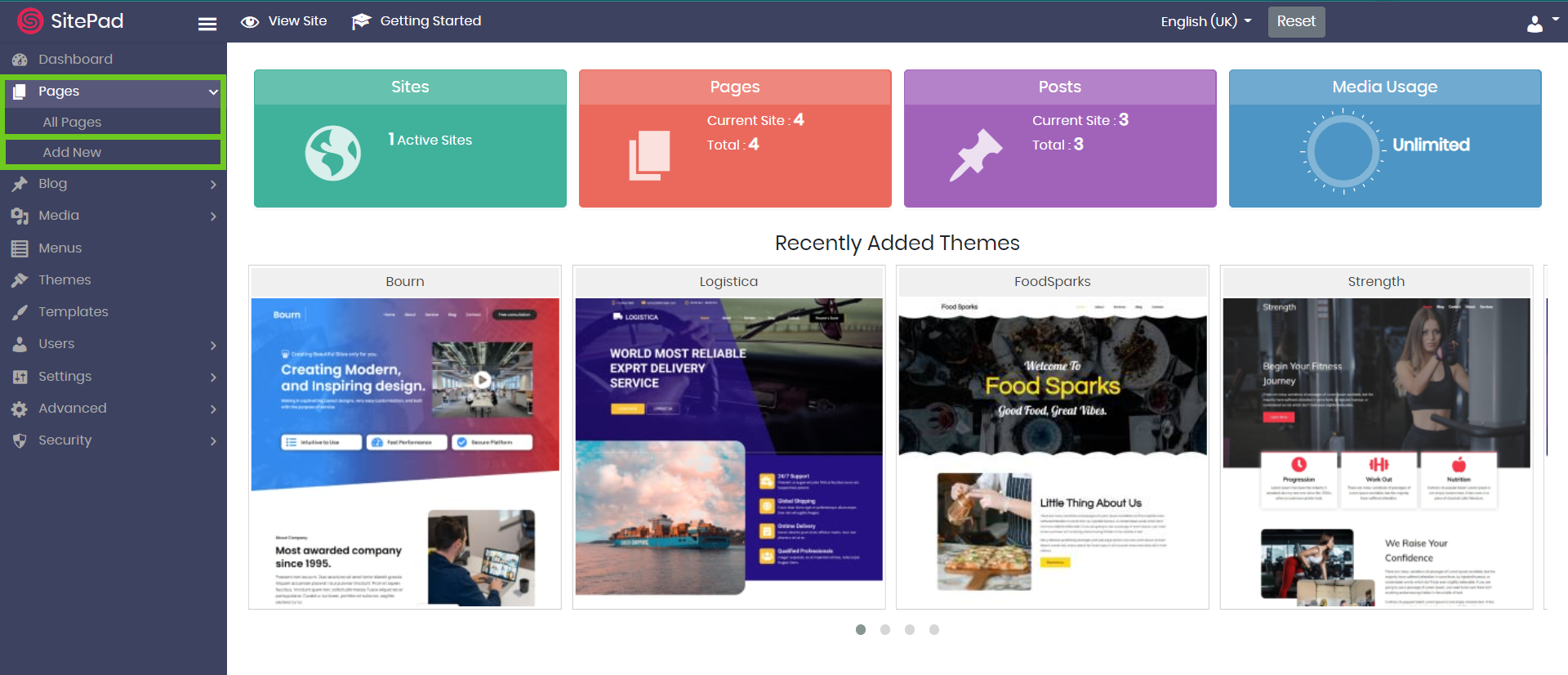
- You will be redirected to the SitePad editor of the new page where you can edit and update your new web page settings.
- You can add and update the page title and page status.
- Add and update URL slug under ‘Permalink’.
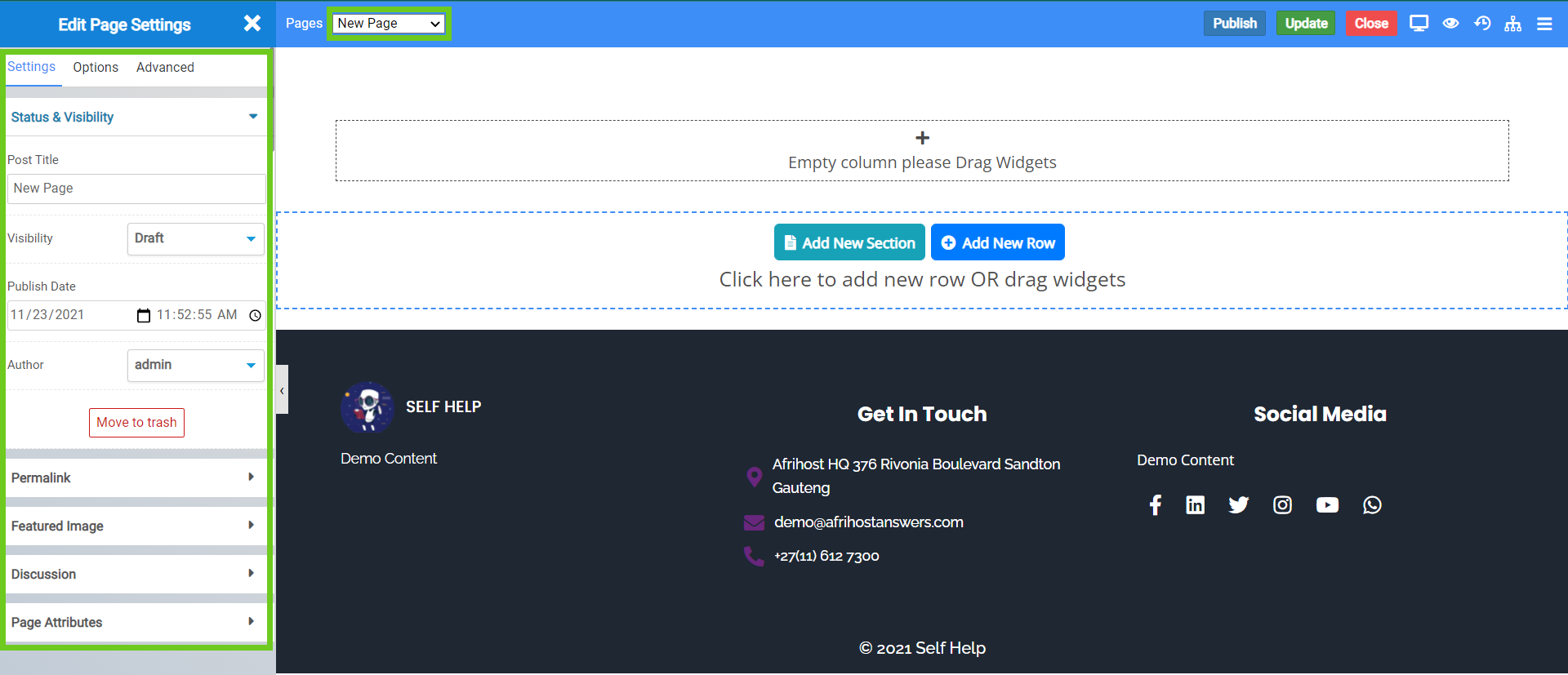
- Once you have updated the page settings, click on the 'X’ Icon to close settings.
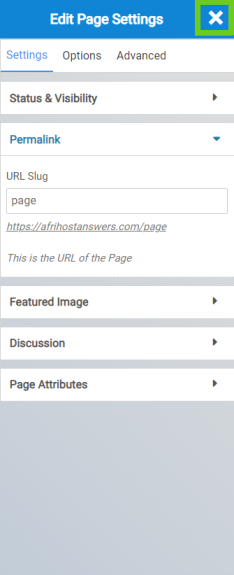
- Then edit and style your page using the drag and drop menu from the left-hand side with different widgets to help create your page.
- Once completed, you can click on the ‘Update’ button to update the page or ‘Publish’ button to publish your new page and make it live.
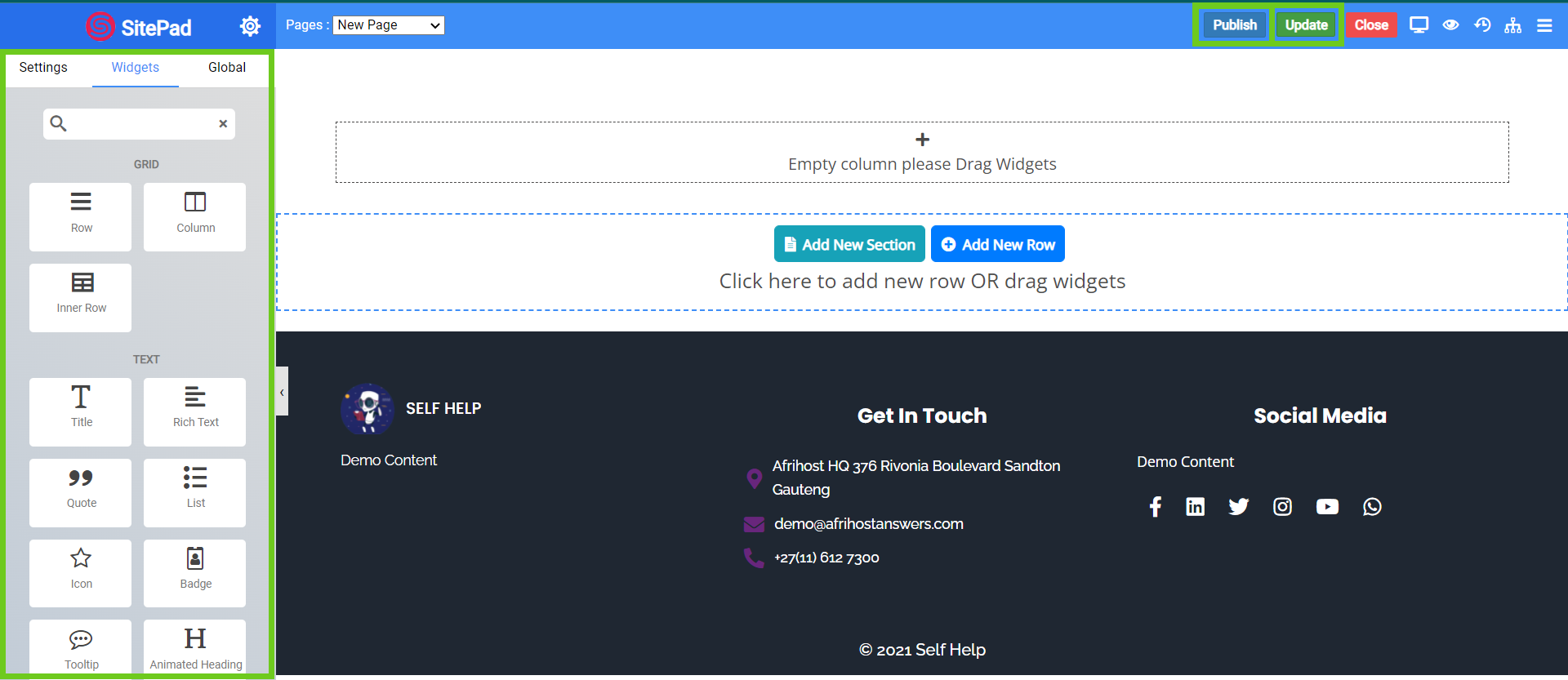
You may close the page once you have published and done with your changes.
Create a blog on your website.
If you would like to know How to add a new blog page in SiteBuilder, read our Help Centre article for assistance.
Add a logo in SiteBuilder.
Read our article on How to add a custom logo in SiteBuilder.

