How to add a new site in SiteBuilder
It may be necessary to have multiple sites if your company offers a variety of products and services and you want each domain URL to reflect a distinct brand name. You can do this by adding multiple sites in SiteBuilder.
To add a new site in SiteBuilder follow the steps below :
- Log into ClientZone.
- Select the ‘Hosting’ tab.
- Under the Shared Hosting section, select the domain name from the list on the right-hand side.
- Click on the ‘Website Manager’.
- Select the ‘Log into Website Manager’ button.
- Select ‘Afrihost Site Builder’ in cPanel or select ‘Sitepad’ in your CWP control panel.
This will take you to the SiteBuilder dashboard.
- Click on ‘Add New Site’ from the menu on the left-hand side.
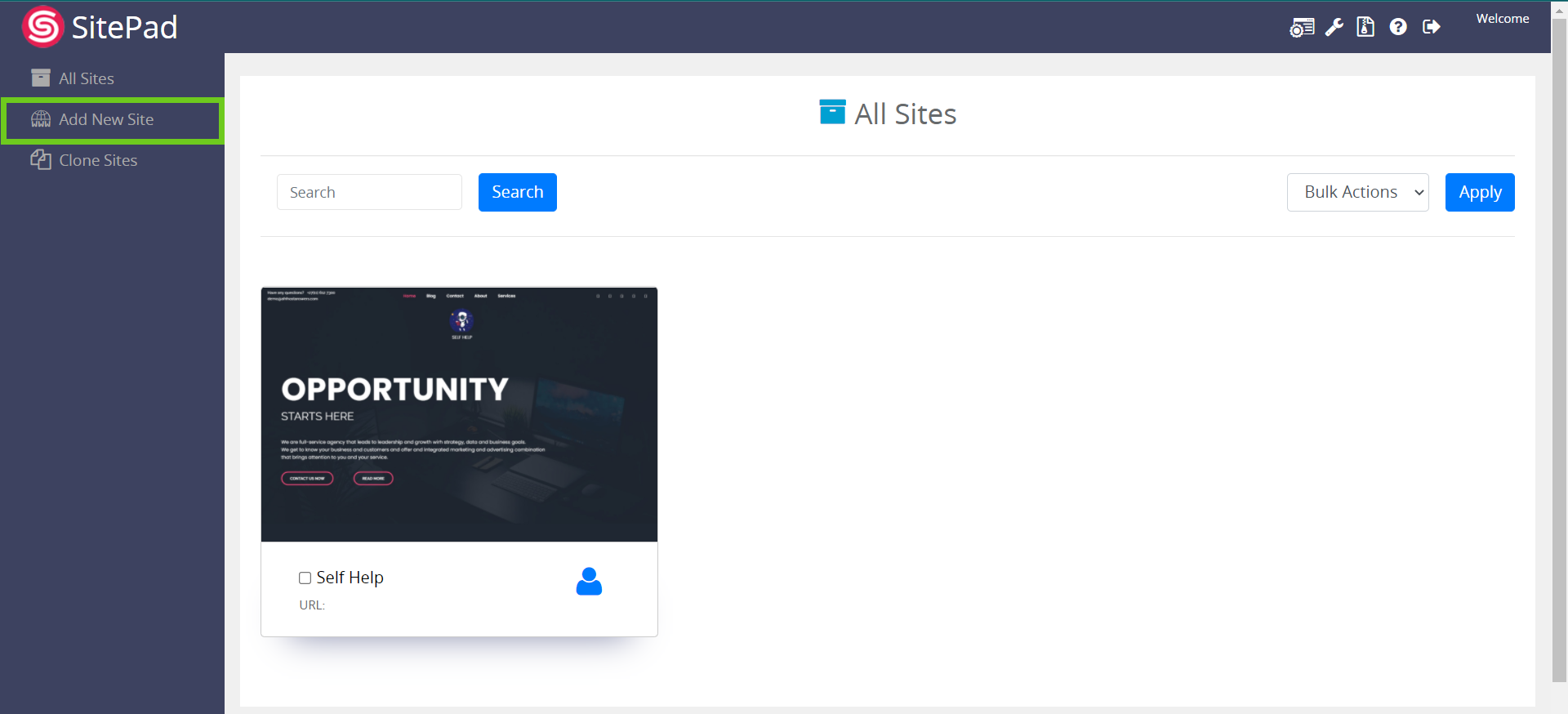
You will be directed to the welcome page of the SitePad editor.
- Click on the ‘Get Started’ button to proceed to the next step.
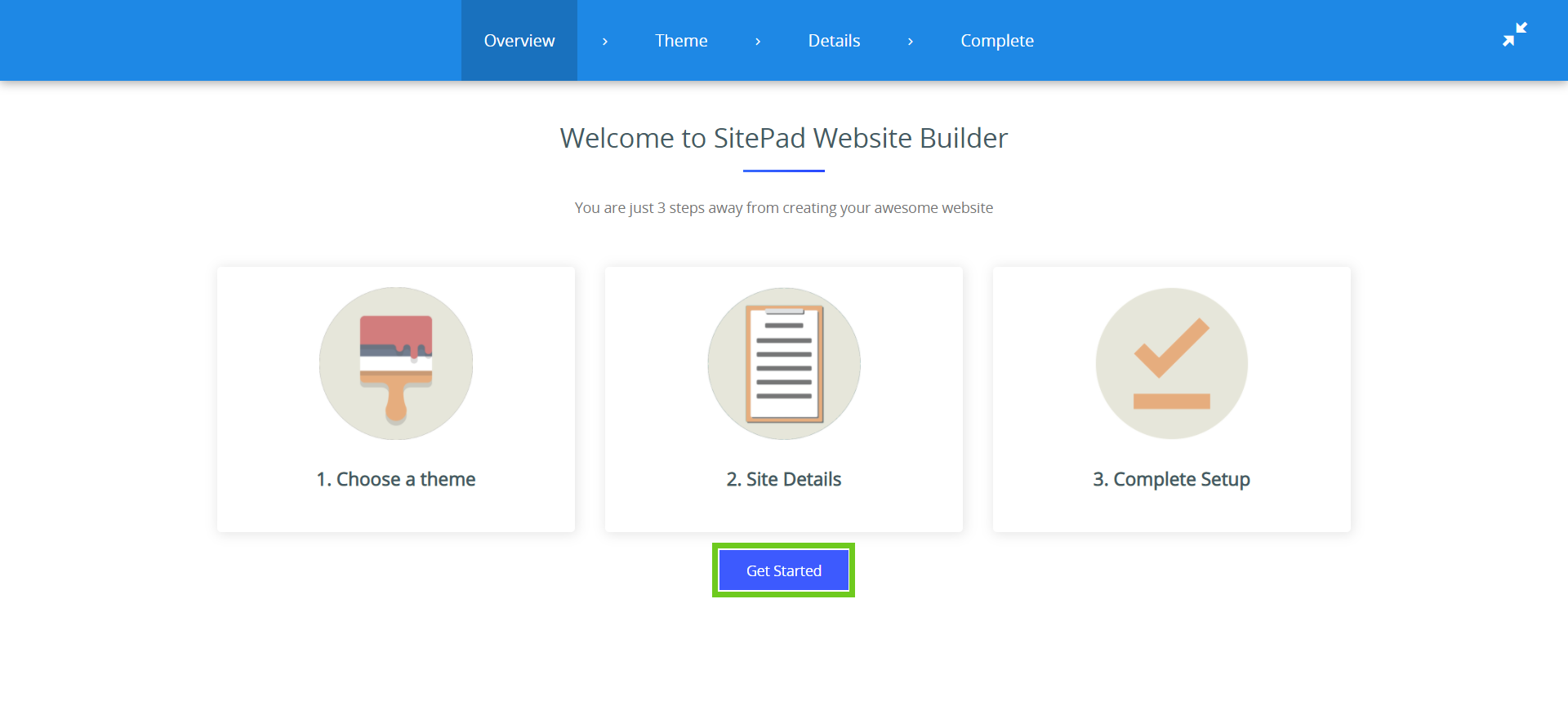
- Scroll through the theme options, find the themes you want, that best suits your business.
- Click on the ‘Select’ button to set the theme as a default theme for your website.
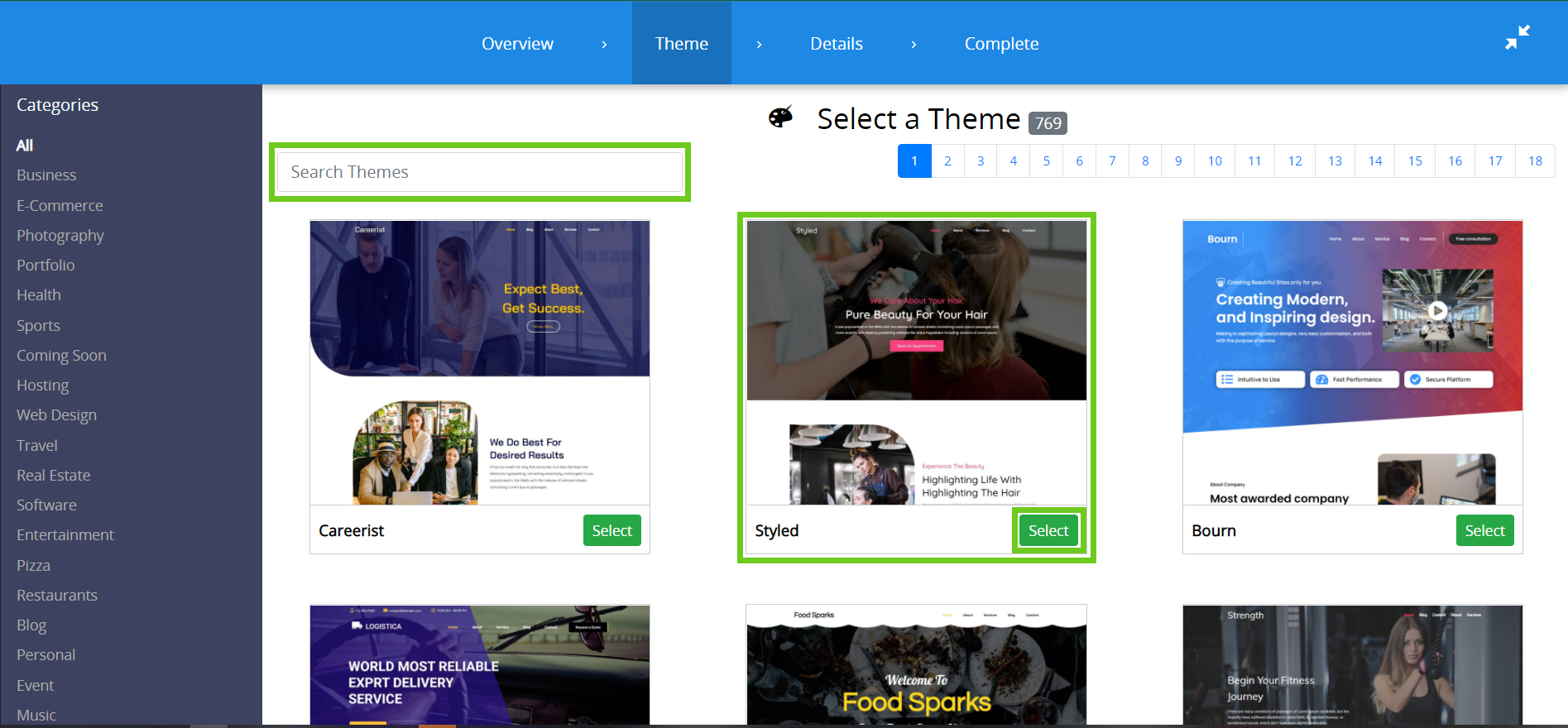
Enter your site details
- Fill in the site details including your social media URLs.
- Once you have filled in all the details, click on the 'Proceed with Install’ button to proceed to the page.
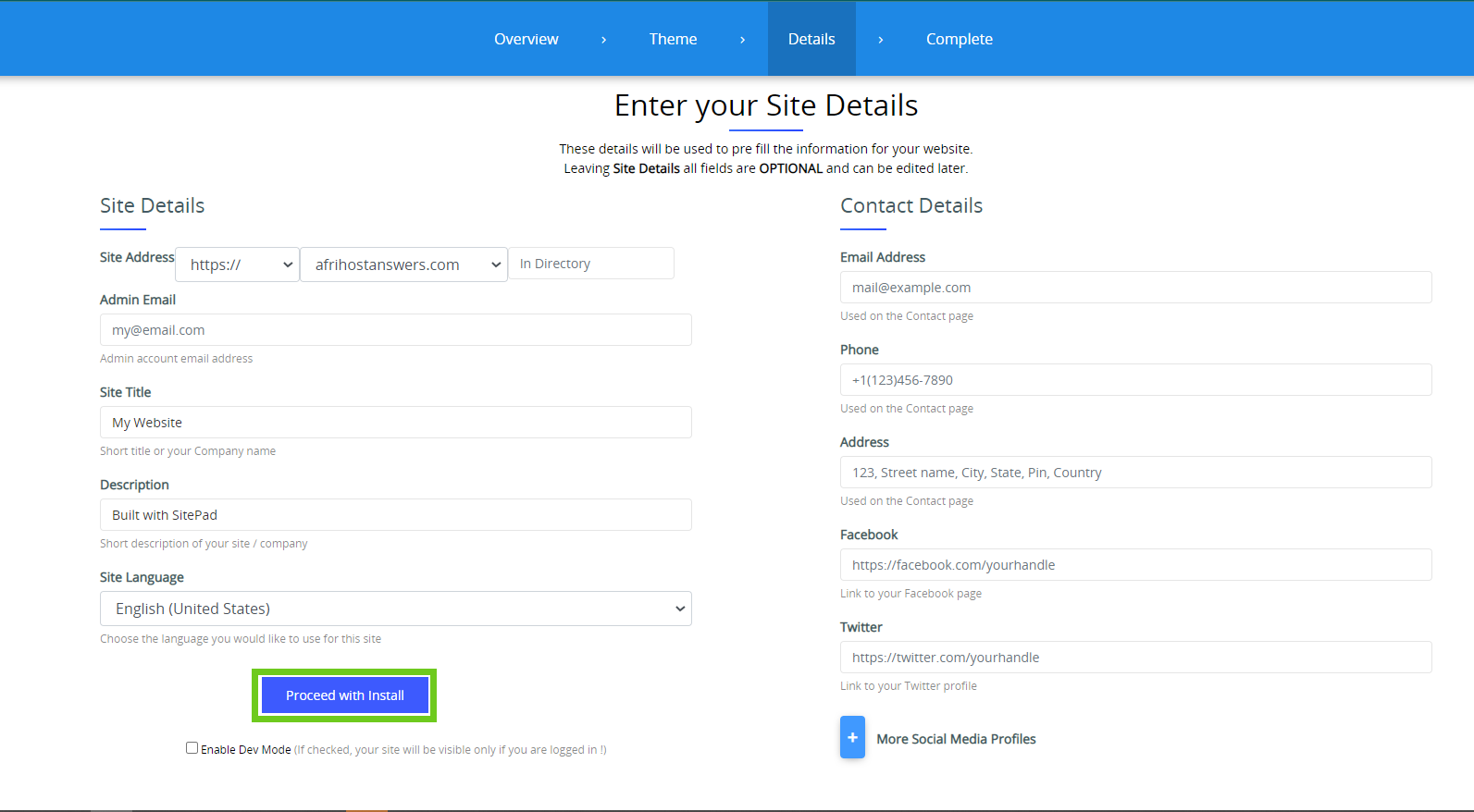
When ‘Dev Mode’ is enabled, your website will be in staging, which means it will not be accessible to the general public but you can view it. Changes made to your staging site have no impact on your live/published website. This allows you to test changes to your SiteBuilder site without affecting the live site.
- Select ‘Click here to login into the site start editing’.
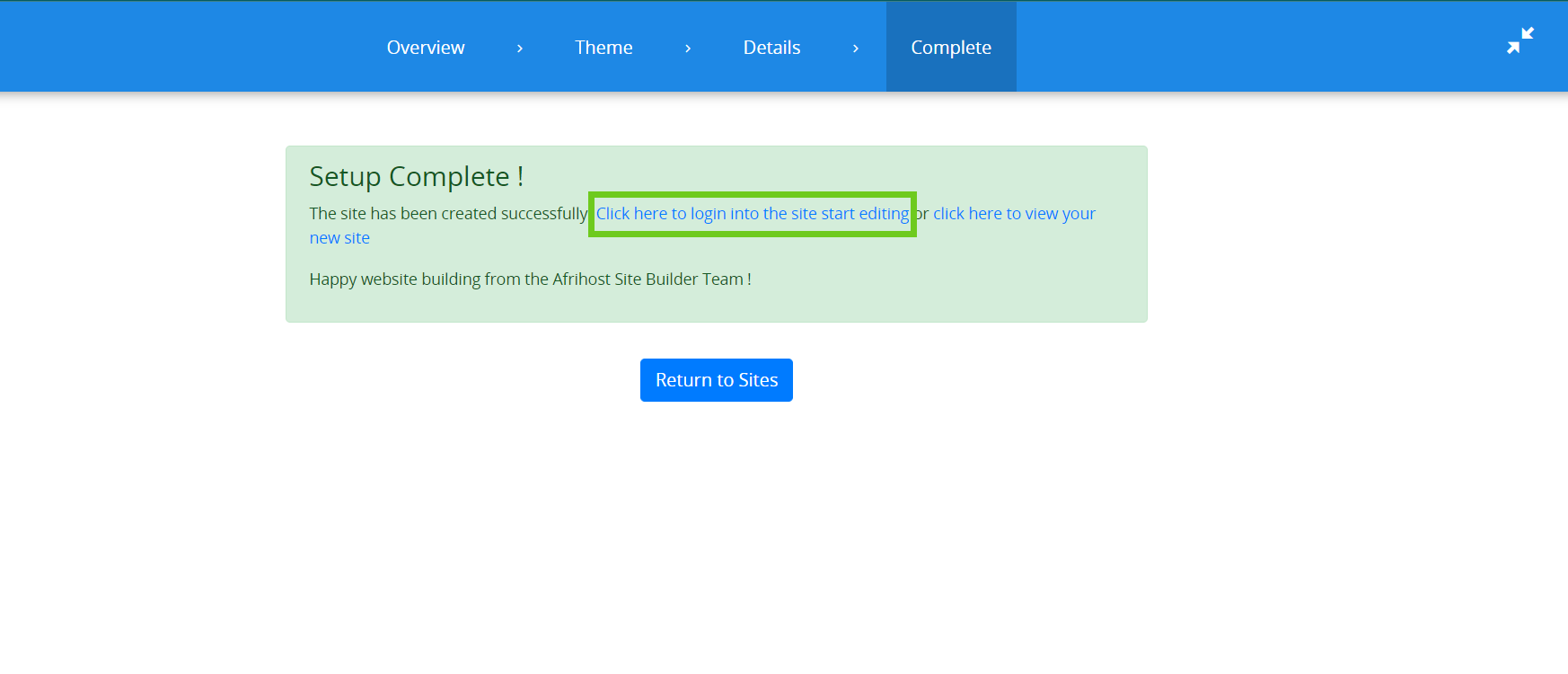
You will be redirected to the SitePad Editor.
- You can start editing your website.

You have successfully set up the site.
You can add pages to your website, please read our help centre article on How to add a new page to your website in SiteBuilder for guide assistance.

