Website hosting
How to add an SPF record to your domain
Follow the steps below to add an SPF record to your domain.
- Log into ClientZone.
- Click on the Hosting tab.
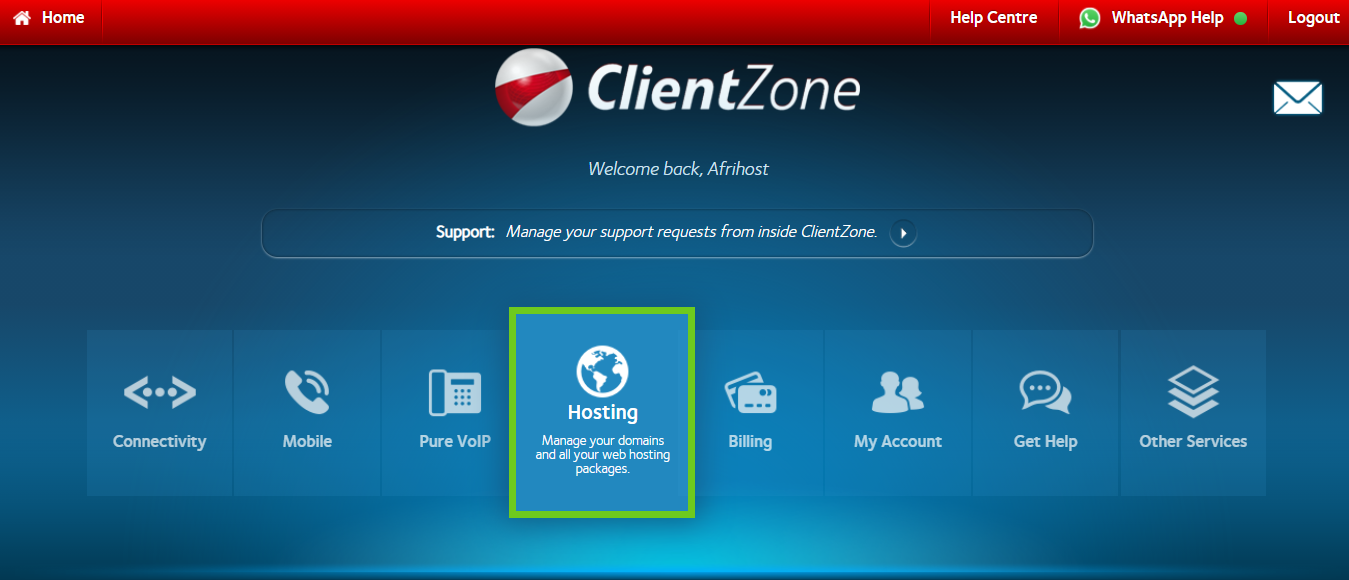
- Select your domain under the Shared Hosting section.
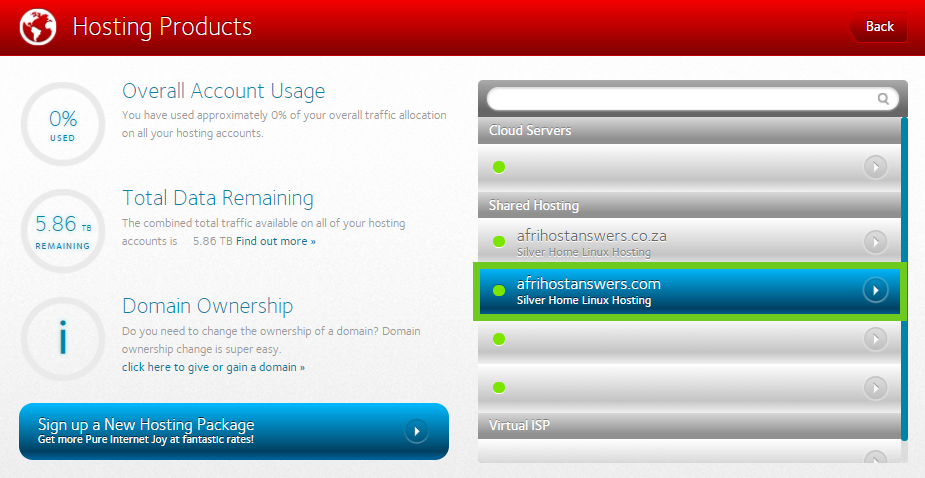
- Select Hosting Settings.
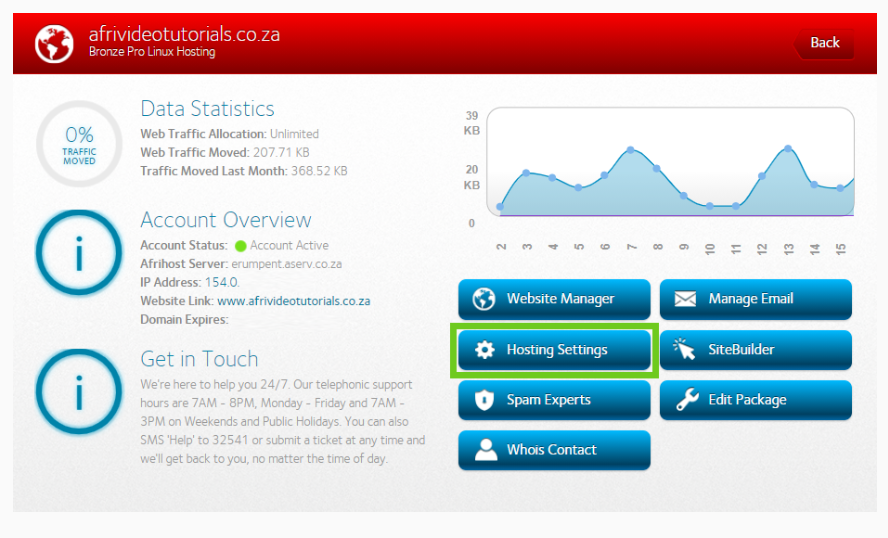
- Click ‘DNS Editor’.
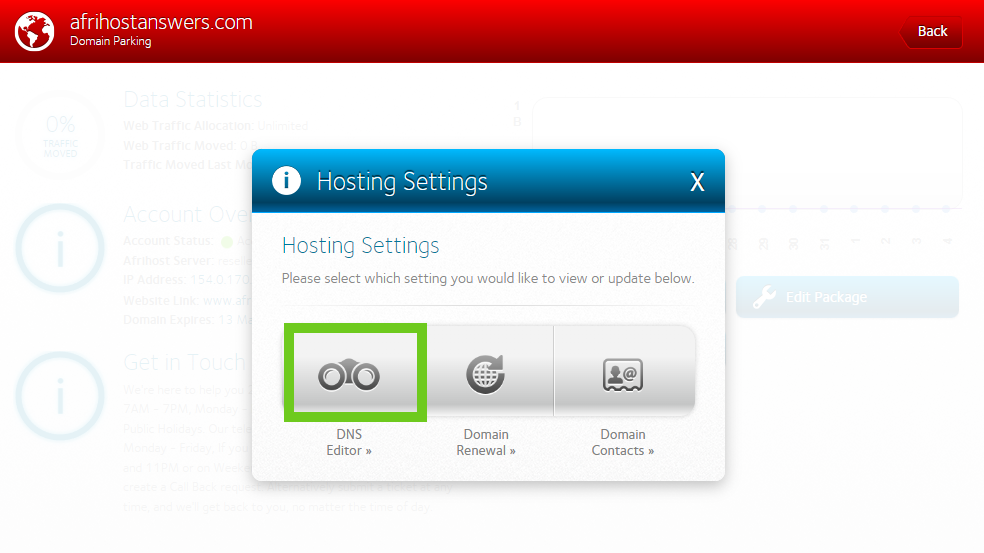
- At the top click ‘Create New Record’.

- Create the record as follows:
- Record: domain name.
- Type: TXT.
- Priority: LEAVE BLANK.
- Content: paste the SPF record.
- TTL: 7200.
- Click the ' Create' button to create the SPF record.
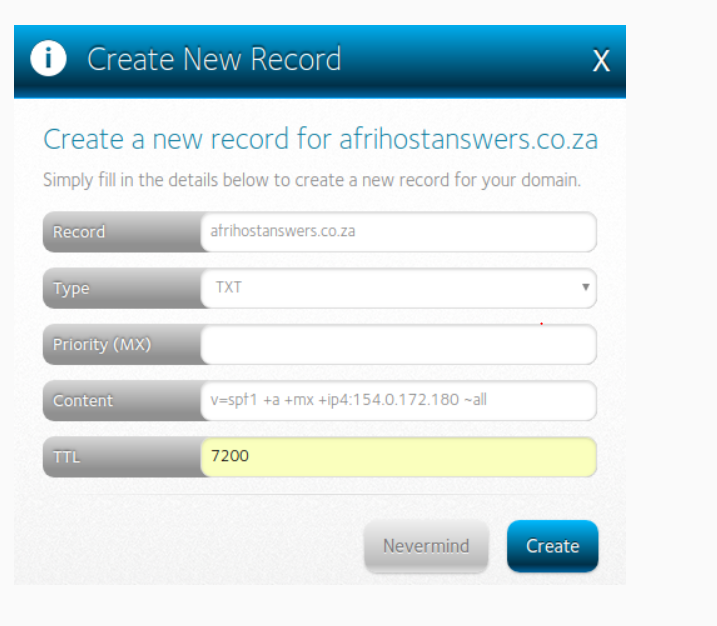
Please note:
You can read the Email phishing and spoofing article to discover why you need an SPF record. If you need help with How to create an SPF record for your domain this article will give you step by step instructions.

