How to adjust your Afrihost Pure Mail email account size
Every day, we receive messages, attachments, and essential communications in our email inboxes. We can, however, quickly run out of disk space to store our emails as more come in, leading to storage problems and needing more disk space. If you use Afrihost Pure Mail and find yourself in this situation, don't worry; this step-by-step article will guide you through the process of increasing your email account size, ensuring that you never miss an important email due to insufficient storage again.
If you need more disk space than the Platinum Email package can offer, it’s time to upgrade your package to a Linux Hosting package that offers more disk space. Here is how you can change your package in ClientZone.
- Log into ClientZone.
- Select the ‘Hosting’ tab.
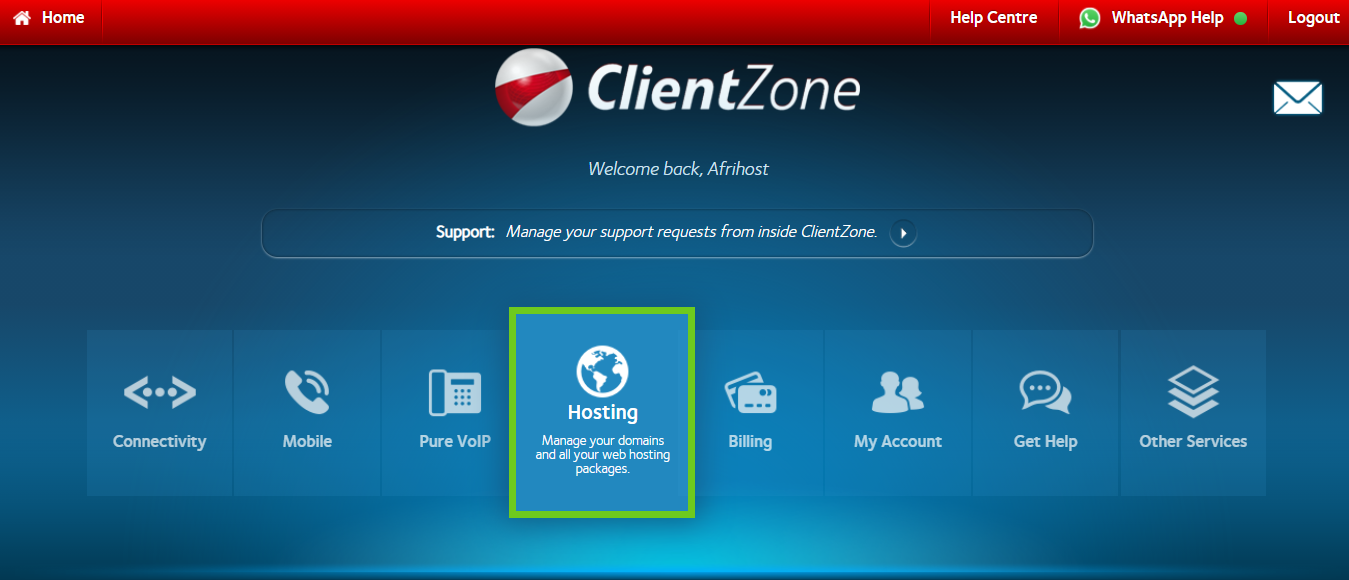
- Select the domain name that is linked to the Pure Mail email account that you want to update the account size.
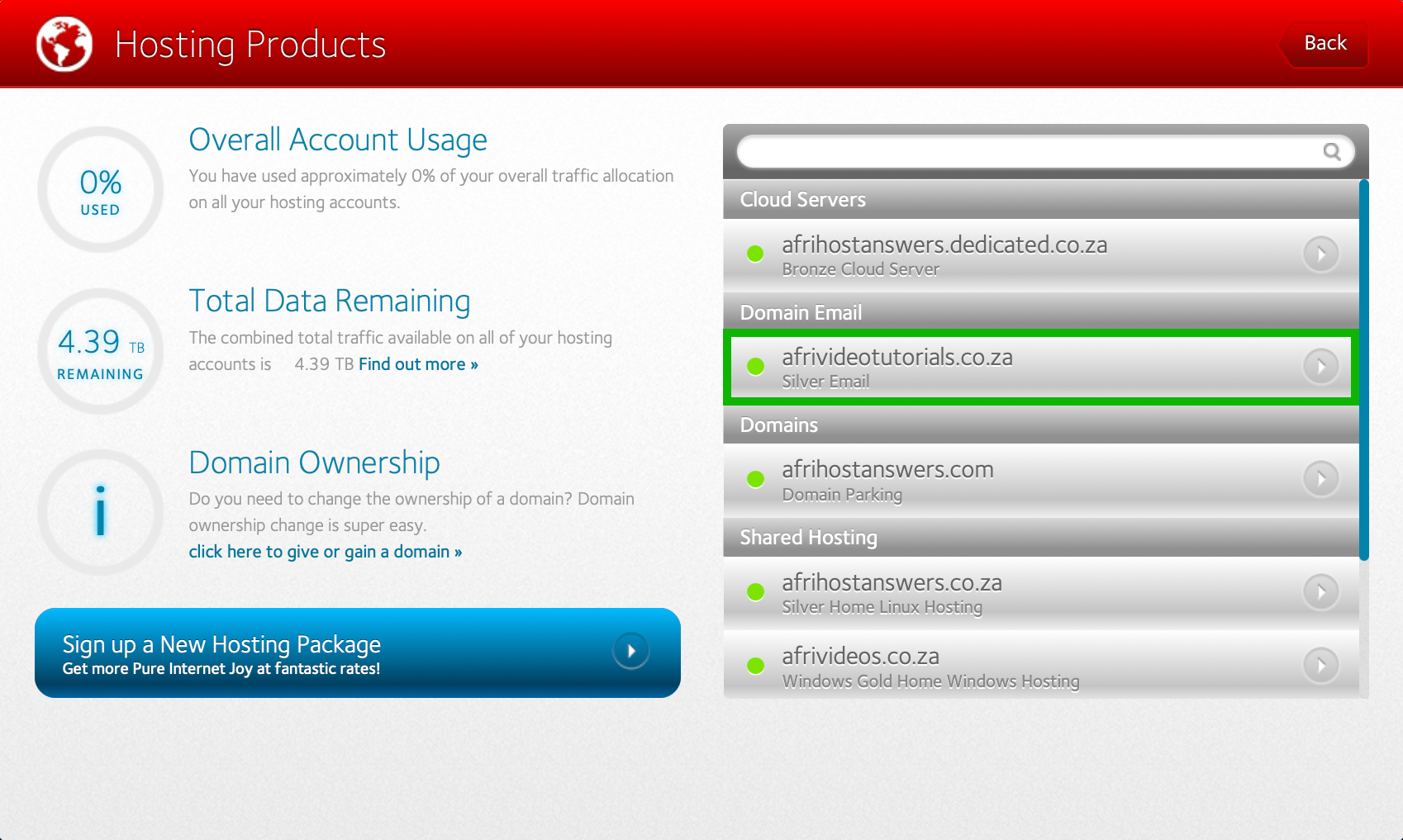
- Select ‘Manage Email’ to proceed.
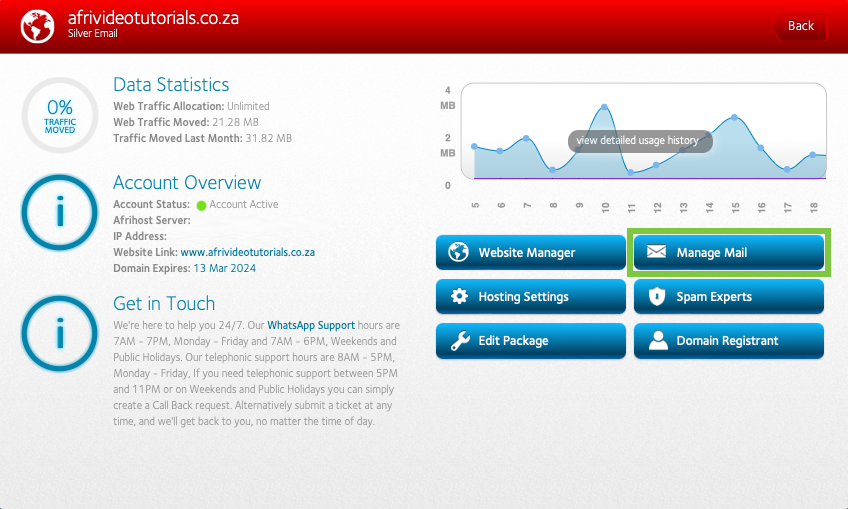
- Under the Mailboxes section, click the edit icon (pen and paper) next to the email address you would like to update.
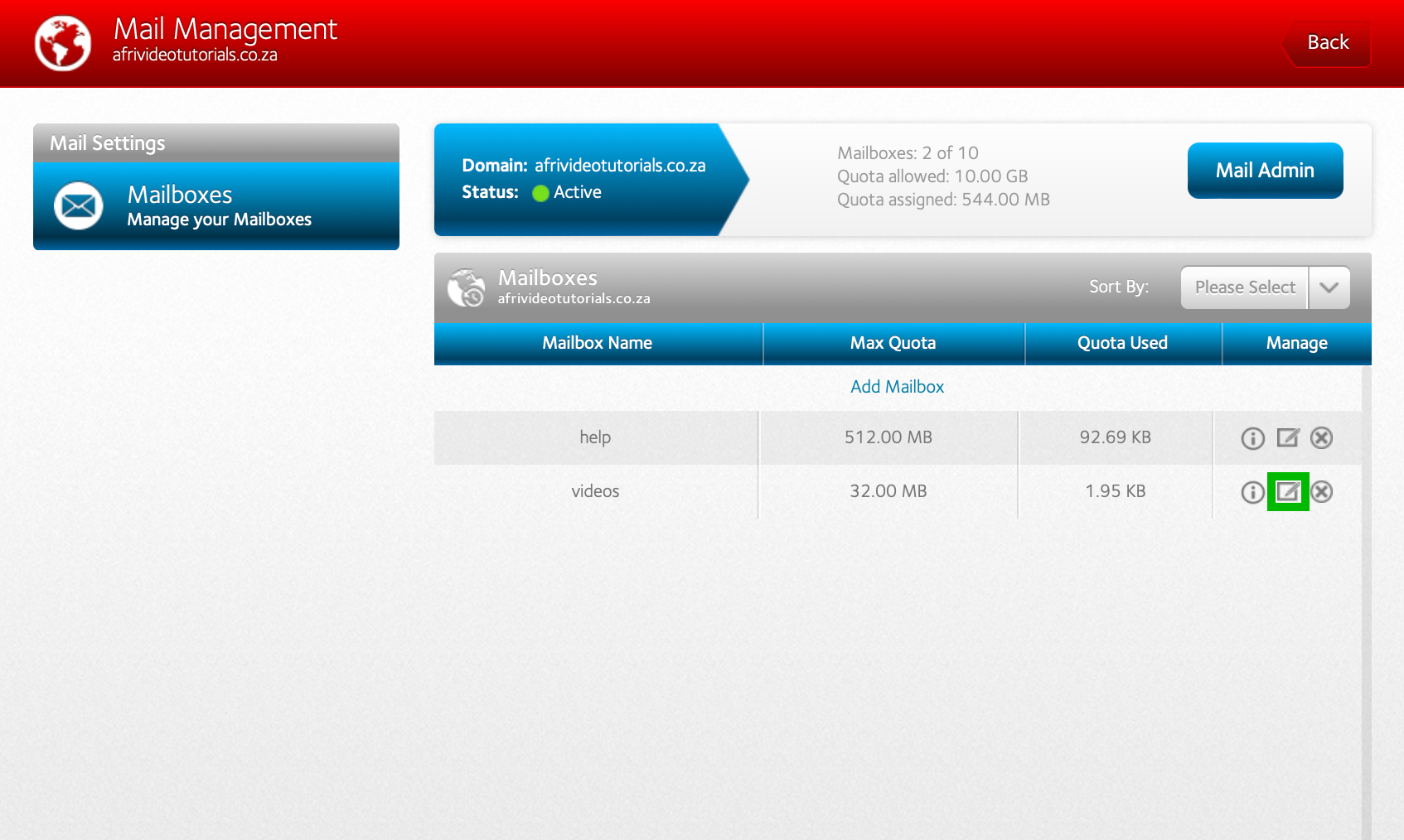
- Click on the currently allocated disk space next to ‘Quota’ to open the drop-down list, then select the desired new disk space that is bigger than the current one.
- Select ‘Add to Mailbox’ to complete the process.
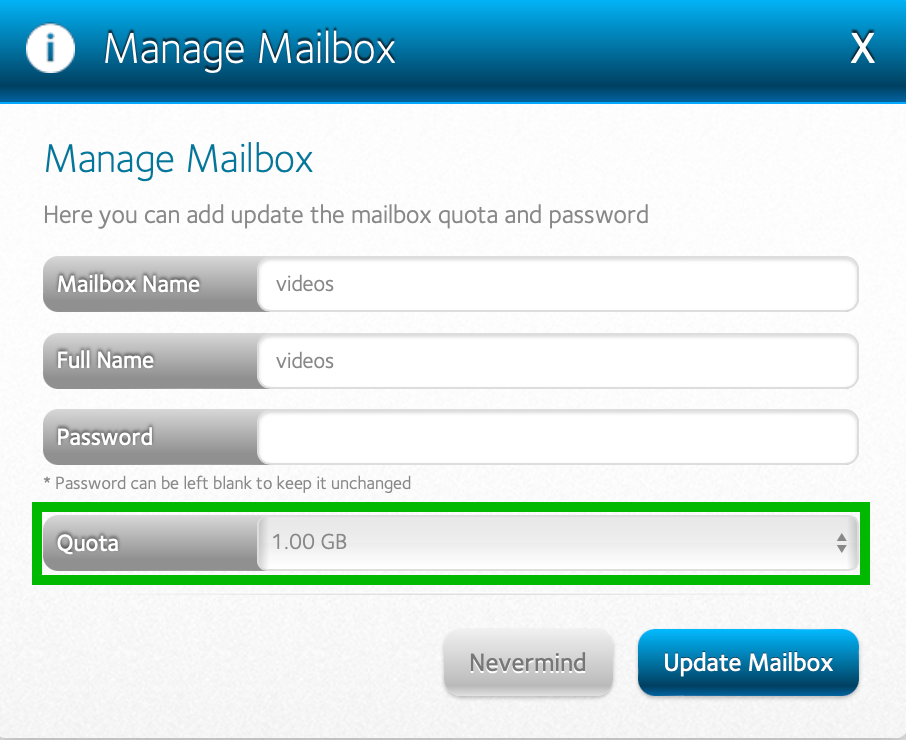
- You will see a success message confirming that your mailbox was updated successfully.
- Select ‘Okay’
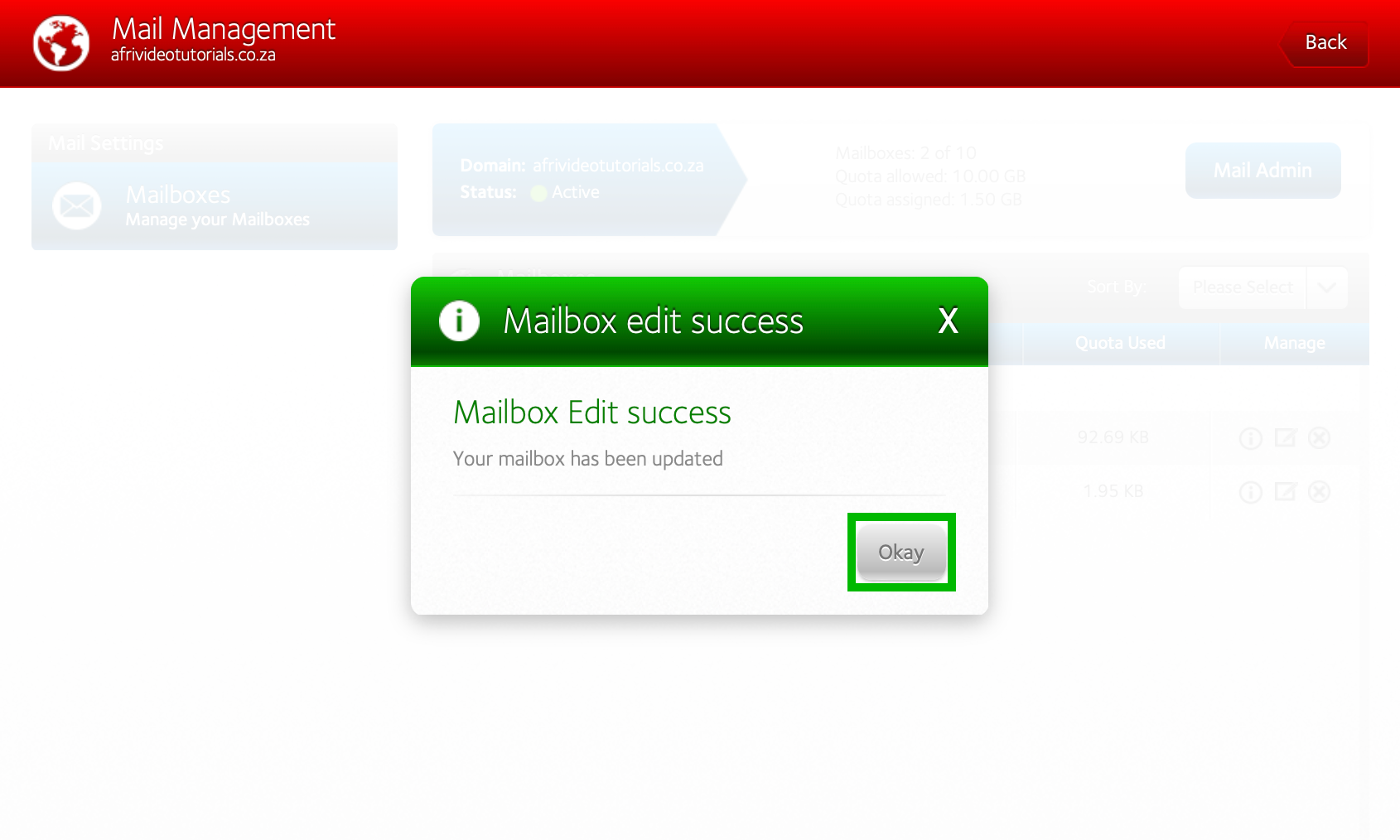
Congratulations, you have successfully increased your Afrihost Pure Mail email account’s disk space. Please remember to keep an eye on the quota used to ensure that it is always below the max quota on your Mailboxes list.
How to adjust your email account size in Afrihost Pure Mail
01:32

