Wireless
How to configure the APN on your Huawei 4G Router Lite LTE device
Your router comes preconfigured with the Telkom APN and Wi-Fi settings, however in the event that you need to reset and reconfigure the router please follow the below steps:
- Connect to your router via LAN cable or Wi-Fi.
- Open your internet browser.
- Navigate to the routers IP address. Enter 192.168.8.1 into the search bar and hit enter to search.
- Log into the router.
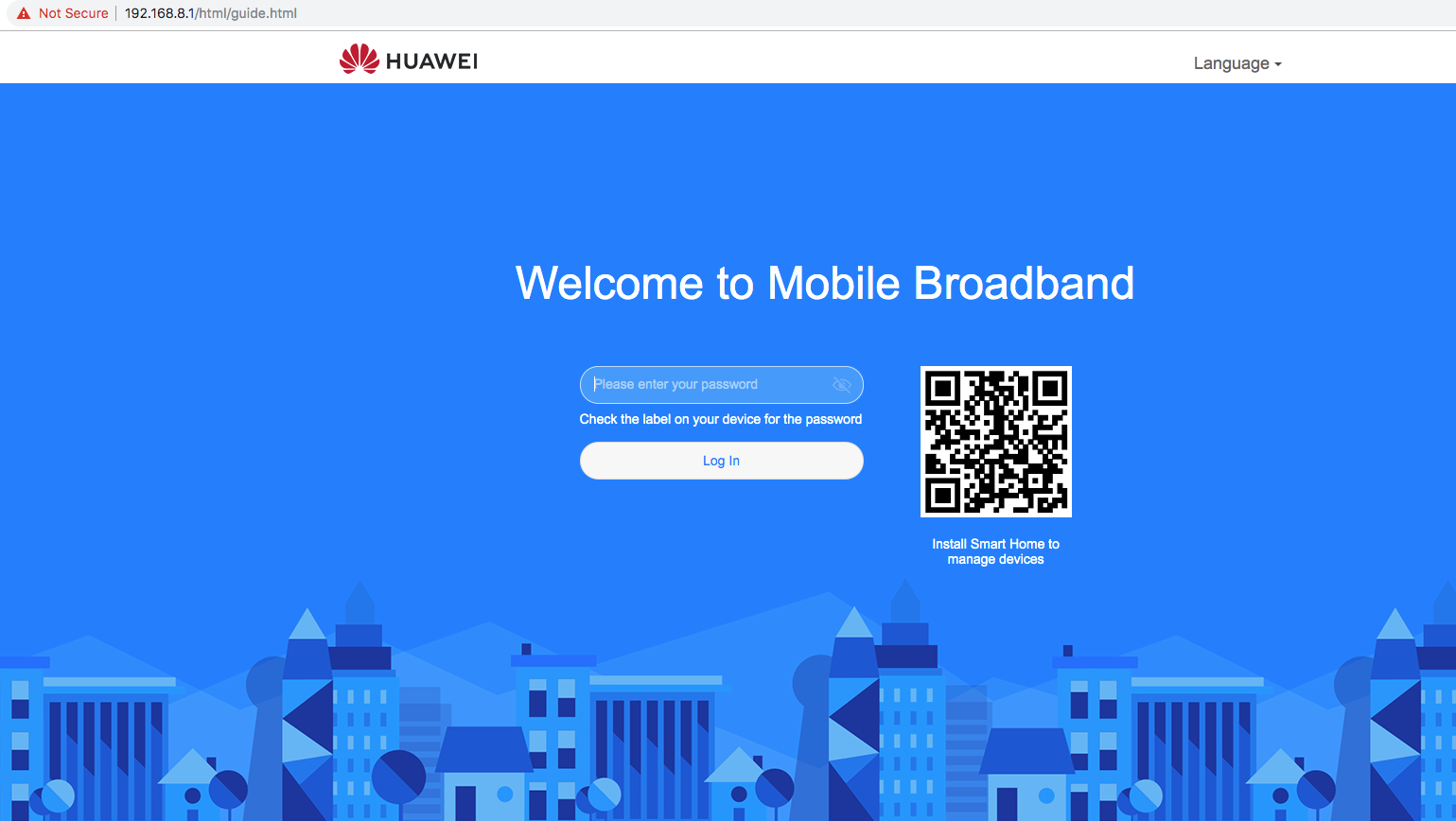
- Select ‘Network Settings’ at the top of the page.
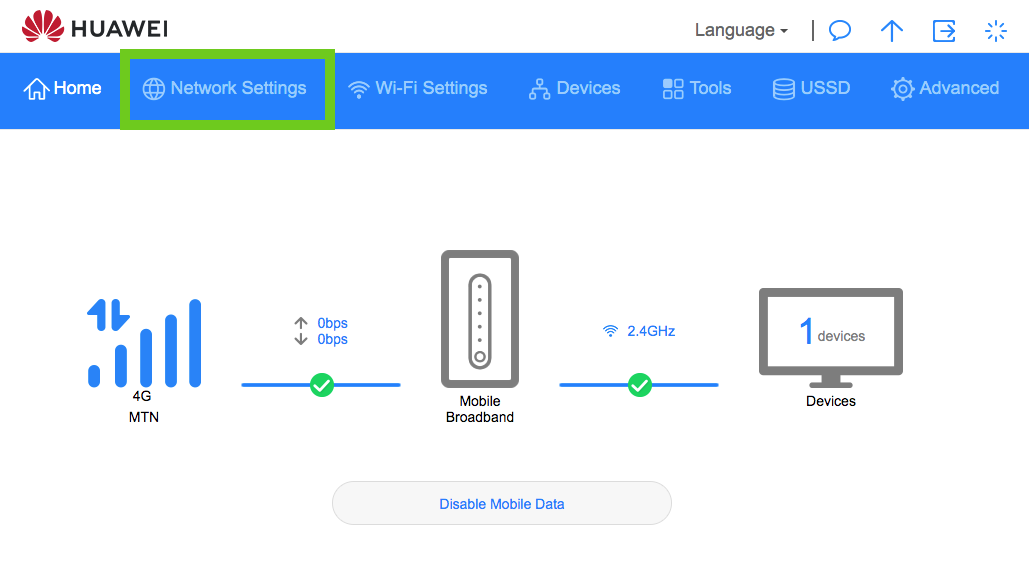
- On the ‘Internet Connection’ page, scroll drown to the APN list.
- Select the ‘Plus’ symbol (+) to create a new APN profile.
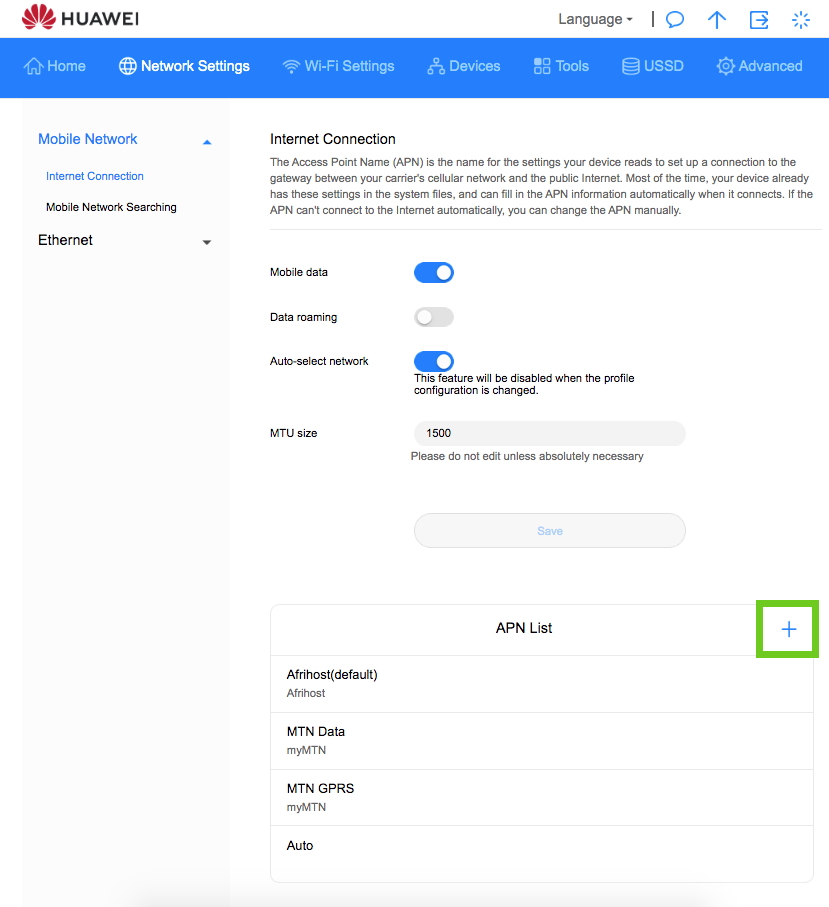
- Enter the following details:
Profile Name: Afrihost LTE.
Username and Password: Leave field blank.
IP Type: IPv4
Enter the APN details:
APN [For Telkom LTE]: afrihost or internet (all lower case, no spaces) - Click ‘Save’.
- Ensure the new profile created is ‘Set as Default Profile’.
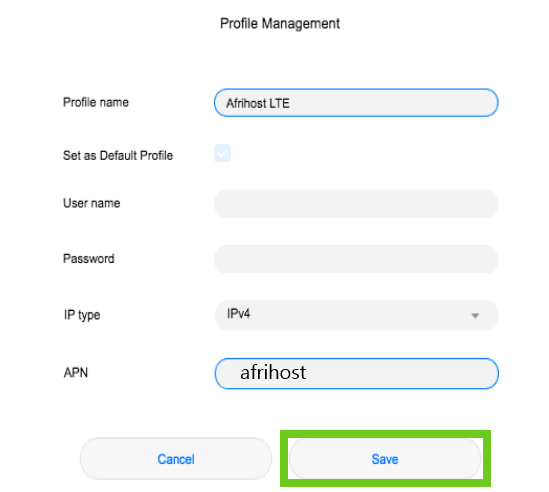
- Ensure you re-enable the ‘Auto-Select Network’ setting.
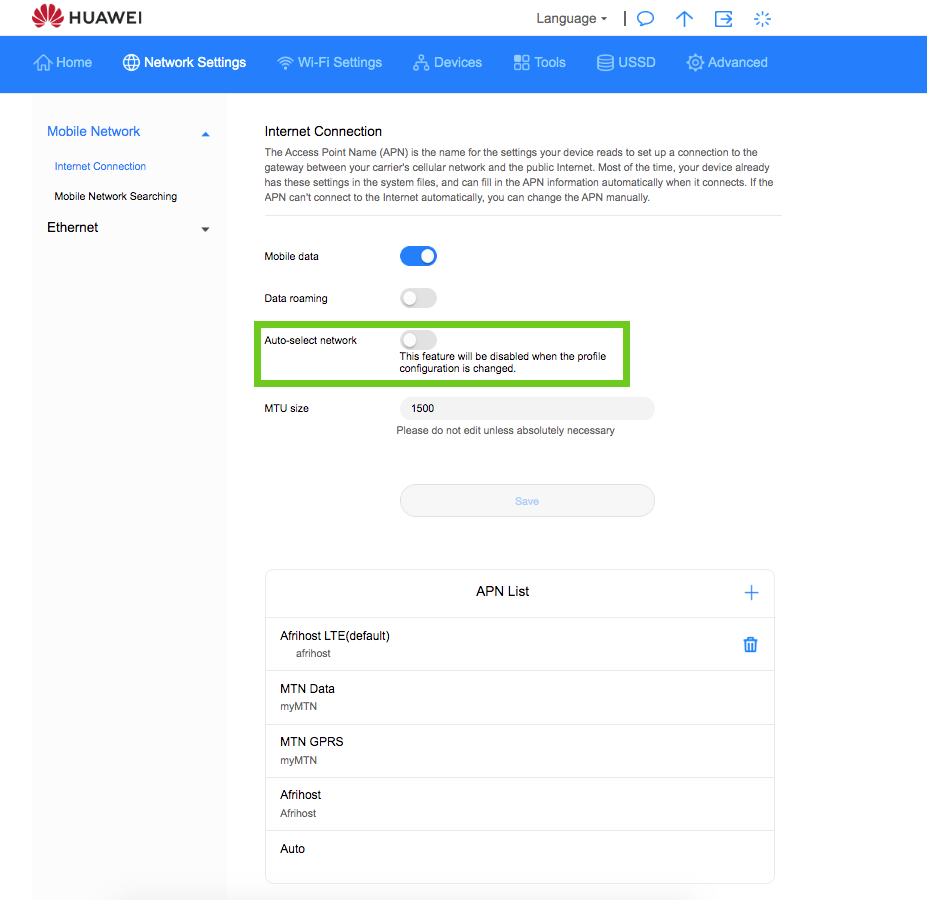
Update your SSID & password.
If you would like to find out How to change the Huawei 4G Router Lite LTE device SSID & Wi-Fi password read our article for easy steps.

