AirMobile
How to configure the APN on your Huawei E5783 Mi-Fi device

An Access Point Name (APN) allows your device’s network to connect to the internet. With the APN settings in place, your device establishes a connection to a carrier’s gateway. In this article, we will walk you through the essential steps to configure the Access Point name on your Huawei E5783-71F2 Mi-Fi device, ensuring that you can enjoy seamless internet connectivity wherever you go.
- Connect to the WiFi network of the MiFi device.
Connect to the WiFi.
If you would like to know What is WiFi and how to connect to a WiFi network please read our Help Centre article for further assistance.
- Open your preferred internet browser.
- Enter your router’s IP address 192.168.8.1 in the search bar.
- Press ‘Enter’.
- Enter the device’s password and click ‘Log In’.
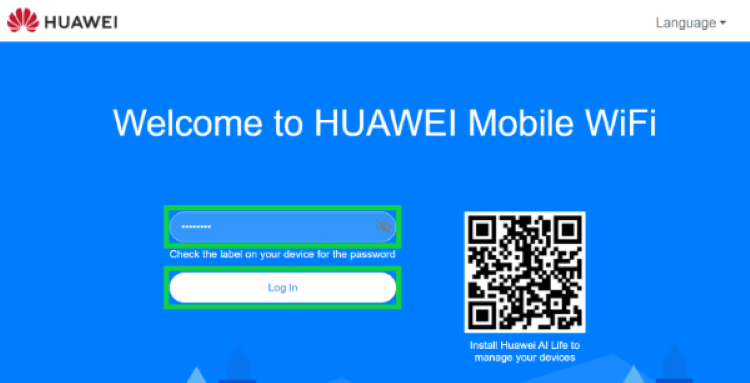
- Select ‘Network Settings’ from the top menu.
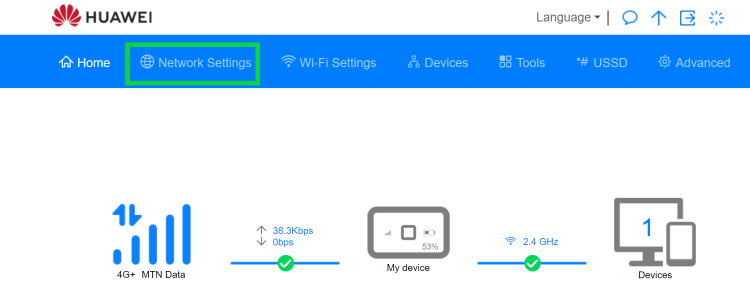
- Activate the ‘Mobile data’ toggle.
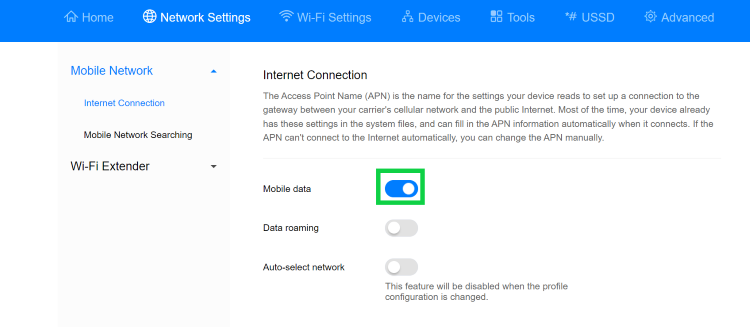
- Scroll down to ‘Profiles’ and select the ‘Afrihost’ profile.
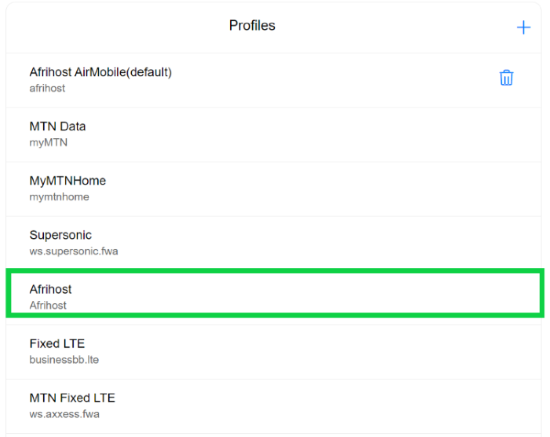
- Afrihost profile name not appearing click on the plus sign to create a new profile name.
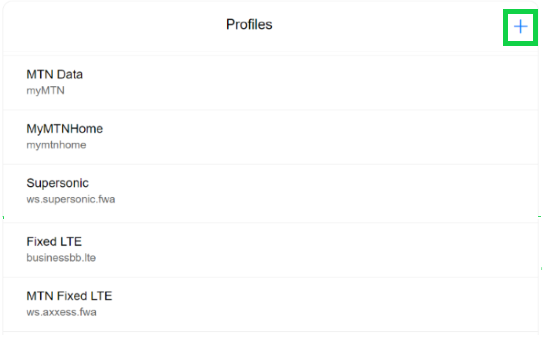
- Check the ‘Set as Default Profile’ box and click ’save’.
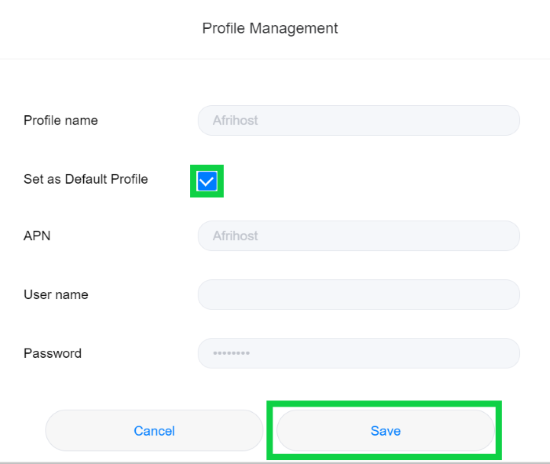
Congratulations, you have successfully configured the APN.
You can now browse the internet.

