How to configure your Huawei E5783 Mi-Fi device - initial set up

The Huawei E5783-230a Mi-Fi device is a versatile and portable solution for staying connected on the go. In this article, we will assist you in the hassle-free initial setup, ensuring that you can make the most of your device's wireless capabilities with ease.
You can use this guide after resetting your router back to factory settings as well.
- Connect to the network of the MiFi device.
If you would like to know What is WiFi and how to connect to a WiFi network please read our Help Centre article for further. assistance.
- Open your preferred internet browser.
- Enter your router’s IP address in the address 192.168.8.1 in the search bar.
- Press ‘Enter’.
- Type in the router’s password and click the ‘Log In’ button.
Find your password under the router lid labeled as 'WIFI KEY’.
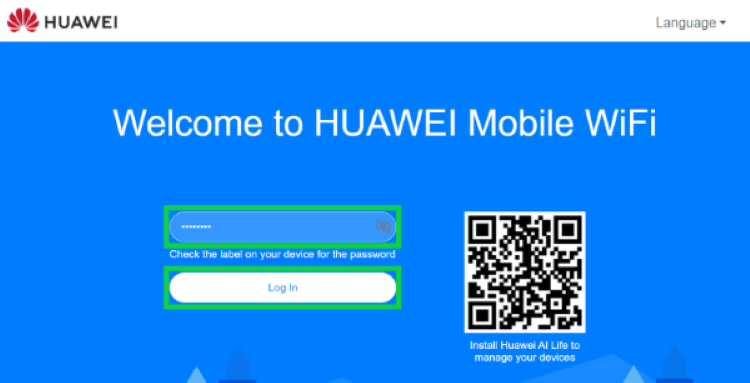
- Take note of the device privacy notice and click ‘Next’.
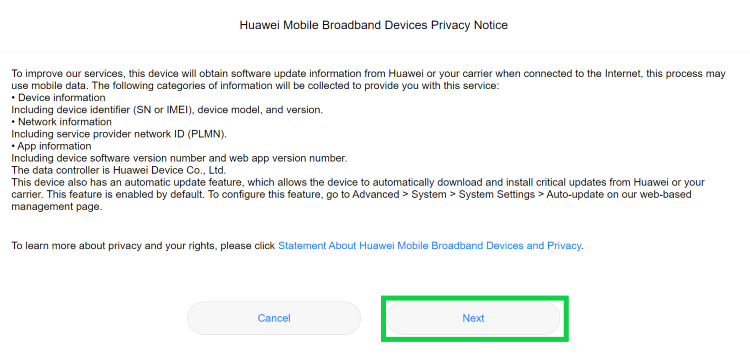
- Take note of the overnight updates notice and click ‘Continue’.
Keeping your router’s firmware up to date is essential for improved performance, stability, and security.
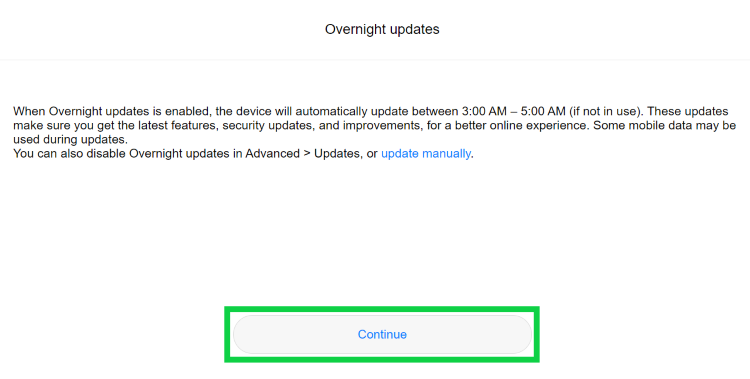
- Personalise the 'Wi-Fi name and 'Wi-Fi password' and click 'Next'.
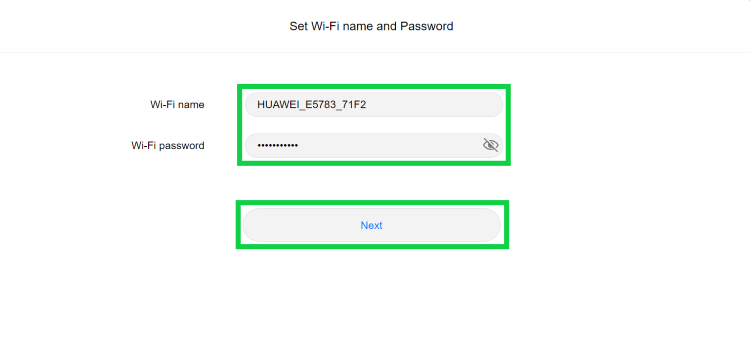
- To configure the device login password, choose to enable the 'Same as Wi-Fi password' toggle or enter a different password.
- Click 'Finish' to proceed.
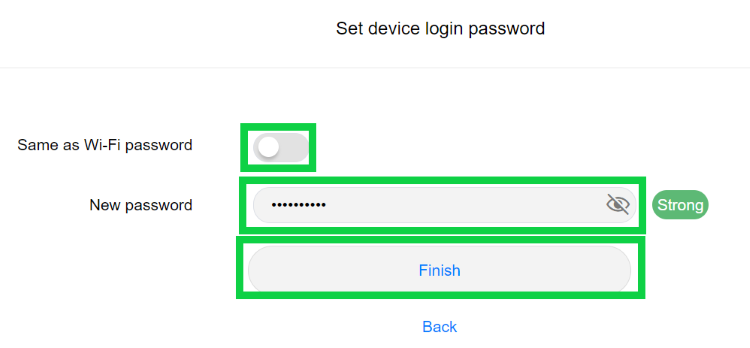
- The router will now save the changes. If you have changed the WiFi name or password, you will need to connect to the updated WiFi details.
Please read What is WiFi and how to connect to a WiFi network article for further assistance.
- To configure the APN select ‘Network Settings’ from the top menu.
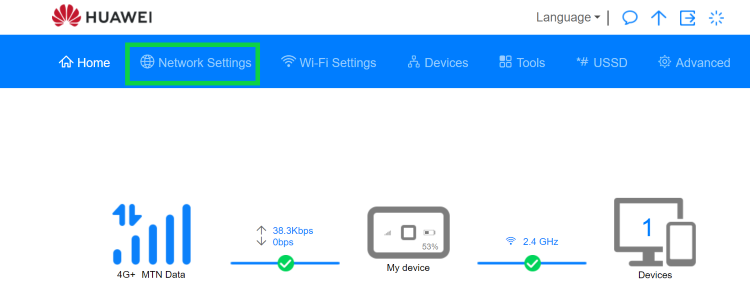
- Activate the ‘Mobile data’ toggle.

- Scroll down to ‘Profiles’ and select the ‘Afrihost’ profile.
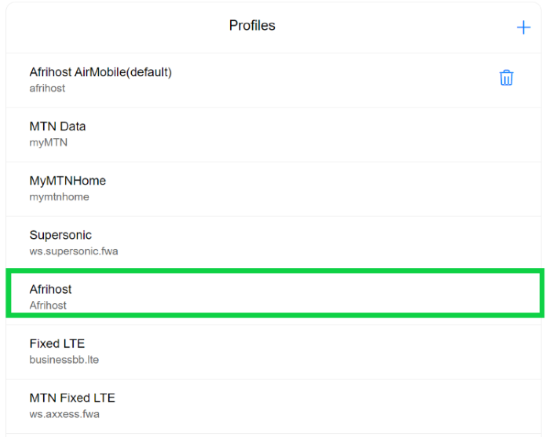
- Check the ‘Set as Default Profile’ box and click ’save’.
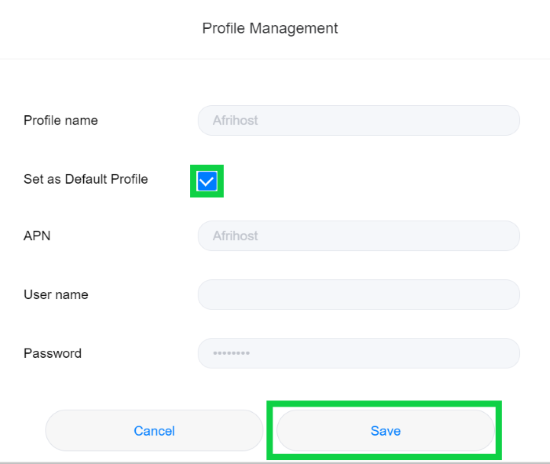
Congratulations, you have successfully configured your device.
You can now browse the internet.

