How to configure your TP-Link M7000 Mobile Mi-Fi device - Initial set up

The TP-Link M7000 Mobile Mi-Fi device offers a convenient and portable solution for staying connected to the internet while on the move. In this article, we will guide you through the initial setup process, ensuring that you can effortlessly maximise your device's wireless capabilities.
You can use this guide after resetting your router back to factory settings as well.
- Press the power button on the device to turn the MiFi device on.
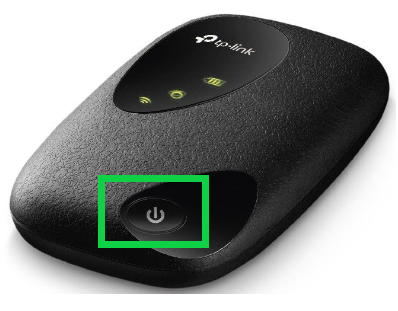
- Connect to the network of the MiFi device.
If you would like to know What is WiFi and how to connect to a WiFi network, please read our Help Centre article for further assistance.
Locate the initial default WiFi password at the back of the device. Open the lid to reveal the password printed on a label.
- Open your preferred internet browser (eg: Google Chrome, Mozilla Firefox, Microsoft Edge or Apples Safari etc).
- Enter your router’s IP address 192.168.0.1 in the search bar and hit ‘Enter’.
- Type in a new login password and confirm it.
- Click on ‘Let’s Get Started’.
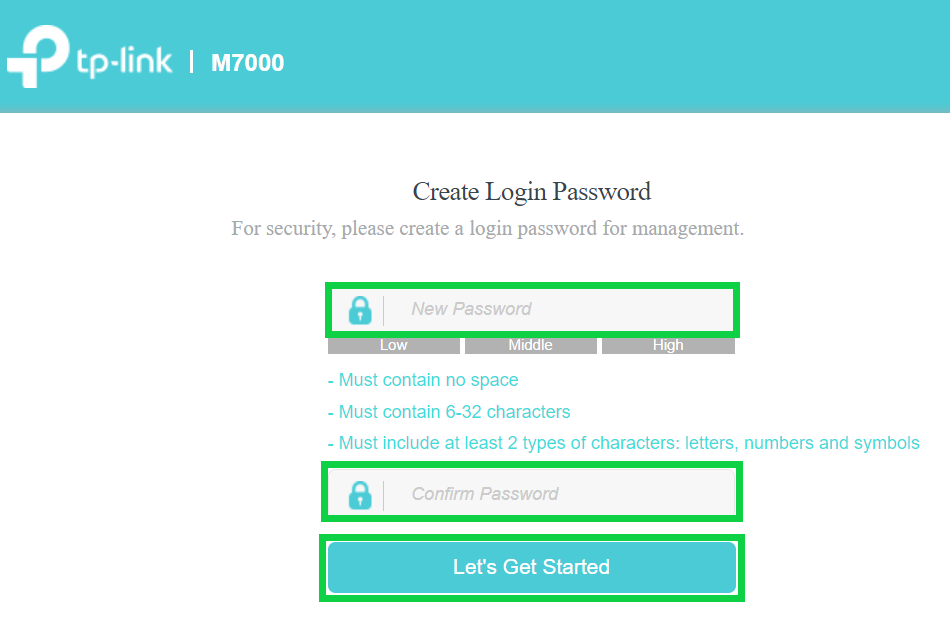
- From the ‘Time Zone’ dropdown menu, select Johannesburg.
- Click ‘Next’.
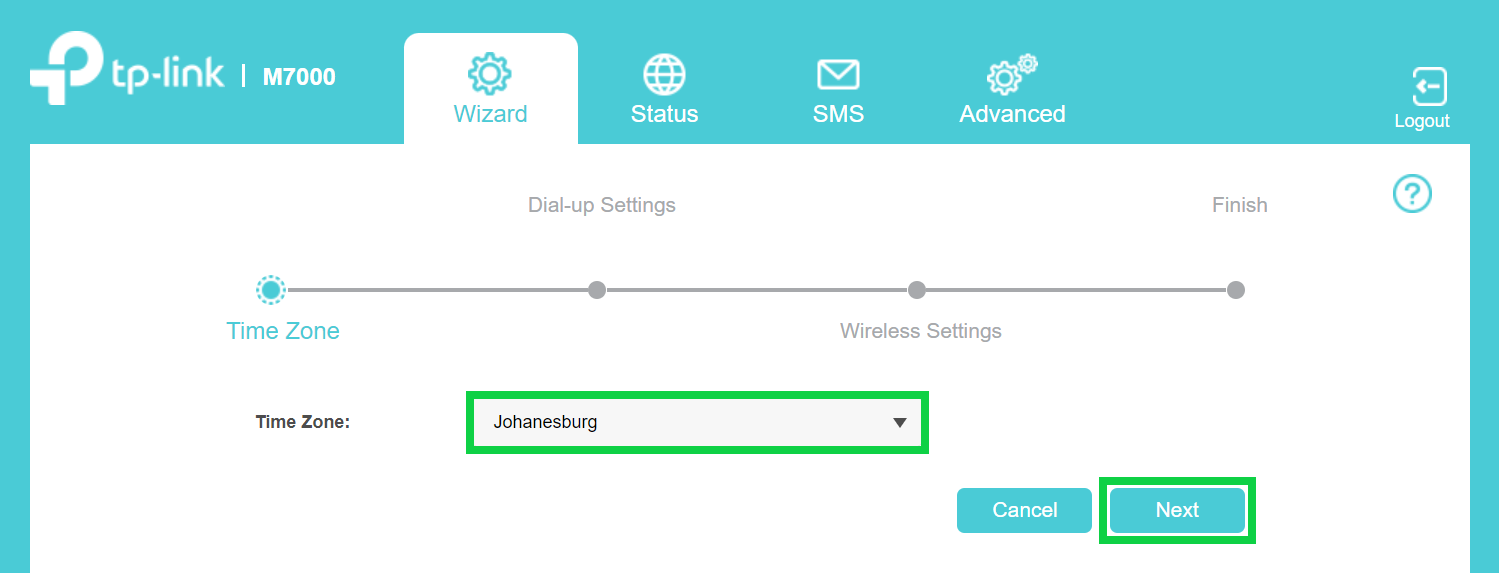
- Click on the ‘Create’ button to add the Afrihost APN.
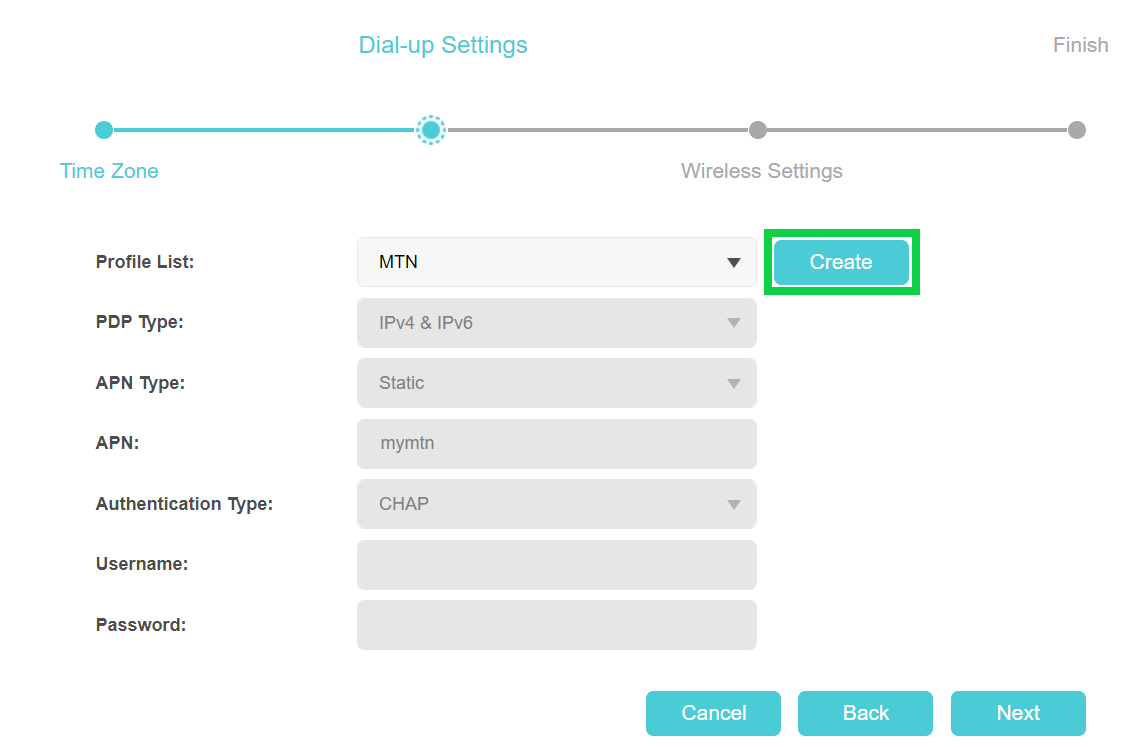
- Enter the following information:
- Profile: afrihost
- APN: afrihost
- Authentication type: None
- Click ‘Next’.
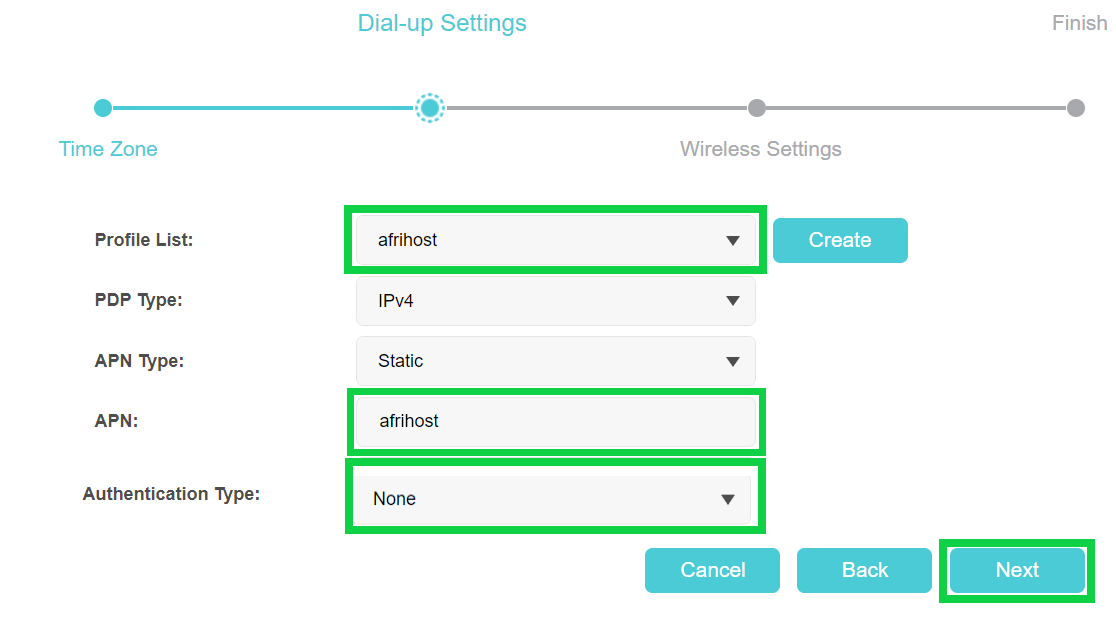
- You can make the WiFi network name and password to one of your choice.
Be sure to enter a secure password. - Click the ‘Next’ button to continue.
Please read our Help Centre article Password security | Help Centre (afrihost.com) to learn more.

- A summary of the configurations will be displayed, click ‘Finish’ to complete the set up.
At this stage, consider taking a screenshot of the configuration settings for future reference.
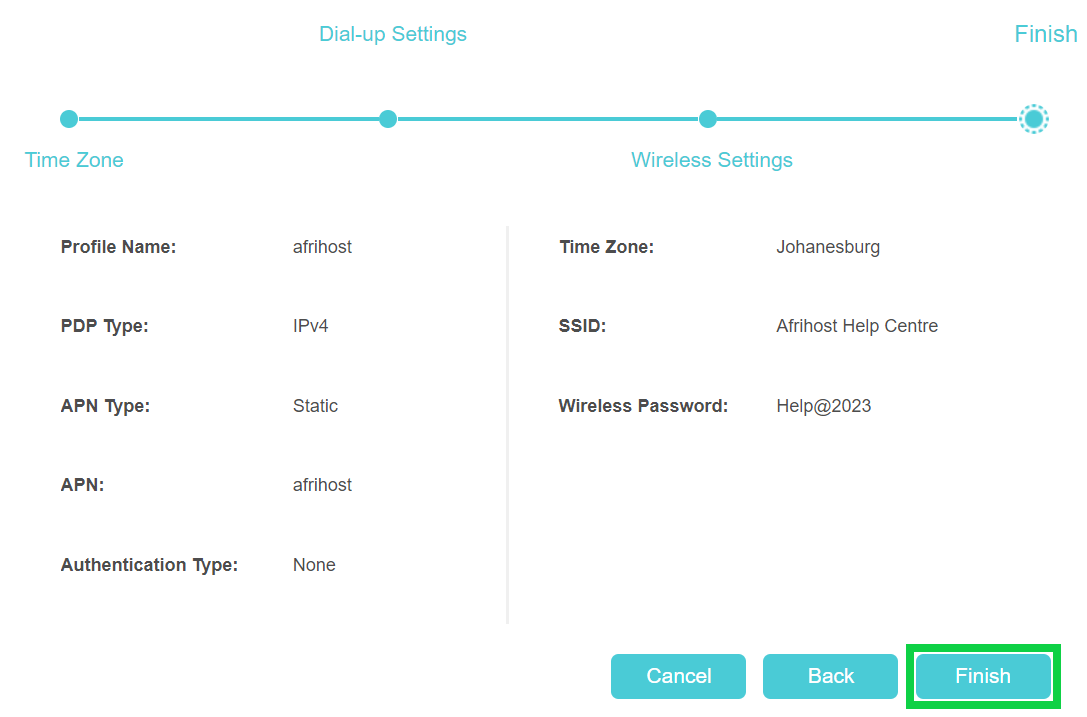
- If you changed the WiFi name and / or password, the WiFi will restart. Reconnect to the network with your newly updated details.
If you would like to know What is WiFi and how to connect to a WiFi network, please read our Help Centre article for further. Assistance.

- Your router connection status will display: ‘Connected’.
- Click the ‘Logout’ button to exit the interface.
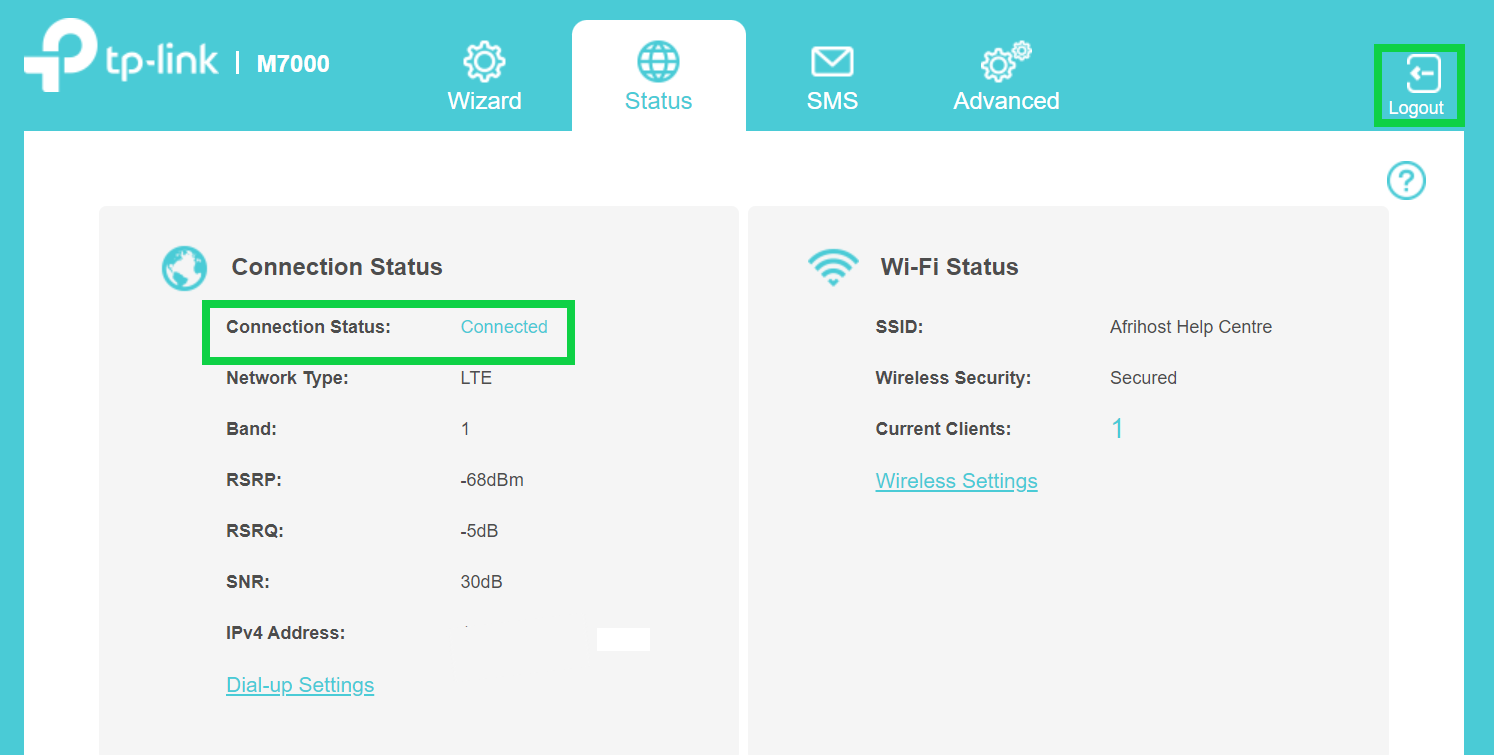
You have successfully configured your MiFi device.

