Website hosting
How to delete files in SiteBuilder
Loading media to your website utilises your domain's storage space. If the space gets full, freeing up disk space on your web hosting server may be required. Site management entails the use of files and other elements that take up space on your web hosting server and deleting any unused media files to free up space.
Delete media files in SiteBuilder:
Access SiteBuilder via ClientZone
- Log into ClientZone
- Select the ‘Hosting’ tab.
- Under the Shared Hosting section, select the domain name from the list on the right-hand side.
- Click on the ‘Website Manager’.
- Select the ‘Log into Website Manager’ button.
- Select ‘Afrihost Site Builder’ in cPanel or select ‘Sitepad’ in your CWP control panel.
This will take you to the SiteBuilder dashboard.
- Select the ‘Dashboard Icon’ to login to your SiteBuilder Dashboard.

- Select ‘Media’ from the menu on the left, then Select ‘Library’ from the drop-down options.
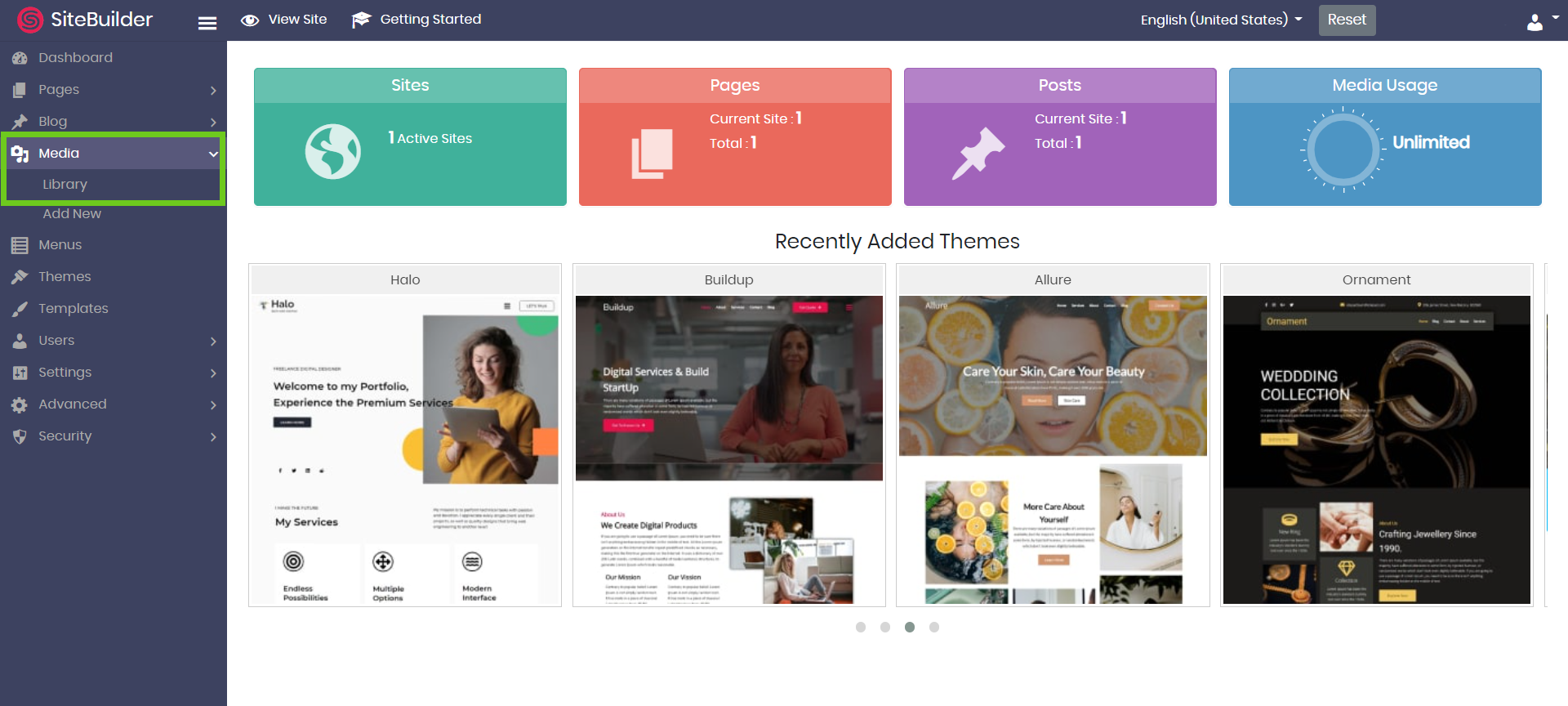
- All your media files will be displayed.
- Select ‘Bulk select’
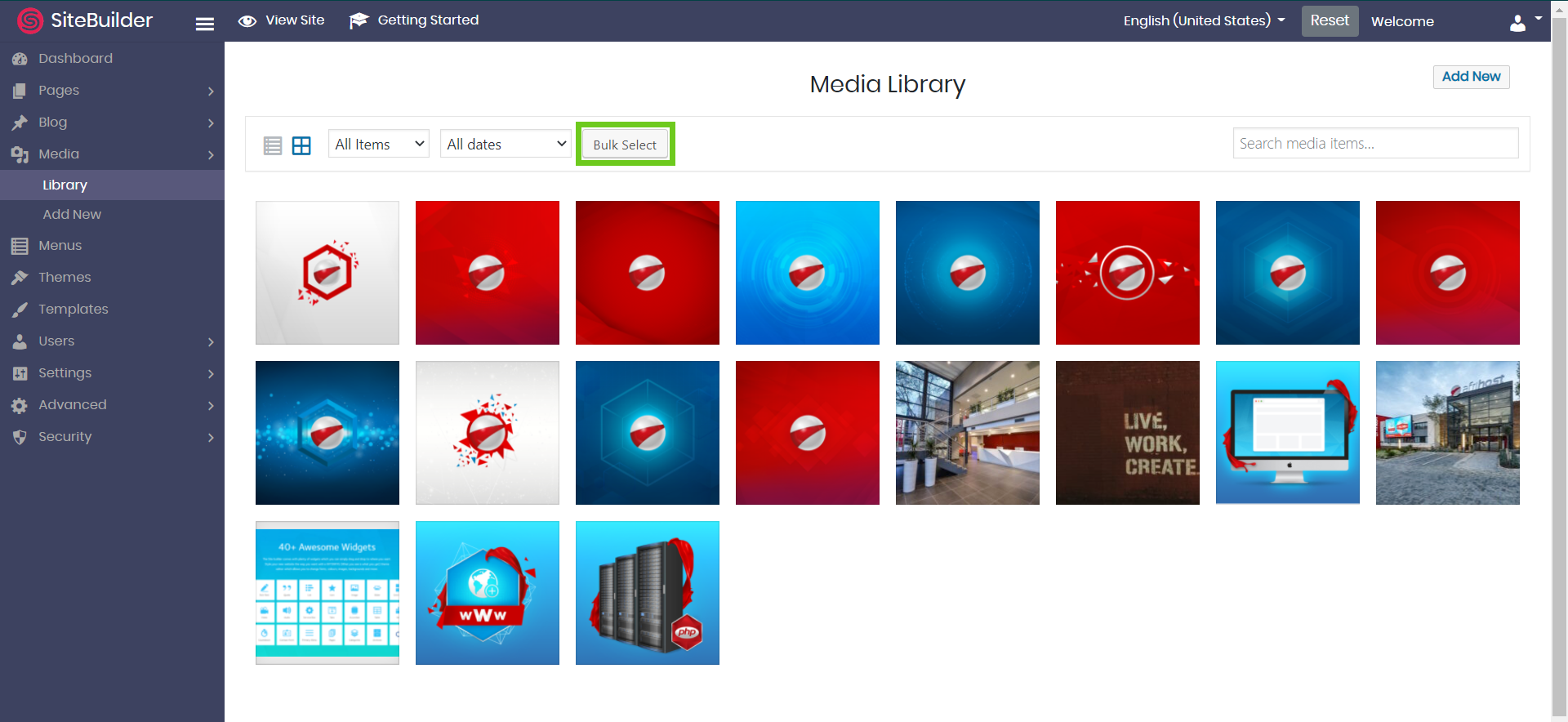
- Select the media files that you wish to delete and click ‘Delete Selected’
Caution!
Deleting files will permanently delete them from the site. It is advisable you perform a manual backup before deleting any files.

- Select ‘OK’ to delete.
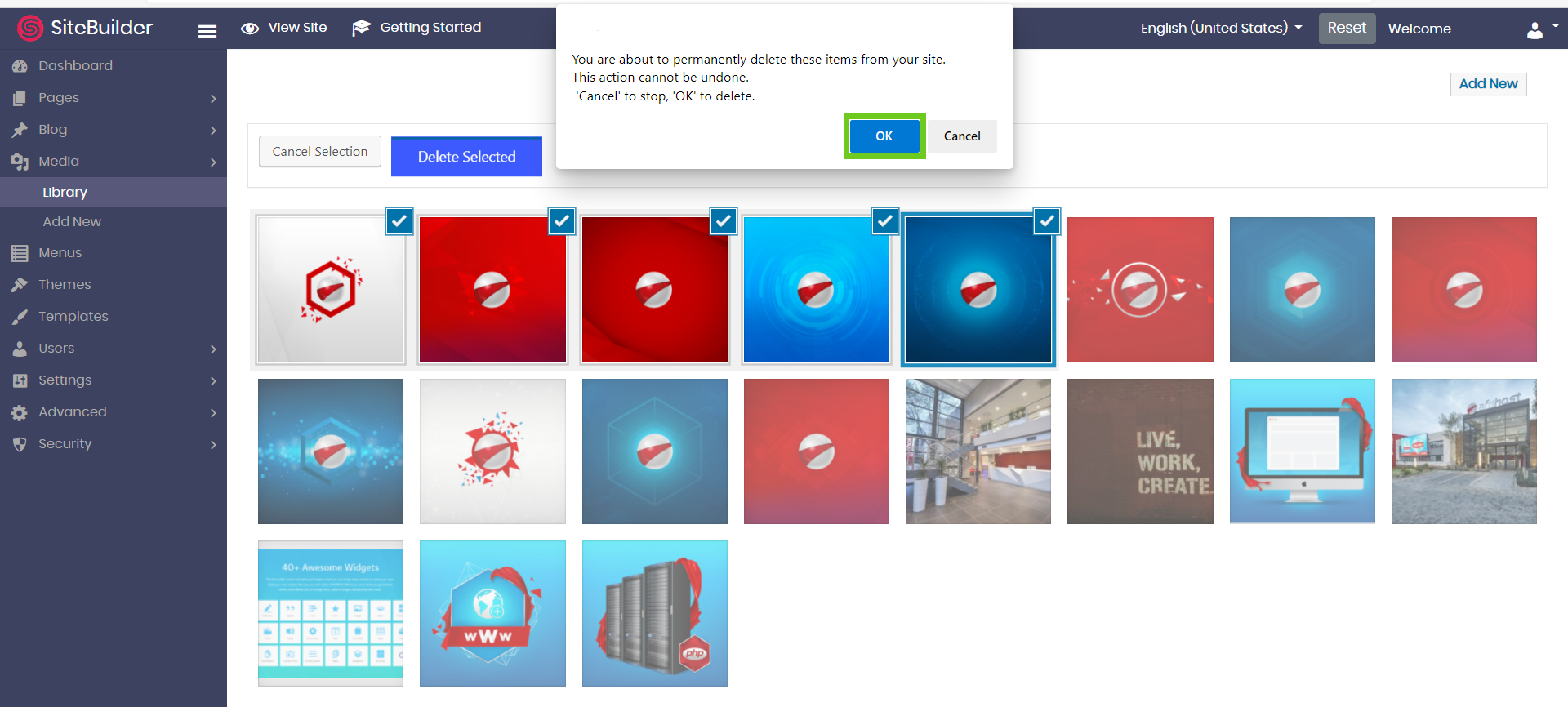
Your selected media files will now be deleted from SiteBuilder.
Need to restore a deleted file?
If you would like to know How to restore a backup using Afribackup, please read our Help Centre article for further assistance.

