How to install Let's encrypt SSL certificate in SolidCP
Let's Encrypt SSL is a free automated, and open certificate authority (CA), which is an initiative of the Internet Security Research Group (ISRG). The certificate can be installed on Windows 2016 and Windows 2012 servers. The certificate can be easily installed via SolidCP control panel.
If you would like to know more about Understanding SSL certificates, please read our Help Centre article.
Follow these instructions to install a Let’s Encrypt SSL certificate on a website in SolidCP
- Log into SolidCP.
If you would like to know How to log into the SolidCP control panel, please read our Help Centre article for further assistance.
- Under the Web & Applications section, select ‘Web Sites’.
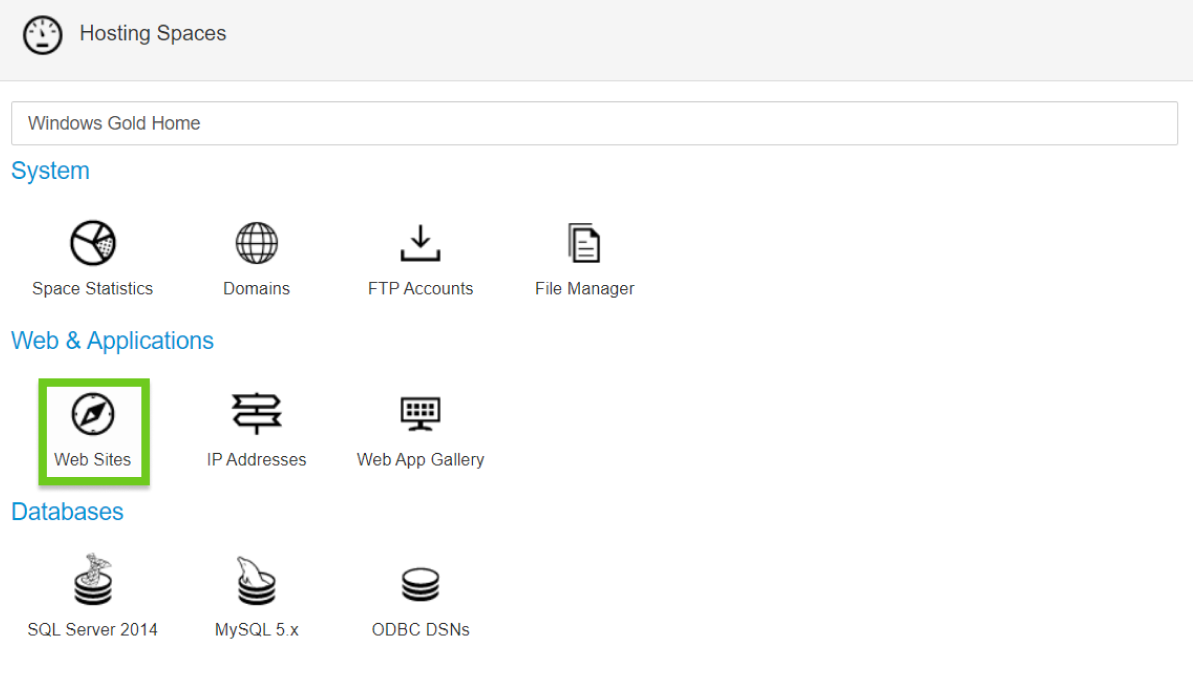
- Select a website you wish to install the SSL certificate.
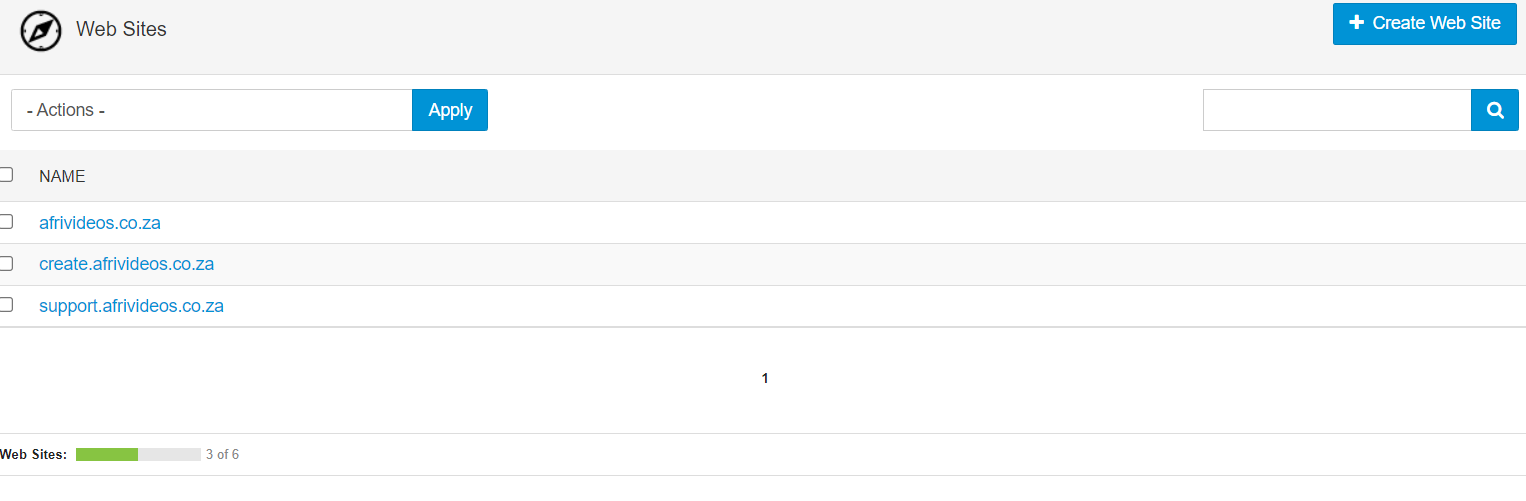
- Select the ‘SSL’ tab.
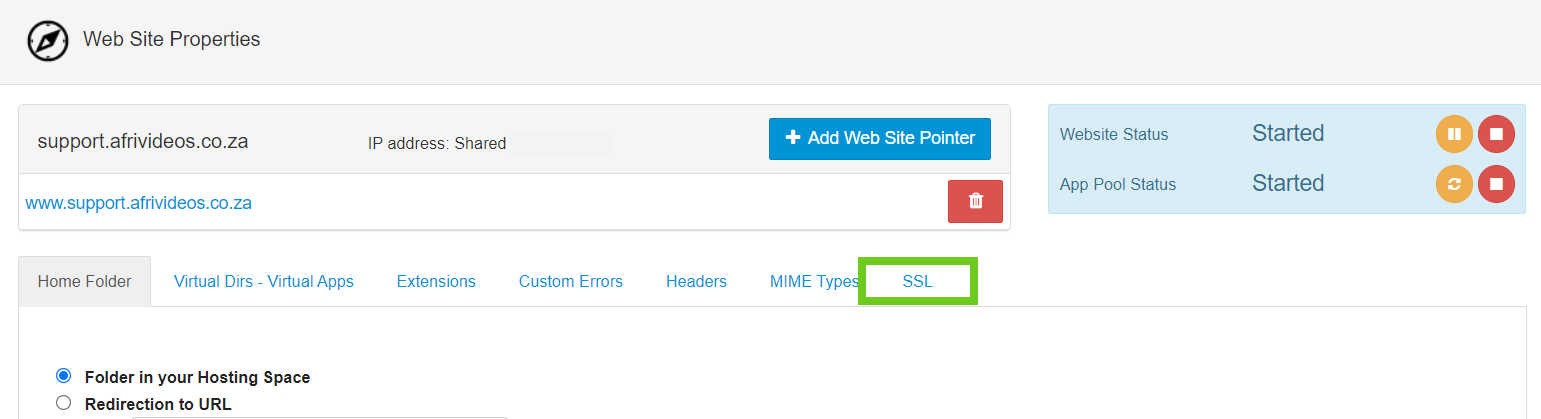
- Under New Certificate - Install (free) Lets Encrypt Certificate, select the ‘Install Certificate’ button.
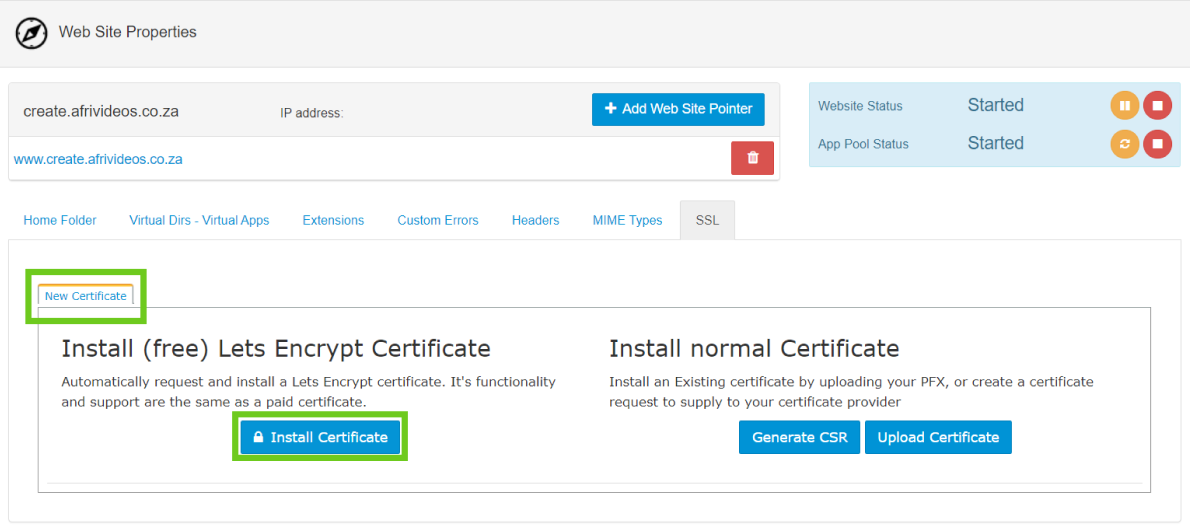
- Once the certificate has been successfully installed and you can view the certificate information, click on ‘Save changes and Exit’.
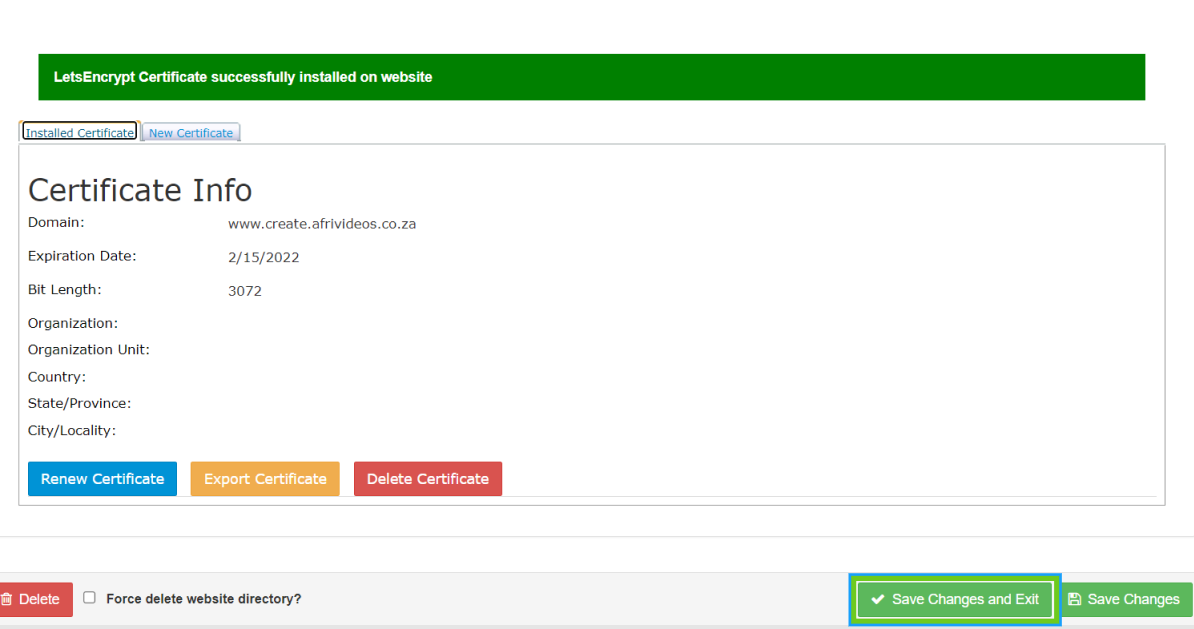
The free Let’s Encrypt SSL certificate is valid for 3 months. Once the certificate expires, you can generate a new one following the same steps as above.
You can use SSL shopper to check the certificate is installed correctly and the expiry date.

