How to set up 2 Factor Authentication in Pure Mail
Protecting your online accounts has never been more important than it is in the modern digital world. Afrihost Pure Mail provides strong security features, such as two-factor authentication (2FA), to improve the security of your email accounts. We'll walk you through the straightforward process of setting up 2FA for your Afrihost Pure Mail account in this step-by-step guide.
- Open a web browser and access your Afrihost Pure Mail Webmail.
- Select the Preferences (gear icon) on the left-hand side, next to your email address.
Please read the How to access Afrihost Pure Mail Webmail article for more information.
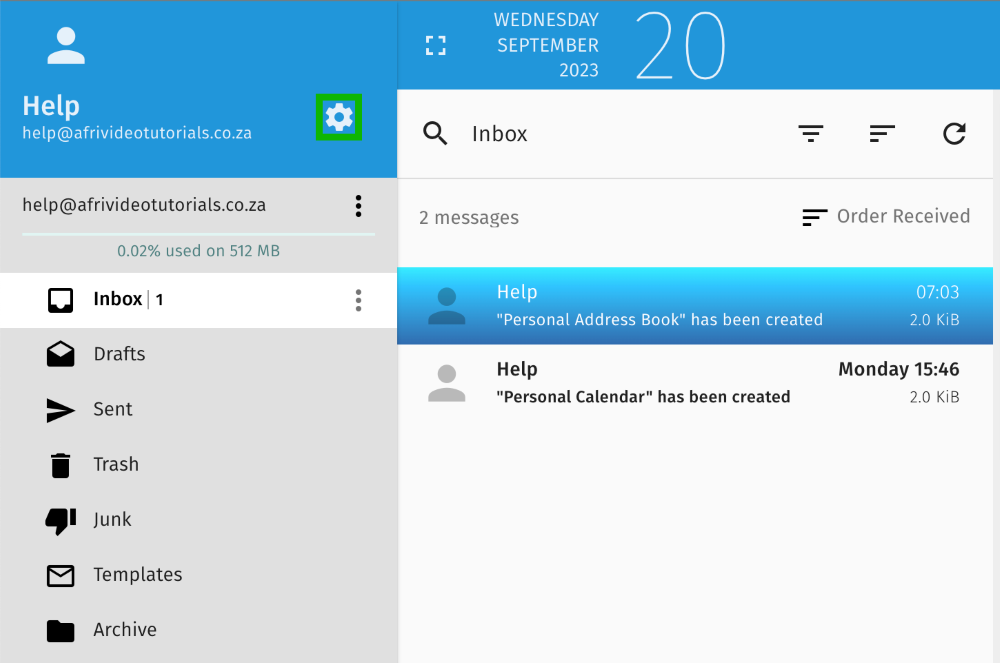
- Select ‘General’ on the left menu.
- Scroll down and select the ‘Enable two-factor authentication using a TOPT Application’.
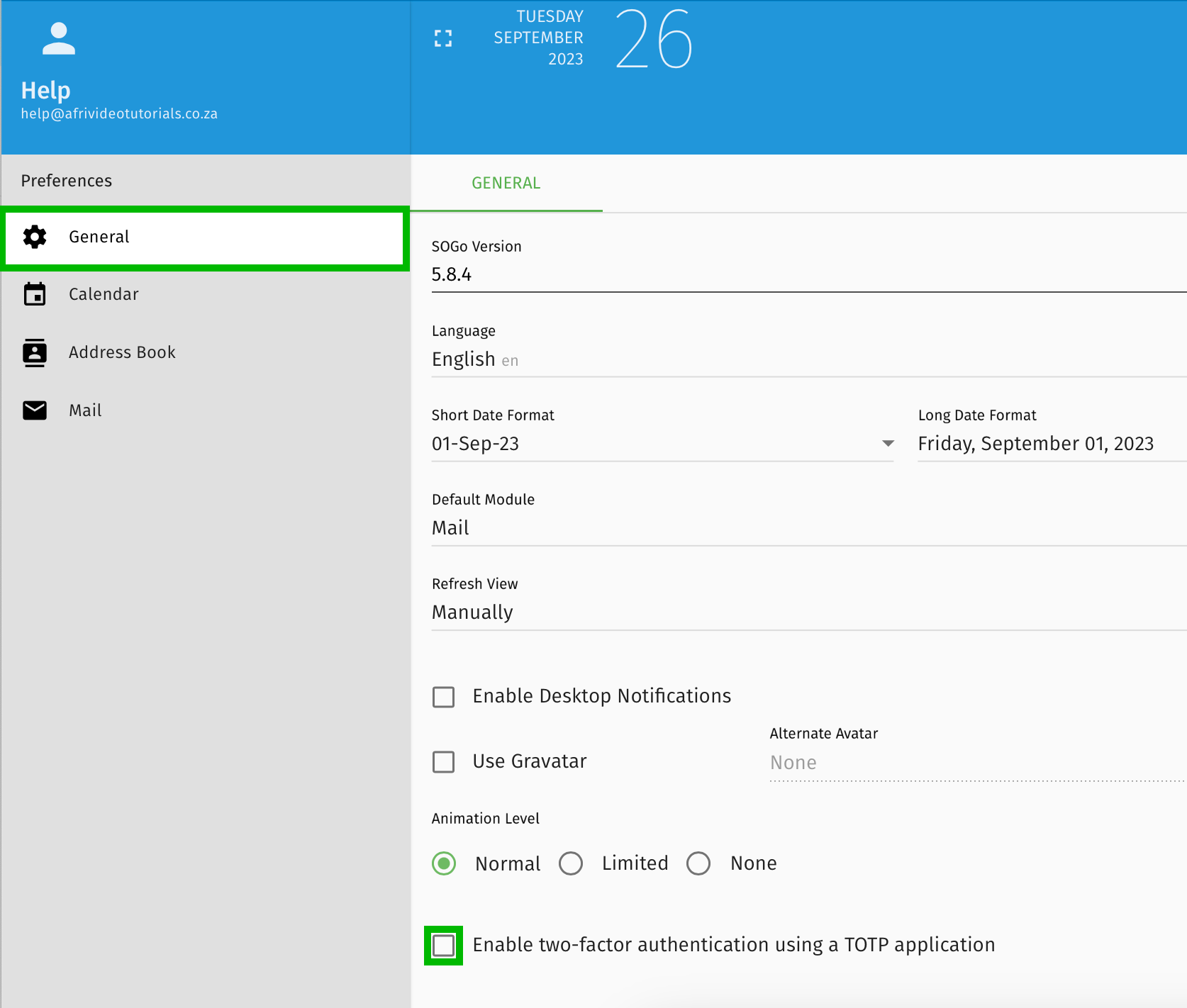
At this stage, you will need to download and install a TOTP (2FA) App from Apple App Store for iPhone, or Play Store for Android phone, or Huawei App Gallery for some Huawei devices.
We recommend the Google Authenticator (App Store for iPhone and Play Store for Android) or Microsoft Authenticator (App Store for iPhone and Play Store for Android).
- Once installed, follow the prompts to create an account or use an existing Google or Microsoft Account to log into the App.
- Select the ‘+’ sign to add your Afrihost Pure Mail account to the App.
- Select the ‘Scan’ option and point your phone’s camera to the QR code to scan it.
- Alternatively, you can choose to manually enter the code. Once you select this option, a Code will be shown on your App. Enter this code in the ‘Enter your TOTP verification code’ field.
Add your EMAIL account to the AUTHNTICATOR App BEFORE logging out of the AUTHENTICATOR!
- Your email account will be added to your Authentication App.
- Select the disk icon to save the settings.
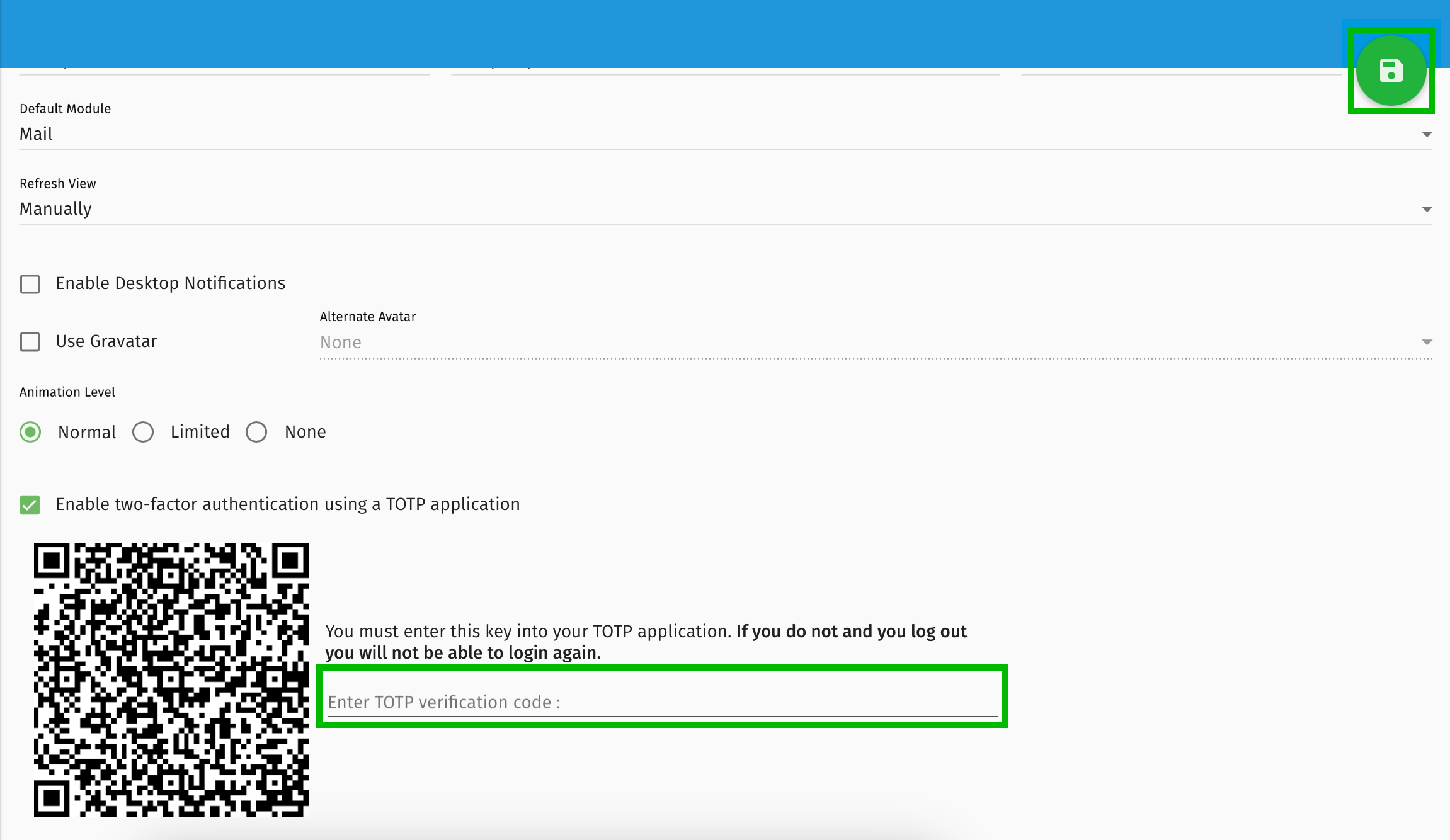
- On your next login, you will be required to enter a verification code that you will get from your Authentication App.
- Select the ‘Proceed arrow’ to the right.
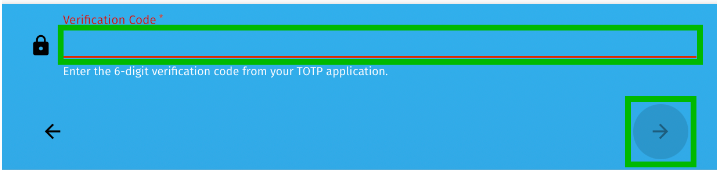
The verification code on the App is timed, which means it will keep changing. Ensure that you enter the code within 30 seconds, otherwise a new one will be generated.
Taking proactive steps to secure your Afrihost Pure Mail account with two-factor authentication is a small effort that yields significant benefits in safeguarding your email accounts when using webmail. By following the straightforward steps outlined in this guide, you've added an extra layer of protection to your account, making it considerably more resilient against potential threats.

