How to set up your VDSL router connection
If you got your DSL router from Afrihost its will most probably be pre-configured for you to just plug in and use. However, if you have reset or perhaps have a new router that you need to set up, please see the steps below to assist you. Please note that routers have different interfaces however the general set up is similar for most routers.
Follow the steps below to set up your D-Link 224 router:
- Open your internet browser
- Log into the router. Go to the IP address of your router: http://192.168.1.1
Login with the default username and password. The default access details are usually as below but may be different and can be found on a sticker under the router or in the manual.
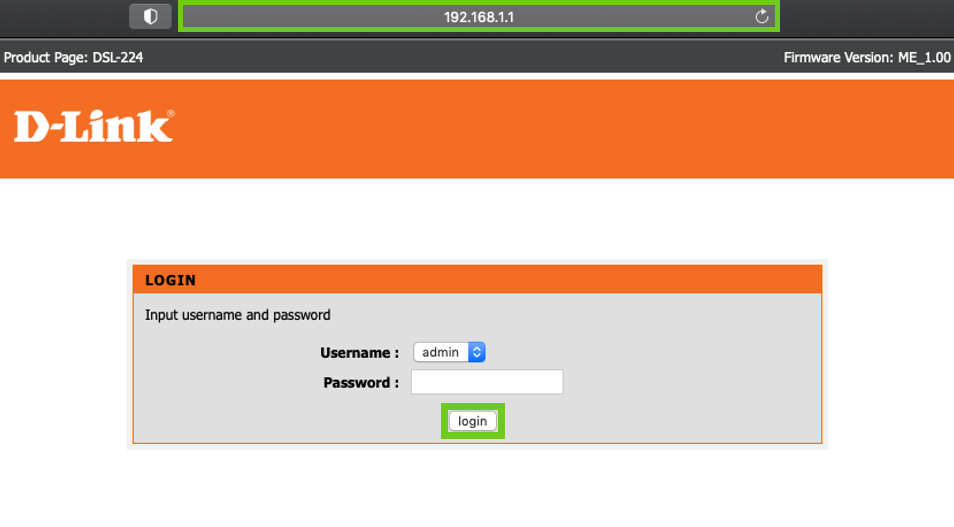
If you require further assistance with How to log into a router please see our Help Centre article.
Set up your connection using the Setup Wizard.
- Select ‘Setup’ at the top of the page.
- Select ‘Wizard’ on the left-hand side.
- Select ‘Setup Wizard’.
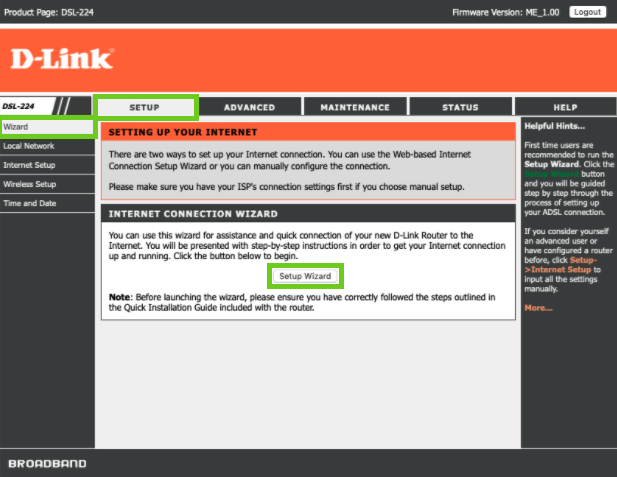
- A welcome box will appear and inform you of the step-by-step process. Click ‘Next’.
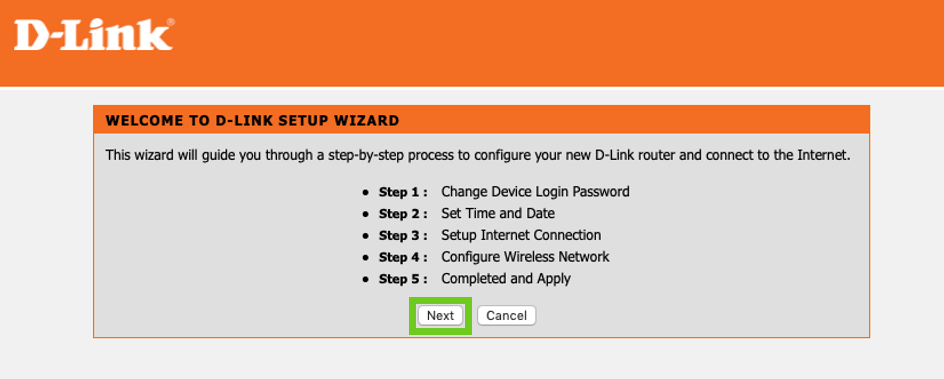
Step 1: Change your router's login password.
- Enter the current default password and then enter your new password to access the router. Click ’Next’.
- If you do not wish to change your password at this time you can click ‘Skip’, however it is advisable to change your password for security purposes.
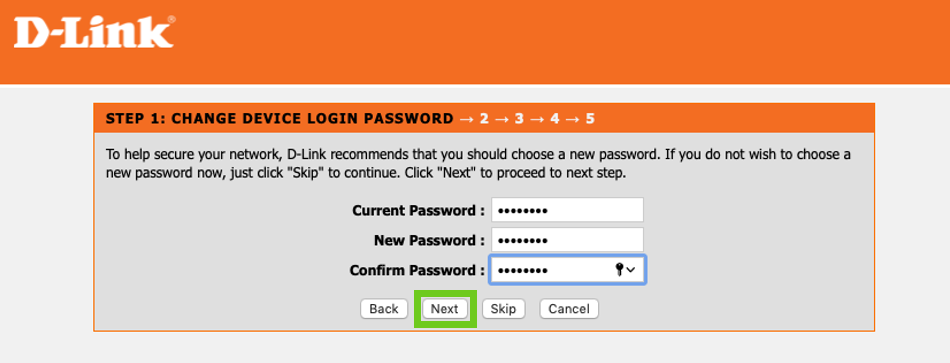
It is important to create a strong and secure password. Use a minimum of 10 characters. Include uppercase, lowercase, numbers and use at least one special character (eg: =~_{} @^&>*) in the password. Do not include a username or your name in the password.
Step 2: Set the time and date on the router.
- Select the correct time zone for your location. South Africa is in time zone GMT+2.
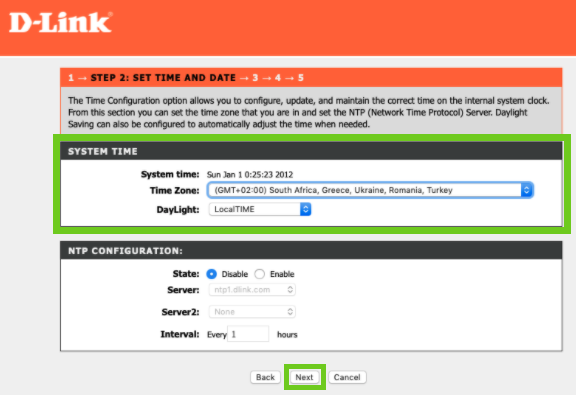
Step 3: Set up your internet connection.
Router settings for an ADSL connection
Country: Other
Internet Service Provider: Other
Connection Mode: (PTM)VDSL
Protocol: PPPoE
Connection type: LLC
VPI: Set to 8
VCI: Set to 35
- Enter your PPPoE username and password.
- Click ‘Next’.
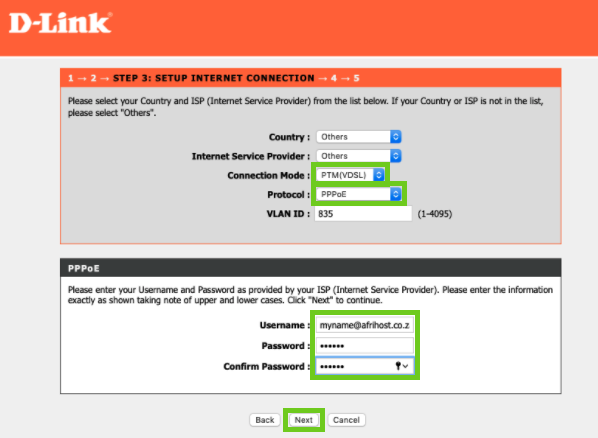
SSID stands for Service Set Identifier. It is the name of your WiFi network.
- Log into ClientZone.
- Click on the ‘Connectivity’ tab.
- Select your relevant Fibre package in the right-hand side.
- Click on the ‘View Product’ button.
- Your username is displayed at the top of the panel, below your package.
- To get your password, click on the ‘Access Details’ button.
- Click ‘Reset Password’.
- In the success pop-up window, copy y
Step 4: You will need to configure your WIFI network settings.
- Enter your preferred wireless network name (SSID).
- Select WPA2-PSK as your security level.
- Enter your wifi password under WPA2 Pre-Shared Key.
- Click ‘Next’.
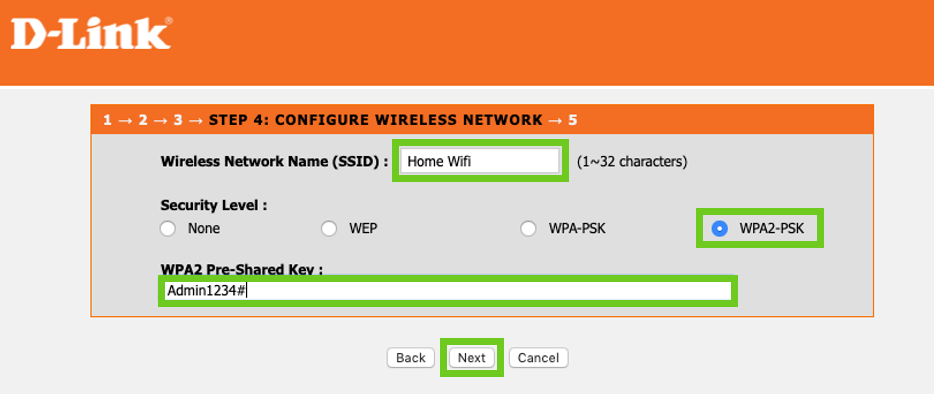
Read our Help Centre article to find out How to secure your WiFi router and keep your network safe.
- Once complete, a setup summary page will display your router details.
- Click ‘Apply’.
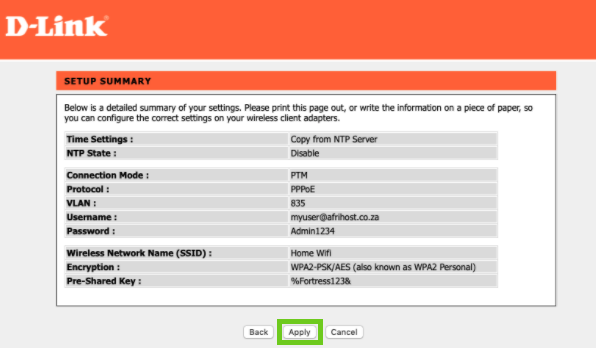
These settings will be saved. Restart your router and log in with your new WiFi details.

