How to update your D-Link router’s firmware
All software and devices contain vulnerabilities and require regular updating. The software may be patched and devices such as routers will need to have their firmware upgraded when new versions are released. Making sure you keep your firmware updated is very important for security reasons and to enhance your experience while using the device.
Follow the steps below to update the newer D-Link 825 router’s firmware:
- Open your internet browser.
- Navigate to the routers IP address - 192.168.0.1

- Log into the router.
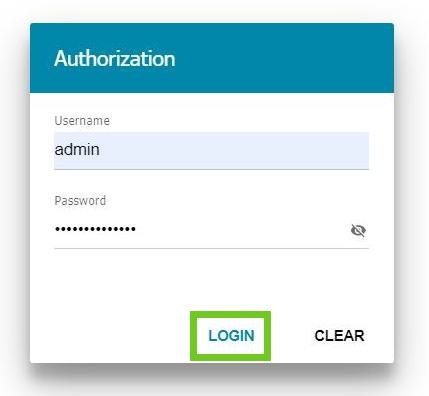
- From the menu on the left-hand side scroll down, select ‘System’.
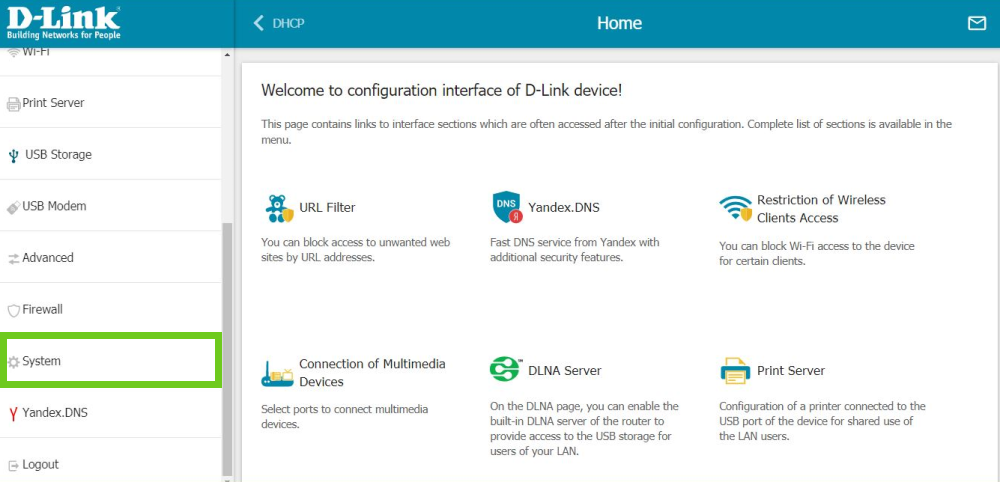
- Under the ‘System’ section, select ‘Firmware Update’.
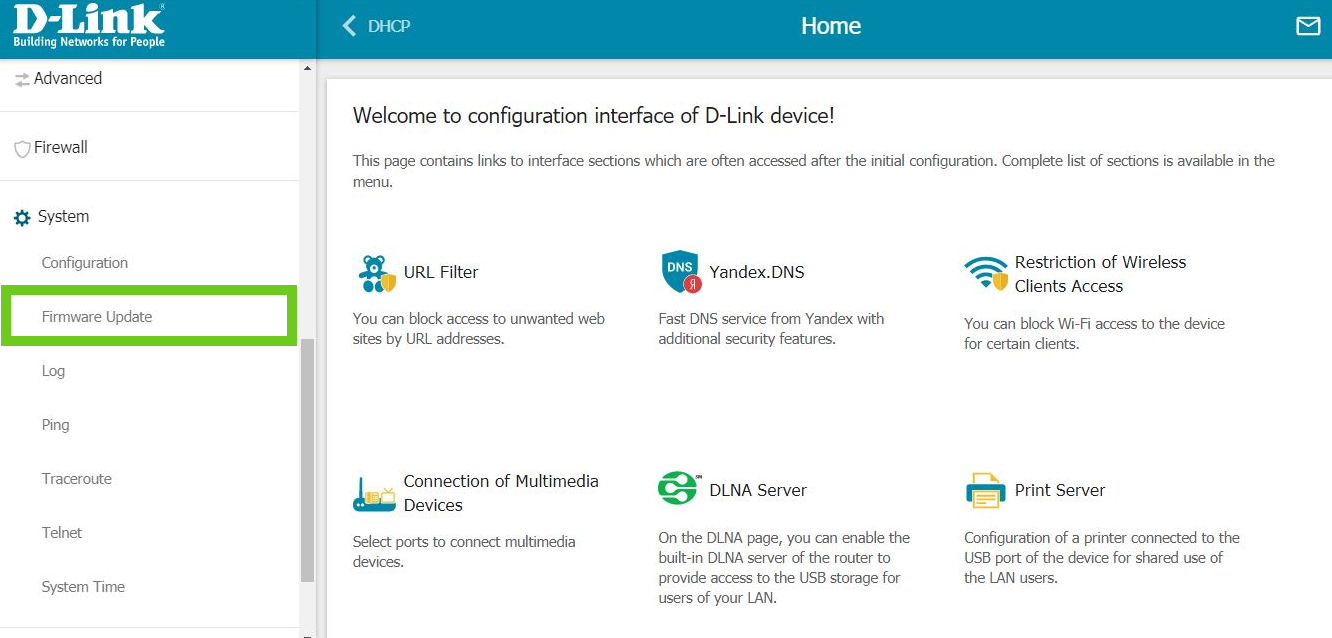
- Enable ‘Check for updates automatically.’
- Click ‘CHECK FOR UPDATES’.
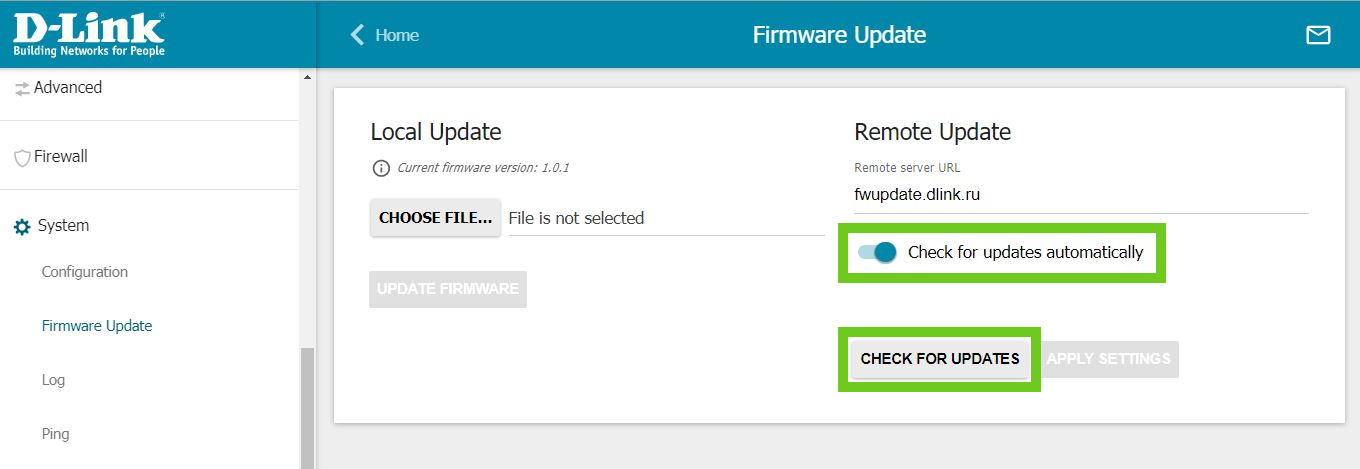
- If there is an update available, select ‘UPDATE FIRMWARE’.
Do not turn off the device while the update is in progress!
A box will appear if you wish to log back into the router, this is not necessary as the update is completed.
Your router firmware has now successfully updated.
Below are the steps to update the original D-Link 825 router’s firmware:
- Open your internet browser.
- Navigate to the routers IP address - 192.168.0.1

- Log into the router.
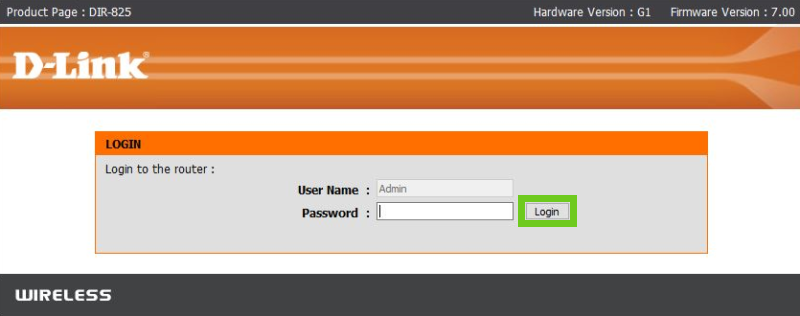
- Select the ‘TOOLS’ tab from the menu at the top of the page.
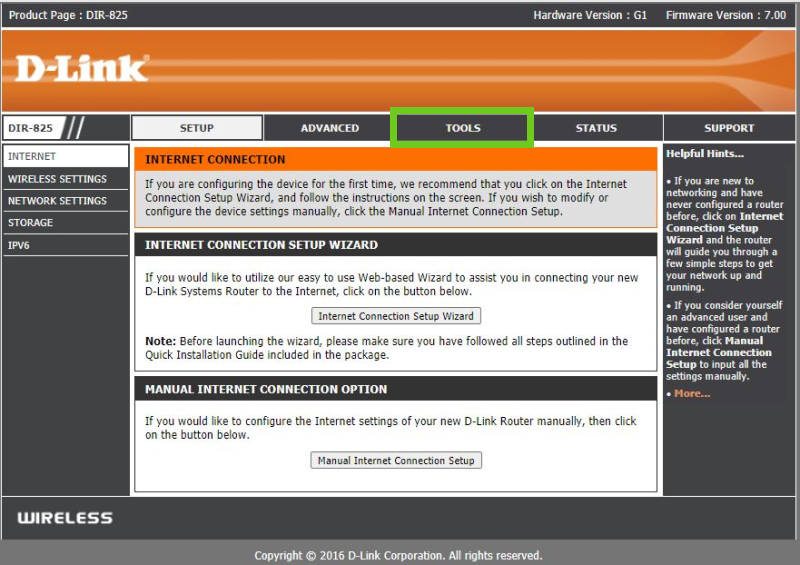
- On the left-hand side select ‘FIRMWARE’.
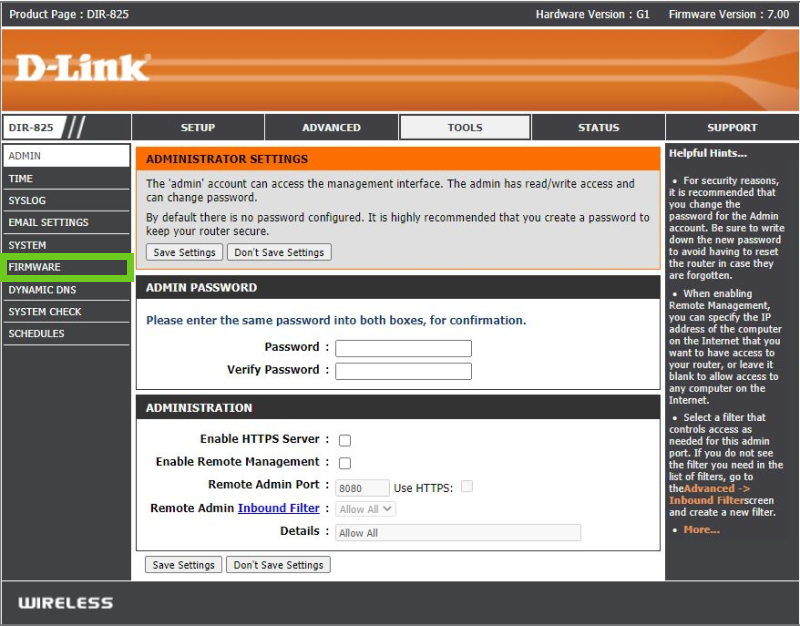
- There you will see your routers firmware information. Select ‘check now’ to see if there is an update available.
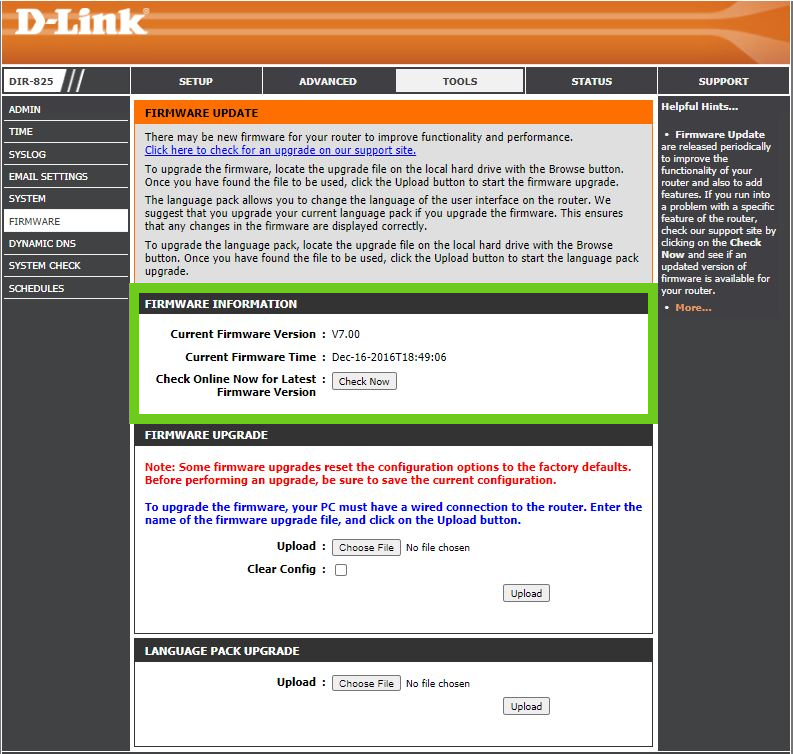
You can follow these easy steps for more on How to log into a router.
FAQs
Why do I need to update my routers firmware?
It is necessary for security purposes, to keep your network safe from any threats and to get the latest fixes as well as improve performance.
Is it safe to update my router?
Yes, as most routers have a built-in ‘up-date checker’ feature.
Do I have to inform my internet service provider?
No, it is not necessary to let your ISP know that you are updating the firmware of your router.
How can I confirm that the firmware update was successful?
Usually, a notification will appear once the update is complete, but if your internet connection is still working as it was before the update was done, then you know it was a success.
Can I do the update without the internet?
Yes, you can upgrade the firmware without an internet connection. You will need to download the new firmware file onto your computer. Log onto your router, reset the device to factory settings and then upload the new firmware files. This process is more complex than via an internet connection.

