How to update your email password in cPanel
Updating your password is highly recommended to minimise any risk of exposure. Especially for accounts that have access to sensitive and important information. Changing your email password every so often is a good idea to prevent any potential breach complications.
You can update your password in cPanel through two convenient channels:
1. ClientZone.
2. Webmail.
1. Update your email password via ClientZone
- Log into ClientZone.
- Select the ‘Hosting’ tab.
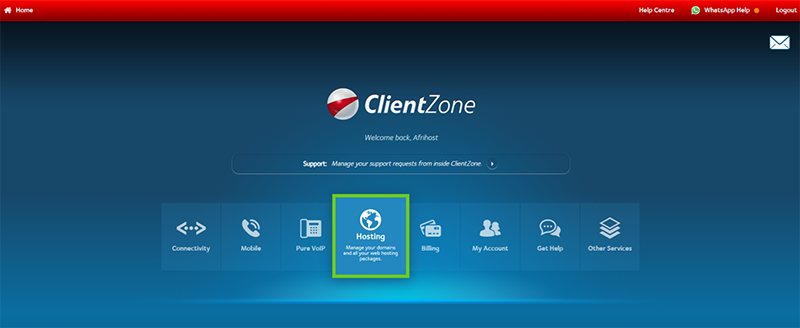
- Select the domain from the product list on the right-hand side.
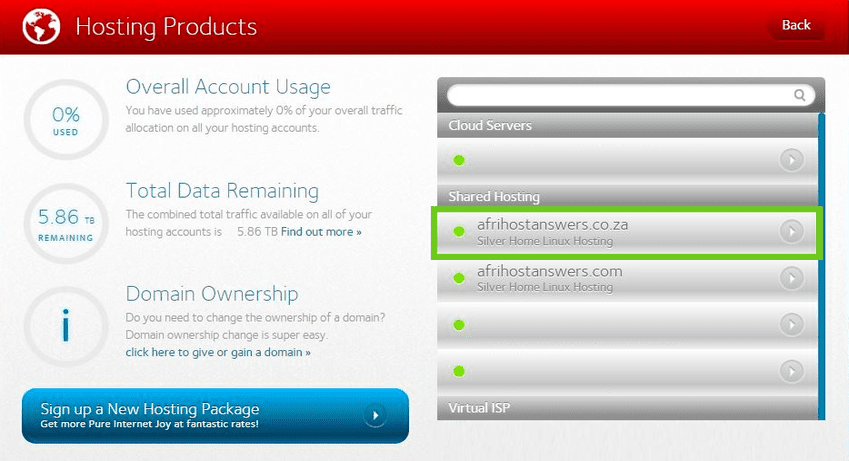
- Click on the ‘Manage Email’ button.
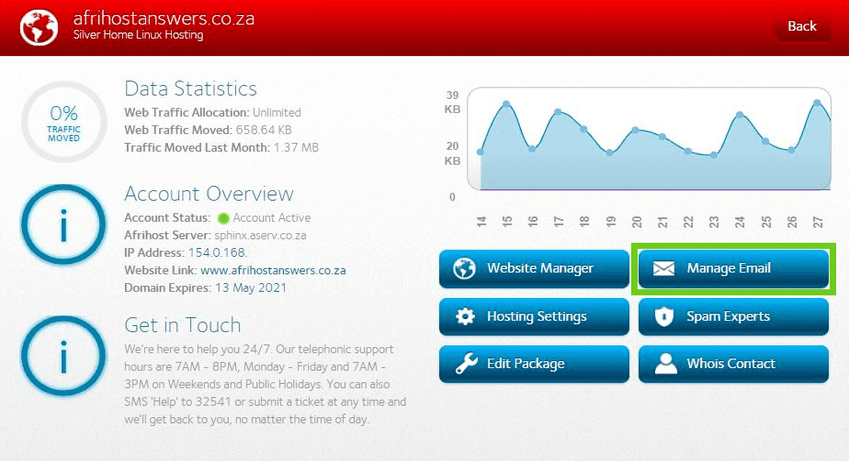
cPanel Website Manager will load.
- Next to the relevant email account, select ‘Manage’ from the options on the right-hand side.
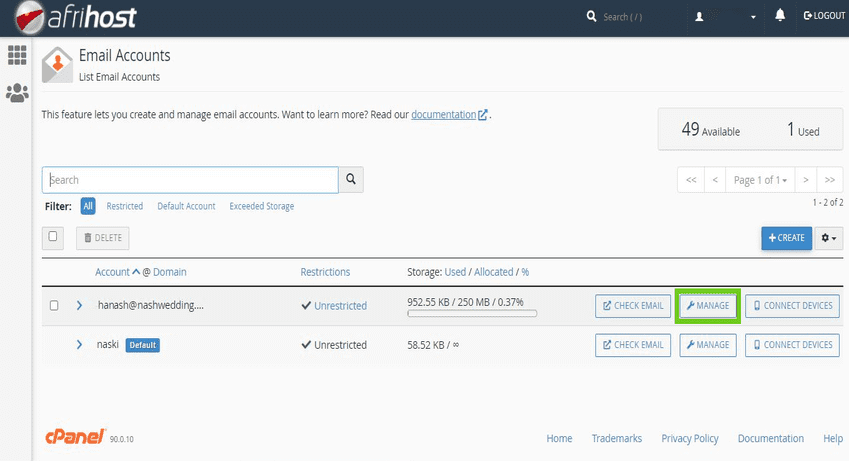
- Under the Security section, enter your new password in the ‘New Password’ field or select ‘Generate’ to have a random secure password generated for you. The drop-down arrow allows you to select the length and characters used when generating a password.

- Scroll down and click on ‘Update Email Settings’ to save your changes.
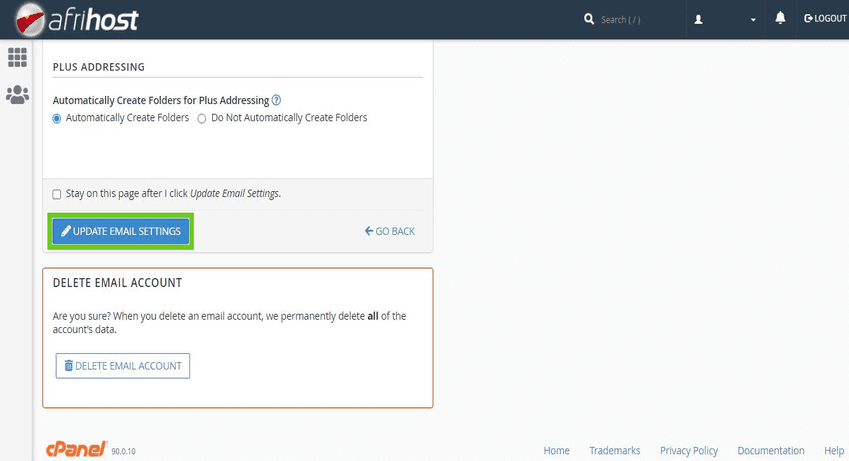
Your email password is now updated in cPanel.
2. Update your email password via Webmail.
If you don't have access to the ClientZone or cPanel, you can update your email password via webmail.yourdomain (replace 'yourdomain' with your domain name, e.g., webmail.example.co.za).
With this option, you can only update your email password, and you need to know the current password.
- Open your Internet browser and navigate to webmail.yourdomain
- A webmail login screen will load.
- Enter your email address and current password and select 'Login'.
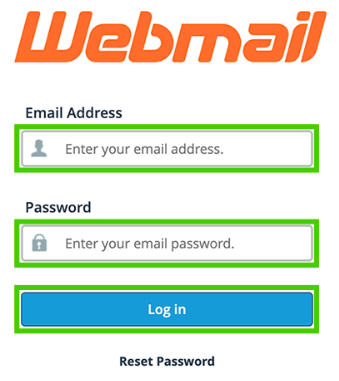
- Once logged in, scroll down and select 'Password and Security' under the Edit Your Settings section.
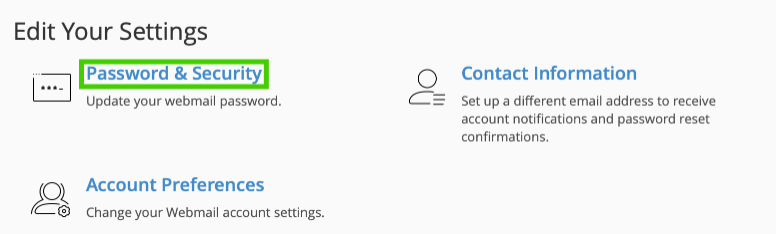
- Enter your new strong password, confirm it below and select 'Save'.
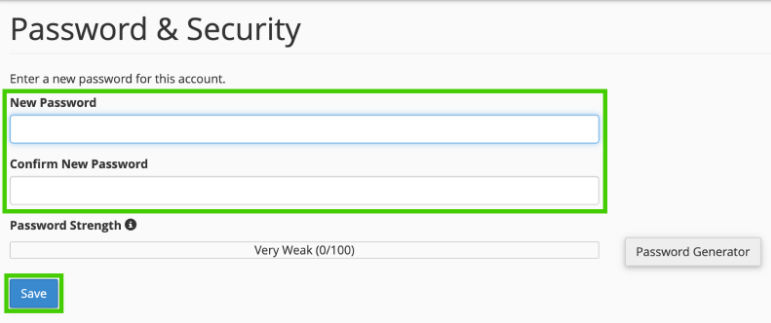
Your email password is now updated in cPanel.
Use a minimum of 10 characters with at least one number. At least one uppercase character and one lowercase character. Do not include a username or your name in the password and at least one special character eg: =~_{]@^&...
If you would like to know How to update your email password in CWP please read our Help Centre article for further assistance.

