How to upload files using FileZilla
FileZilla is a popular FTP program used to upload and transfer website files.
1. Log into FileZilla with your FTP details.
Enter your Host, Username, Password and Port 21.
Click ‘Quick Connect’.
Follow these instructions if you need to reset the password:
- Log into ClientZone.
- Click on the ‘Hosting’ tab.
- Select the domain in question.
- Click on 'Website Manager'.
- Click on 'Reset Password'.
Copy the FTP (cPanel) username and password that pop up on your screen.
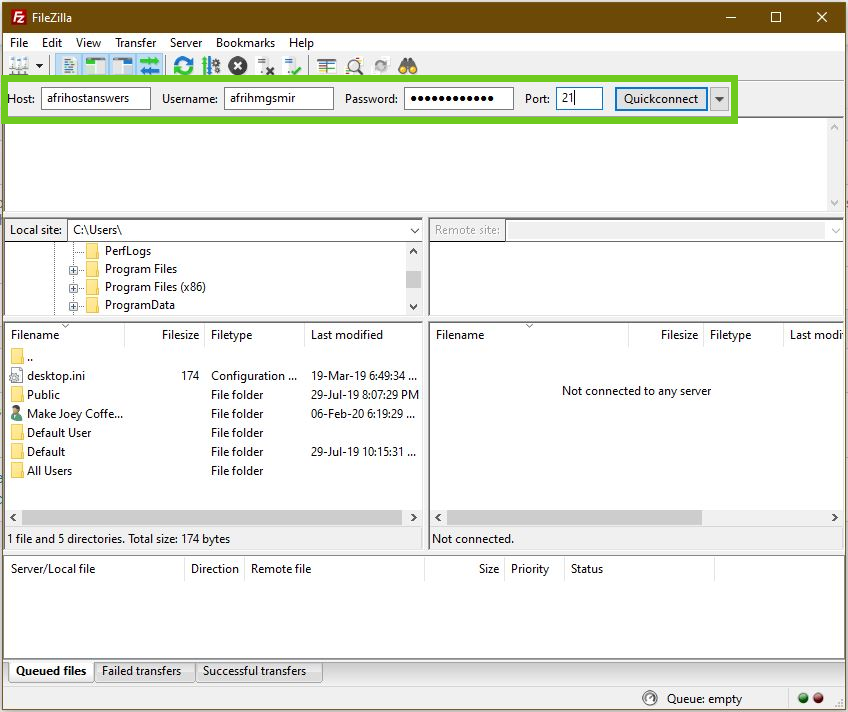
2. Once logged in, on the left-hand side under ‘Local Site’, you will find your computer files and folders and on the right-hand side, under ‘Remote site’, you will find your hosting account files and folders.
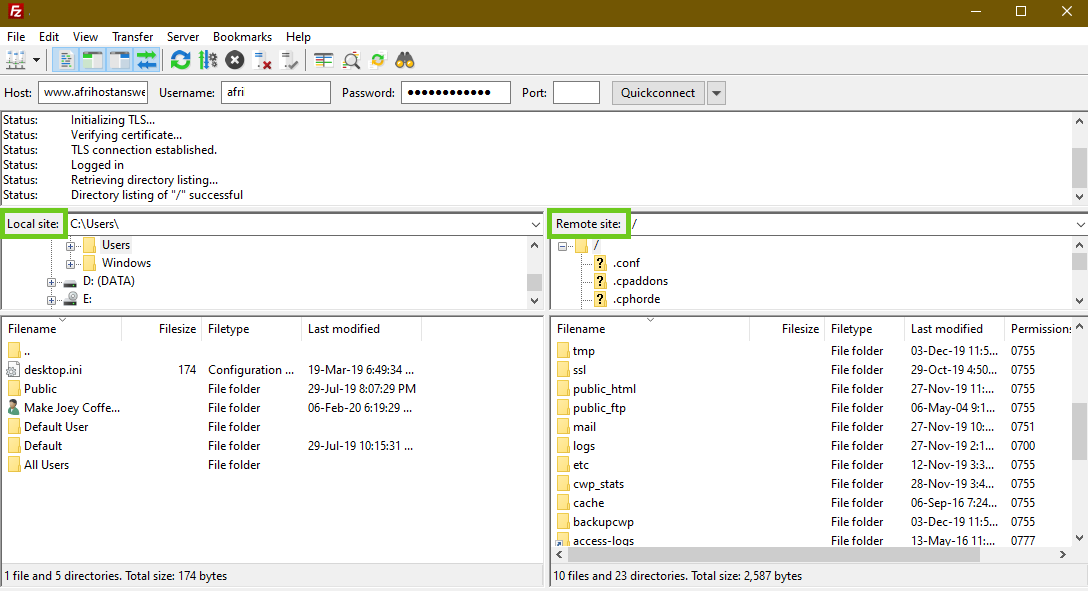
The public_html folder is your main hosting folder. Upload your website to the public_html folder.
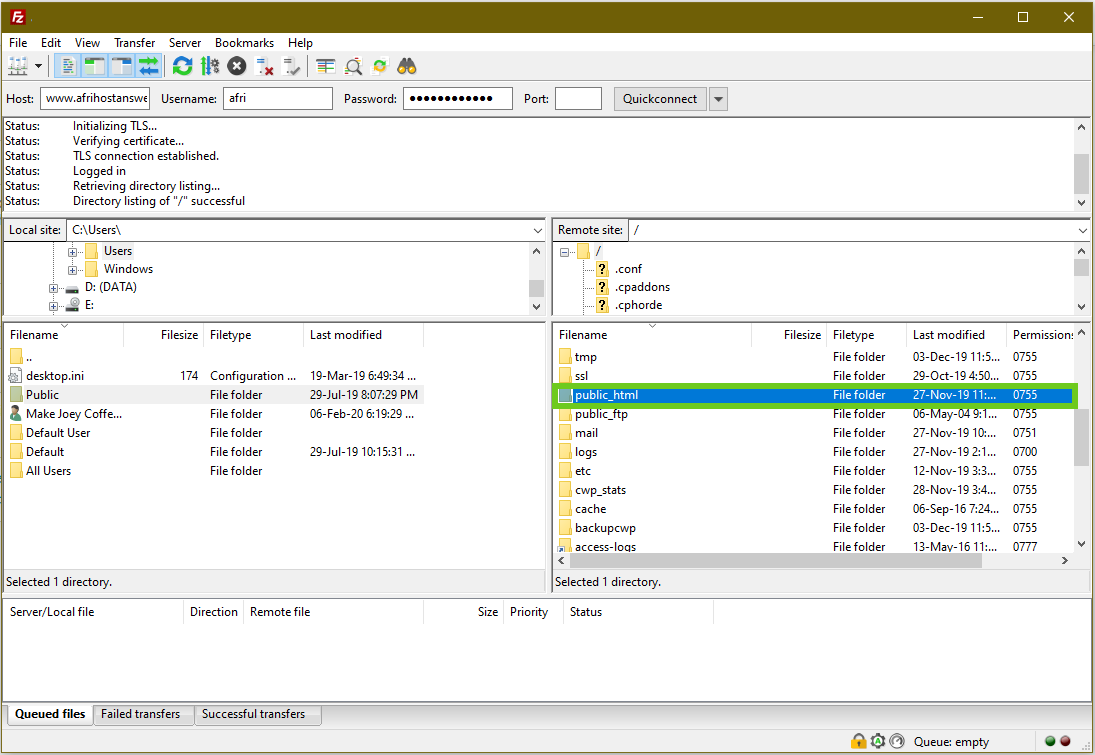
3. Right click on the file you wish to upload and click Upload. The Drag and Drop feature will also work between the two windows.
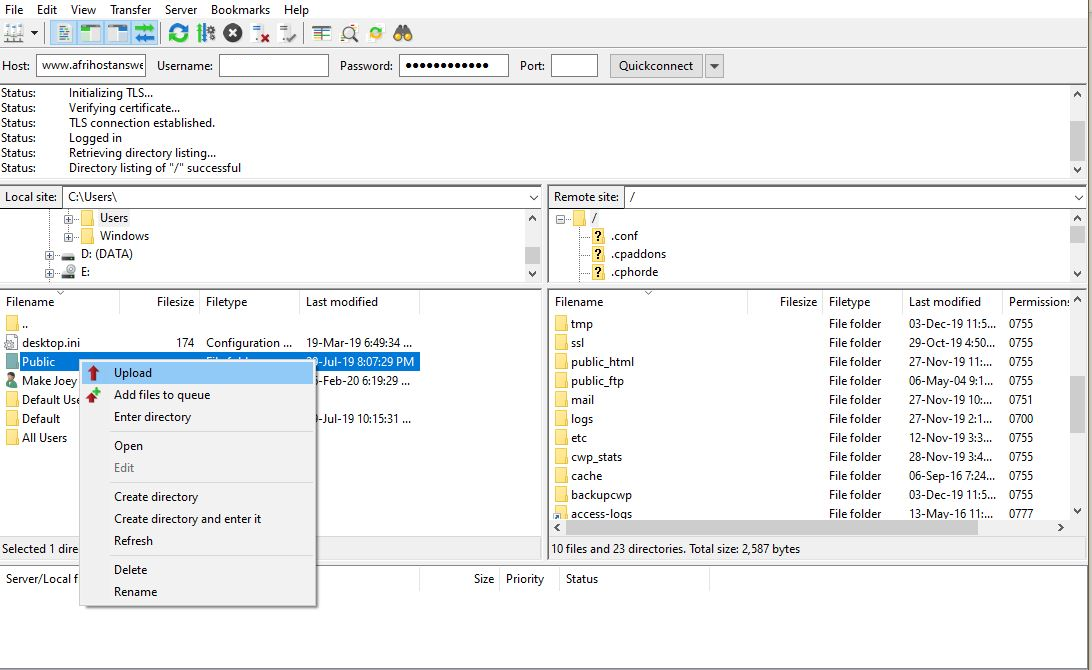
How to download your files using FileZilla
1. Select the files and folders on the right-hand side, under ‘Remote site’, right-click and hit Download.
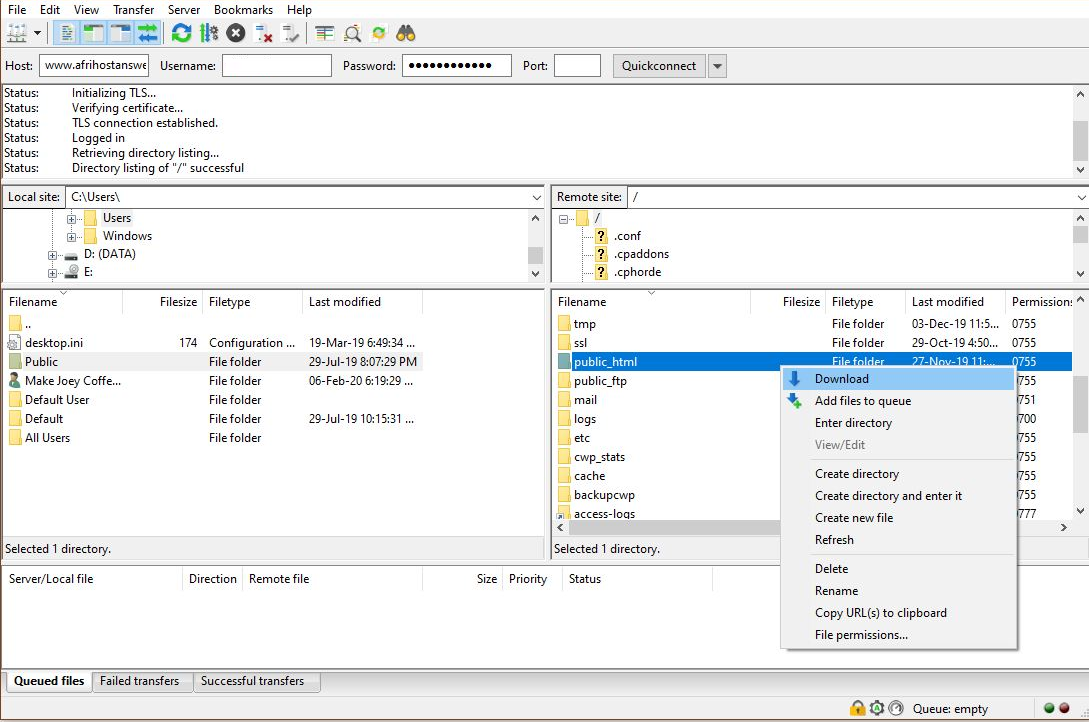
The uploaded files will now appear in the 'public_html folder''.

