How to add WordPress on a subdomain in CWP
A subdomain is an extended section to your main domain name. Subdomains are created to manage and navigate to different sections of your website
If you require further assistance with creating a subdomain, please read more on How to create a subdomain in CWP.
WordPress is a free and open-source website builder with great plugins and design templates for you to create your own website.
Add WordPress on a subdomain:
- Log in to ClientZone.
- Select the ‘Hosting' tab.
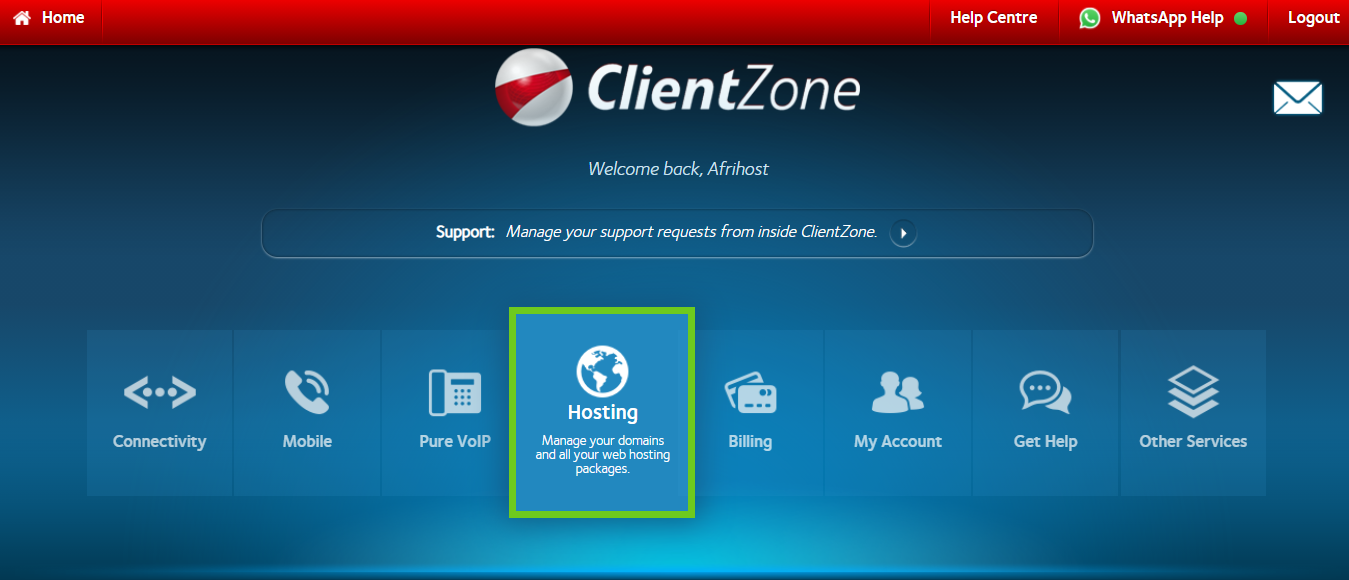
- Under the shared hosting section, select your domain on the right-hand side.
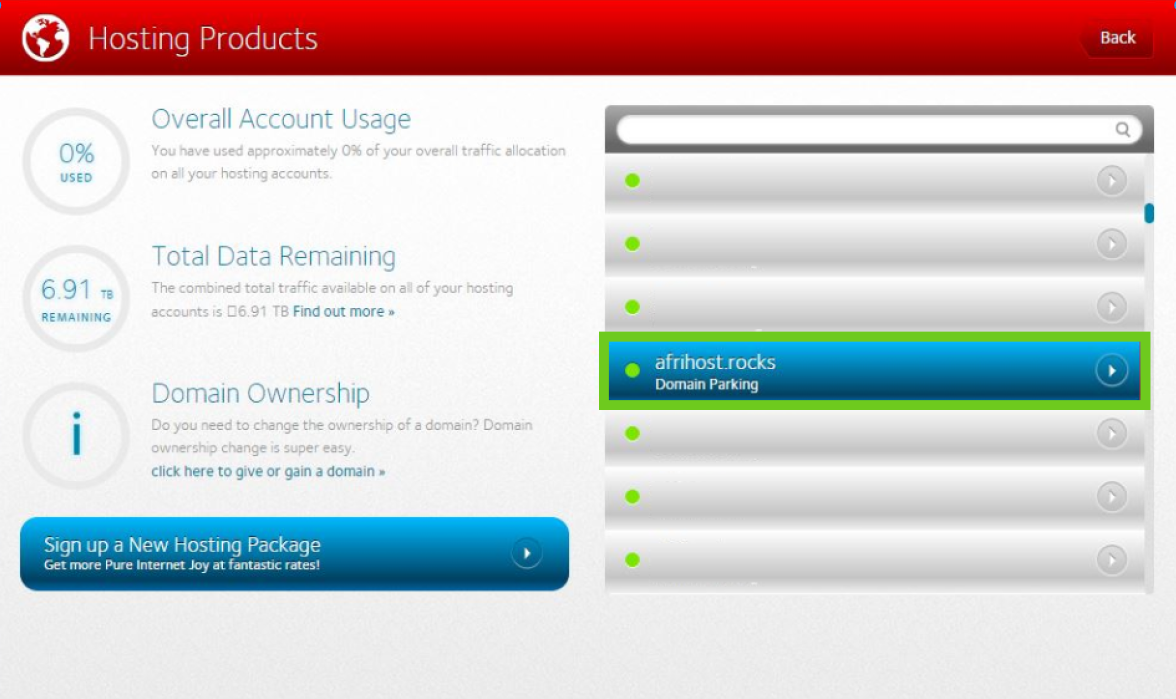
- Click on ‘Website Manager’.
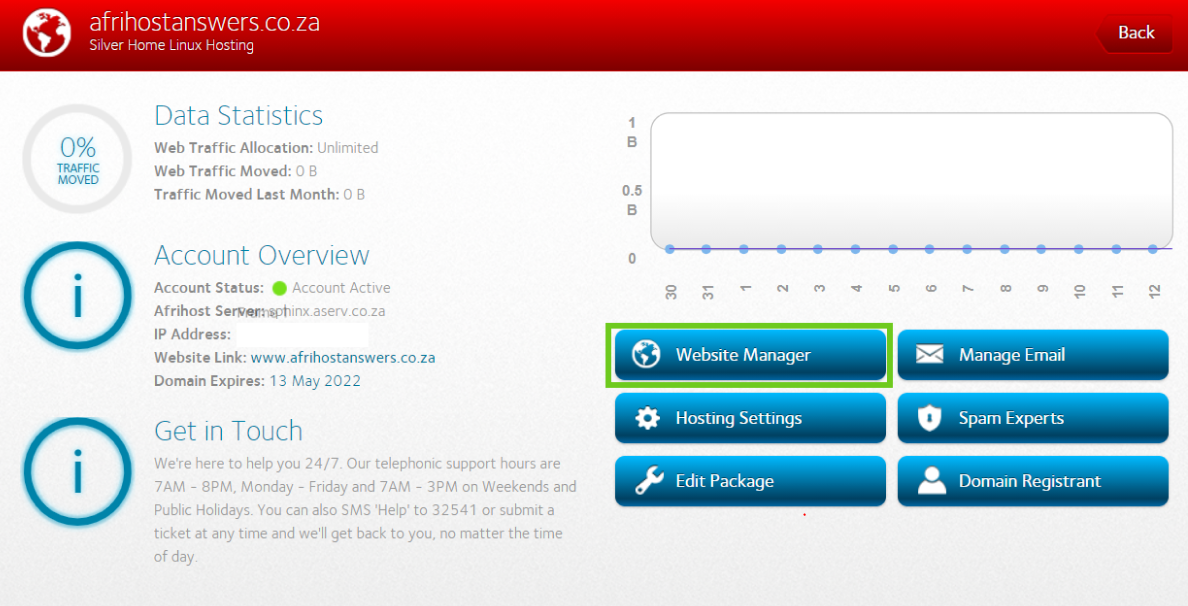
- Select the ‘Log into Website Manager’ button.
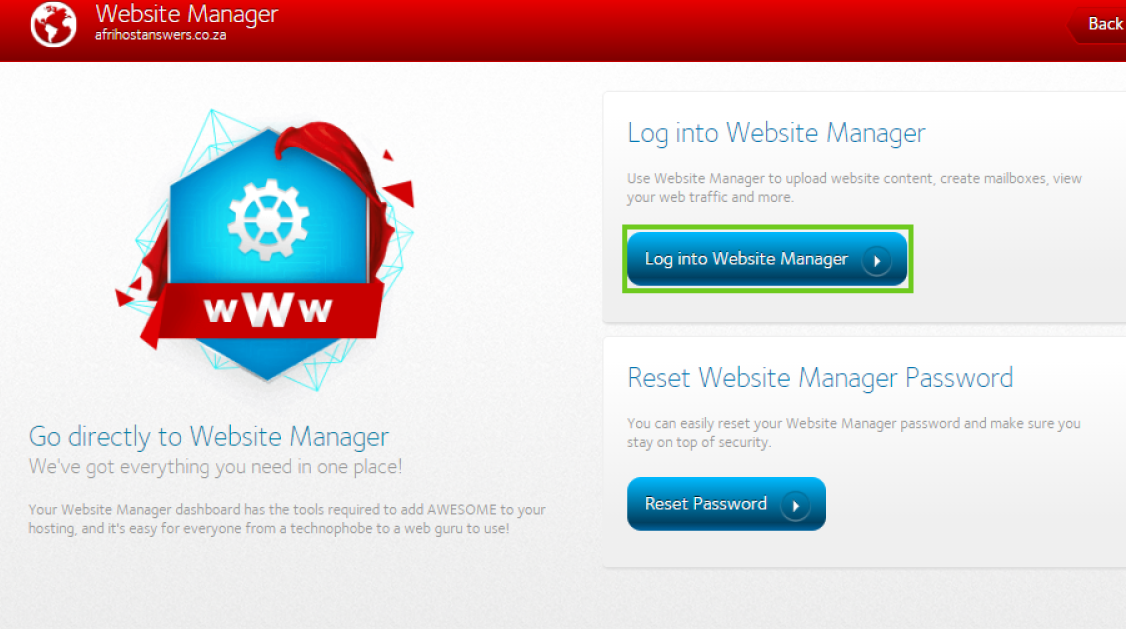
You will now be in the CWP control panel.
- Select ‘Script installers’ from the menu on the left.
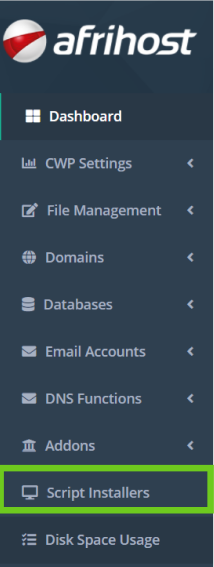
- Below that select ‘Softaculous’.
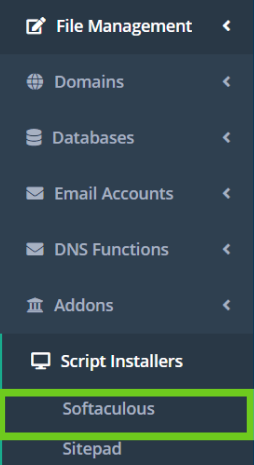
- In Softaculous select ‘WordPress’ from the menu on the left.
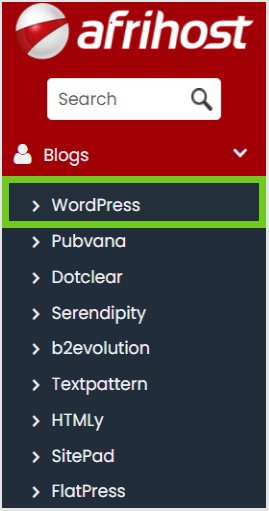
- The WordPress page will open, click ‘Install’ at the top of the page.
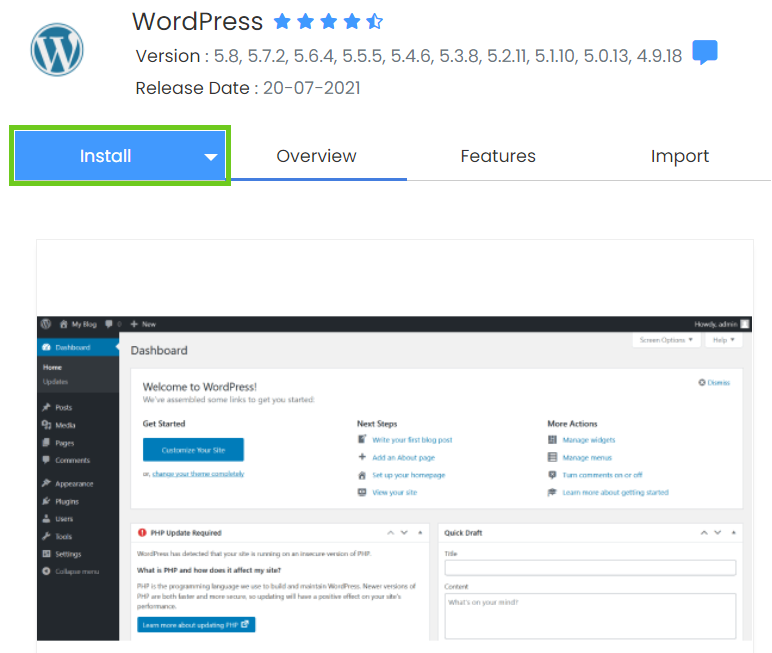
- You will be required to set up the software and fill in the WordPress installation details:
- Choose installation URL - Select the subdomain.
- Admin Username - Enter your username for your WordPress dashboard login.
- Admin Password - Enter your password for the dashboard login.
- Admin Email - The system will place an invalid email address here. You will need to enter a valid one.
- Click ‘install’ below.
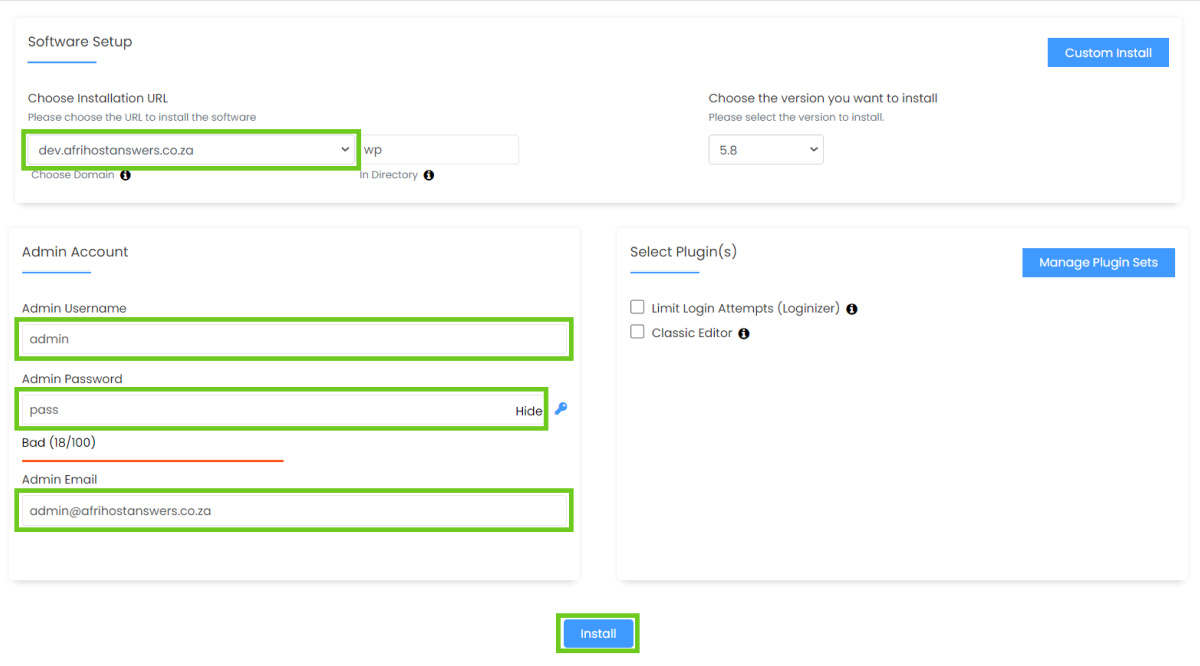
- Softaculous will check the info and install the files to your server for WordPress.
You will be notified that it has been installed successfully.
- Select ‘Return to Overview’.
Here you will find the details of your installation, please note these important details.
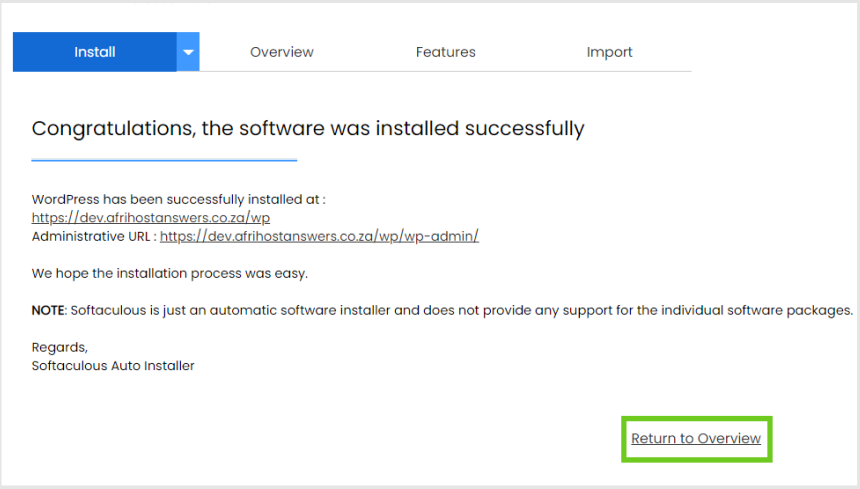
You have successfully installed WordPress on your subdomain using Softaculous.
If you would like to know How to remove WP from your site URL, please read our Help Centre article for further assistance.
If you would like to know How to add WordPress on a subdomain in cPanel, please read our Help Centre article for further assistance.

