How to change the TP-Link Archer MR600 LTE Device SSID and WiFi password
Your WiFi router comes with a default SSID name and password. Modifying your default SSID allows you to choose something more personal. You can change the SSID and WiFi password of the router at any time.
SSID stands for Service Set Identifier. It is the name of your WiFi network.
- Connect to your LTE router via LAN cable or WiFi.
- Open your internet browser.
- Navigate to the device's IP address, 192.168.0.1 or tplinkmodem.net, and hit enter to search.
- Log into the router.
If you are unsure of your router's password, you can reset and reconfigure your router. Please read our How to set up your TP-Link Archer MR600 LTE device Help Centre article for further assistance.
- Select ‘Basic’ from the menu at the top.
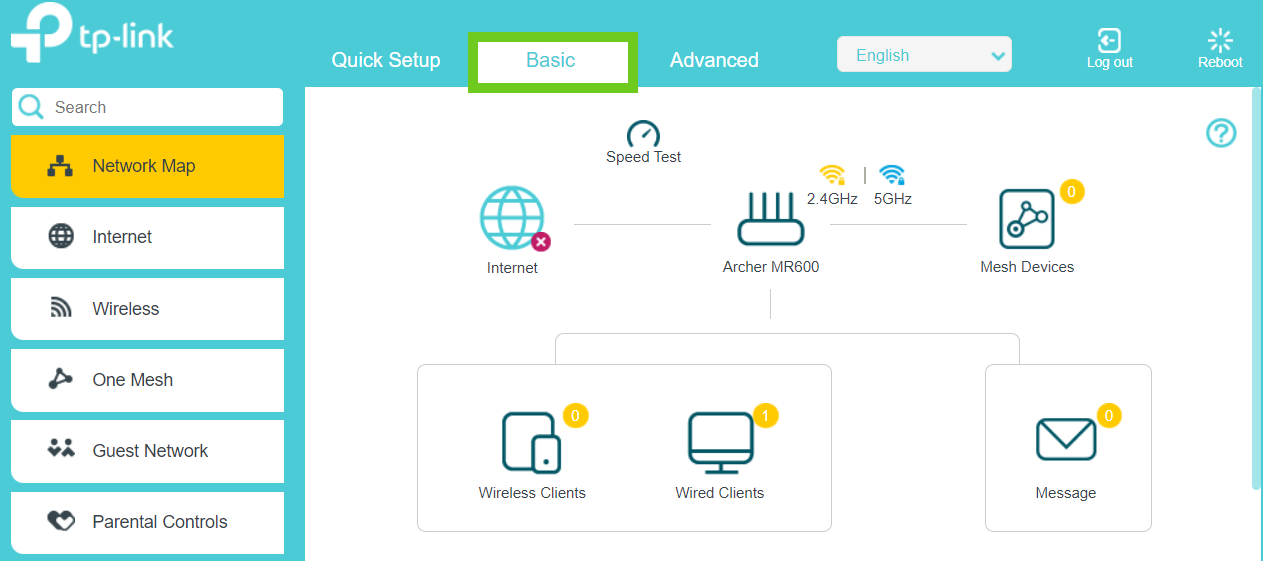
- Select ‘Wireless’ from the left-hand side menu.
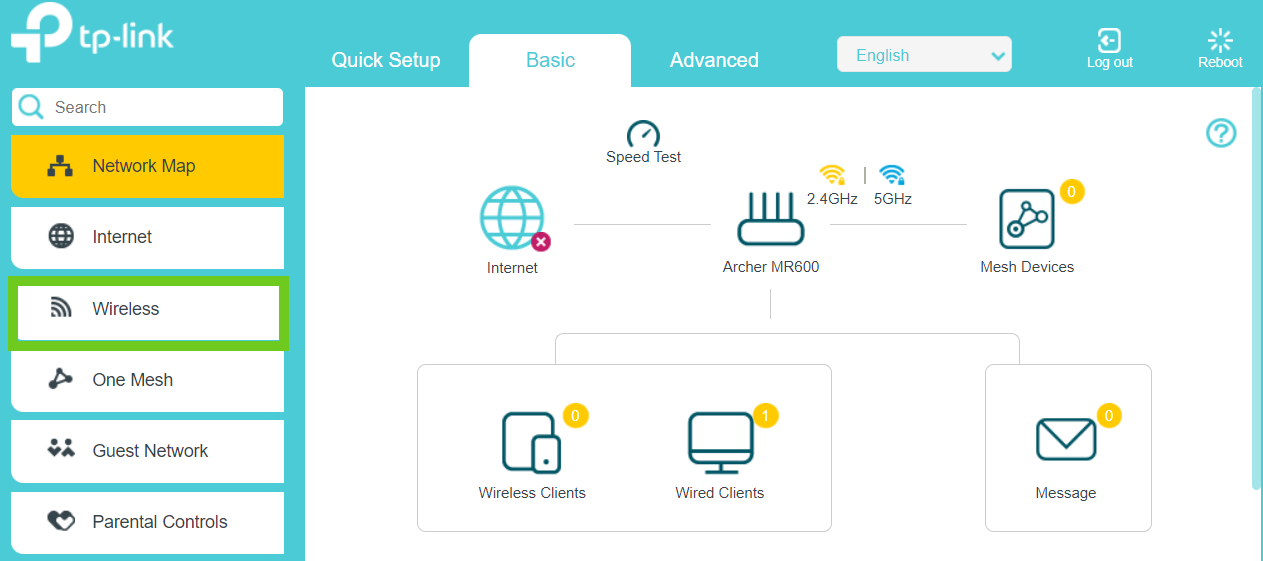
- Change the Network Name (SSID) and Password.
- Click the ‘Save’ button.
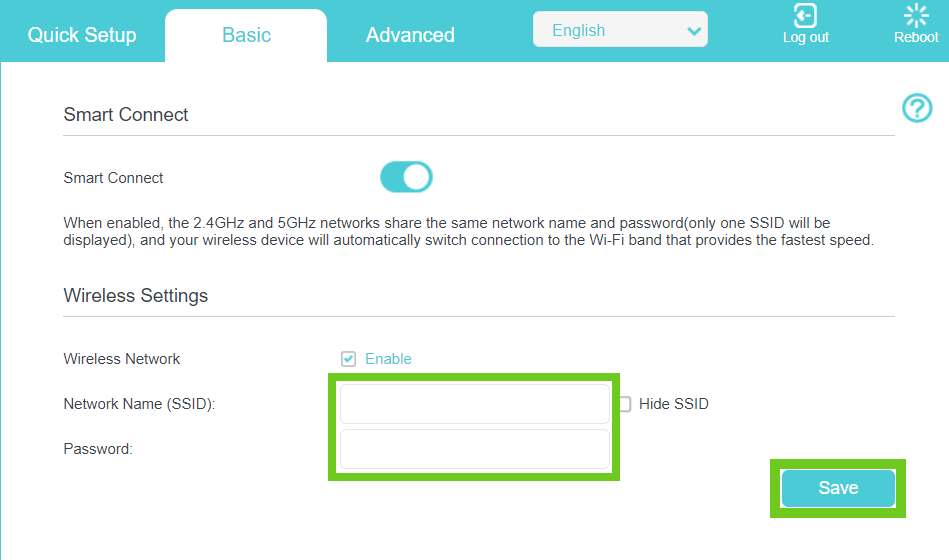
Once the set up is complete, navigate to your wireless device’s network settings to connect with your new WiFi name and password.
If you would like to know How to set up the APN on your TP-Link Archer MR600, please read our Help Centre article for more information.

