How to setup your TP-Link Archer MR600 LTE device

The TP-LINK MR600 LTE device is an approved CAT6 device for MTN LTE SIM cards.
Once you have received your Fixed LTE Wireless router, check the package contents:
- 1 x LTE-A Router.
- 1 x Power Supply.
- 1 x LTE-A SIM Card. (Pre-inserted in the router)
Our routers come preconfigured with the APN and Wi-Fi settings, however in the event that you need to reset and reconfigure the router please follow the steps below.
- Press and hold the ‘RESET’ button located at the back/ bottom of the router for approximately 15 seconds to reset it to factory settings.
- The router will restart, and the router will be restored to its factory settings.
- Connect to your router directly to your laptop or desktop via a LAN cable or Wi-Fi.
Turn the mobile data off if you are using your smartphone and connect to the Wi-Fi network of your TP-Link router.
- Open your internet browser.
- Enter 192.168.1.1 or http://tplinkmodem.net into the search bar and hit enter to search.
- Create a secure password to log into your router.
It is important to create a strong and secure password. Use a minimum of 10 characters. Include uppercase, lowercase, numbers and use at least one special character (eg: =~_{} @^&>*) in the password. Do not include a username or your name in the password.
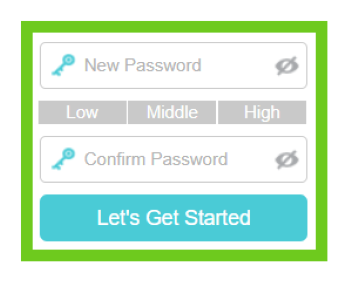
The ‘Quick Setup’ wizard will open. Ensure you are on the Quick Setup page.
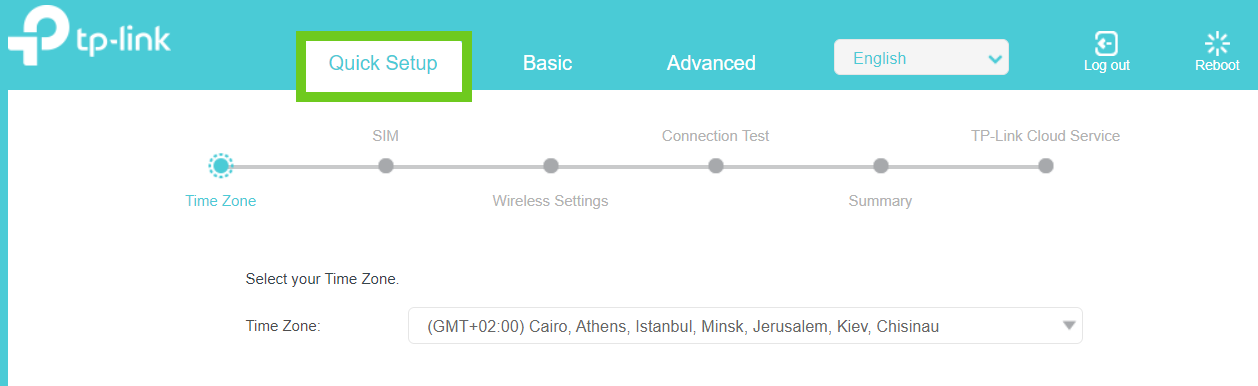
- Select (GMT+02:00) from the ‘Time Zone’ drop-down menu for South Africa's time zone.
- Click ‘Next’ to continue.
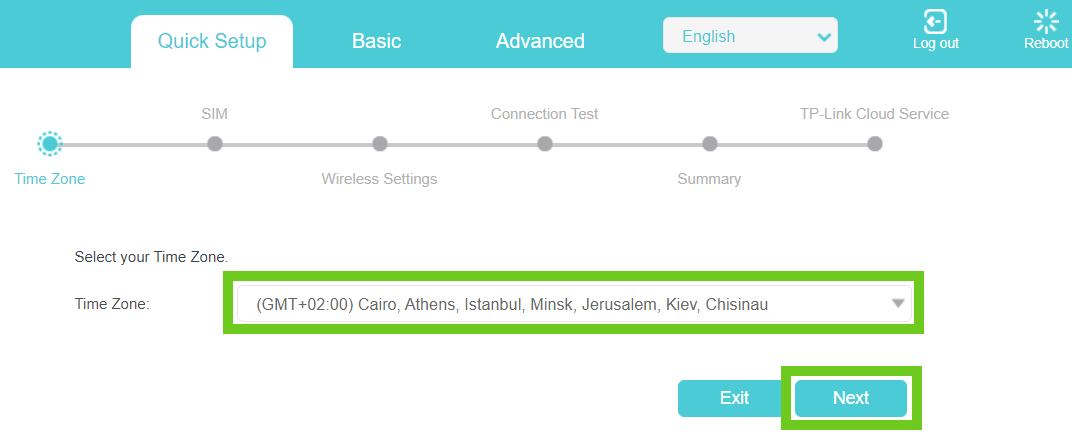
- The SIM settings will populate automatically as follows:
- Profile Name: Afrihost MTN LTE
- PDP type: IPv4
- APN: ws.afrihost.fwa
- Username: LEAVE BLANK
- Password: LEAVE BLANK
- Authentication type: NONE
- Profile Name: Afrihost MTN LTE
- Click ‘Next’ to continue.
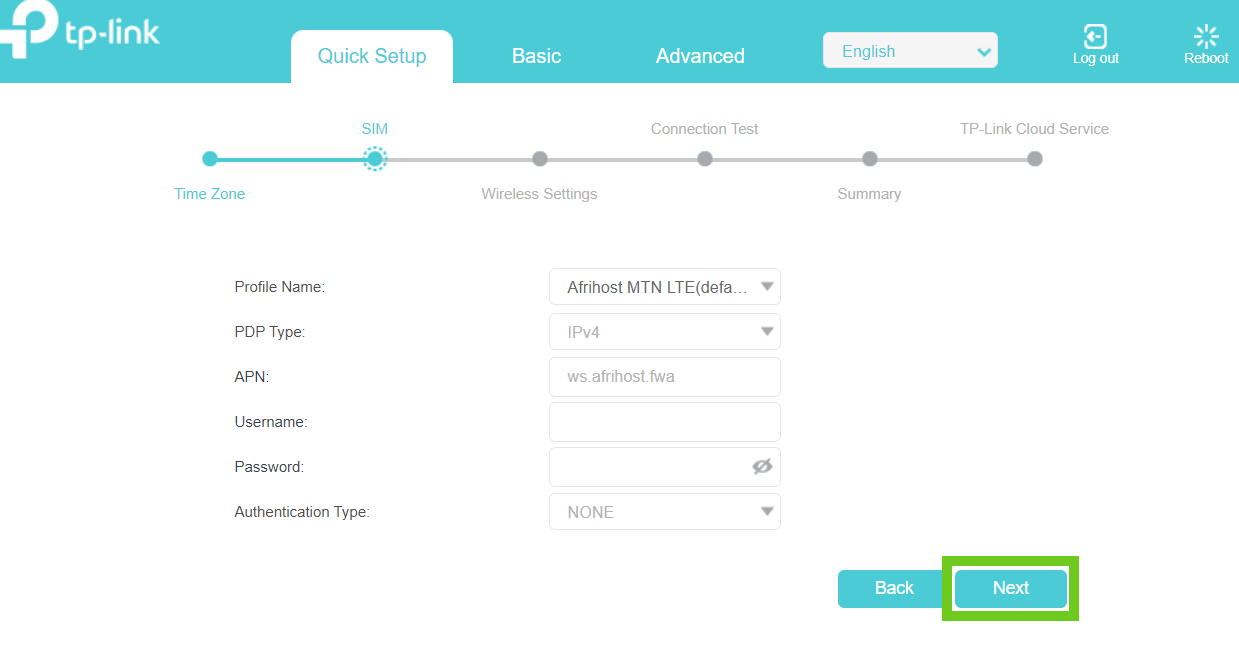
- Click on ‘Advanced’ from the top bar menu.
- Click on ‘Operation mode’ from the left-hand side menu.
- Select ‘3G/4G Router Mode’.
- Click the ‘Save’ button.
The router will take a few seconds to reboot.
- Log into the router and continue with the ‘Quick Setup’ wizard.
- Type in a ‘Network Name (SSID)’ [Wi-Fi name] and ‘Password’ of your choice.
Use these to connect your wireless devices to the TP-Link Wi-Fi network.
- Click ‘Next’ to continue.
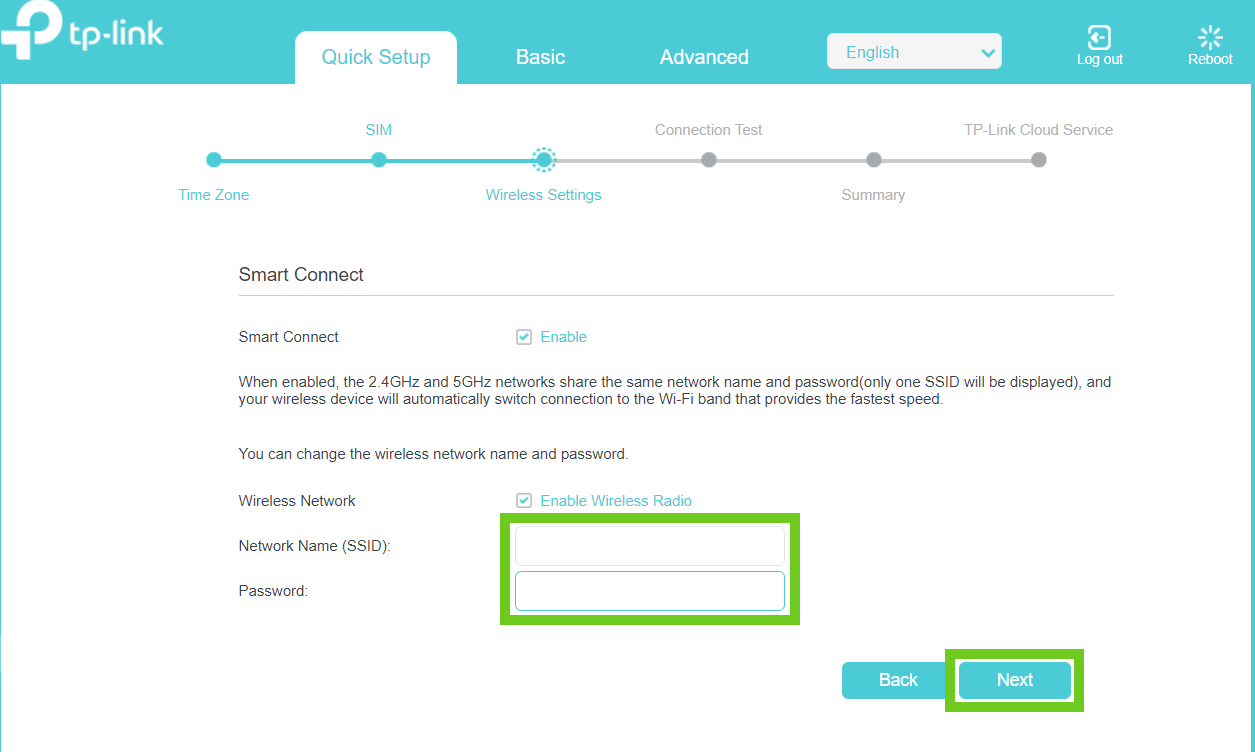
- Choose your current connection method.
Please select the connection method you are using to set up your router. Once the setup is complete you can connect your device either wirelessly or via LAN cable.
The Setup Wizard will run a connection test.
If so, navigate to the wireless device’s network settings to connect to your new network details.
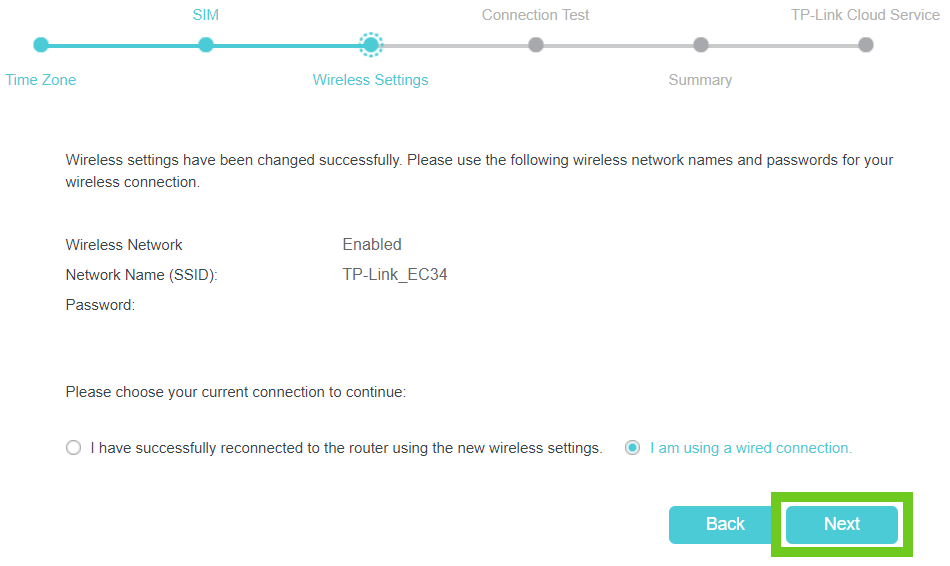
You will get confirmation that the connection test was successful.
- Click ‘NEXT’.
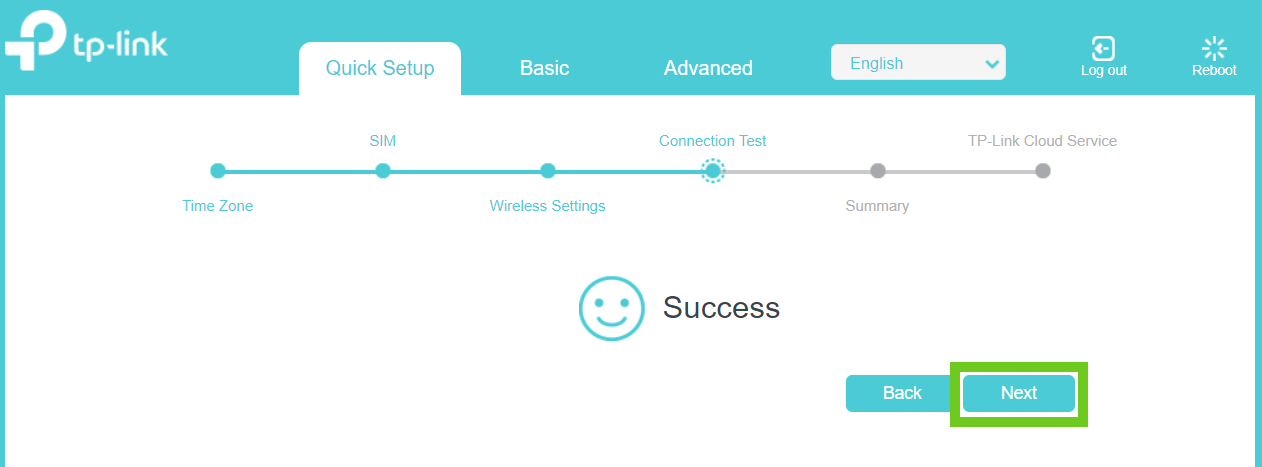
- Click ‘Next’ on the Summary page.
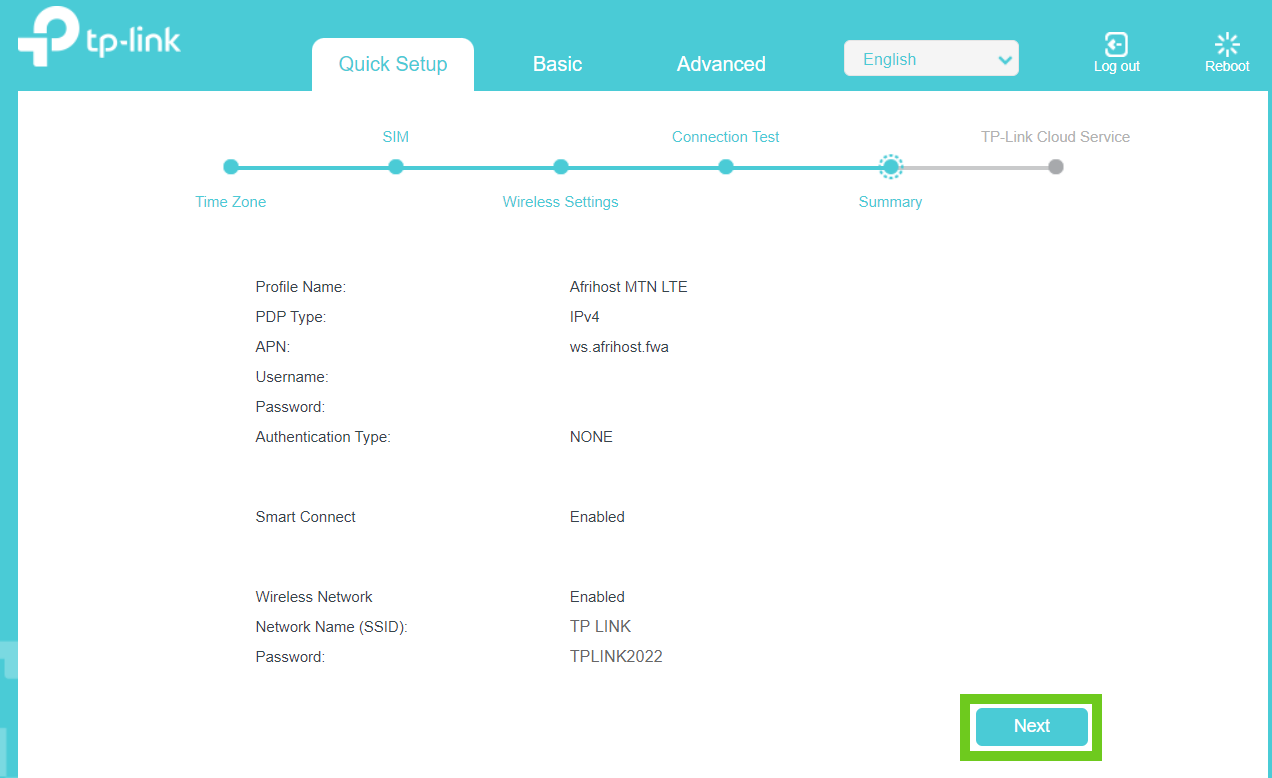
Congratulations, you have successfully connected to the internet.
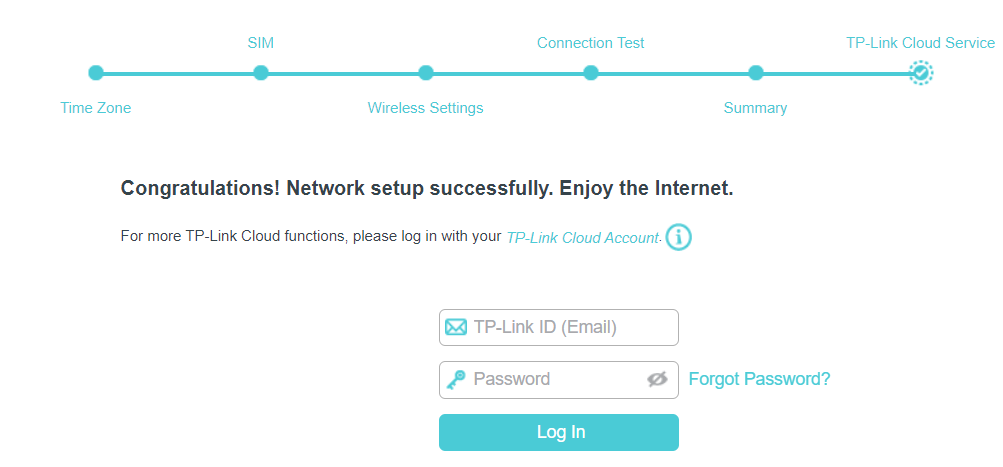
You can now exit the router setup page and enjoy the internet.
If you would like to know How to configure the APN on your TP-Link Archer MR600, please read our Help Centre article.

