How to change your Huawei E5783 Mi-Fi device SSID name and password
Regularly updating your Wi-Fi name (SSID) and password is a good practice that enhances your network's security. By changing these credentials, you reduce the risk of unauthorised access and help safeguard your personal data and online activities. Additionally, it ensures that you maintain control over your network, preventing potential security breaches and maintaining a safe and private internet environment for your devices.
Follow the steps below to change the SSID name and password on your Huawei E5783-71F2 Mi-Fi device
- Connect to the WiFi network of the MiFi device.
If you would like to know What is WiFi and how to connect to a WiFi network please read our Help Centre article for further assistance.
- Open your preferred internet browser.
- Enter your router’s IP address in the address 192.168.8.1.
- Press ‘Enter’.
- Type in the router password and click the ‘Log In’ button.
If you forgot your router admin password, you may perform a router reset to restore factory settings. (The default wifi or admin password on a Huawei LTE router, check the sticker on the back cover of the device).
- Locate the reset button on your router.
- With the router powered on, use a pin to press the reset button down for 15 -20 seconds.
- Wait for the router to fully reset and reboot.
Your router's default settings will be restored. Please refer to the 'First time logging in to the device' section above to reconfigure your router.
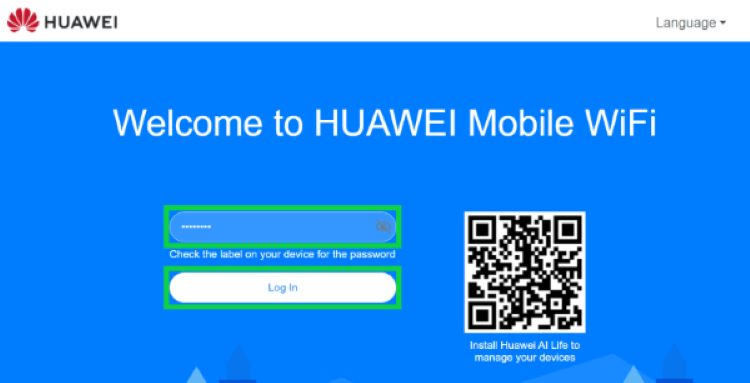
- Select ‘Wi-Fi Settings’ from the top menu.
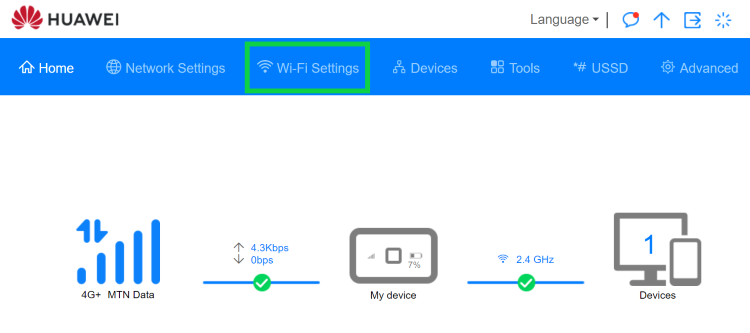
- Select ‘Basic Settings’ from the menu on the left-hand side.
- Modify the ‘Wi-Fi name’ and ‘Wi-Fi password’.
- Click Save.
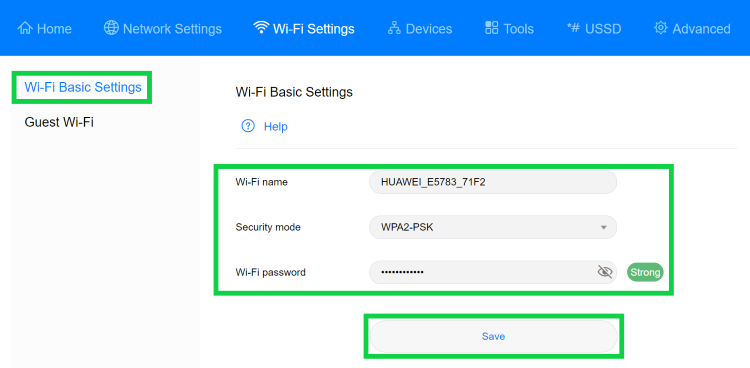
Please read Password security for more information.
If you would like to know How to configure the APN on your Huawei E5783 Mi-Fi device please read our Help Centre article for further assistance.
You have successfully updated your device SSID and password.
You may now use your new credential to connect to the device’s WiFi network.

