Email
How to create an email signature in Webmail Roundcube
An email signature is a powerful tool that allows you to provide essential contact information and make a professional impression when sending emails. An email signature can include text, images, an electronic business card, a logo, or even your handwritten signature. You can easily create a signature in the webmail Roundcube client.
Follow these instructions to create an email signature in the webmail Roundcube client.
Important!
A signature created in a webmail client will only be displayed in your emails when you use webmail to send an email.
Create a signature in Outlook.
- Log into Webmail.
- Click on the settings cog on the left-hand side menu.
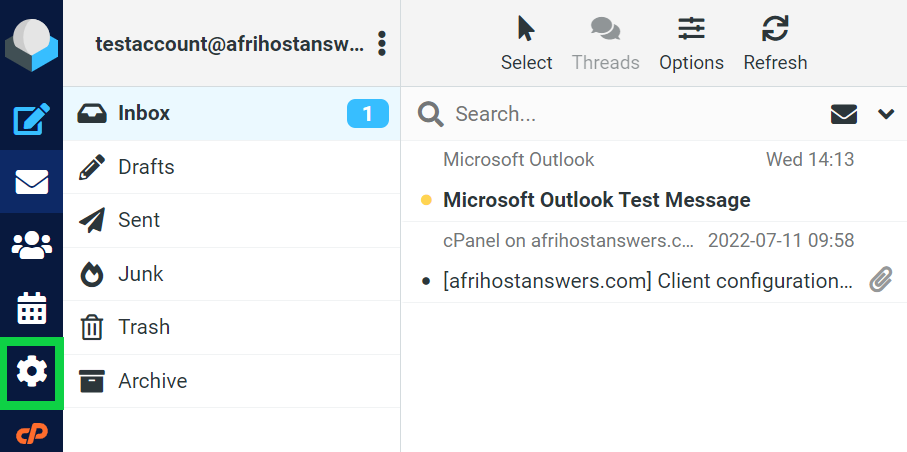
- In the first panel, click ‘Identities’.
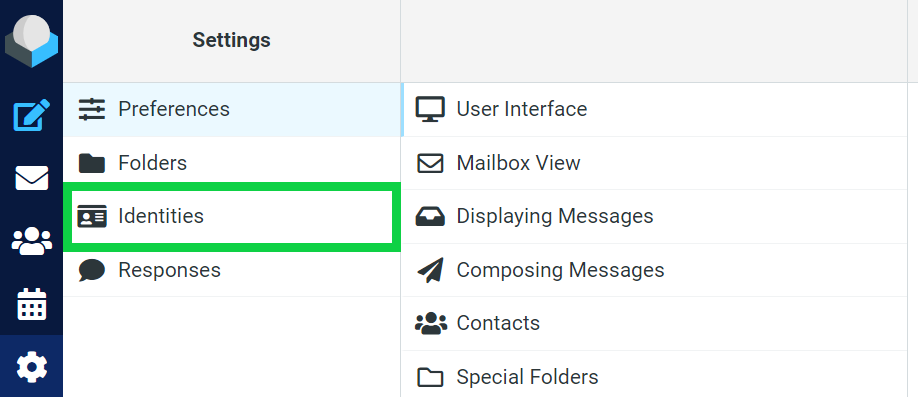
- Click ‘Create’ at the top right to create a new identity.

- Enter the desired signature settings.
- In the upper left-hand corner of the ‘Signature’ box, click the HTML editor icon for more settings.
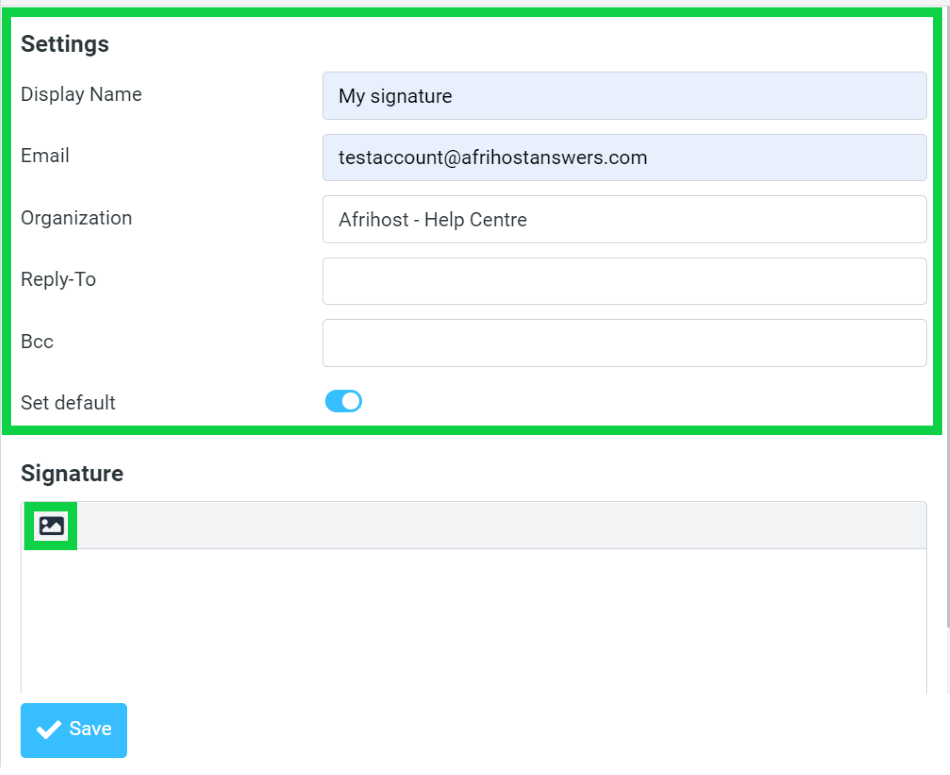
- In the ‘Signature’ box, you can:
- Edit the font settings.
- Insert images.
- Insert links.
- Change the background colour.
- Click ‘Save’.
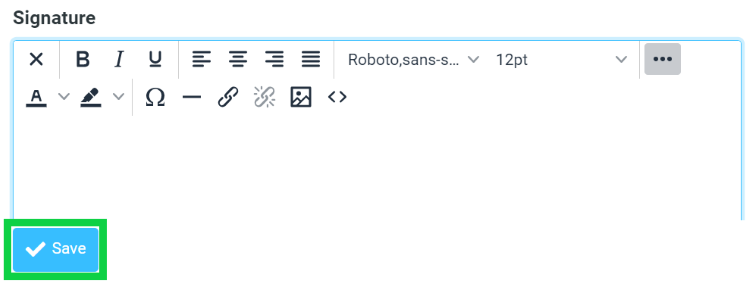
Congratulations! You have successfully created a new signature.

