How to download and link your eSIM to your device
An eSIM or an Embedded SIM is a tiny digital ID card that is built-in to your mobile or wearable device. It cannot be taken out like regular SIM cards. An eSIM allows you to easily switch networks or activate new plans without needing a physical SIM card. If your device does not have this technology an eSIM will not work on your device.
You must have an eSIM compatible device.
- Sign up for an eSIM via Afrihost.com or the AirMobile App.
- Once the sign-up is complete, you will receive an email confirming that your eSIM is ready to be downloaded.
- Use your device to scan the QR code from the email.
- Take a screenshot of the QR code.
- Go to your device’s SIM manager in settings.
- Locate eSIM and select it.
- Select ‘Scan’ or ‘Use QR Code’.
- Select to open your device’s gallery/photos.
- Select the QR code screenshot.
- Your device will scan the QR code.
- Proceed with the activation steps below.
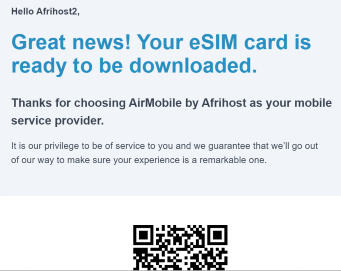
- Your device will check the SIM information.
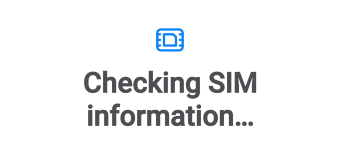
- Click on the ‘Add’ button to proceed.
If your device has dual SIM capability, one of the SIM cards might need to be deactivated, depending on the device, to activate the eSIM.
If your device does not support dual SIM functionality, the inserted SIM card might need to be deactivated, depending on the device, to activate the eSIM.
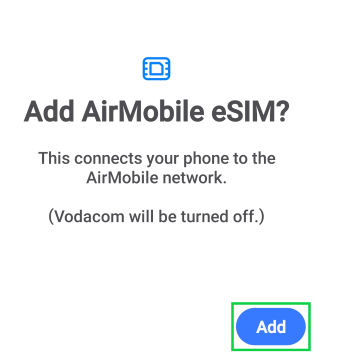
- It may take a few minutes to connect to your eSIM.
- Tap on ‘OK’ to confirm that your other active SIM can be disconnected to activate the eSIM.
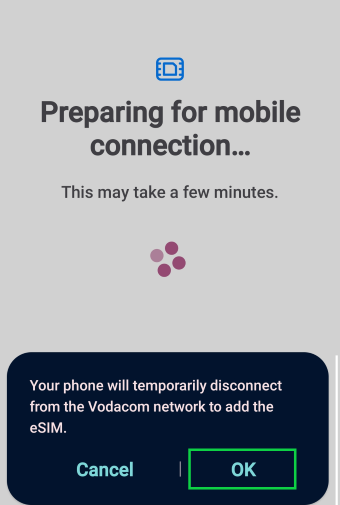
- You will be directed to your device’s SIM manager, where you will be able to switch between the SIMs.
- You will be prompted to restart your device, tap ‘Save’.
- Restart your device.
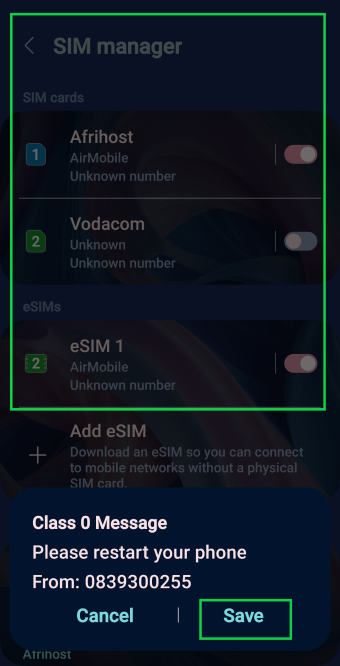
- You will receive an SMS to your primary contact number confirming that the eSIM is in the process of being activated.
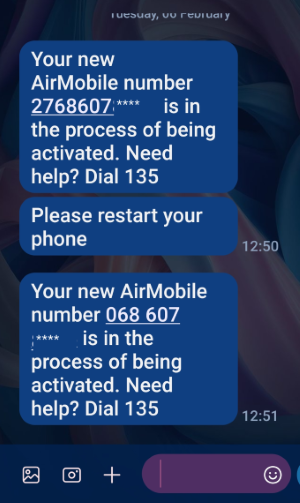
- You will be notified via SMS once your new SIM has been activated.
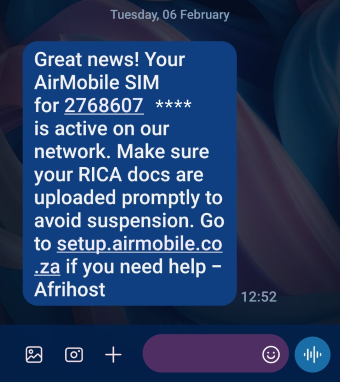
Congratulations, you have successfully downloaded and linked your eSIM to your device.
Once your eSIM is active, you will receive a provisioning message. Open it and select OK. The AirMobile APN settings will be applied. Alternatively, proceed to set up the APN if your device doesn't support autoconfiguration.
If you would like to know How to manage your eSIM on your IOS device please read our Help Centre article for further assistance.

