How to manage your eSIM on your IOS device
An eSIM or an Embedded SIM is a tiny digital ID card that is built-in to your mobile or wearable device. It cannot be taken out like a regular SIM card. An eSIM allows you to easily switch networks or activate new plans without needing a physical SIM card.
You must have an eSIM compatible device.
How to obtain your eSIM QR code via email.
The QR code contains information to easily download and activate your eSIM after signup. When scanning the QR code it will automatically configure the eSIM details on your device to connect on the network.
- Once the sign-up is complete, you will receive an email confirming that your eSIM is ready for activation.
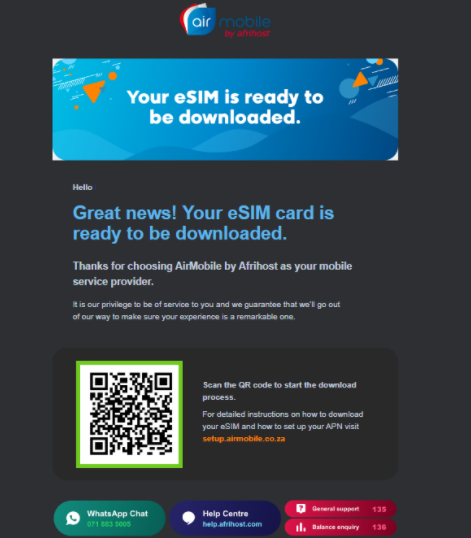
How to obtain your eSIM QR code in the AirMobile App
Download the AirMobile App from the Apple App Store or Google Play Store.
New Sign-ups:
The Afrihost Air Mobile App contains a unique QR code designed to facilitate seamless setup for both new sign-ups and active eSIM account holders. New sign-up clients will be presented with a ‘Download and Activate eSIM’ option within the app. Existing service clients will have access to a ‘View’ option. Further details are provided below
- Once the eSIM download is complete. Open the AirMobile app, then click on 'Download and activate eSIM' for new eSIM activation.
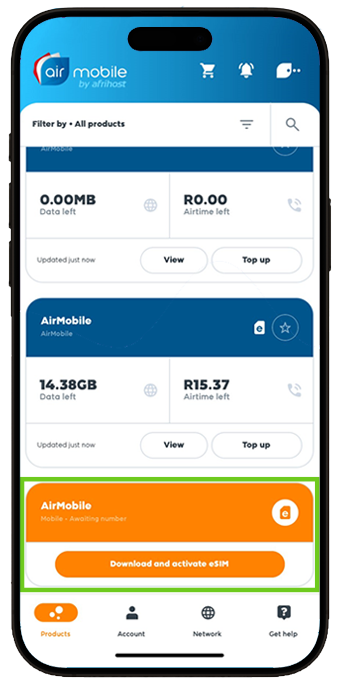
- A ‘QR code’ scan option will appear, ensure the option is set on QR code in the AirMobile app, make sure it is set to the QR code scanning option rather than auto or manual.
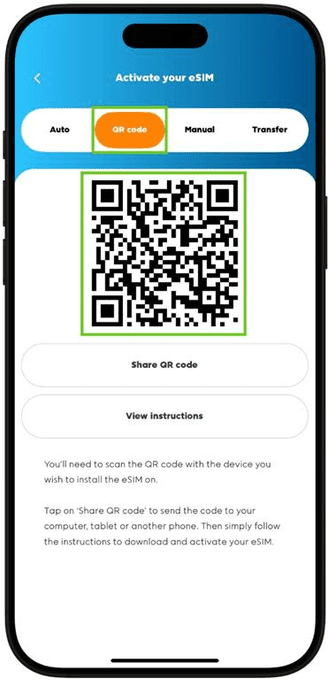
Active eSIM steps:
- In your AirMobile app, select ‘View’ below the eSIM AirMobile package that you'd like to add to a new device.
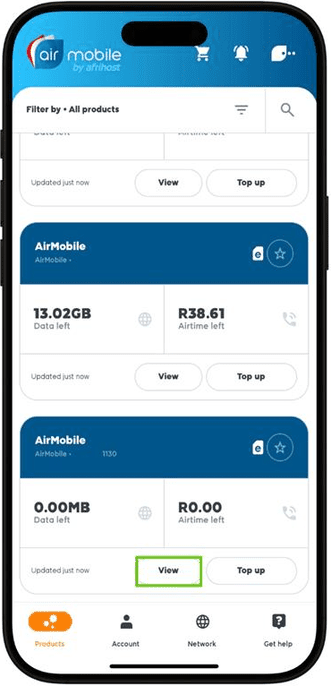
- Select ‘Manage package’ option.
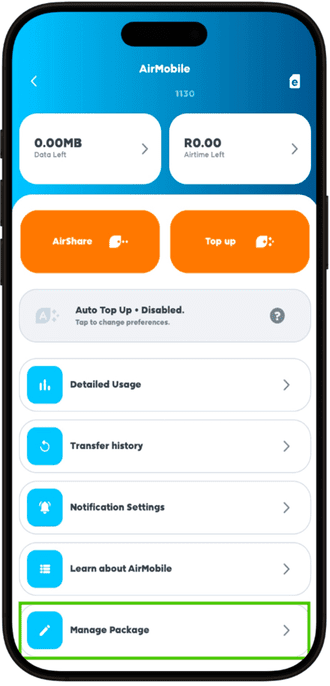
- Select ‘eSIM details’.
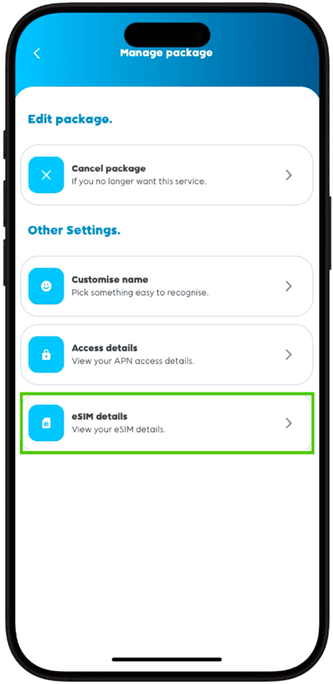
- In the AirMobile app, make sure it is set to the QR code scanning option rather than auto or manual.
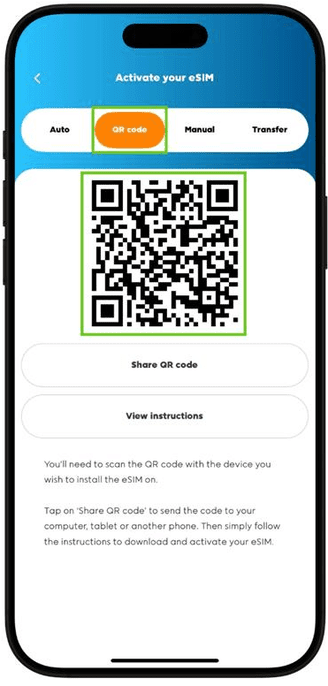
How to add eSIM without a QR code
Auto Setup Steps:
- Select ‘View’ beneath the eSIM AirMobile package that you'd like to add to a new device.
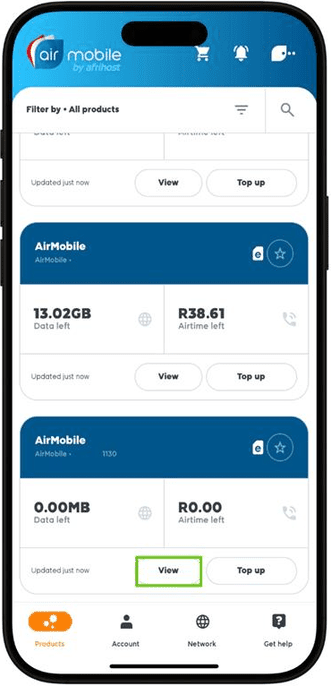
- Select ‘Manage Package’ option.
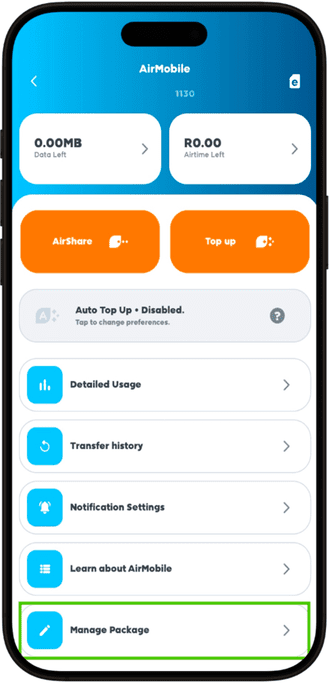
- Select ‘eSIM details’ option.
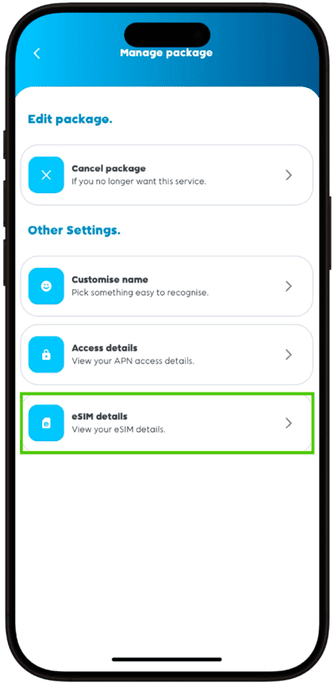
- Select ‘Auto’ then click on ‘Install eSIM’ to automatically activate the service without running a QR code scan.
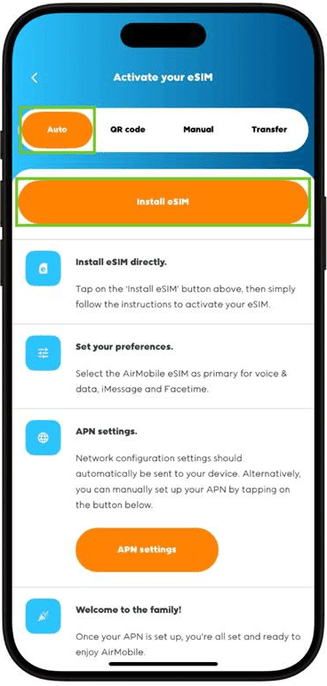
- Select ‘Allow’ to proceed with the activation.
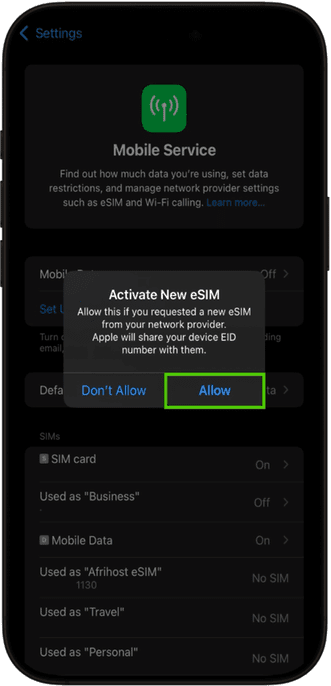
- An ‘Activate eSIM’ notice will pop-up, select ‘Continue’ to proceed with the setup.
- Find the steps below on ‘How to add eSIM on your IOS device’.
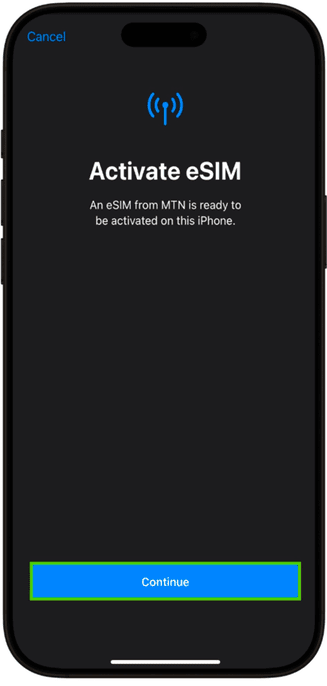
How to obtain QR code via ClientZone
New Sign-up Steps:
- Log into ClientZone.
- Click on the ‘Mobile’ tab.
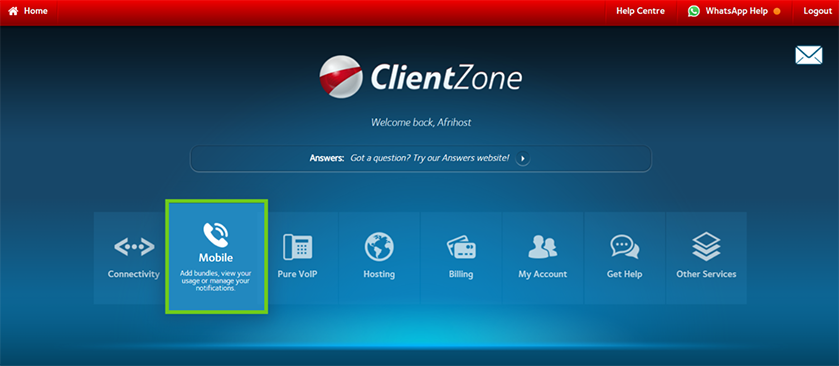
- Select your AirMobile eSIM package from the products on the right-hand side.
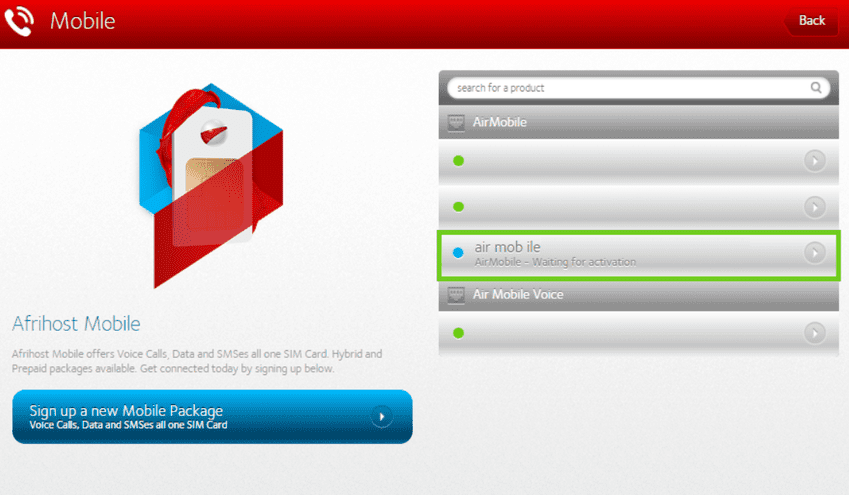
- A pop-up will appear, click on ‘Install eSIM’ to activate the sim.
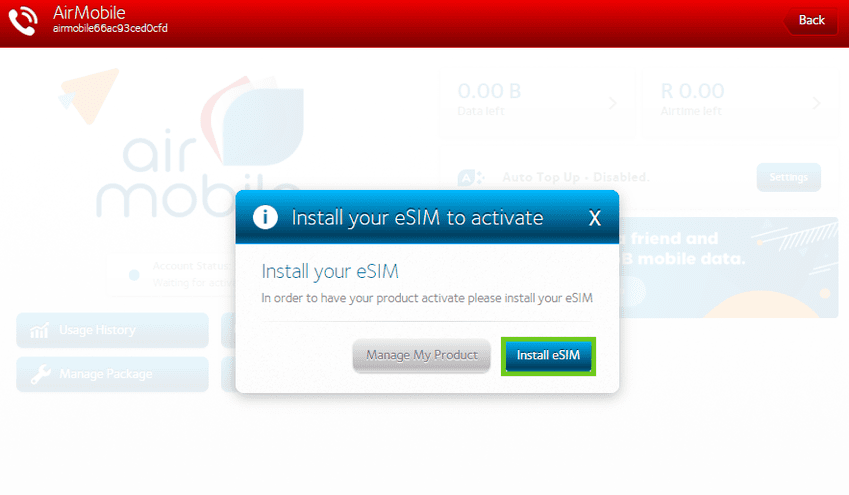
- Select the IOS option on the left to view the QR code for an IOS device.
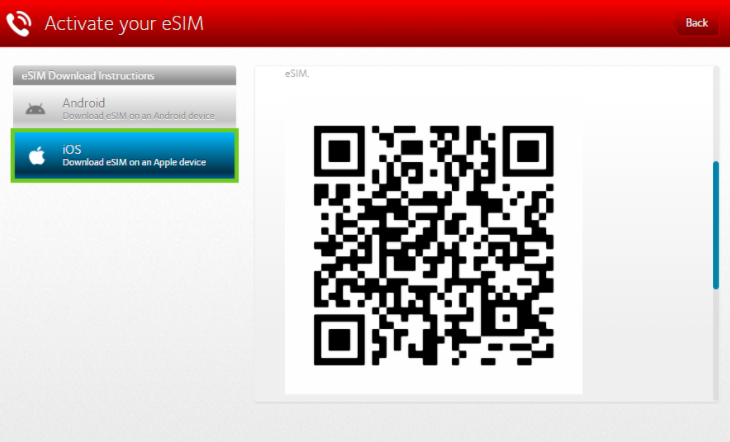
Active eSIM Service Steps:
- Log into ClientZone.
- Click on the ‘Mobile’ tab.

- Select your AirMobile eSIM package from the products on the right-hand side.
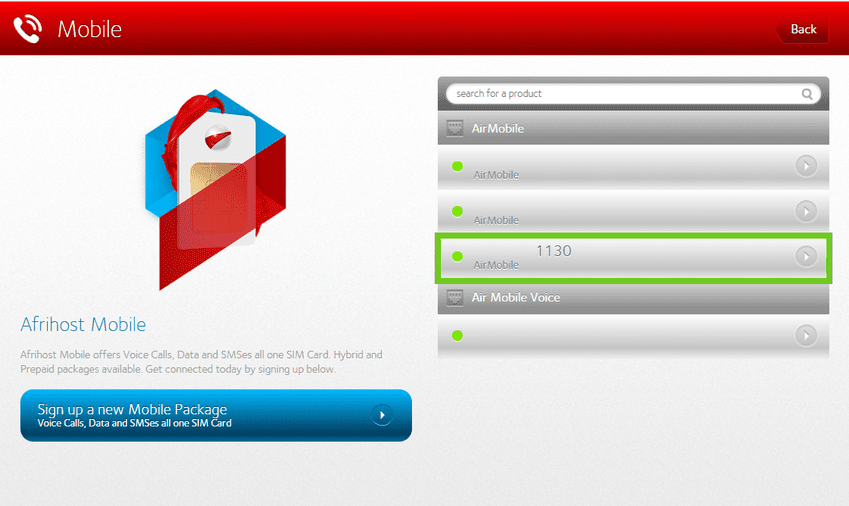
- Select ‘eSIM details’ button.
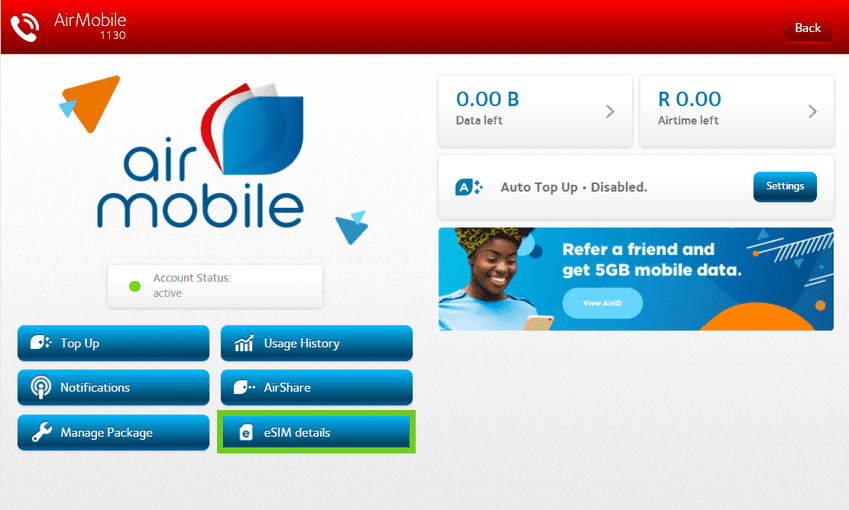
- Select the IOS option on the left to view the QR code for an IOS device.
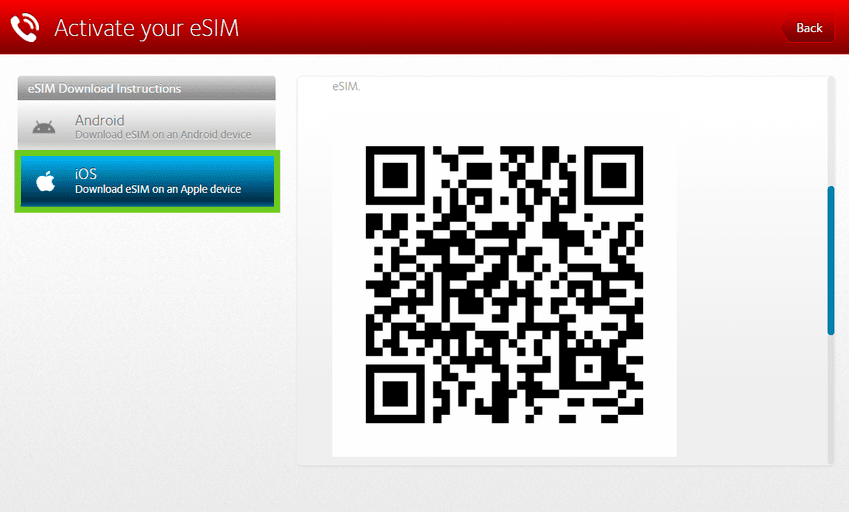
After receiving the QR code, you can begin activation on your device by scanning the code. We will explain this further on ‘How to add eSIM on your IOS device’.
How to add eSIM on your IOS device
- On your IOS device, open the settings on the device and click on ‘Mobile Service’.
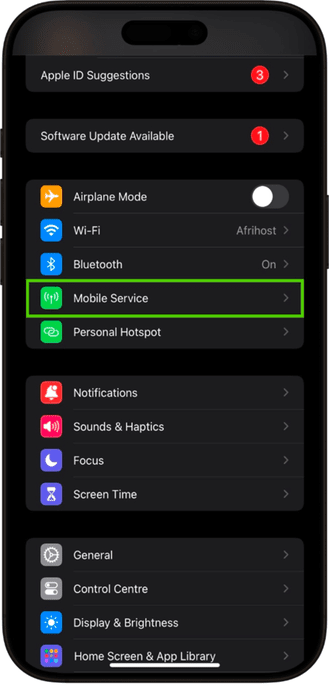
- Click on ‘Add eSIM’ under the SIMS section.
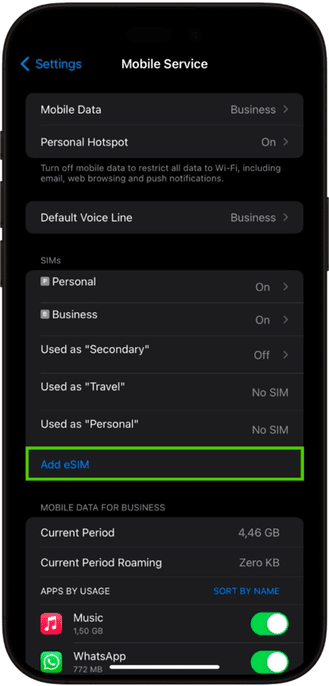
- Click on ‘Use QR code’.
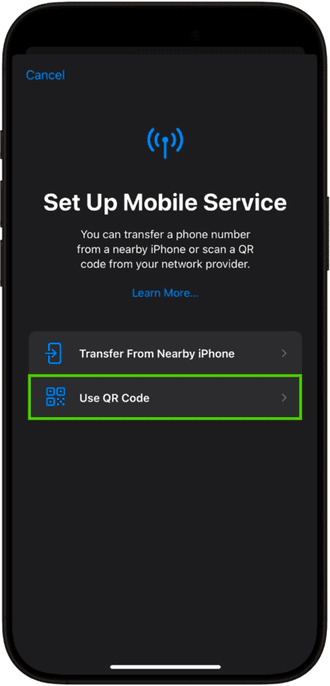
- There are two easy options to upload the QR code. You can scan it directly with your phone or take a screenshot and upload it via the 'Open Photos' option.
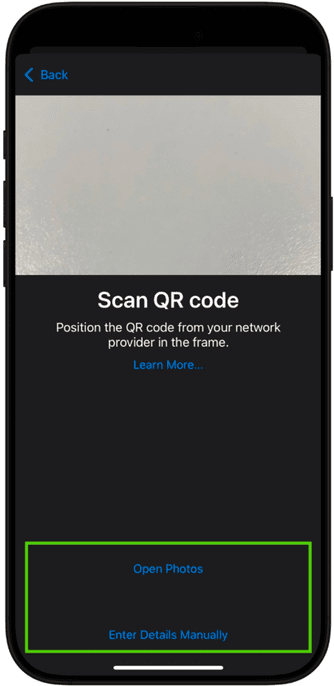
- Scan the QR code to start the activation.
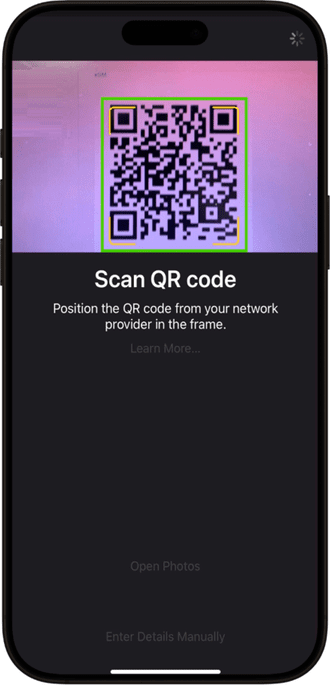
- The activate eSIM option will appear, click on ‘Continue’ to proceed with the activation.
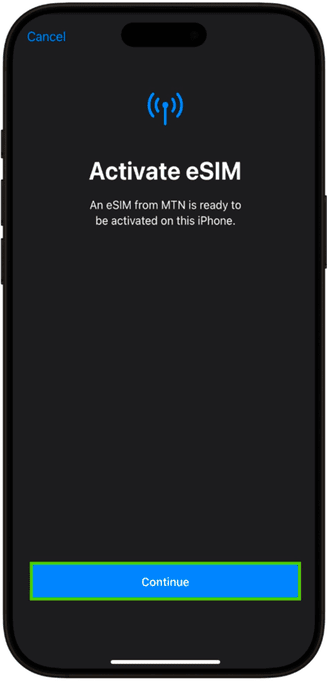
- The Mobile plan setup complete page will appear, click on ‘Done’ to complete the eSIM setup.
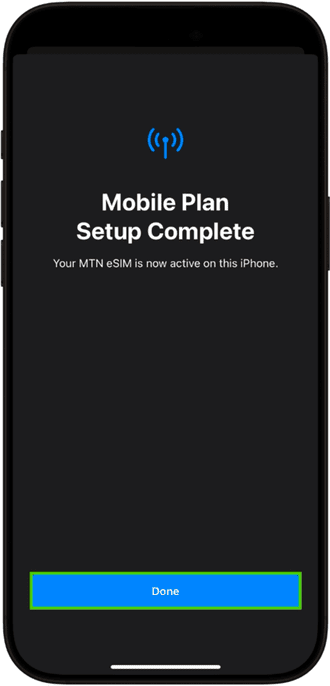
- The eSIM service might initially appear as ‘Off’ after completing the setup in your device settings.
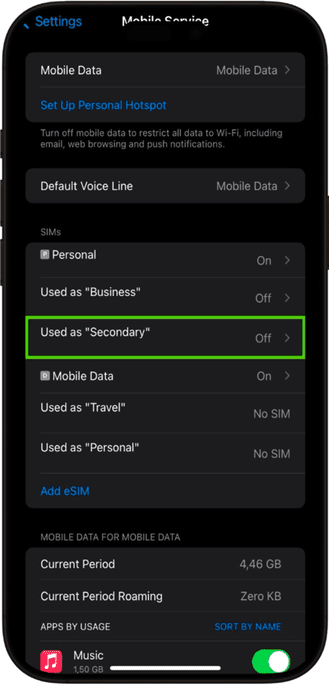
- Enable the toggle ‘Turn on the line’ to allow the eSIM to function as an active line on your device.
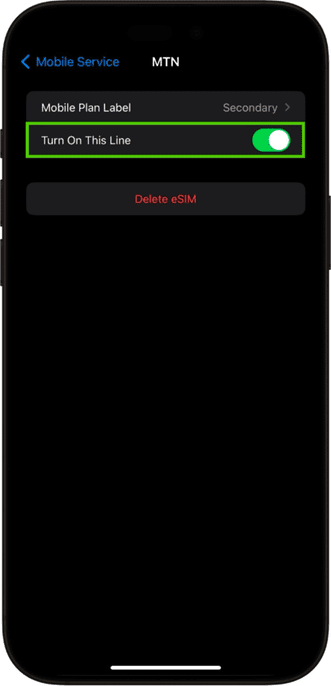
- Select the ‘Voice & Data’ option, set to an ‘LTE’ connection.
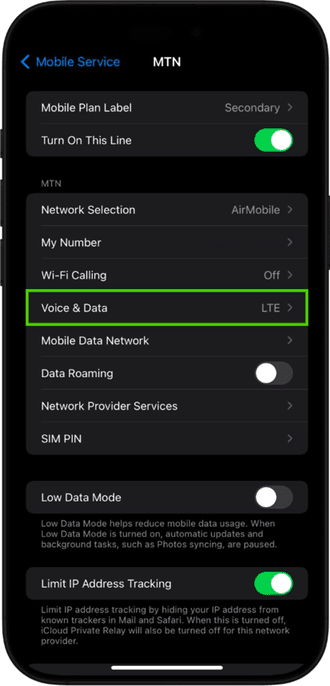
- Click on ‘Mobile Data Network’ to open APN settings.
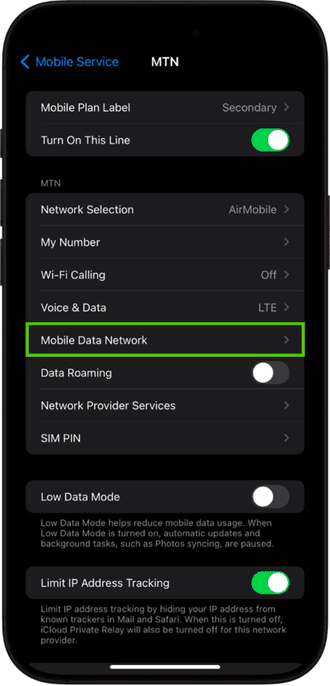
Once your eSIM is active, you will receive a provisioning message. Open it and select OK. The AirMobile APN settings will be applied. Alternatively, proceed to set up the APN your device doesn't support autoconfiguration.
- The MTN APN ‘mymtn’ will appear, change the APN to ‘ws.air.mvno’.
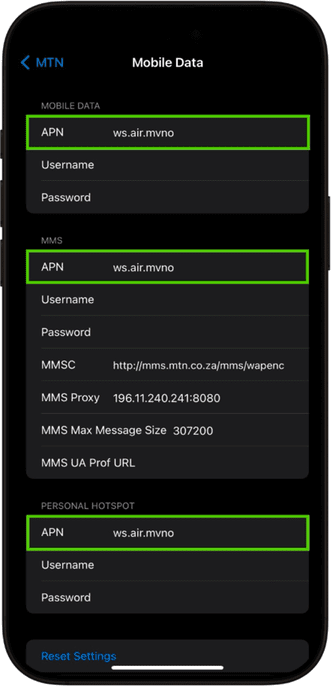
Test your connection to ensure everything is working as expected. If you encounter any problems, simply reboot the device by switching it off and back on again to resolve any issue.
You have successfully added your AirMobile eSIM to your IOS device.
How to remove an eSIM on your IOS device
If you would like to transfer your eSIM from one phone to another, simply delete it from the current device, wait for approximately 5 minutes and then download or link it to your new device. We normally suggest the removal of an eSIM when moving your service from an old device to a new one. After receiving the QR code, you can begin activation on your device by scanning or use the auto install eSIM QR code feature.
If you happen to lose your device linked to your eSIM, don't worry. You can simply reach out to our Support team for assistance with an eSIM swap.
How to remove your eSIM from your old IOS device
- On your old IOS device, open settings on the device and select ‘Mobile Service’.
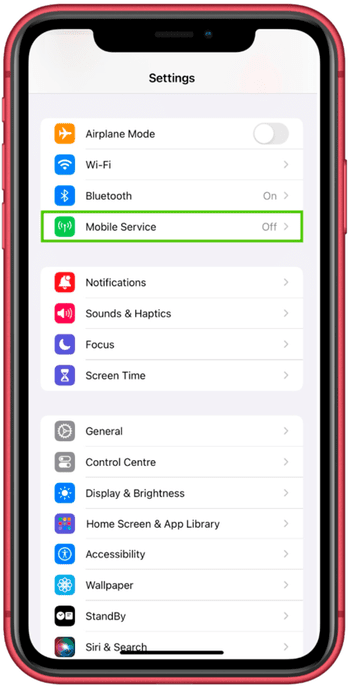
- Select the eSIM service you want to remove.
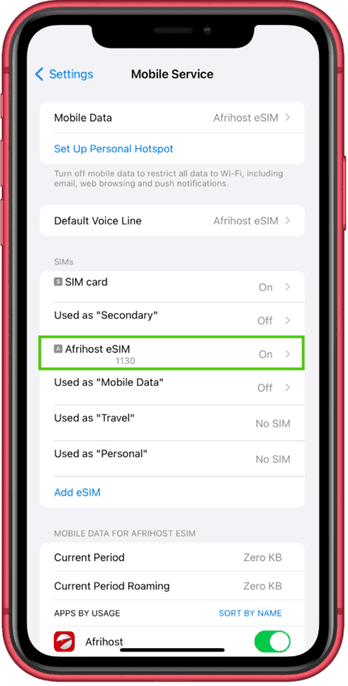
- Scroll down and select the ‘Delete eSIM’ button at the bottom to proceed with the service removal.
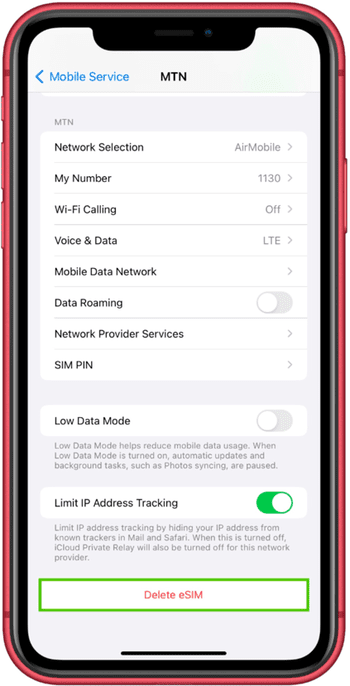
- A delete warning will appear to confirm eSIM number removal from the device, to proceed click on ‘Delete eSIM’ below.
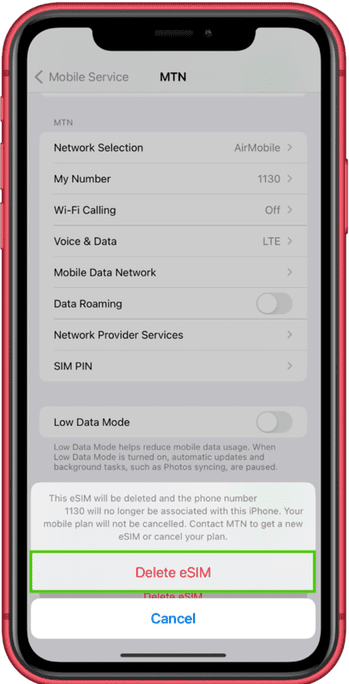
- To confirm the removal, click ‘Delete eSIM’ to remove the service.
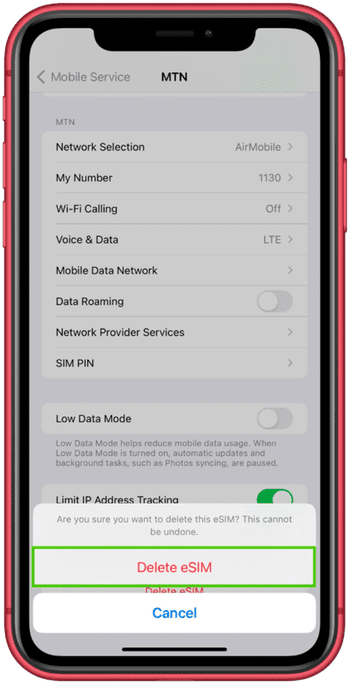
- The eSIM number will appear as ‘No SIM’ once removed.
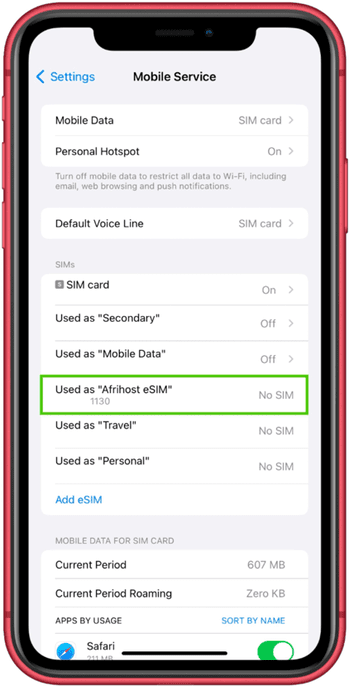
You successfully removed eSIM service from the old IOS device. To set up a new device you can follow the steps on ‘How to add eSIM on your IOS device’.

