How to edit the header and footer of your site in SiteBuilder
A header and footer are located at the top and bottom sections of a website and remain the same no matter which web page the visitor goes to. The header and footer of a website typically determines the website's style and design as well as containing links to other pages, the organisation's logo or title, contact information, and a copywrite notice.
This is the area of the website at the top of the web page. The header of your website usually has your website title, company logo, navigation links, and an image slider with a page.
This is the area of a website that is located at the bottom of your web pages. It is also located on every page of your website. This area is where your site's contact details, social media, or copyright information would usually be found.
How to edit the header and footer of your SiteBuilder website
1. Log into to cPanel
- Log into ClientZone.
- Select the ‘Hosting’ tab.
- Under the Shared Hosting section, select the domain name from the list on the right-hand side.
- Click on the ‘Website Manager’.
- Select the ‘Log into Website Manager’ button.
- Select ‘Afrihost Site Builder’ in cPanel or select ‘Sitepad’ in your CWP control panel.
Read more on How to access SiteBuilder via ClientZone in this article.
This will take you to the SiteBuilder dashboard.
- Select the ‘Dashboard’ icon to log in to your SiteBuilder dashboard.

- Select ‘Pages’ from the menu on the left side of the dashboard, then select ‘All pages’ from the drop-down list.
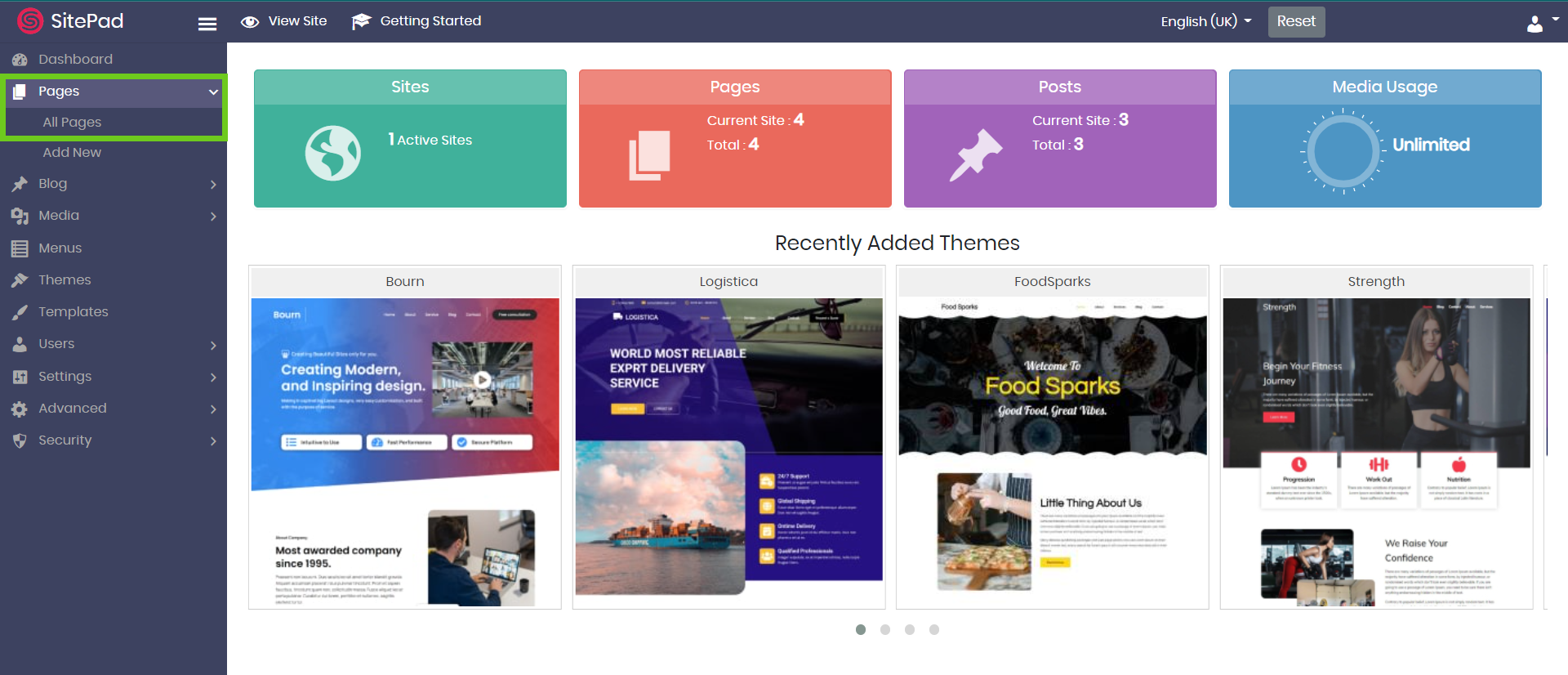
- Click on ‘Edit’ next to the header or footer that you want to change.
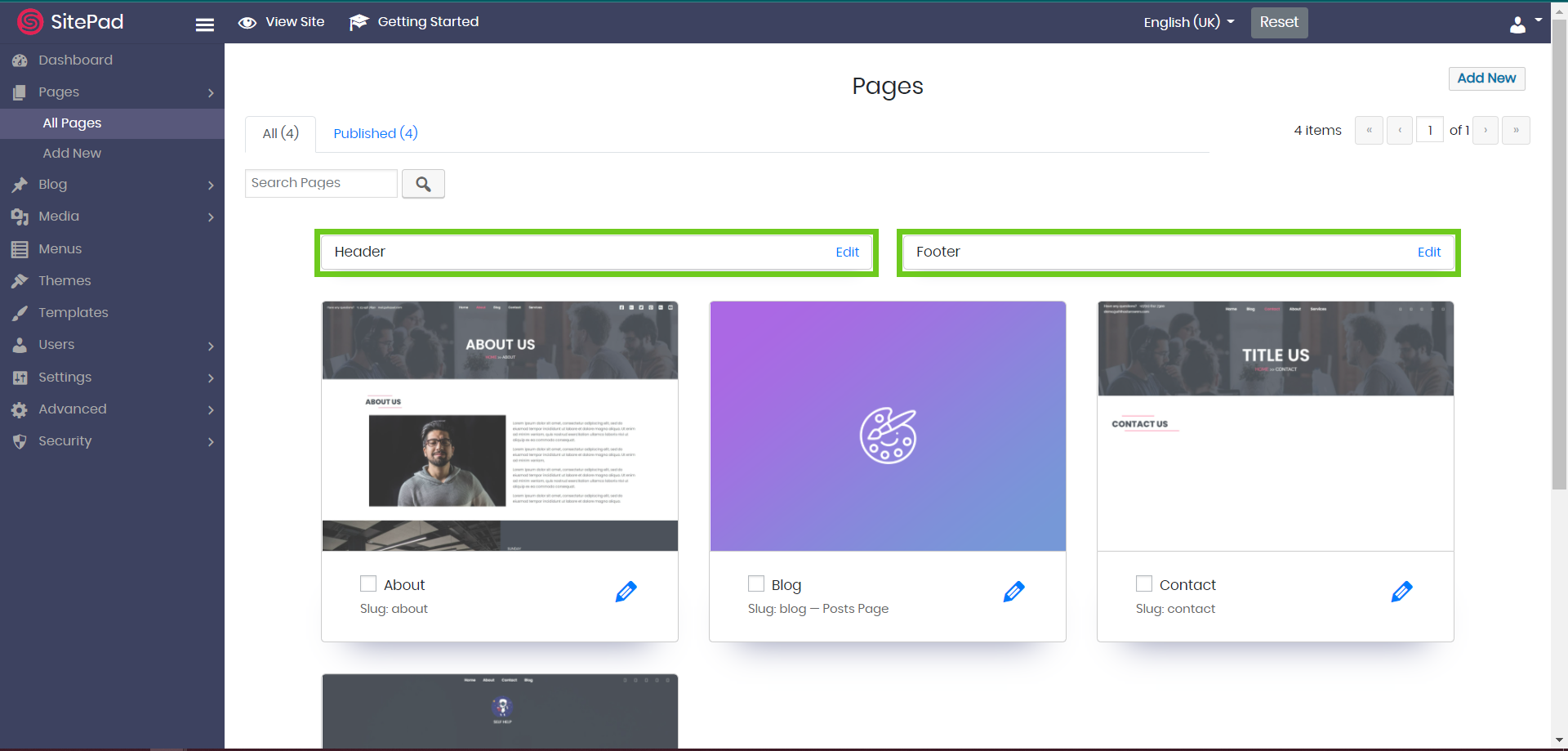
2. Edit the Header
- Once you have selected to edit the header, you will be redirected to the SitePad editor where you can edit and update the header settings and style.
- You can add or update the page title, the page status, add widgets, sliders and backgrounds styles.
- Click ‘Update’ to save changes.
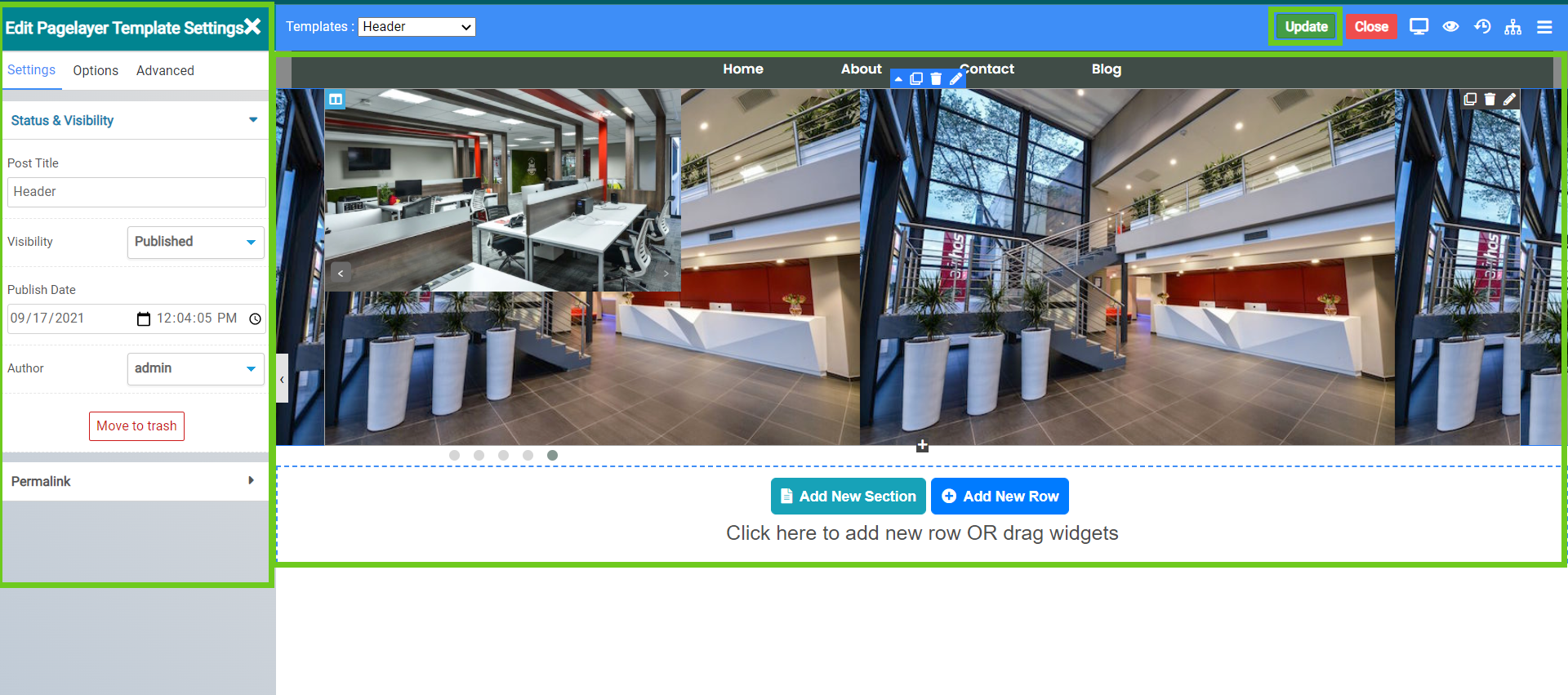
3. Edit the Footer
- To edit footer, change the template page to ‘Footer’.
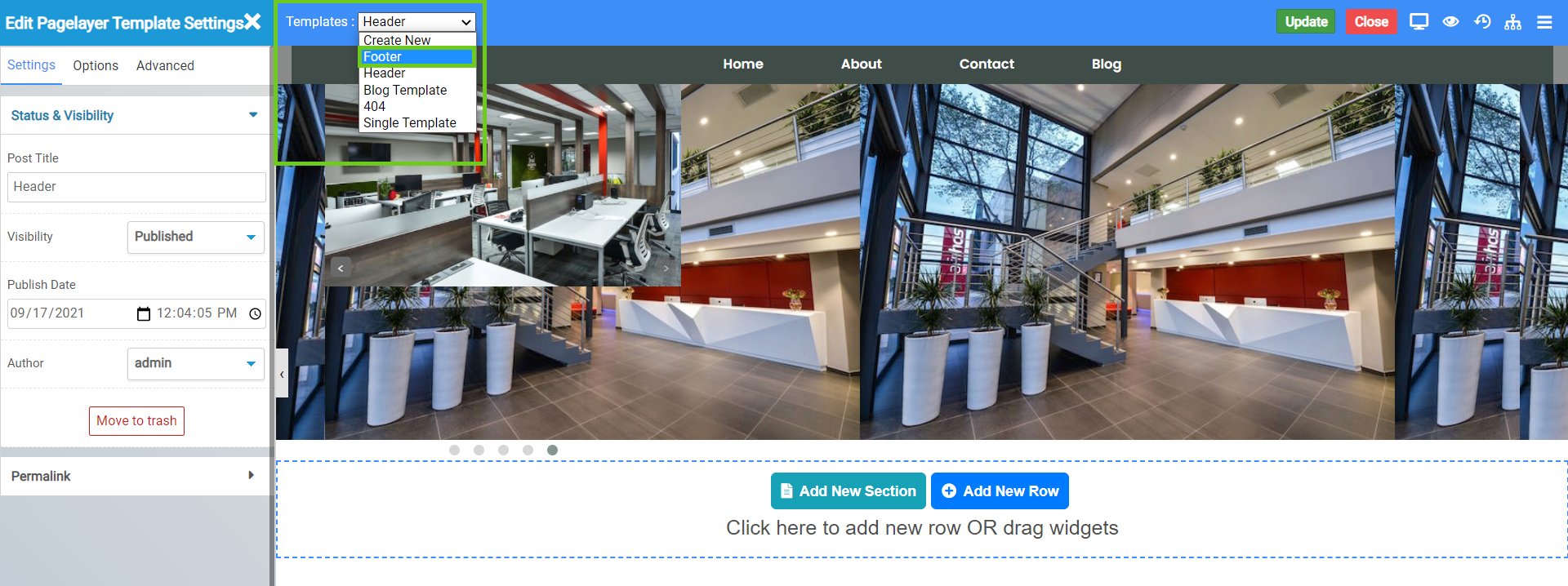
- Once you have changed the template to the footer, you will be redirected to the SitePad editor where you can edit and update your footer settings and style.
- You can add and update the page title, the page status, add copyright text, widgets, icons (logo) and backgrounds styles.
- Click ‘Update’ at the top to save changes.
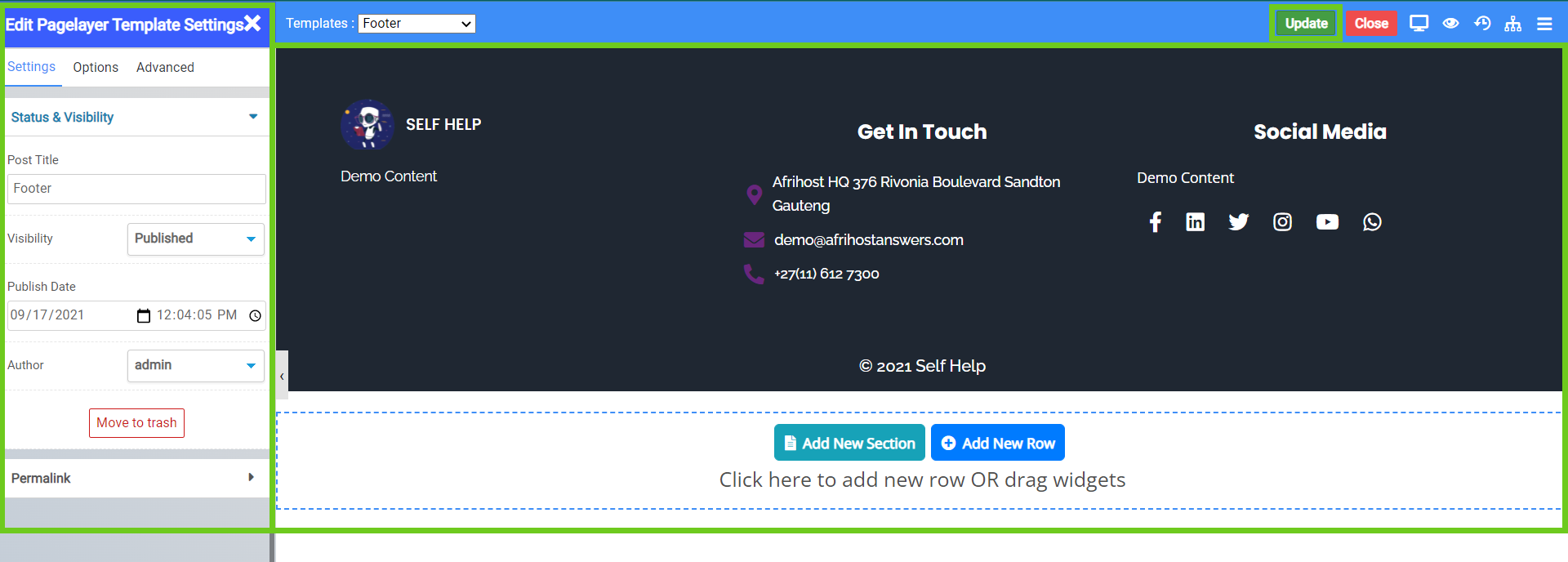
- Close the page once you have saved and published your changes.
Read our article on How to add social media buttons on SiteBuilder.

