How to link your domain email to Office 365
If you enjoy using Microsoft Office 365 and would like to receive your mails to your office mailbox, this guide will assist you to link your domain mailbox to Office 365.
You will need a Premium Subscription, as it is the only package that allows custom domains and exchange facilities.
How to set up your custom domain email account in Office
- Log into the Microsoft 365 Admin center.
- Select ‘Setup’ on the left-hand side.
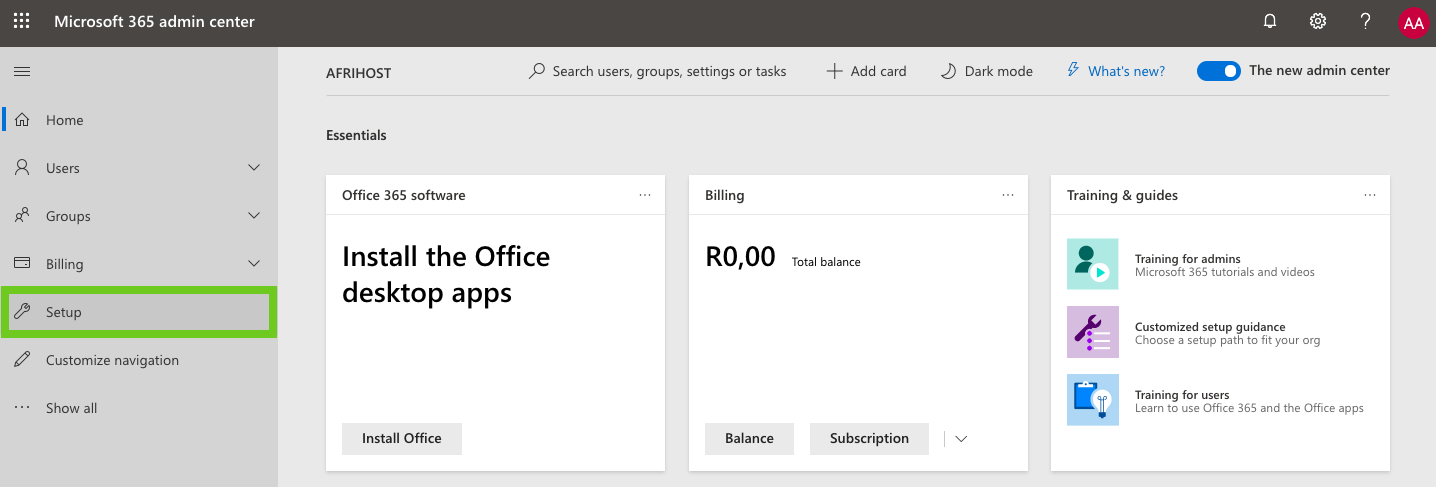
- Next to Sign-In and Security, under Get your custom domain setup select ‘View’.
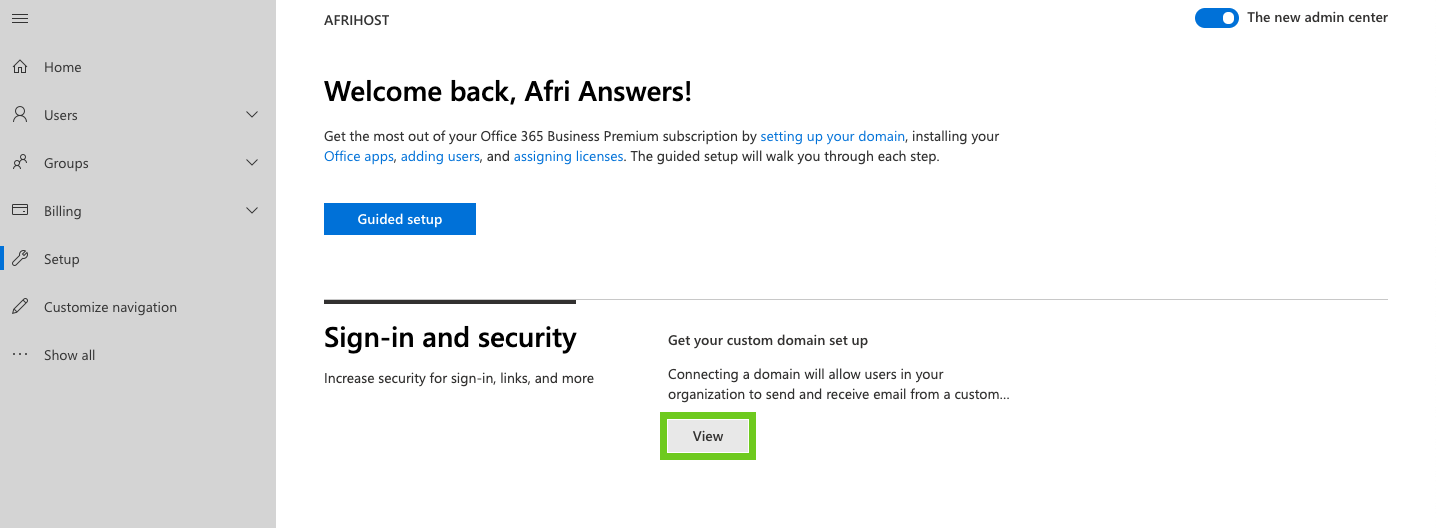
- Under Get your custom domain set up, select ‘Get Started‘.
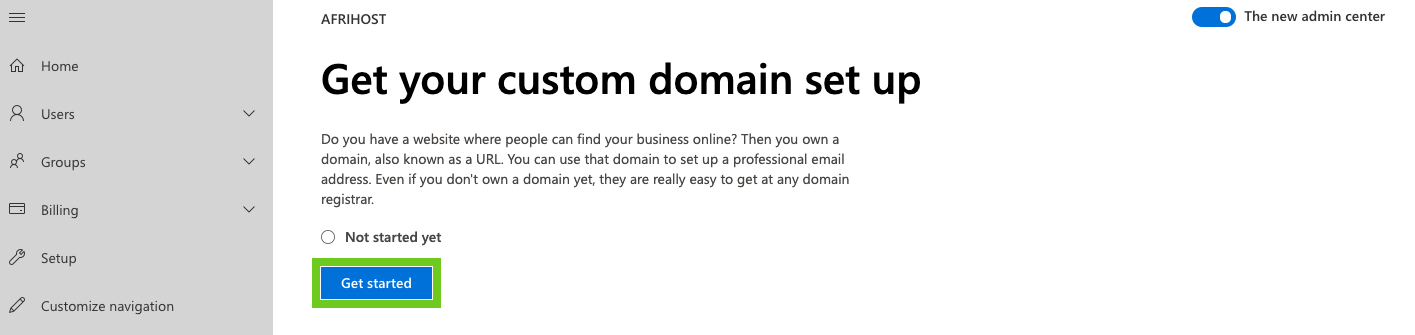
- Under Add a domain, enter your Domain name.
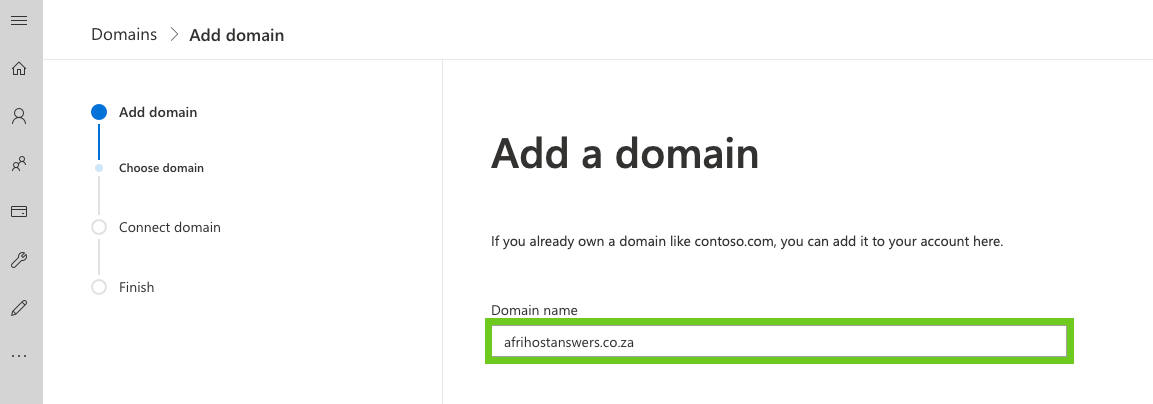
In order to verify ownership of your domain; Microsoft requires you to link dummy name server information provided by Microsoft to your domain. This can be done via the Afrihost ClientZone DNS editor.
How to add the dummy DNS records in ClientZone
Read this article for easy instructions on How to edit DNS records via ClientZone.
- Open a new tab in your browser.
- Log into ClientZone.
- Click on the ‘Hosting’ tab.
- Select the domain you want to edit.
- Now click on the ‘Hosting Settings’ button.
- Select DNS Editor.
- Edit the Microsoft given TX and MX records.
Copy and paste in DNS editor to avoid errors.
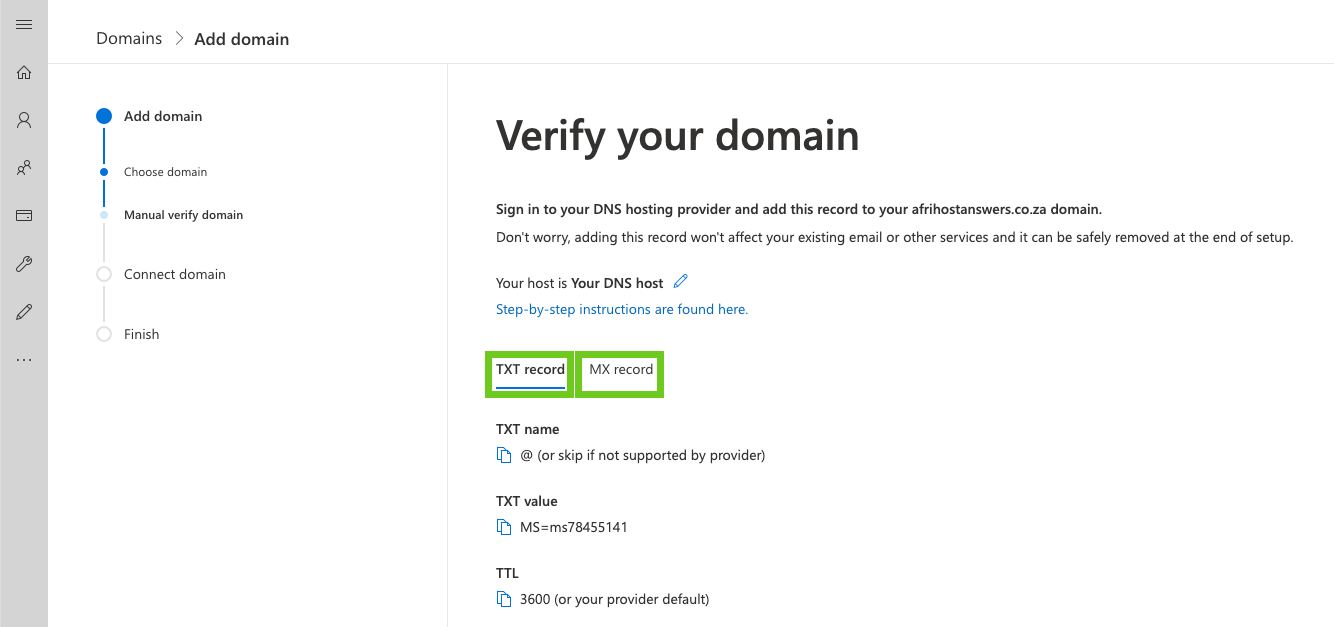
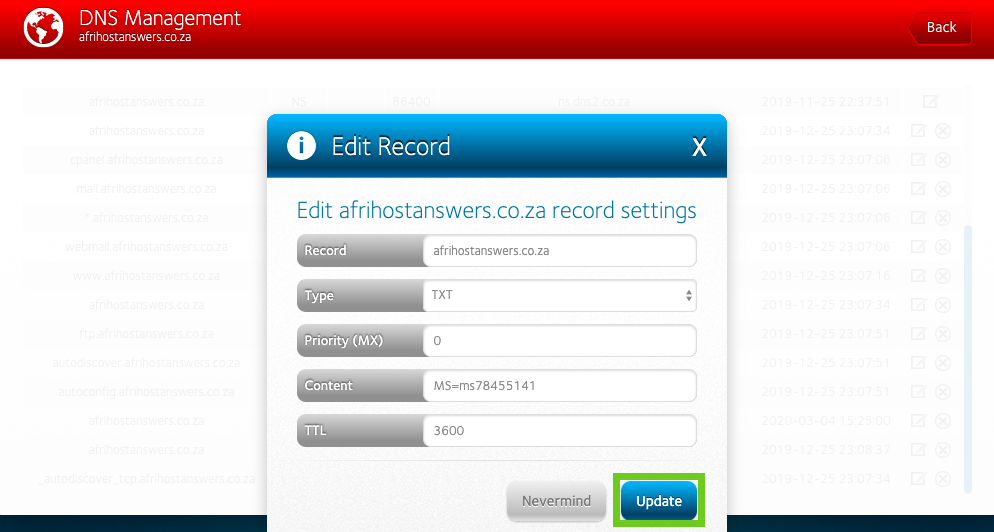
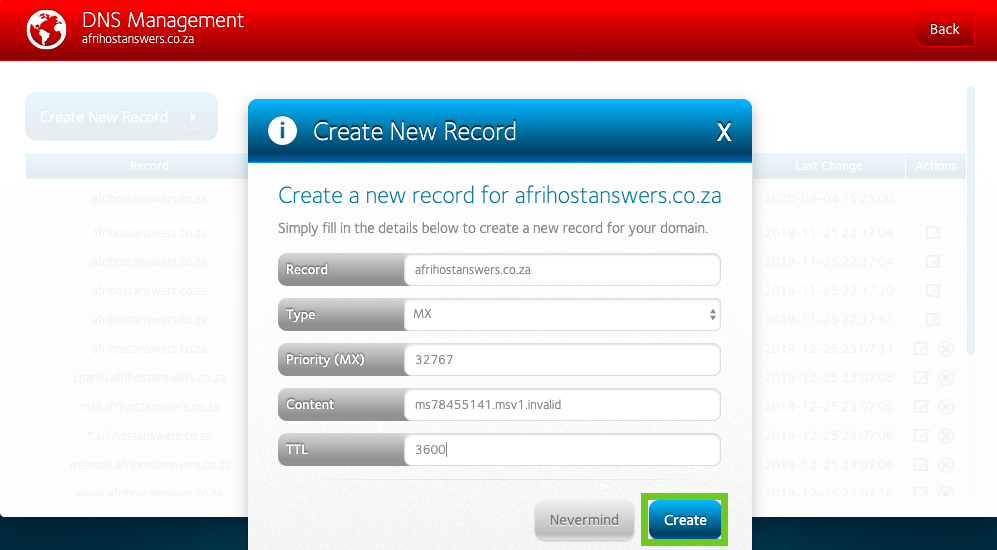
Continue the setup of your custom domain email account in Office
- Select ‘Verify’ on the Microsoft page once you have entered the details.
Once the verification of the dummy records is complete you will need to redo the verification process with the actual active DNS records supplied by Microsoft.
Copy and paste in DNS editor to avoid errors.
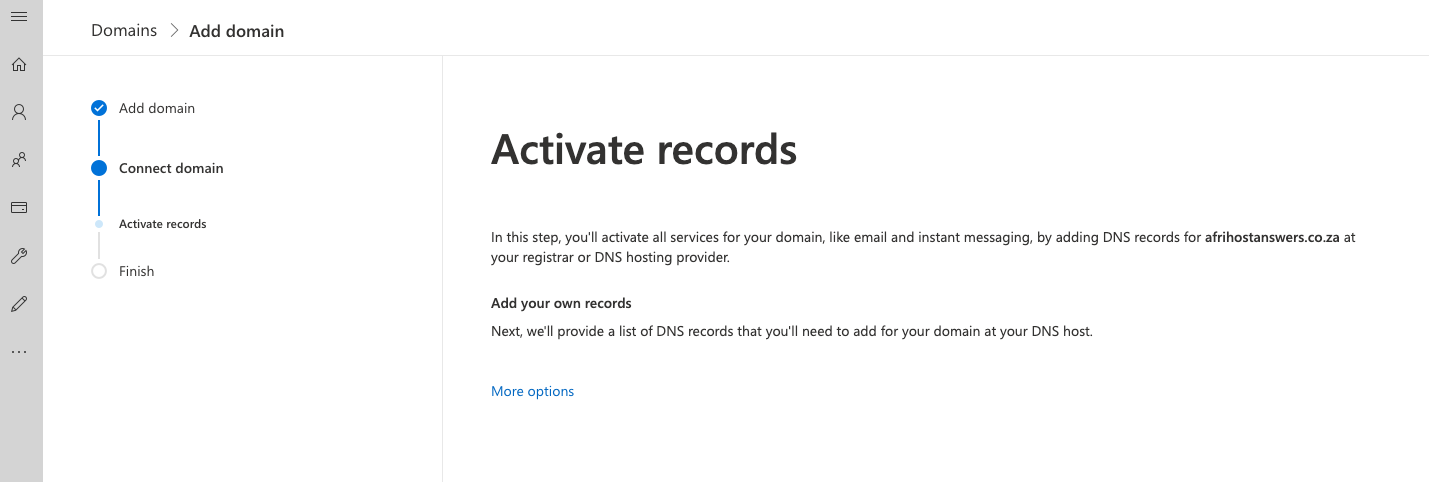
How to add the actual DNS records in ClientZone
- Log into ClientZone.
- Click on the ‘Hosting’ tab.
- Select the domain you want to edit.
- Now click on the ‘Hosting Settings’ button.
- Select DNS Editor.
- Edit the dummy records to the actual Microsoft given TX and MX records and update the CNAME record.
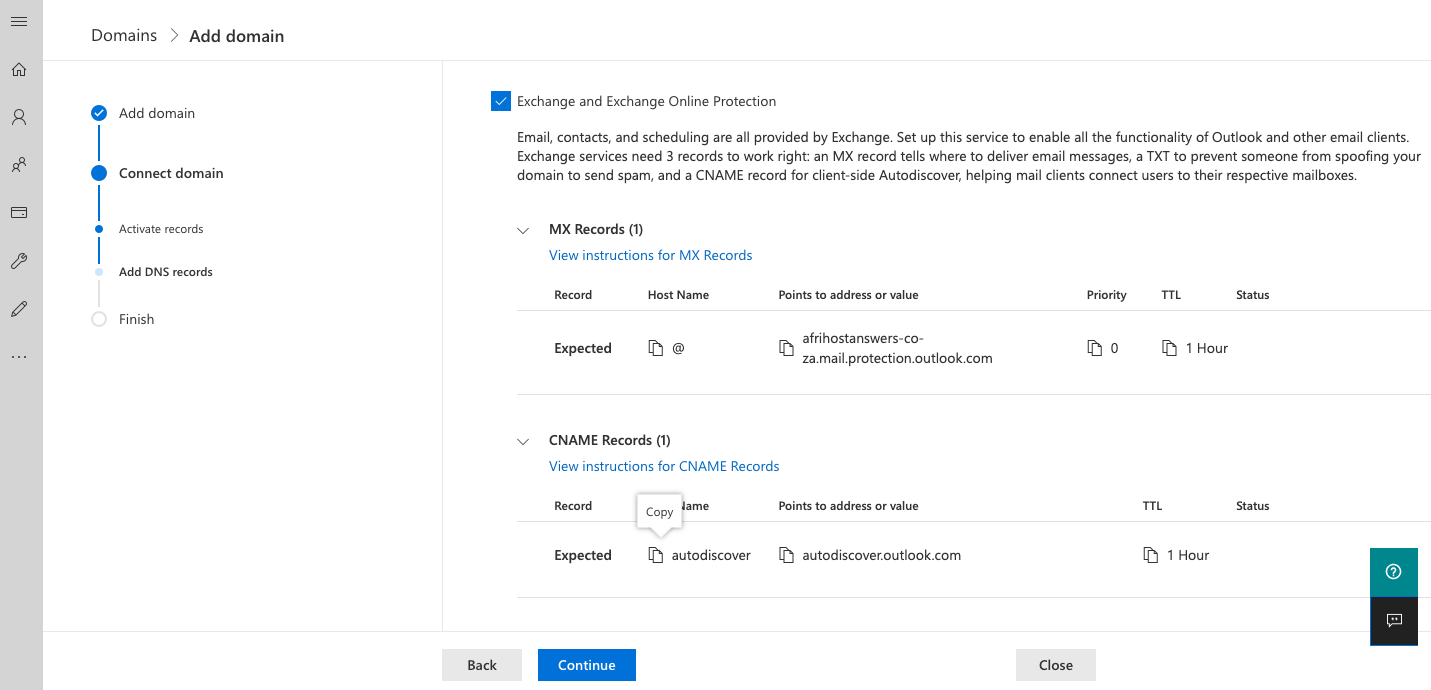
- Edit TXT records.
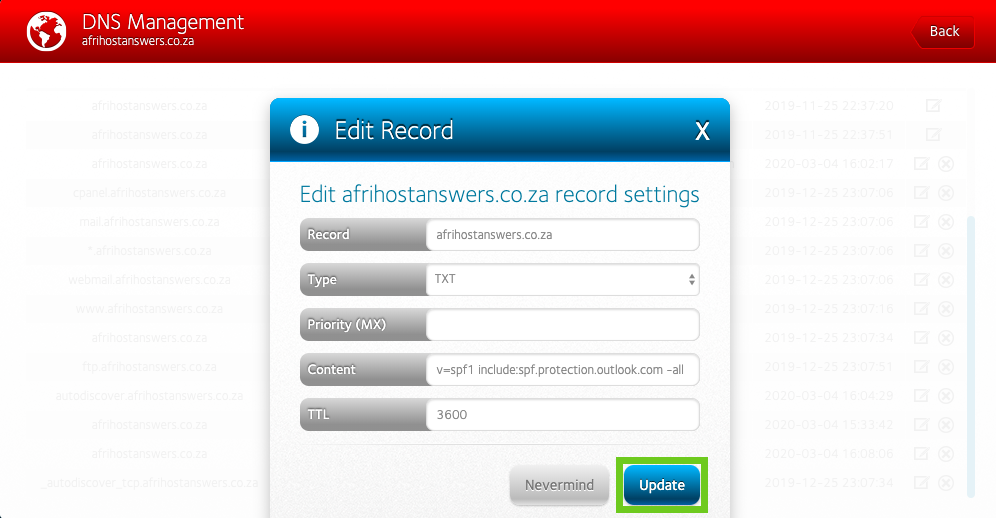
- Edit MX Records.
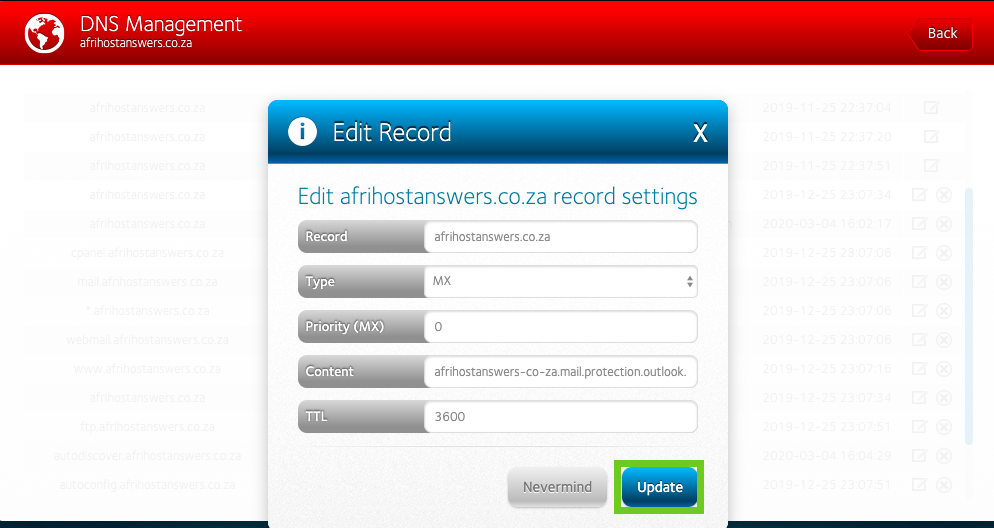
- Update CNAME records.
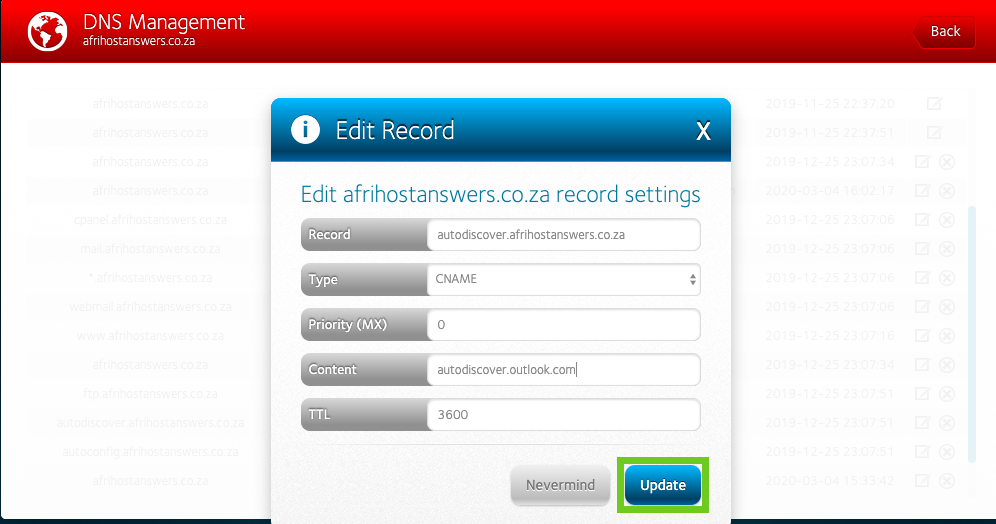
Continue the setup of your custom domain email account in Office
Once all records have been published in ClientZone DNS editor, select ‘Continue’ in the 365 admin centre to complete the setup.
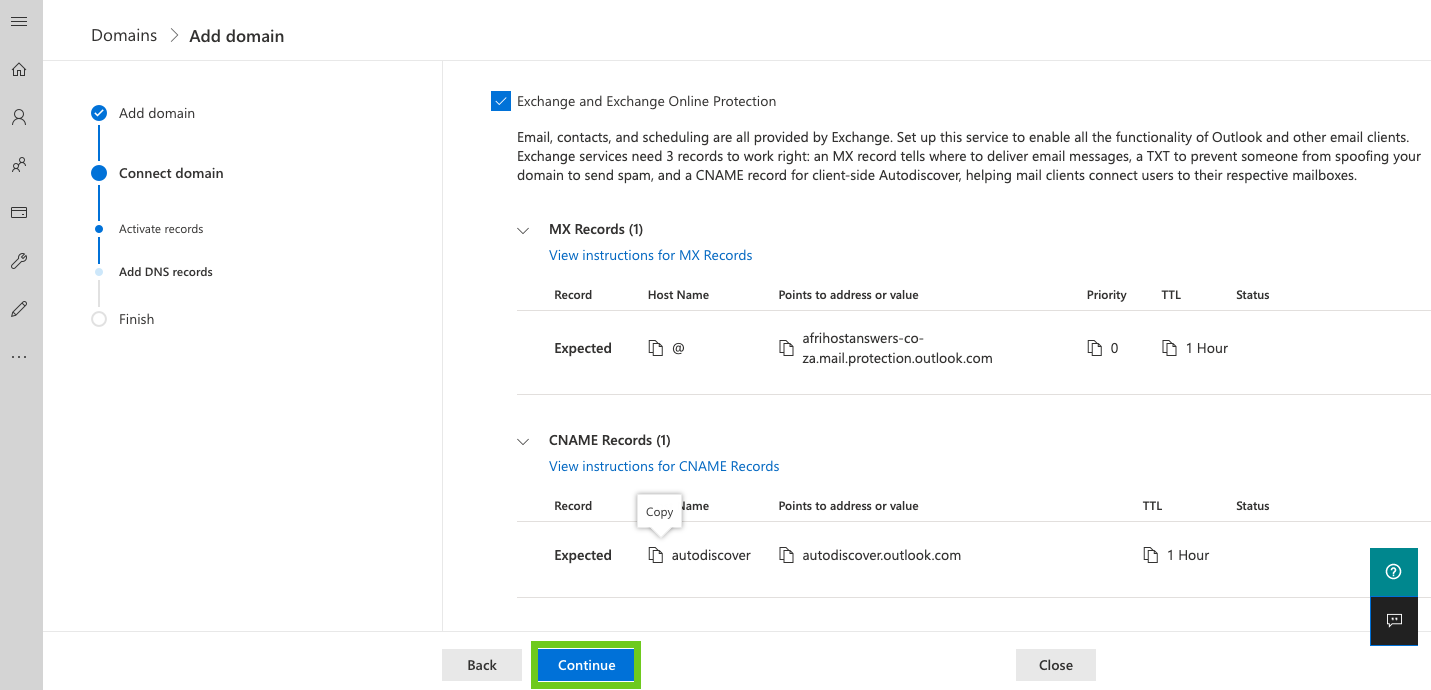
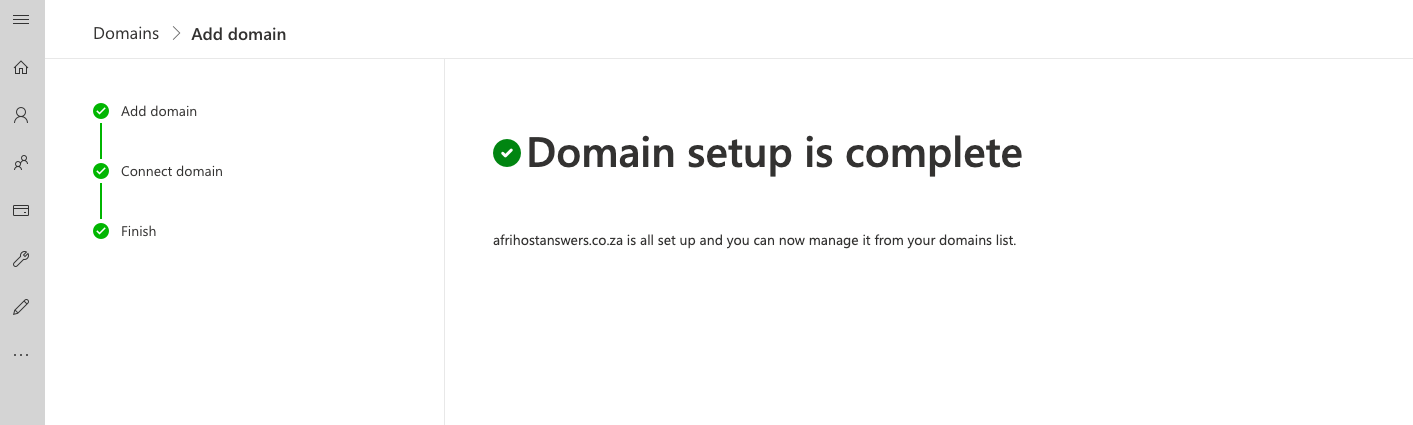
Once the domain setup is complete you can add user account email addresses.
- In the Microsoft 365 Admin Portal, select ‘Users’ from the menu on the left-hand side.
- Select ‘Active Users’.
- Select ‘Add a User’.
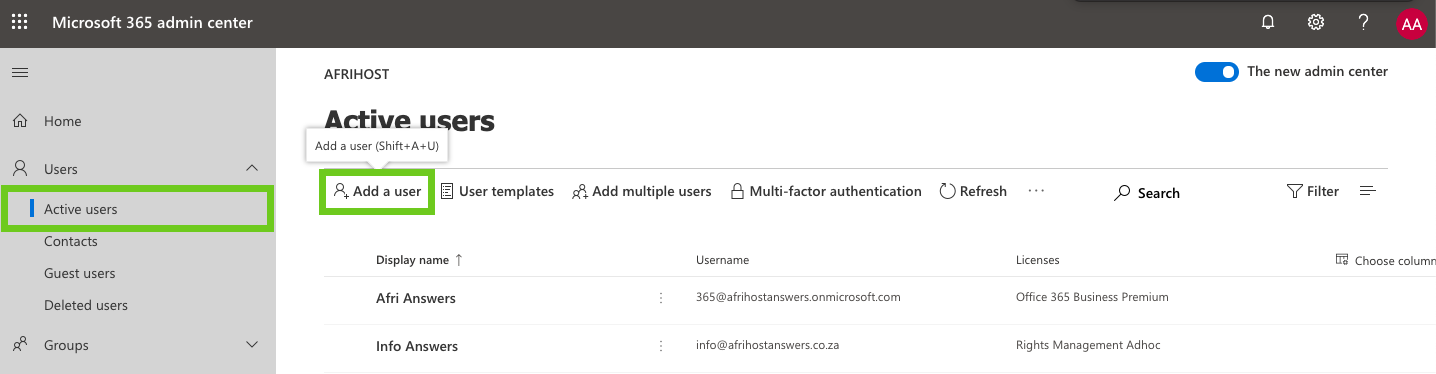
- On the Set up the basics page, enter the user’s mailbox information, including the domain email address.
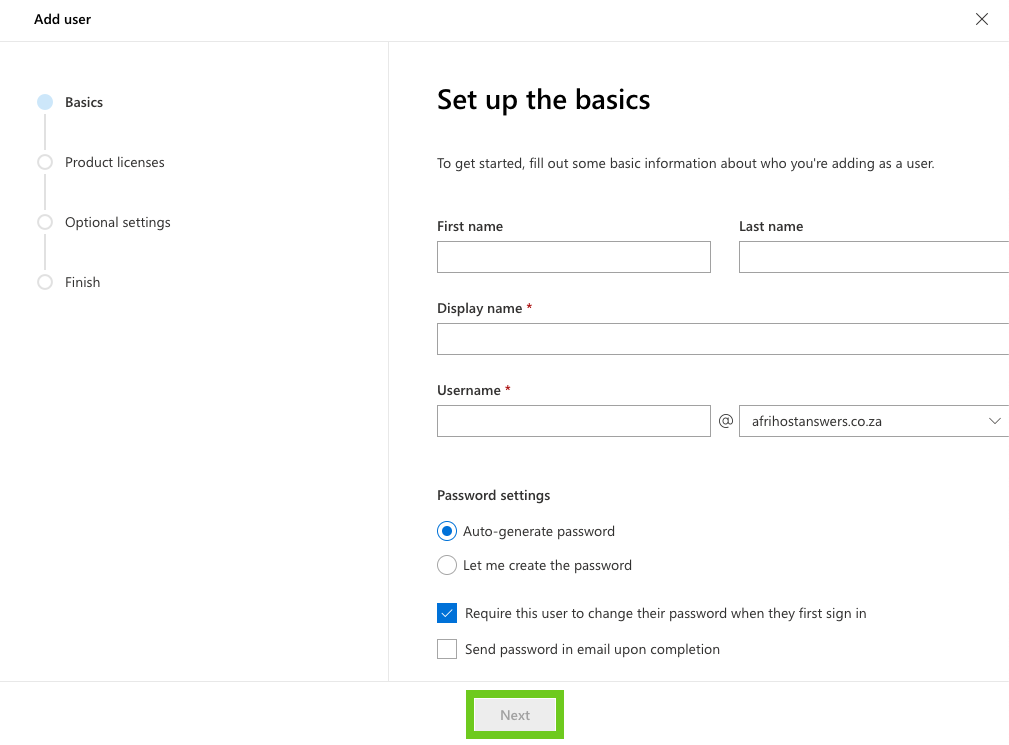
- Select ‘Next’ to save the settings.
You can now login using the email address and password created in outlook.com/365.
Please read our How to set up your mail in Microsoft Outlook articles for help with your mail set up.

