How to set up your mail in Microsoft Outlook (2016)
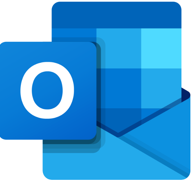
If you would like to know How to create an email account on your domain, please read our Help Centre article for further assistance.
Follow the steps below to set up your Afrihost-hosted email address in Microsoft Outlook 2016 / 365.
Add an email account
- Open Outlook.
- At the top of your window, click on ‘File’.

- Select ‘Add Account’.
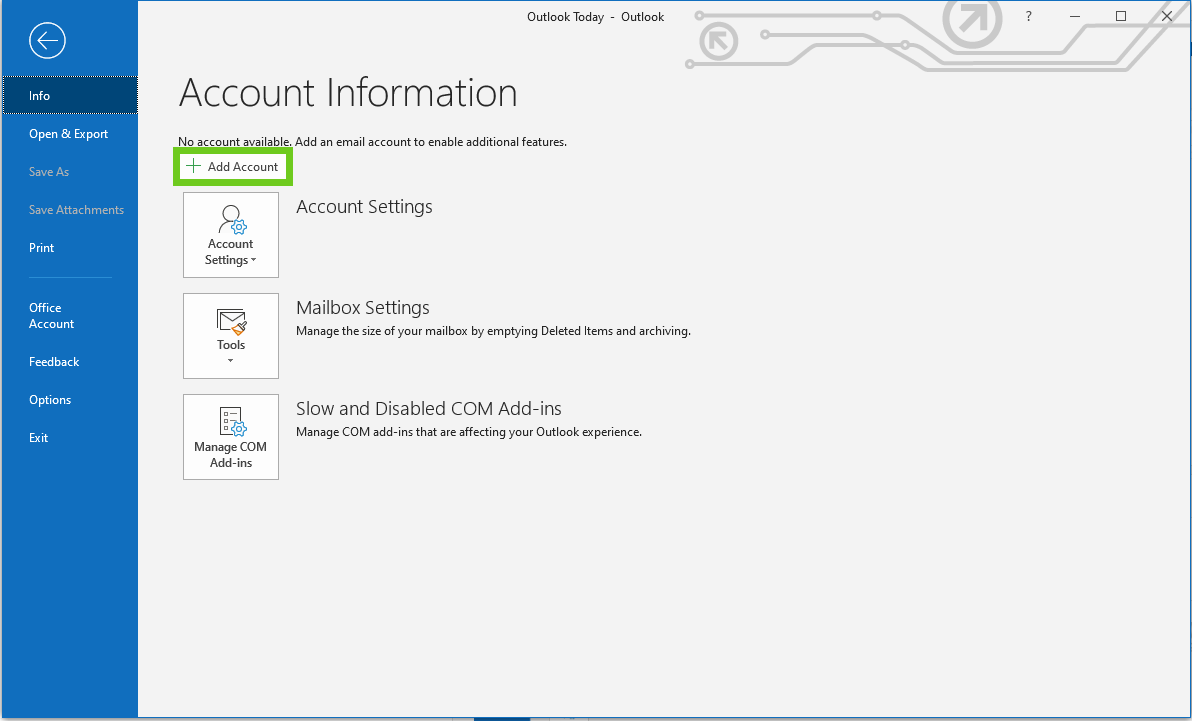
Enter your email details
- A Welcome to outlook box will appear, enter your email address.
- Select ‘Advanced options’, then select ‘Let me set up my account manually’.
- Click ‘Connect’.
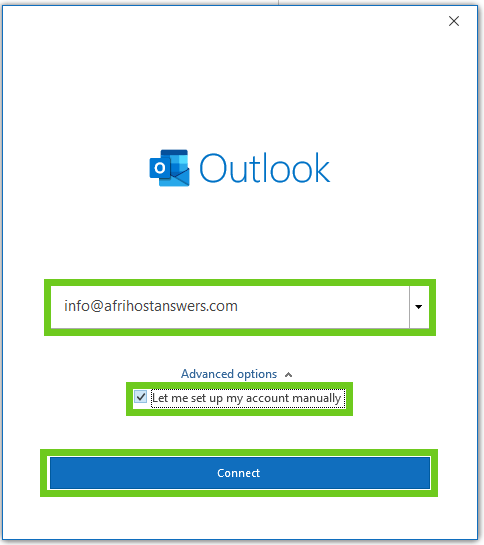
- Choose an account type – IMAP or POP.
We suggest you select IMAP.
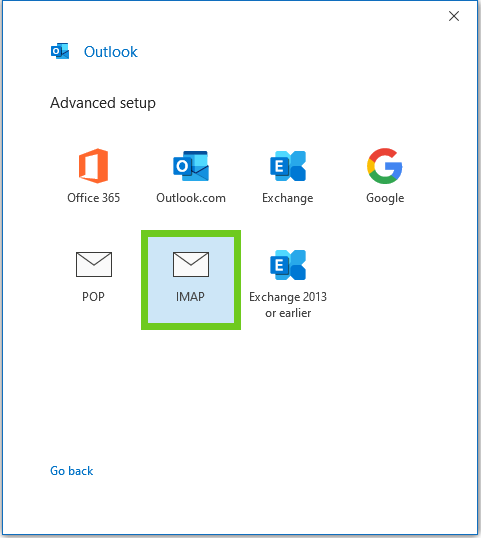
Find out more on The difference between POP, IMAP & SMTP and which one to use in this article with detailed explainations on each.
- Enter the mailbox password.
- Click ‘Connect’.
If you would like to know How to update your email password, please read our Help Centre article.
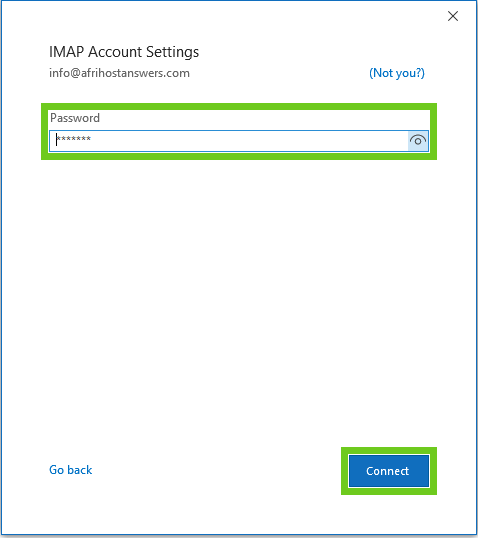
- Enter your Server Settings if they have not already been detected automatically:
Incoming mail server settings:
Server: Enter mail. (dot) before your domain name.
eg: mail.domainname.co.za
Port: 993 (or 995 for POP)
Encryption method: SSL
Require logon using Secure Password Authentication (SPA) is unticked.
Outgoing mail server settings (SMTP):
Server: Enter mail. (dot) before your domain name. eg: mail.domainname.co.za
Port: 465
Encryption method: SSL
Require logon using Secure Password Authentication (SPA) is unticked.
- Click ‘Connect’.
- Enter the password (your email password) and tick save this password then Click ‘OK’.
- IMAP uses port 993 with SSL encryption.
- POP uses port 995 with SSSL encryption.
- SMTP uses port 465 with SSL secure encryption.
For more on Afrihost Internet Services settings, visit our Configuration Settings web page.
- Account Setup is complete.
- Click ‘Done’.
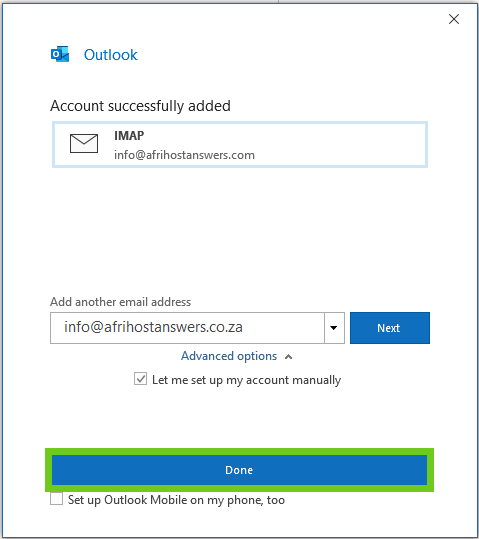
If you are unable to set up your mail using 'mail.yourdomainname.co.za', please use the server name found in ClientZone.
- Log in to ClientZone.
- Select the 'Hosting' tab.
- Select the domain name.
- Under the 'Account Overview' section on the left-hand side, you will see the 'Afrihost server' name. Eg: savoy.aserv.co.za
Read our Understanding SSL certificates article for more information.
Read our How to set up emails on an Apple iPhone article for detailed instructions.
Read our How to set up emails on your Android mobile device article for detailed instructions.

