How to move your eSIM to a new phone (Android)
An eSIM or an Embedded SIM is a tiny digital ID card that is built-in to your mobile or wearable device. It cannot be taken out like a regular SIM card. An eSIM allows you to easily switch networks or activate new plans without needing a physical SIM card. If your device does not have this technology an eSIM will not work on your device.
To transfer your eSIM from one phone to another, simply delete it from the current device, wait for approximately 5 minutes, and then download or link it to your new device.
If you lose the device connected to your eSIM, don't worry. You can simply reach out to our Support team for assistance with a SIM swap.
1. How to delete your eSIM from your old android device
- Open ‘Settings’ on your android device.
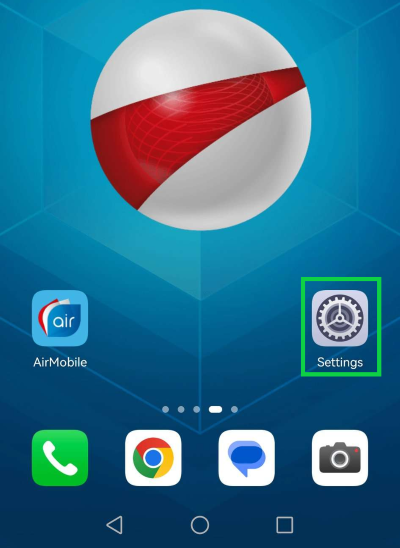
- Locate ‘SIM manager’.
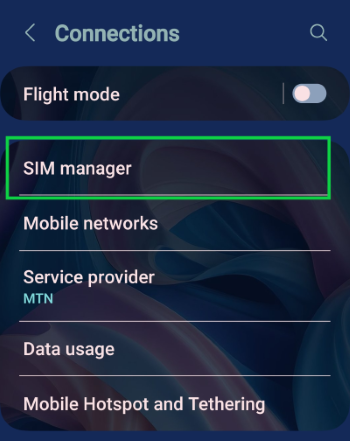
- Select the eSIM you would like to remove.
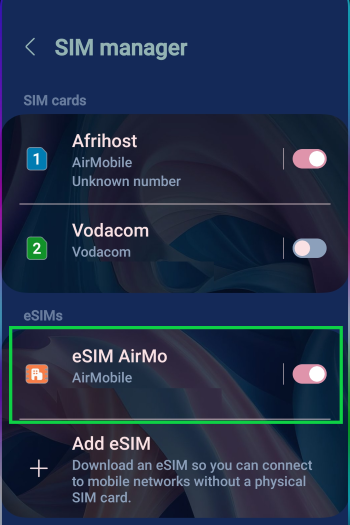
- Tap on ‘Remove’. Some devices will have ‘Delete eSIM’.
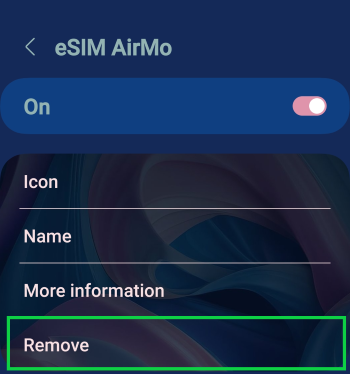
- Confirm that you would like to remove the eSIM from the device.
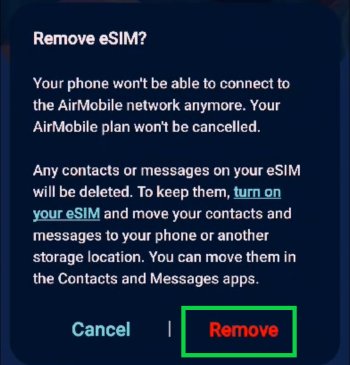
Your eSIM and mobile plan will not be cancelled. You can cancel via AirMobile App if you don’t wish to keep the package and mobile number.
You have successfully removed your eSIM from your android device.
2. How to add your eSIM to your new android device.
To add your eSIM to a new device, you'll need to locate the QR code in the AirMobile App.
Not all devices support eSIM, please ensure that your device is eSIM compatible.
How to access the QR code in the AirMobile app.
- Open the AirMobile App on your device.
The Afrihost AirMobile app can be downloaded in the Google Play store, Apple store, and Huawei store.
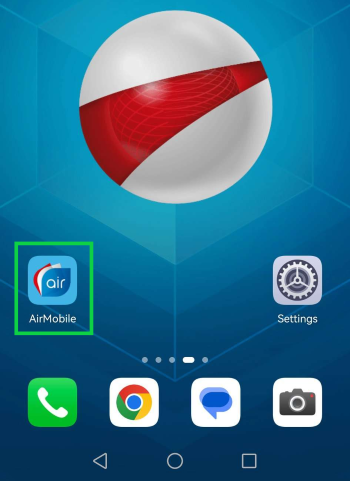
- Tap on 'Products' at the bottom of the App.
- Select ‘View’ beneath the eSIM AirMobile package that you'd like to add to a new device.

- Select ‘Manage Package’.
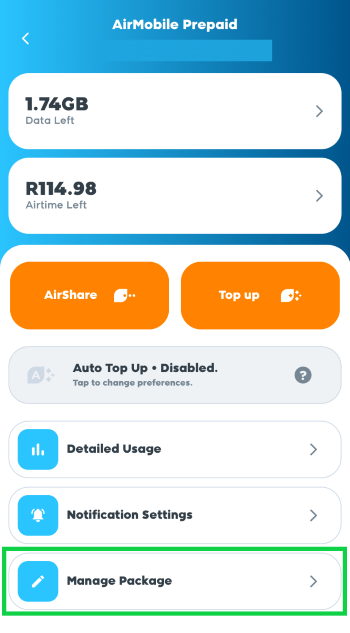
- Select ‘eSIM details’ to view the QR code.
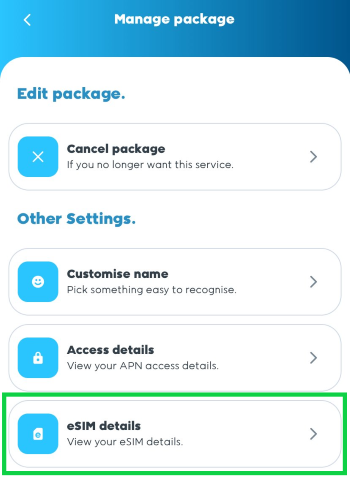
- Scan the QR code with the device that will be used to set up the eSIM.
- Take a screenshot of the QR code.
- Go to your device’s SIM manager in settings.
- Locate eSIM and select it.
- Select ‘Scan’ or ‘Use QR Code’.
- Select to open your device’s gallery/photos.
- Select the QR code screenshot.
- Your device will scan the QR code.
- Proceed with the activation steps below.
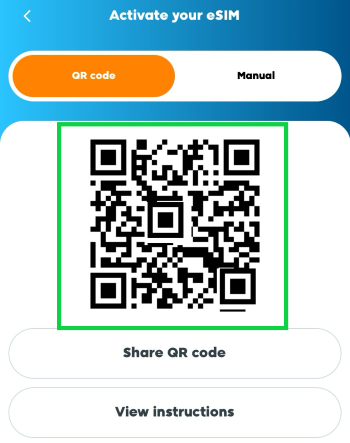
- Tap on the ‘Add’ button to proceed.
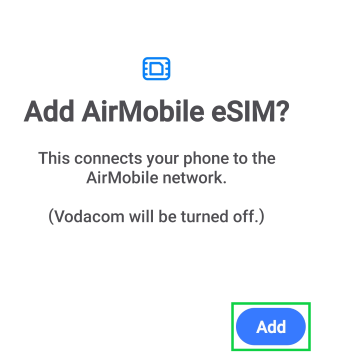
- You will be directed to your device’s SIM manager, where you will be able to see all your SIMs.
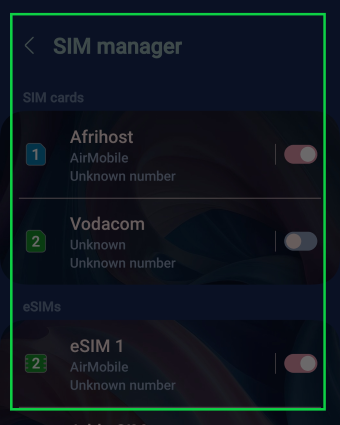
Congratulations, you have successfully linked your eSIM to a new device.
Once your eSIM is active, you will receive a provisioning message. Open it and select OK. The AirMobile APN settings will be applied. Alternatively, proceed to set up the APN if your device doesn’t support autoconfiguration.

