How to set up the Afrihost Pure VoIP App

The Afrihost Pure VoIP app is a user-friendly application designed to help you use your VoIP product on your mobile device. The app eliminates the need for complex installations, allowing you to make high-quality voice calls effortlessly. Whether connecting with colleagues, clients, or friends. The app ensures crystal-clear communication over your mobile device, providing a cost-effective and flexible alternative to traditional phone lines.
Download the Afrihost Pure VoIP App from the App Store and Google Play store.
All password resets for VoIP service are done in ClientZone. A password reset done elsewhere would not authenticate when trying to use the service.
How to setup the Pure VoIP App
- Download the ‘Pure VoIP’ App from your app store.
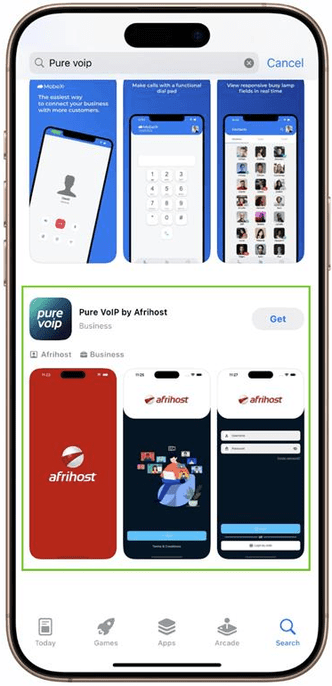
- After installation, open the Afrihost ‘Pure VoIP’ App on your device.

- Select the ‘Start’ option to proceed with the setup.
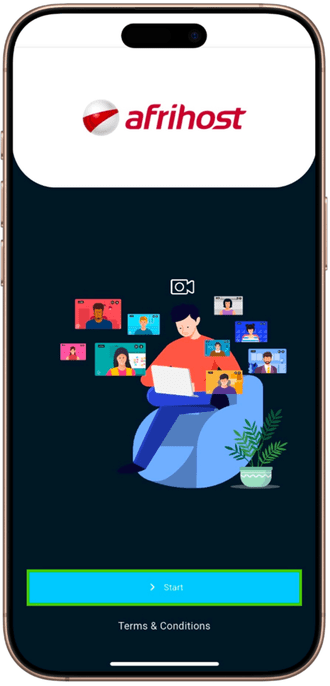
- Enter your VoIP number as the username and VoIP password to log in to the app.
- Select ‘Login’ to access the Pure VoIP App.
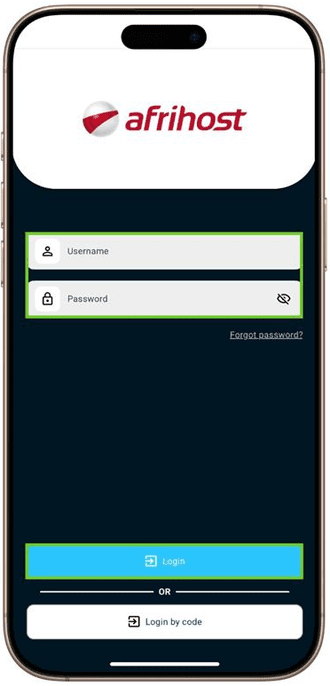
If you would like to know How to reset your VoIP account password read our Help Centre article for assistance.
- Select ‘Allow’ to enable microphone access for high quality audio and video calls.

- The dialer page will appear and be ready for use.
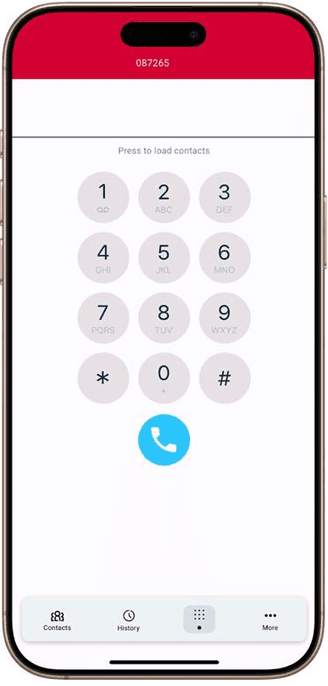
Your Pure VoIP service is now ready to use.
If you would like to know How to Setup Yealink SIP-T40G VoIP Phone read this Help Centre article for further assistance.
Notification Setup
The notifications option allows Do Not Disturb (DND) mode on the app. The DND feature will route incoming calls to voicemail when enabled.
- Click on the ‘More’ option at the bottom right.
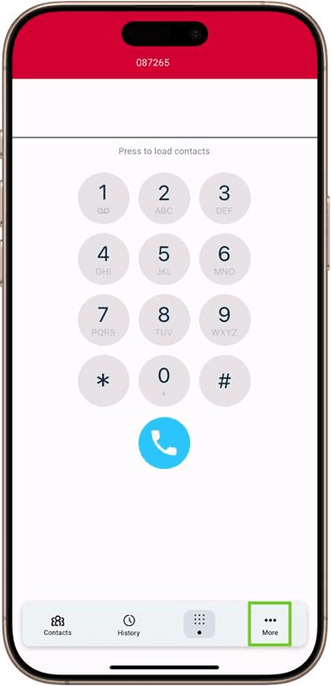
- Select ‘Settings’ option.
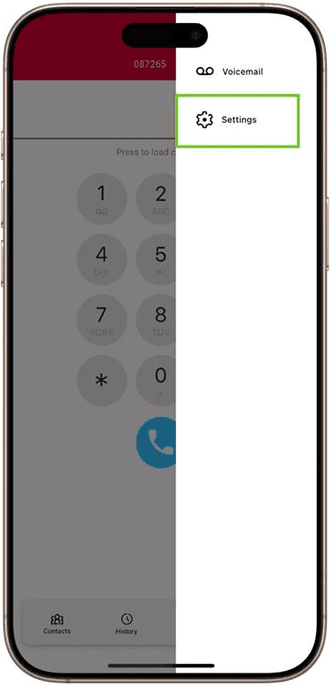
- Select ‘Notifications’.
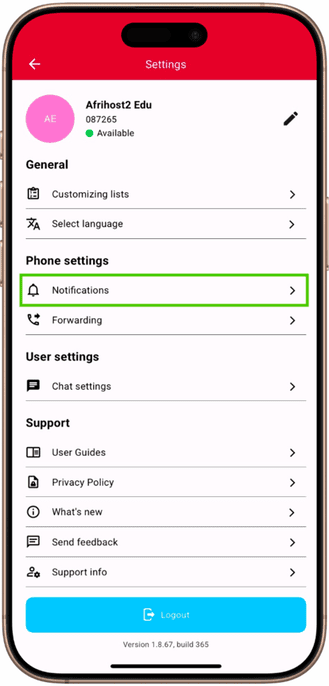
- Click on the toggle button to activate or deactivate the DND mode on the app.
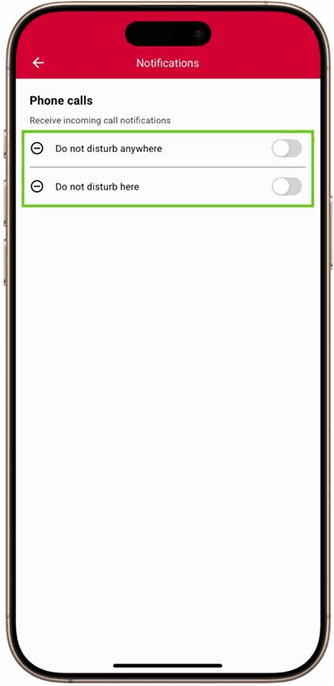
How to update your Pure VoIP profile name
You can customise your Pure VoIP profile name on the app by labeling it your business or personal name.
- Click on the ‘More’ option at the bottom right.
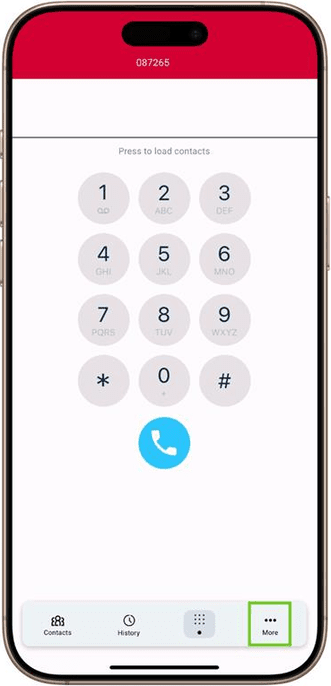
- Select ‘Settings’ option
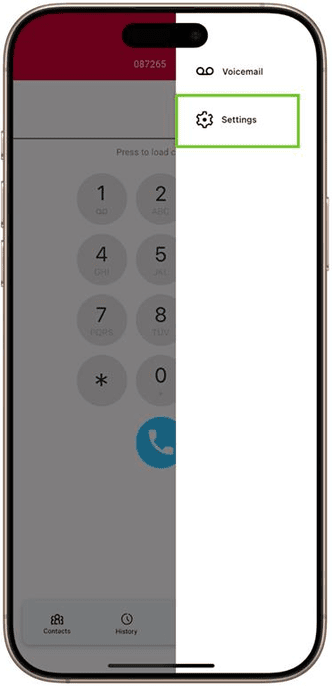
- Click on the pencil icon.

- Enter your details and then click on ‘Save’ to update your profile.
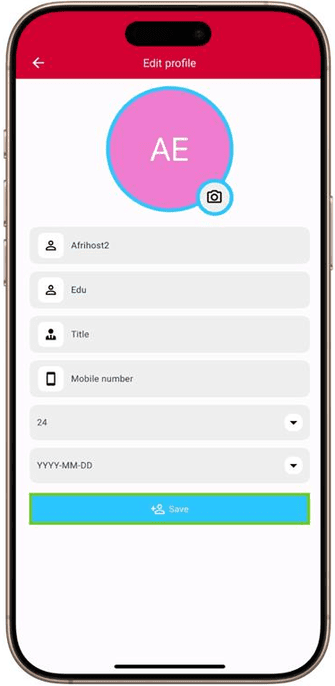
If you would like to know How to top up VoIP CallTime in ClientZone please read our Help Centre article for further assistance.
How to access your VoIP voice messages
If you miss a call on your VoIP number, the caller will have the option to leave a voice message. Unlike traditional voicemail systems that require dialing a number to retrieve messages, your VoIP voice messages will be sent to you via email or accessible directly through the Pure VoIP App.
Please see the steps below for how to access your VoIP voice messages.
- Click on the ‘More’ option at the bottom right.
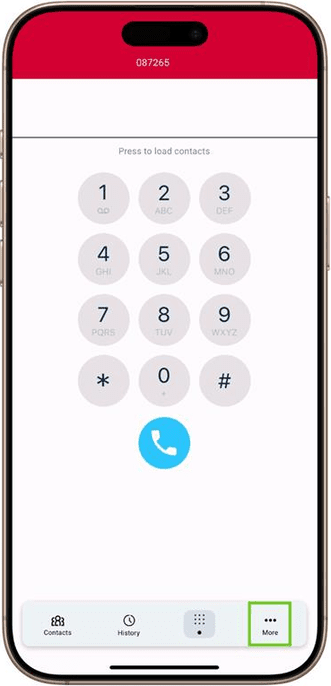
- Select ‘Voice mail’ option.

- A list of audio messages will appear. Click ‘Play’ to listen to a voicemail message.
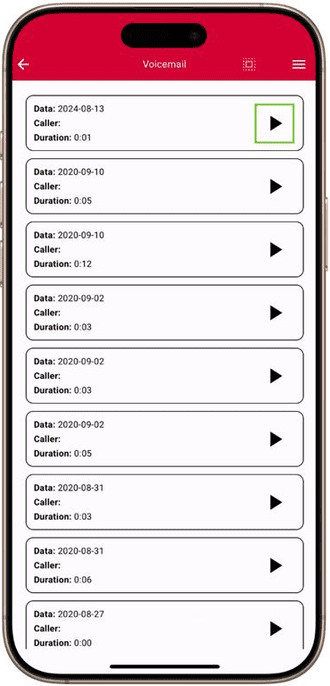
If you would like to know how to get your Pure VoIP voicemails to email, please read our Help Centre article for assistance.

