How to set up your mail in Microsoft Outlook (2021)
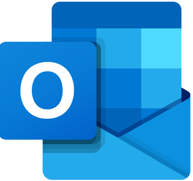
If you would like to know How to create an email account on your domain, please read our Help Centre article for further assistance.
Follow the steps below to set up your Afrihost-hosted email address in Microsoft Outlook 2021 / 365.
Setup your email account
- Open Outlook
- A Welcome notice will appear, enter the email address you want to add.
- Select ‘Continue’.
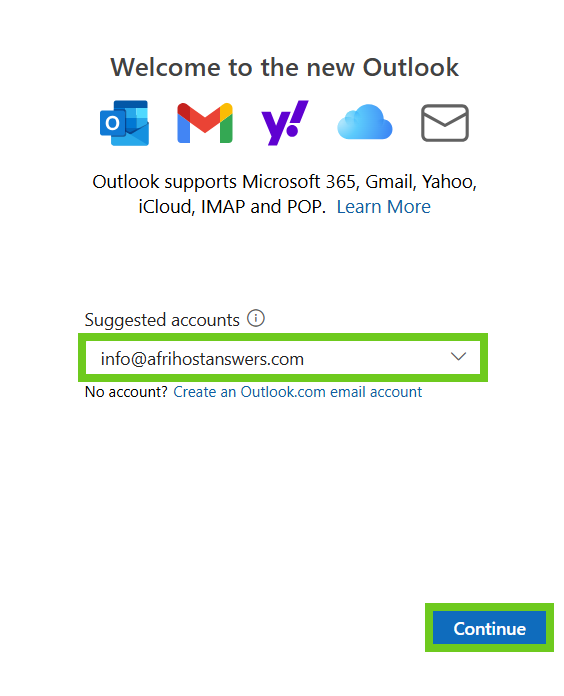
- Enter the email password.
- POP or IMAP settings can be changed when you choose the 'Select provider' option.
If you would like to know How to update your email password, please read our Help Centre article.
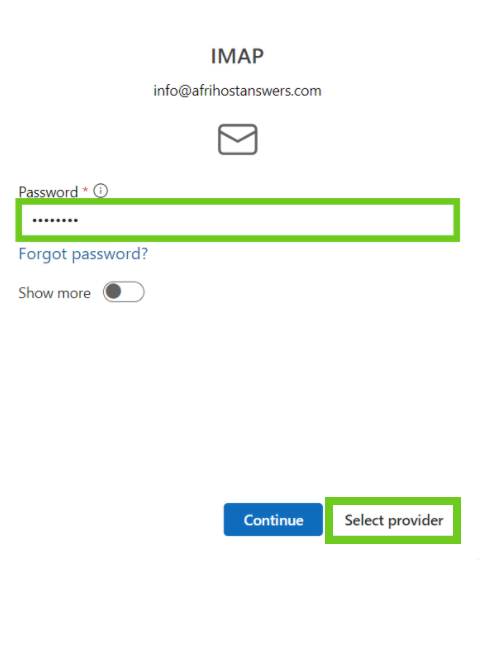
- Scroll to the bottom of the page and select 'IMAP' or 'POP' account. We recommend IMAP.
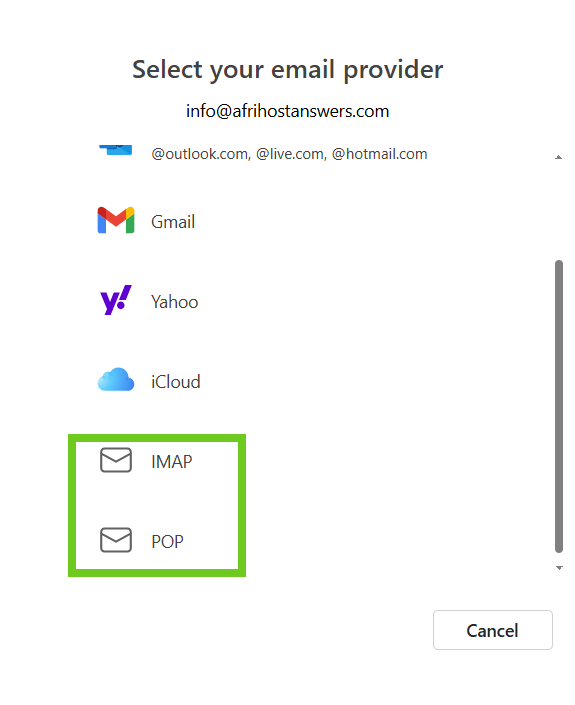
- Select ‘Continue’ to add the email account.
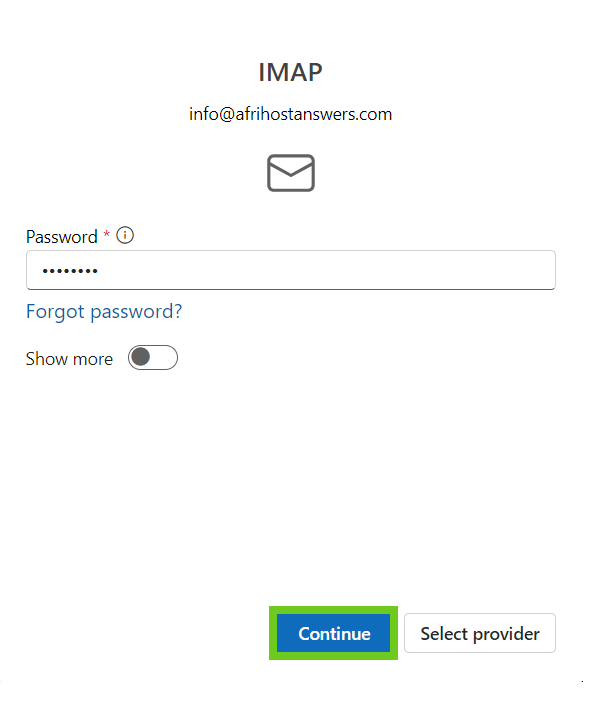
- Select ‘Continue’ to sync your email account
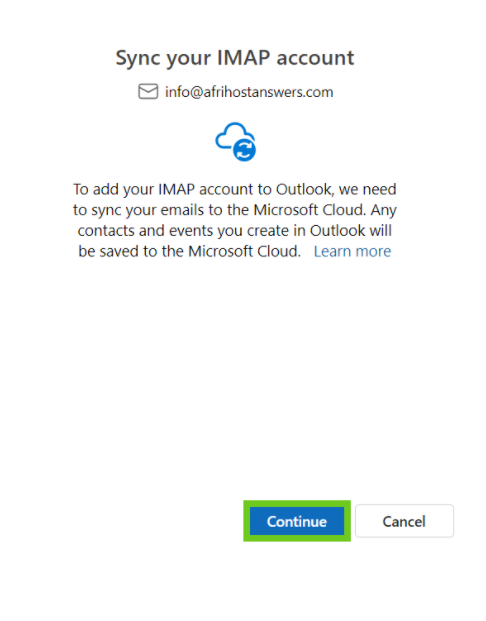
- Outlook will be accessible once the sync has been completed.
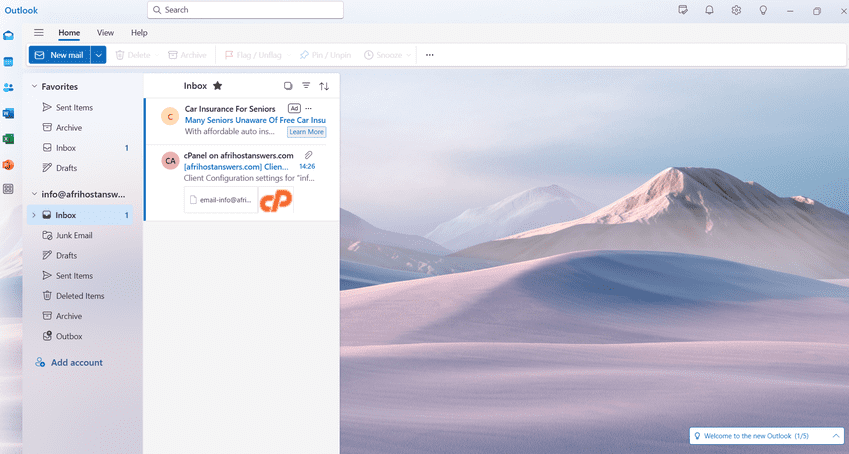
How to setup email account if an error occurs
- Select ‘Advanced setup’ to manually setup your email account.
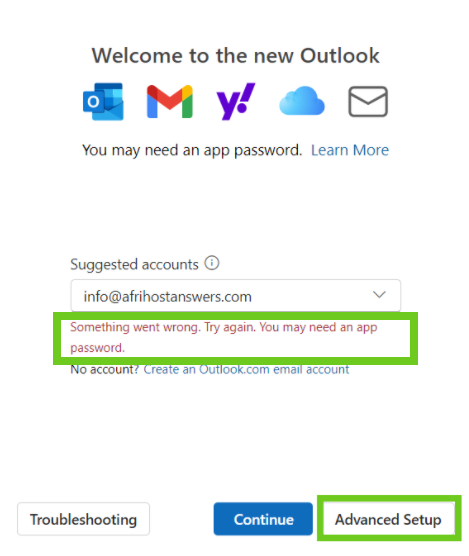
- Scroll to the bottom of the page and select 'IMAP' or 'POP' account. We recommend IMAP.
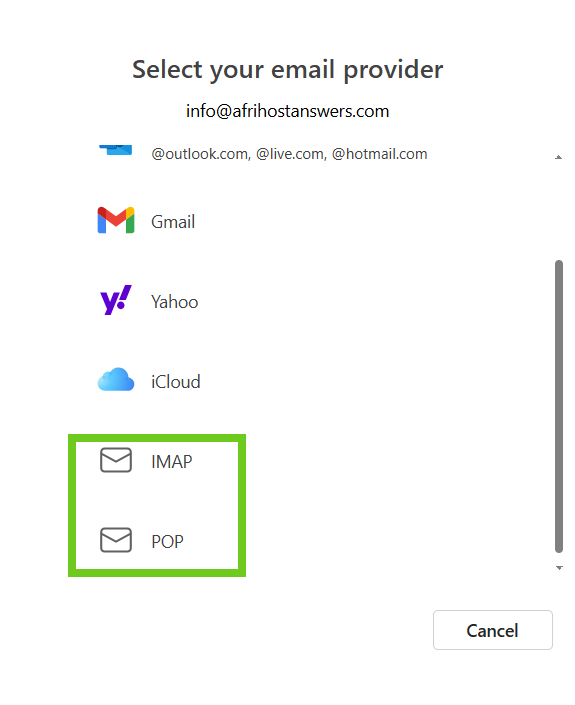
Find out more on The difference between POP, IMAP & SMTP and which one to use in this article with detailed explanations on each.
How setup an IMAP email account
IMAP Incoming email settings:
SSL configuration
Incoming mail server settings:
- Server: Enter mail. (dot) before your domain name.
eg: mail.domainname.co.za
- Enter your email password.
- Port: 993
- Secure connection type: SSL
- Require logon using Secure Password Authentication (SPA) is unticked.
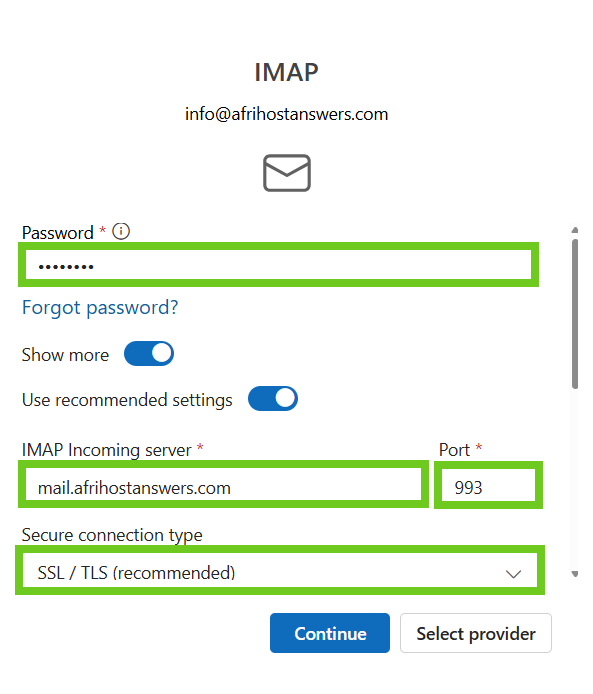
Non-SSL configuration
Incoming mail server settings:
- Server: Enter mail. (dot) before your domain name.
eg: mail.domainname.co.za
- Enter your email password.
- Port: 143
- Secure connection type: None
- Require logon using Secure Password Authentication (SPA) is unticked.
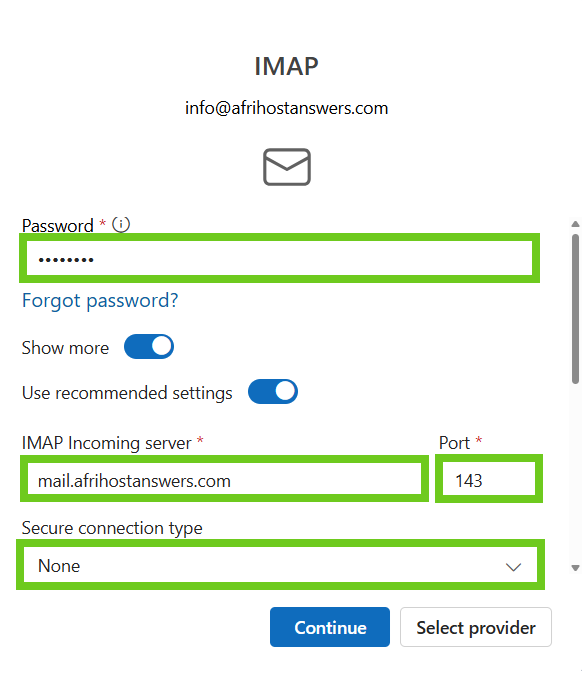
Read our Understanding SSL certificates article for more information.
IMAP Outgoing or SMTP email settings:
SSL configuration
Outgoing/ SMTP mail server settings:
- Server: Enter mail. (dot) before your domain name.
eg: mail.domainname.co.za
- Enter your email password.
- Port: 465
- Secure connection type: SSL
- Require logon using Secure Password Authentication (SPA) is unticked.
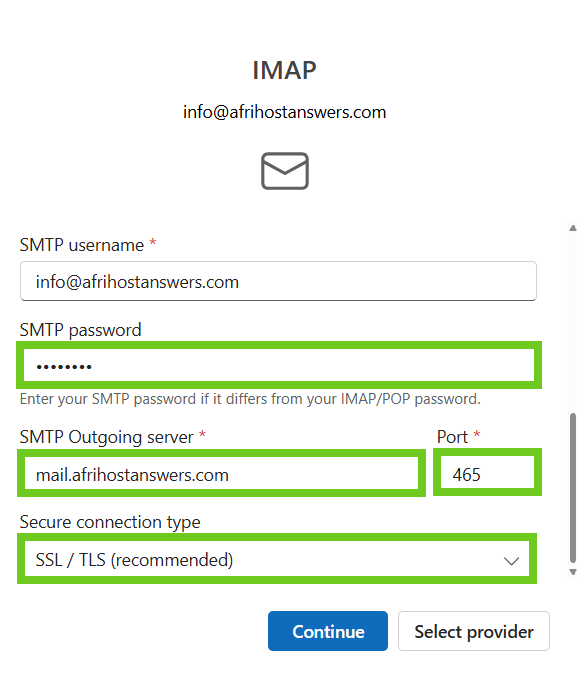
Non-SSL configuration
Outgoing/ SMTP mail server settings:
- Server: Enter mail. (dot) before your domain name.
eg: mail.domainname.co.za
- Enter your email password.
- Port: 587
- Secure connection type: None
- Require logon using Secure Password Authentication (SPA) is unticked.
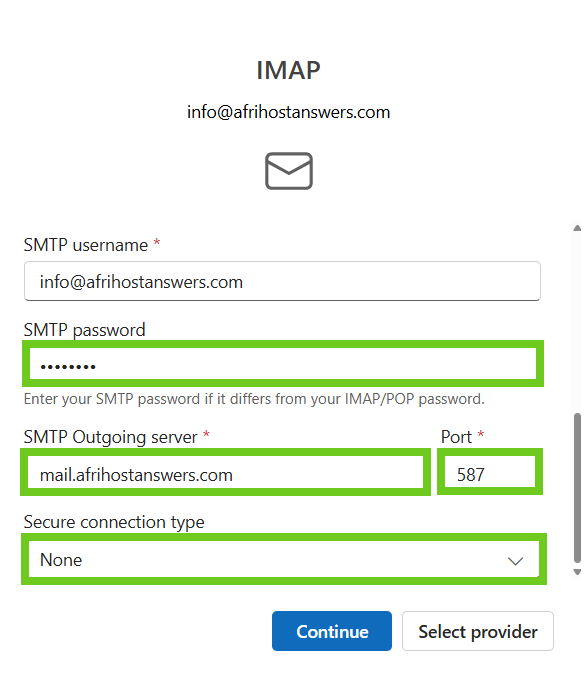
- Select ‘Continue’ once done entering the email settings.
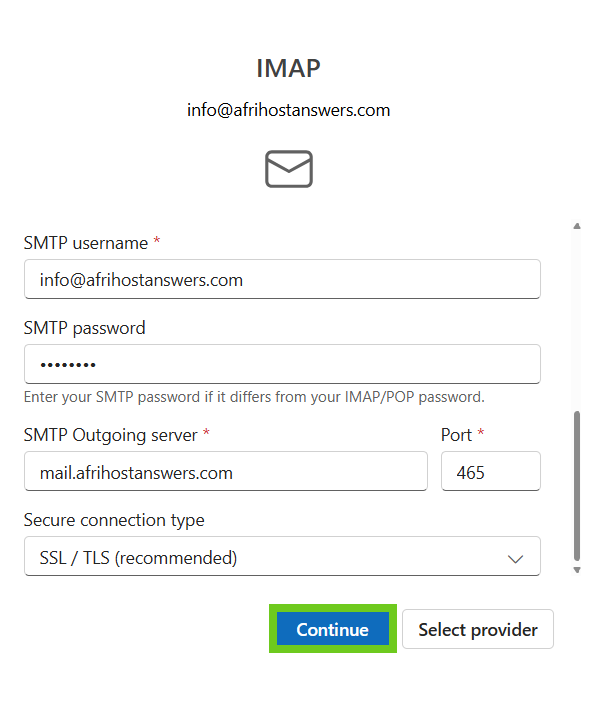
You have successfully configured IMAP email account settings in Outlook.
How to setup a POP email account
POP Incoming email settings:
SSL configuration
Incoming mail server settings:
- Server: Enter mail. (dot) before your domain name.
- eg: mail.domainname.co.za
- Enter your email password.
- Port: 995
- Secure connection type: SSL
- Require logon using Secure Password Authentication (SPA) is unticked.
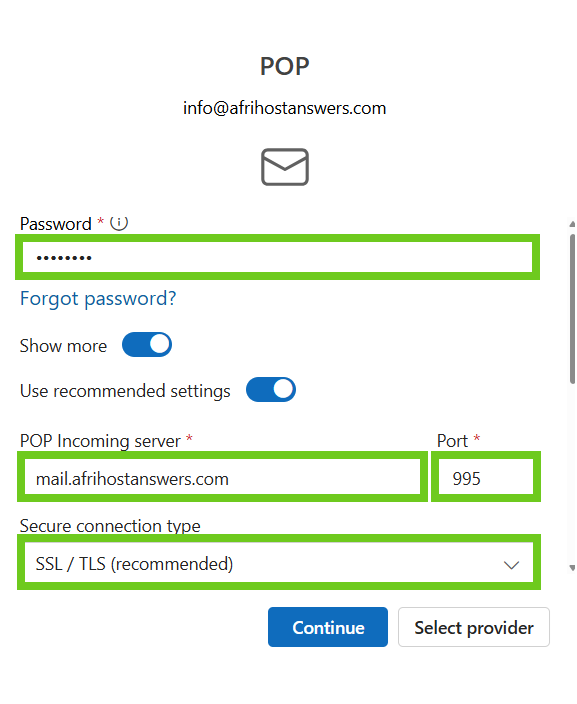
Non-SSL configuration
Incoming mail server settings:
- Server: Enter mail. (dot) before your domain name.
- eg: mail.domainname.co.za
- Enter your email password.
- Port: 110
- Secure connection type: None
- Require logon using Secure Password Authentication (SPA) is unticked.
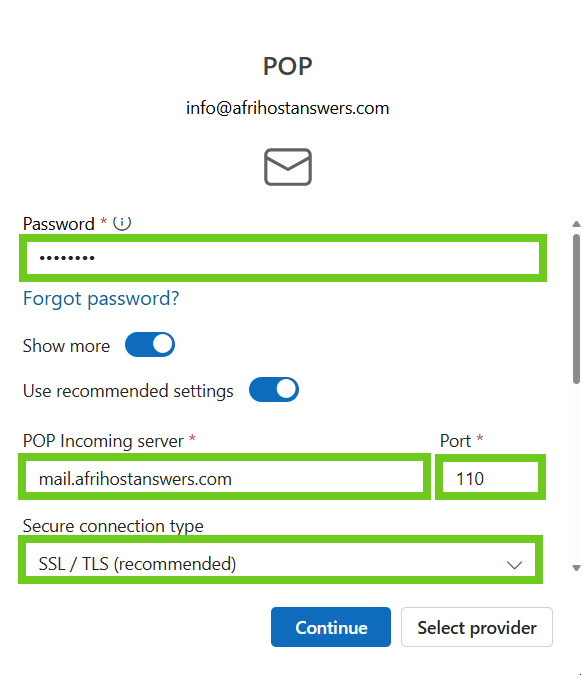
POP Outgoing or SMTP settings:
SSL configuration
Outgoing/ SMTP mail server settings:
- Server: Enter mail. (dot) before your domain name.
eg: mail.domainname.co.za
- Enter your email password.
- Port: 465
- Secure connection type: SSL
- Require logon using Secure Password Authentication (SPA) is unticked.
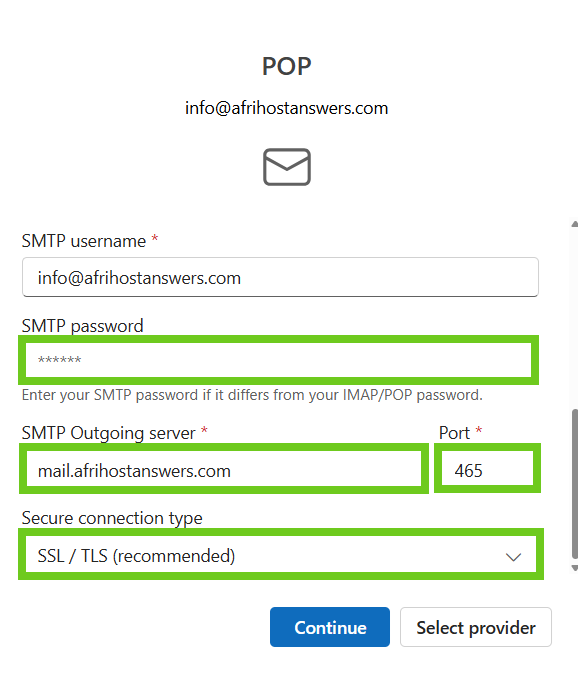
Non-SSL configuration
Outgoing/ SMTP mail server settings:
- Server: Enter mail. (dot) before your domain name.
eg: mail.domainname.co.za
- Enter your email password.
- Port: 587
- Secure connection type: None
- Require logon using Secure Password Authentication (SPA) is unticked.
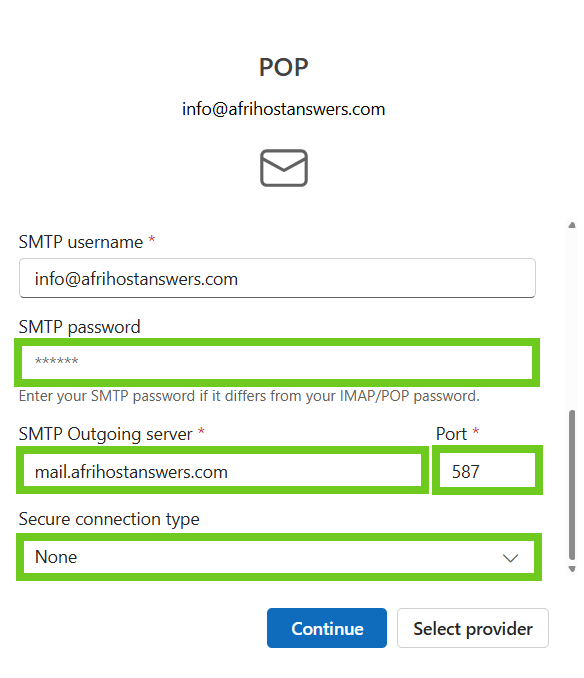
- Select ‘Continue’ once done with the email settings.
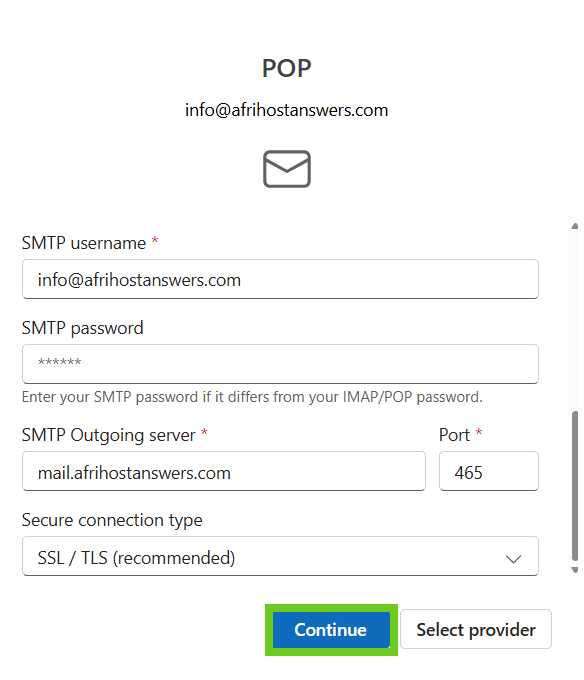
You have successfully configured POP email account settings.
- A Microsoft privacy page will appear, select ‘Next’ to continue saving the settings.
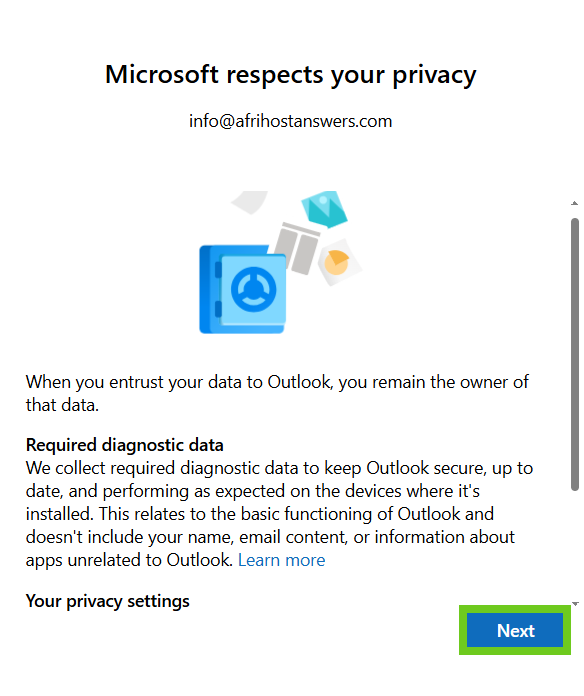
- Optional data page will appear, select ‘Yes’ or ‘No’.
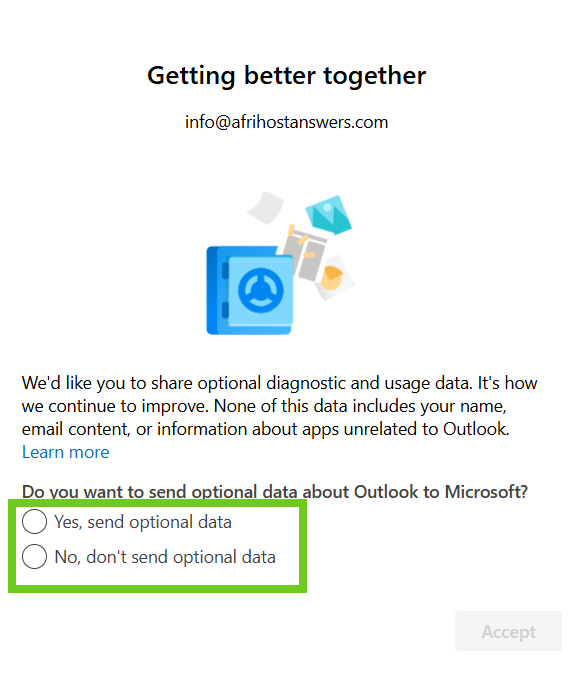
- Powering experiences page will appear select ‘Continue’.
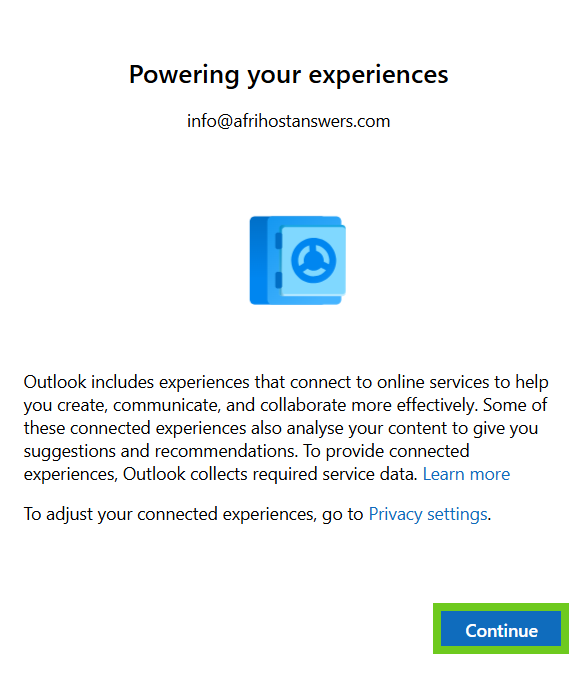
- Select ‘Apply Settings’ to complete the outlook setup.
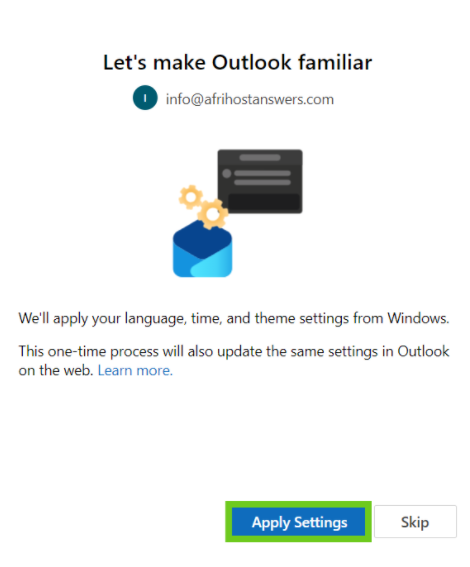
- The Outlook main page will appear once the settings have been applied.
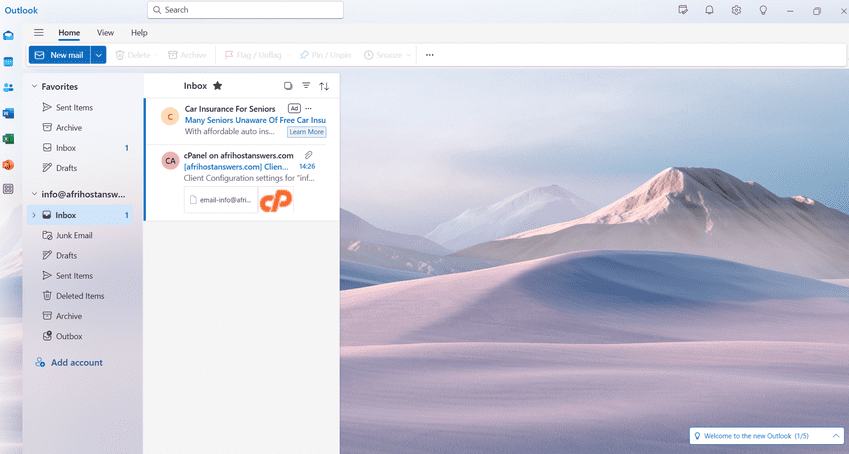
You have successfully setup Outlook on your device.
If you are unable to set up your mail using 'mail.yourdomainname.co.za', please use the server name found in ClientZone.
- Log in to ClientZone.
- Select the 'Hosting' tab.
- Select the domain name.
- Under the 'Account Overview' section on the left-hand side, you will see the 'Afrihost server' name. Eg: savoy.aserv.co.za

