How to configure the APN on your TP-Link Archer MR600
The TP-Link Archer MR600 LTE device is an approved CAT6 device for MTN LTE SIM cards.
An Access Point Name (APN) allows the device’s network to connect to the internet. With the APN settings in place, your device establishes a connection to a carrier’s gateway. Our APN is what determines that you are using Afrihost Data, and not data directly from MTN.
If you would like to learn more about an Access Point Name, please read our Help Centre article for more information.
- Usually on the back or bottom of the router is a hardware version (e.g V1, V2 etc.)
- Log into the router web interface, and look for the hardware or firmware versions listed at the bottom.
Set up the APN settings on your TP-Link Archer MR600 LTE device version V2
- Connect to your LTE router via LAN cable or WiFi.
- Open your internet browser.
- Navigate to the device's IP address, 192.168.0.1, or tplinkmodem.net, and hit enter to search.
- Log into the router.
If you don’t remember the password of your router, please read our How to set up your TP-Link Archer MR600 LTE device article, for further assistance.
- Select ‘Basic’ from the menu at the top.
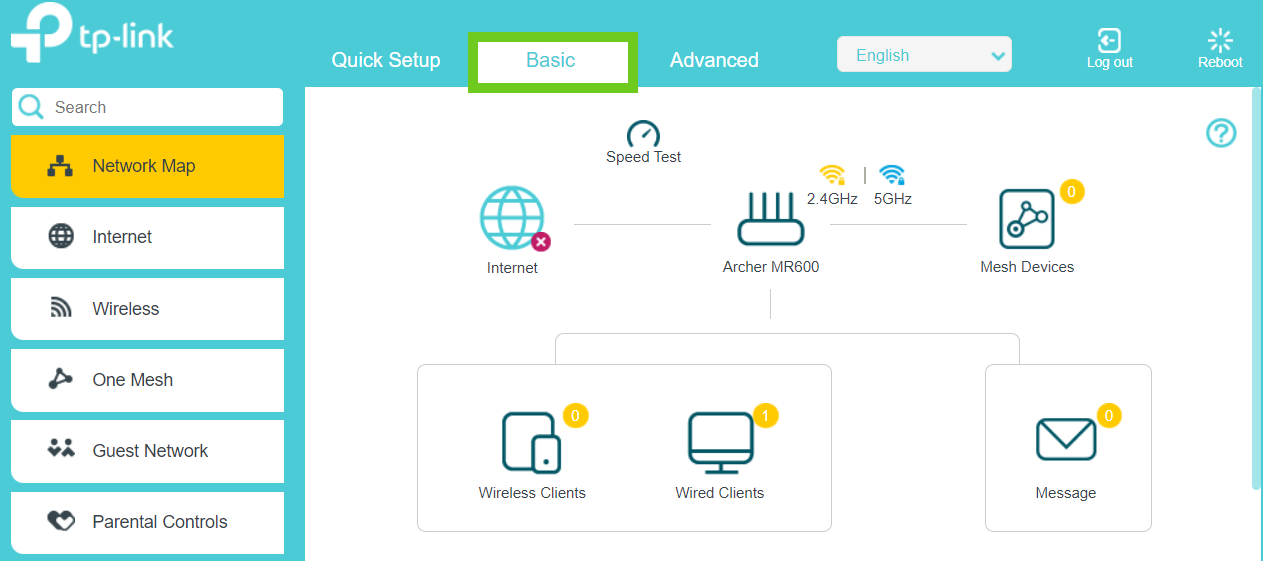
- Select ‘Internet’ on the left-hand side menu.
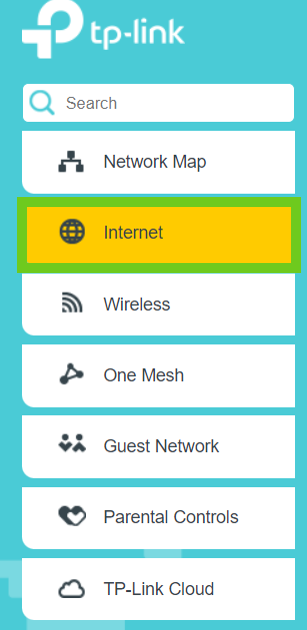
- The Dial-up Settings will populate automatically as follows:
- Profile Name: Afrihost MTN LTE
- PDP Type: IPv4
- APN: ws.afrihost.fwa
- Username: LEAVE BLANK
- Password: LEAVE BLANK
- Authentication type: NONE
- Click on the ‘Save’ button.
If you would like to know How to lock your TP-Link Archer MR600 router to 4G only, please read our Help Centre article for further assistance.
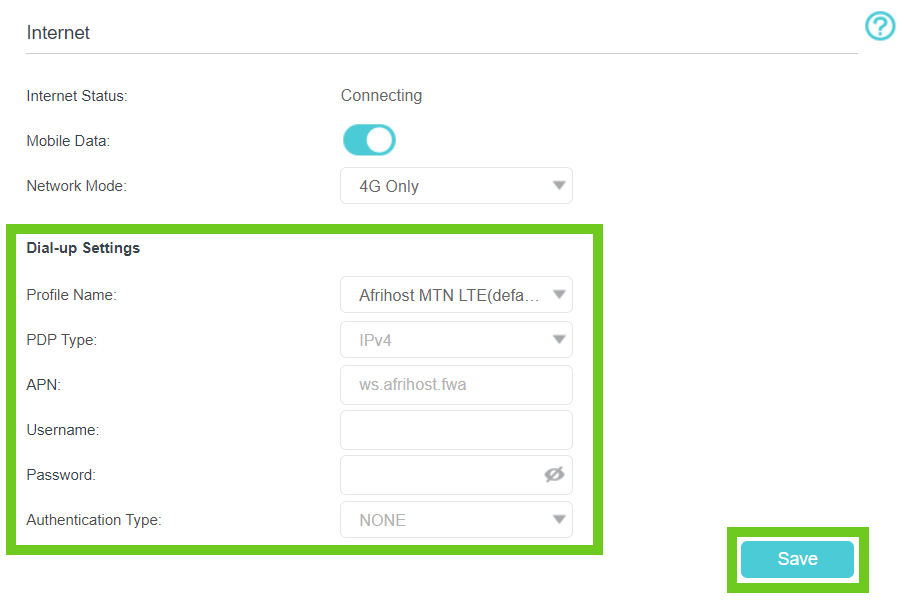
Follow these easy steps to add the APN profile settings manually:
- Select ‘Advanced’ from the menu at the top.
- Select ‘Network’ from the left-hand-side menu.
- Under the Network menu, select ‘Internet’.
- Click on ‘Create profile’.
- Enter the profile settings as follows:
- Profile Name: Afrhost MTN LTE
- PDP type: IPv4
- APN: ws.afrihost.fwa
- Username: LEAVE BLANK
- Password: LEAVE BLANK
- Authentication type: NONE
- Profile Name: Afrhost MTN LTE
- Click ‘OK’ to save the settings.
The Internet Status will change to ‘Connected’.
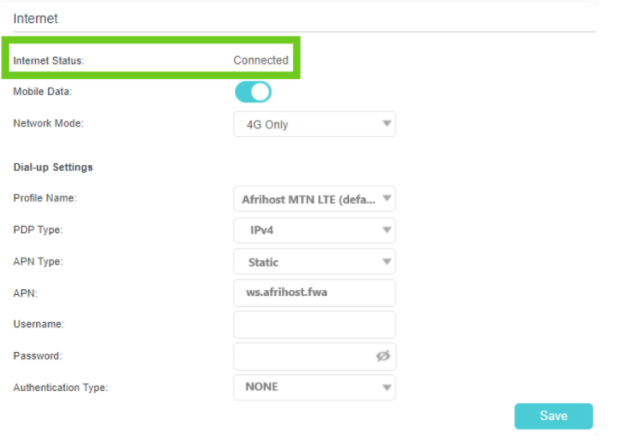
You have successfully configured the APN on your device. You may close the router admin page.
Set up the APN settings on your TP-Link Archer MR600 LTE device version V5
Connect to your LTE router via LAN cable or WiFi.
Open your internet browser.
- Navigate to the device's IP address, 192.168.1.1, or tplinkmodem.net, and hit enter to search.
- Log into the router.
If you don’t remember the password of your router, please read our How to set up your TP-Link Archer MR600 LTE device article, for further assistance.
- Select ‘Advanced’ from the menu at the top.
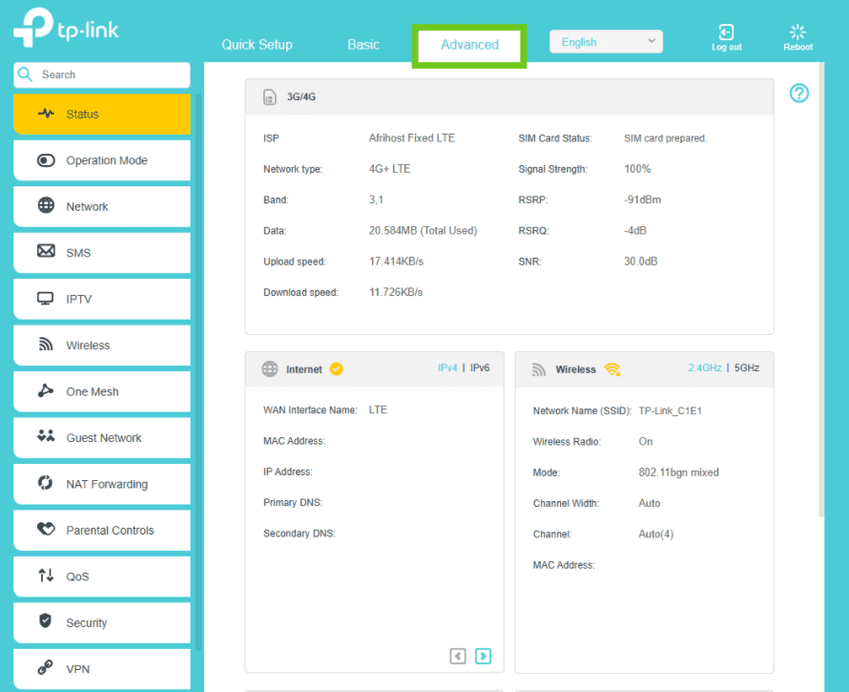
- Select ‘Network’ on the left-hand side menu.
- Select the ‘3G/4G’ option below.
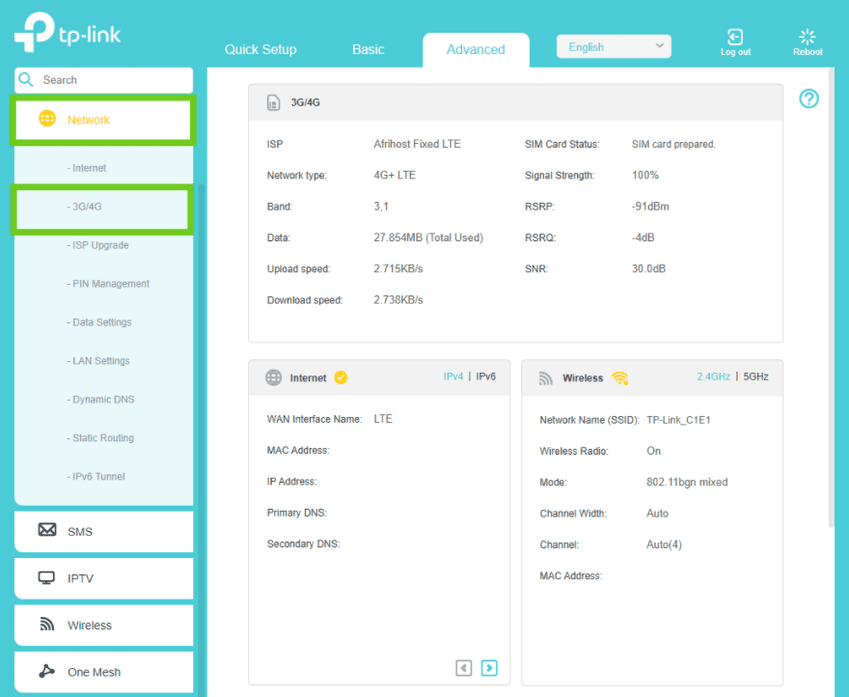
The Dial-up Settings will populate automatically as follows:
- Profile Name: Afrihost MTN LTE
- PDP Type: IPv4
- APN: ws.afrihost.fwa
- Username: LEAVE BLANK
- Password: LEAVE BLANK
- Authentication type: NONE
- Click on the ‘Save’ button.
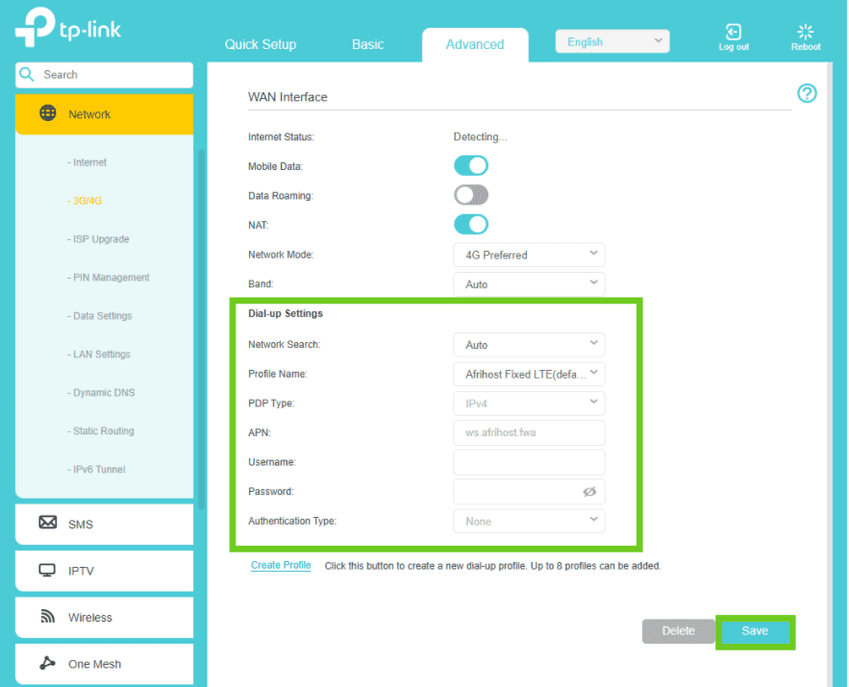
- The Internet Status will change to ‘Connected’.
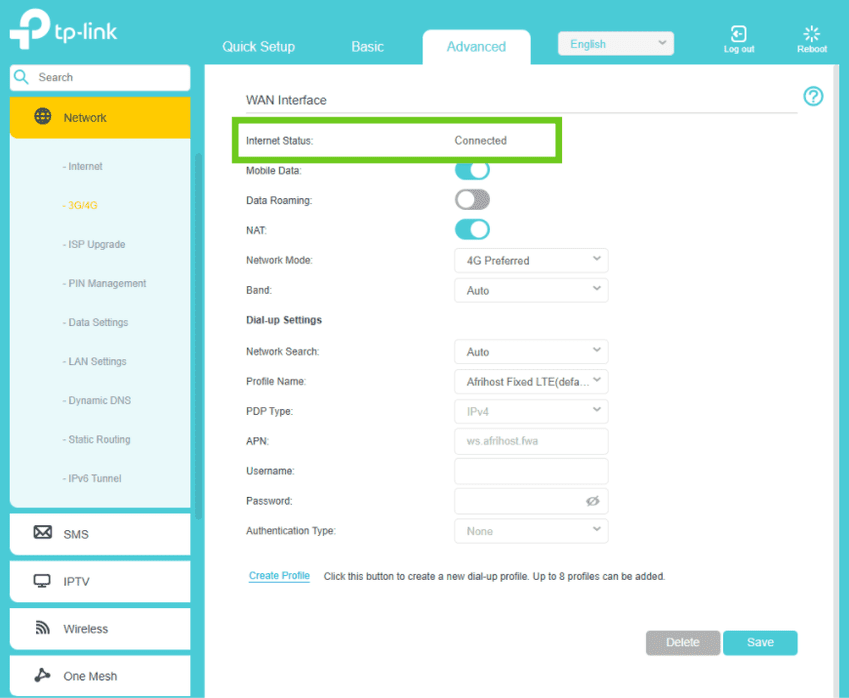
You have successfully configured the APN on your device. You may close the router admin page.

