How to sign up for a cloud server
A cloud server is a virtual server that runs in a cloud computing environment rather than a physical server. It is built, hosted, and delivered through the internet via a cloud computing platform and is accessed remotely.
Please read our Help Center article to learn about the difference between shared, cloud, and dedicated hosting.
Benefits of cloud server hosting
- A cloud server gives you stability and security as any software problem is then isolated from your environment.
- Cloud servers are stable, fast, and secure. They avoid the hardware issues seen with physical servers.
- A cloud server can be accessed remotely.
- Cloud hosting makes it incredibly easy to allocate resources in accordance with the needs or requirements of the website or application. You can add or reduce resources such as storage, bandwidth, RAM etc., without experiencing any downtime.
The term ‘cloud’ refers to a collection of internet-connected servers that can be leased as part of a software or application service. Web hosting, data storing and sharing, and software or program use are all examples of cloud-based services.
Follow the steps below to sign up for a dedicated cloud server:
- Open your internet browser.
- Navigate to www.afrihost.com
- Select the ‘Website’ tab at the top of the page and then select ‘Hosting’.
- Select ‘View packages’ under ‘Cloud’ to see available packages.
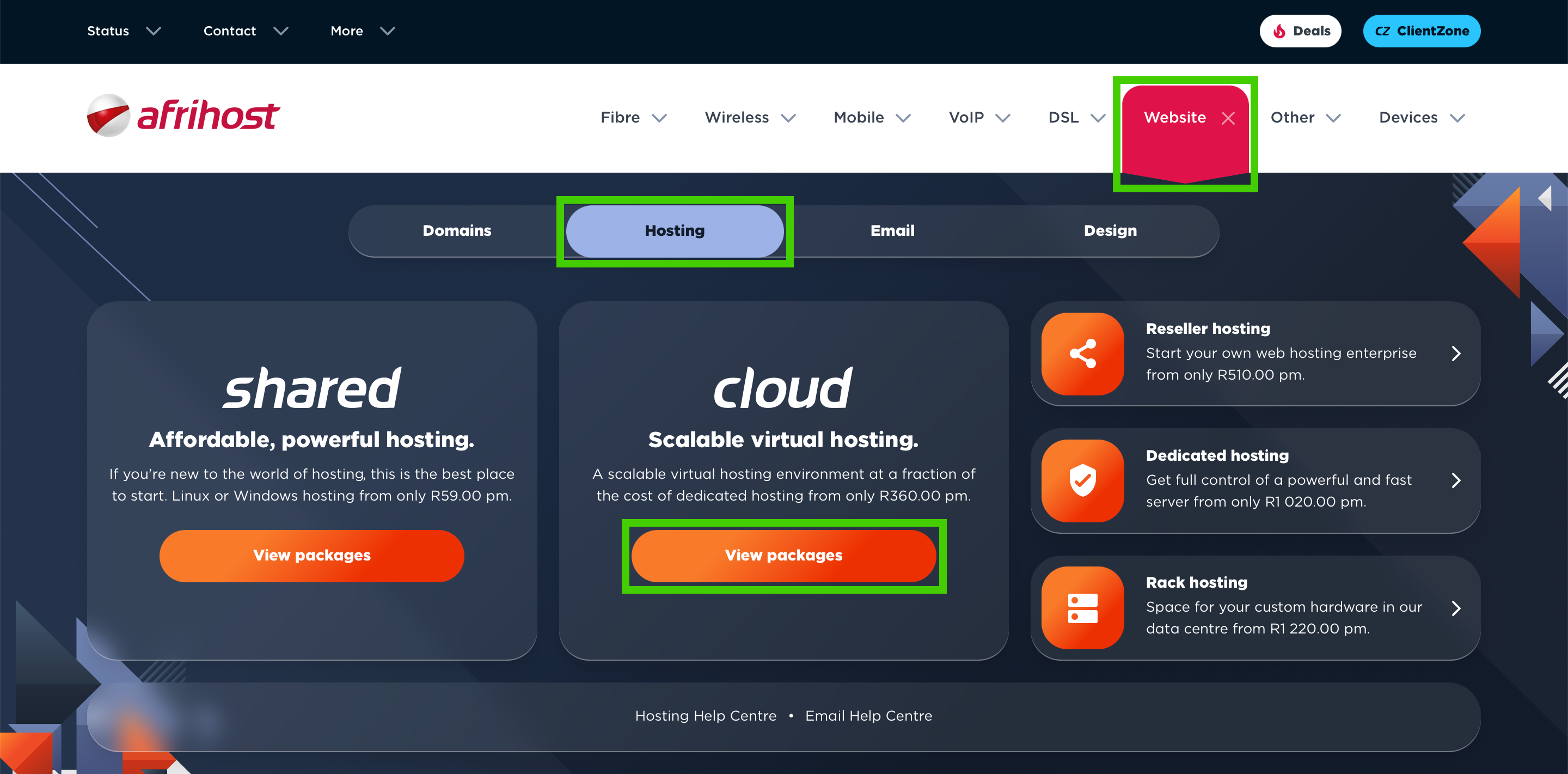
- Scroll down and select a cloud product (either Self-Managed or Managed) that best suits your needs.
- Self Managed – This is a self-managed cloud server offering you a custom server environment with full root /administrator access. We manage the cloud hardware infrastructure of you.
- Managed – We manage your server operating system and the cloud hardware infrastructure, and provide you with unlimited assistance from top server administrators to monitor your server ensuring that you get the very best performance from your server.
We explain the difference between Managed and Self-Managed Hosting in detail in this Help article.
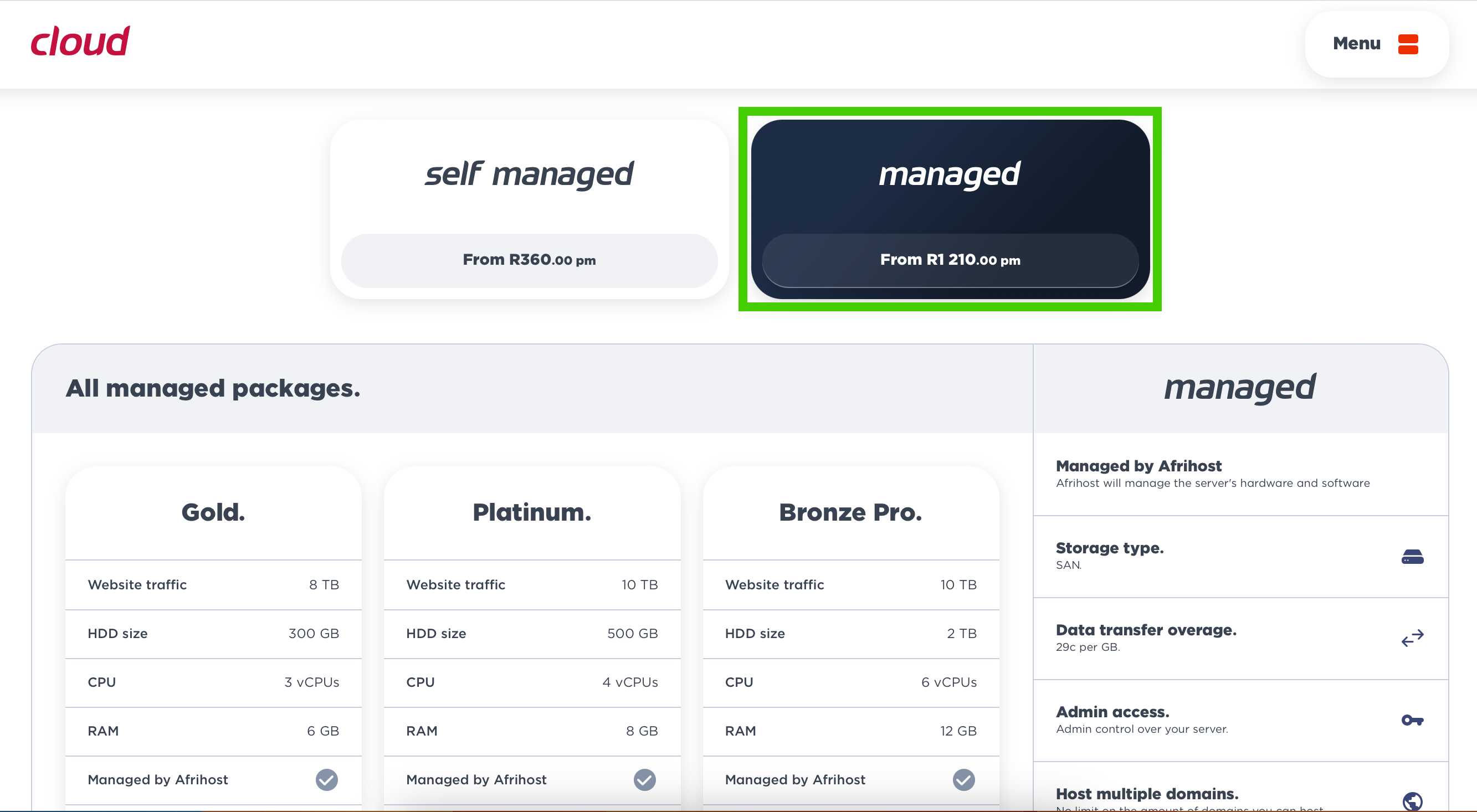
- Select a server package that suits your requirements under ‘All managed/self managed packages’ and click on the price.
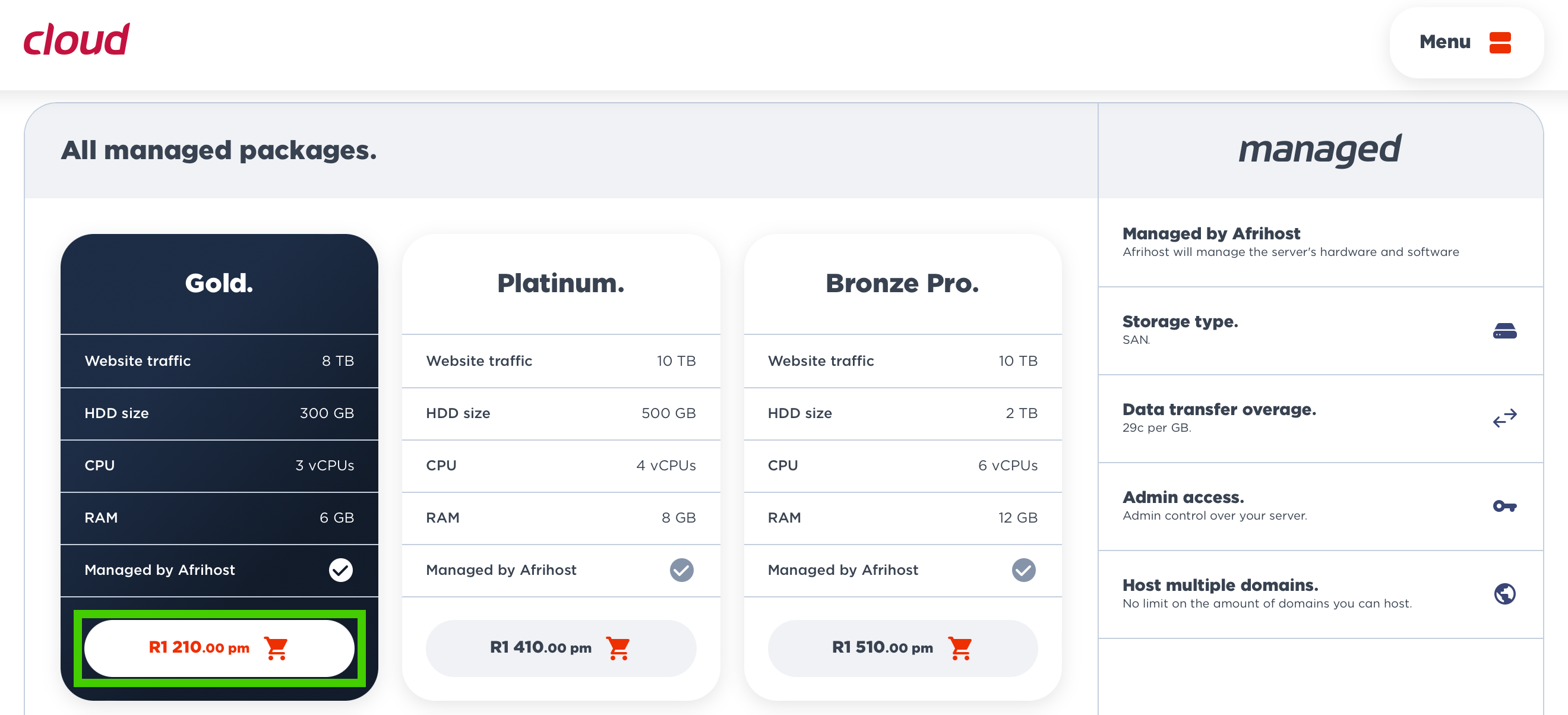
The order form will load:
- Confirm your package selection and click ‘Next Step’.
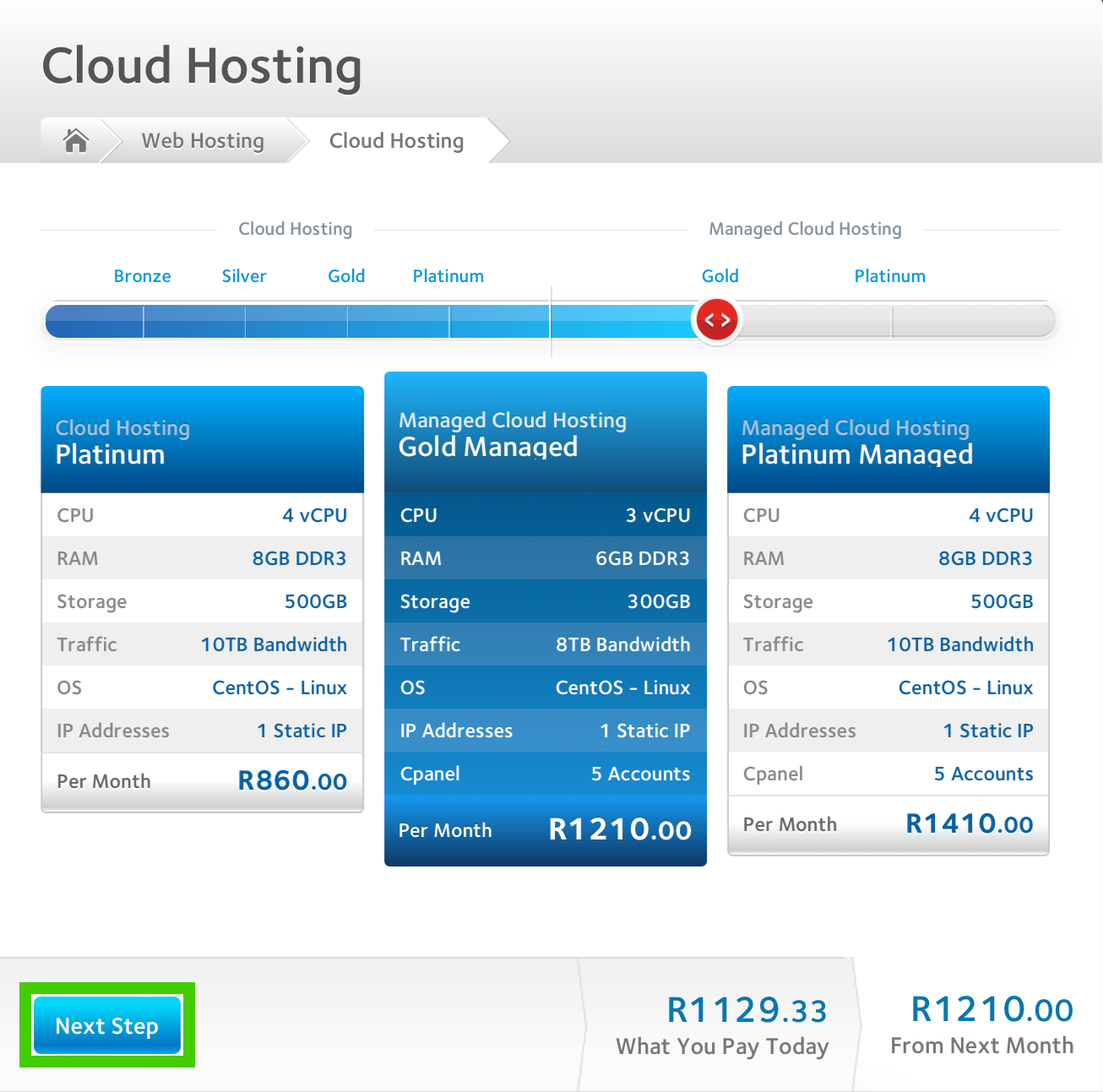
- Enter a unique server name of your choice.
- Confirm the server specs and add more resources if required:
from the drop-down menu, you can change the Web Traffic, Operating System, IP Addresses, and License selection if you require something different from the default options.
The default option is part of the package price, any alternatives chosen may result in an additional charge.
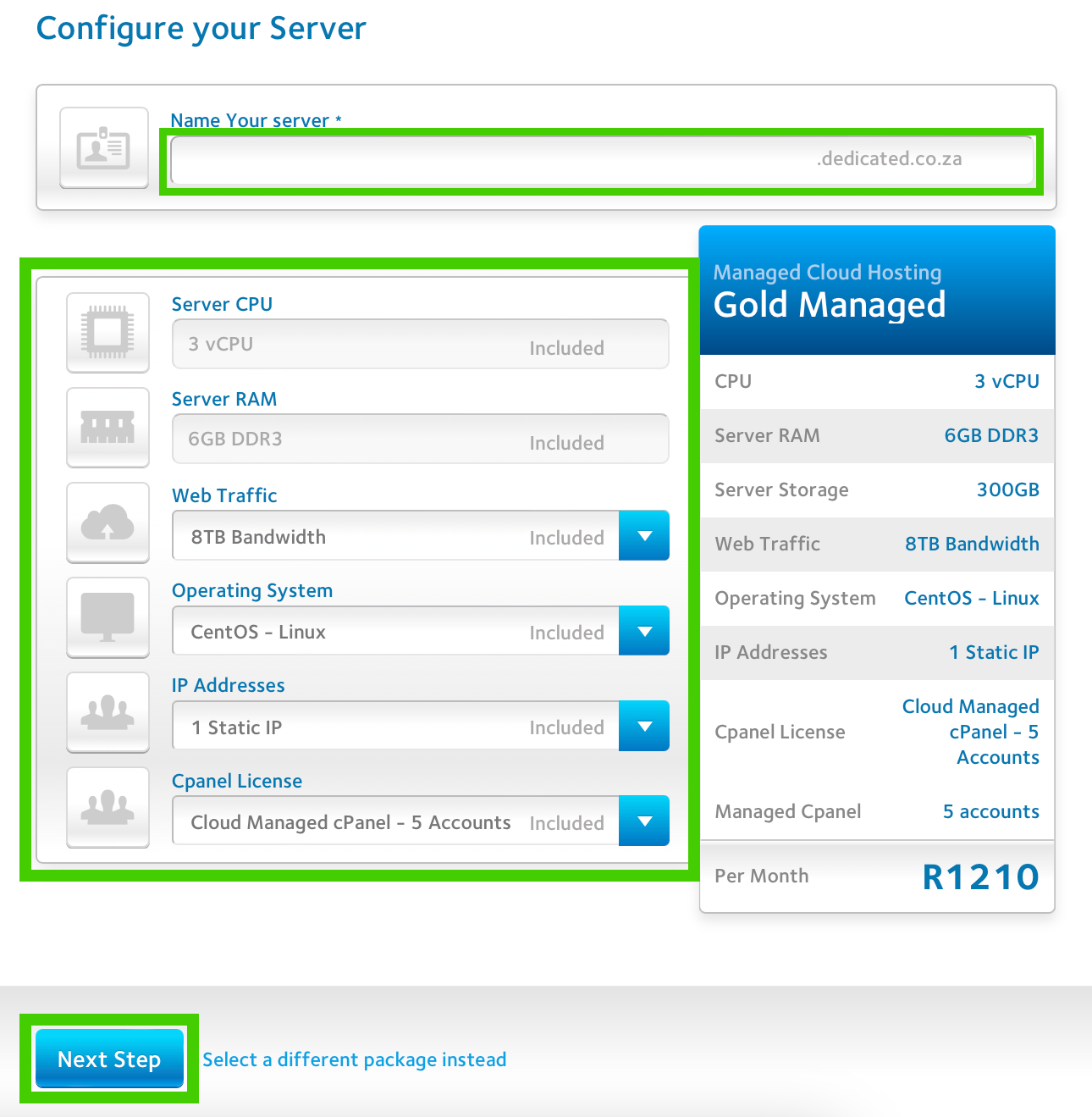
- Log in to your ClientZone or create a new Afrihost ClientZone account and select ‘Proceed to Next Step’.
If you would like to know How to create an Afrihost account, please read our Help Centre article for further assistance.
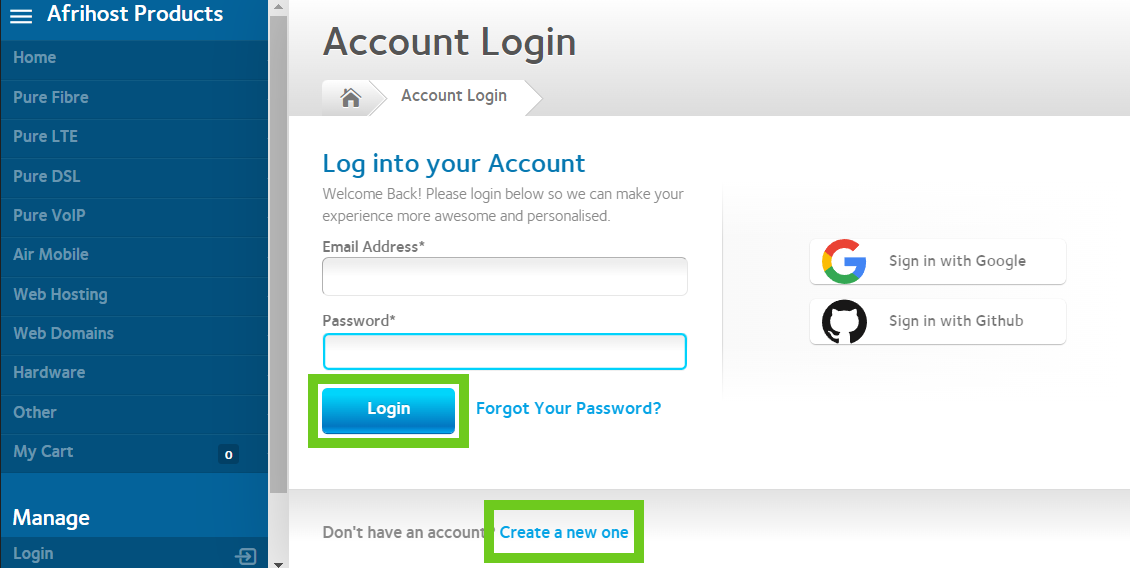
- Click on the ‘Checkout’ button to complete the order.
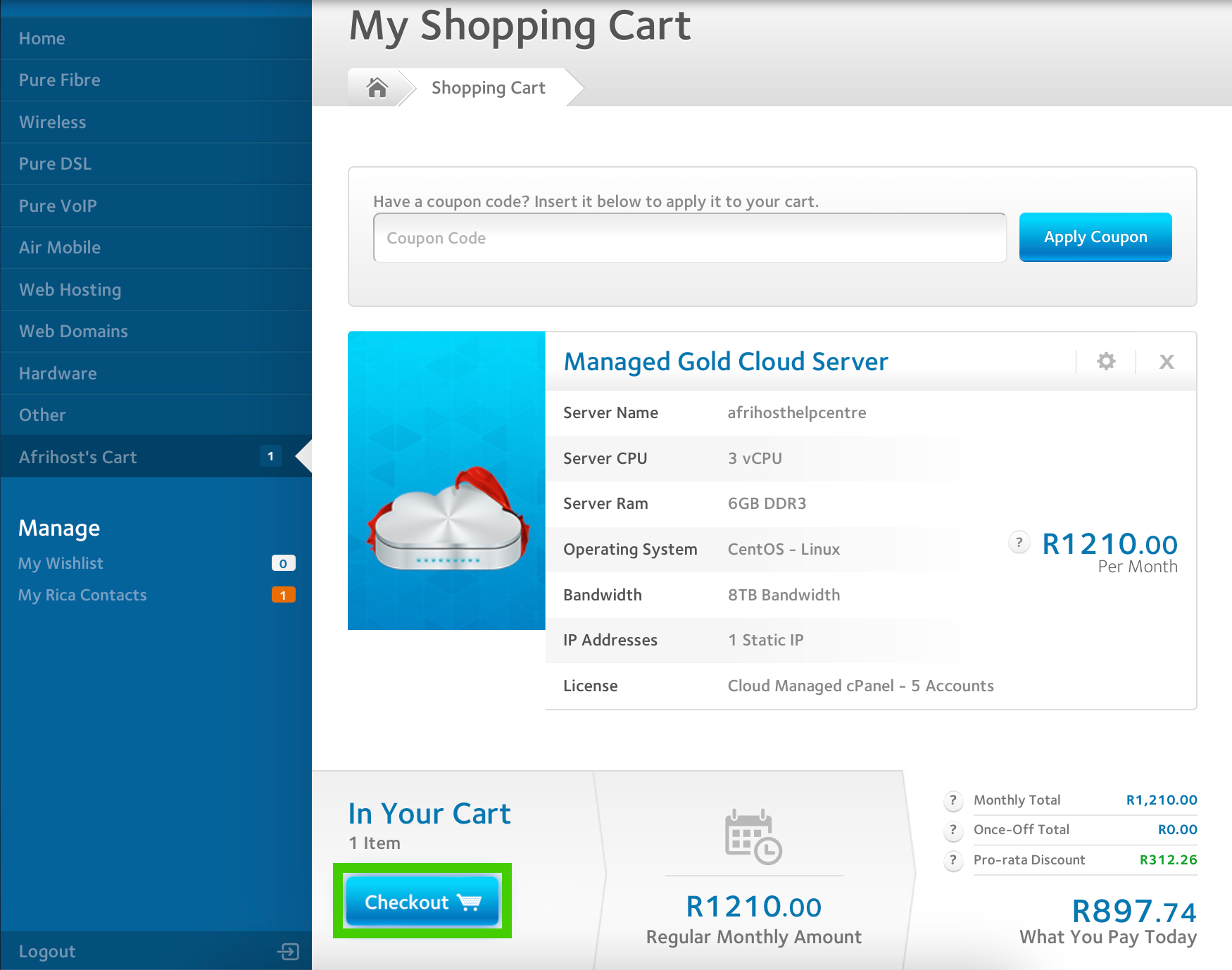
- Enter your billing details. Select an existing account or add new payment details.
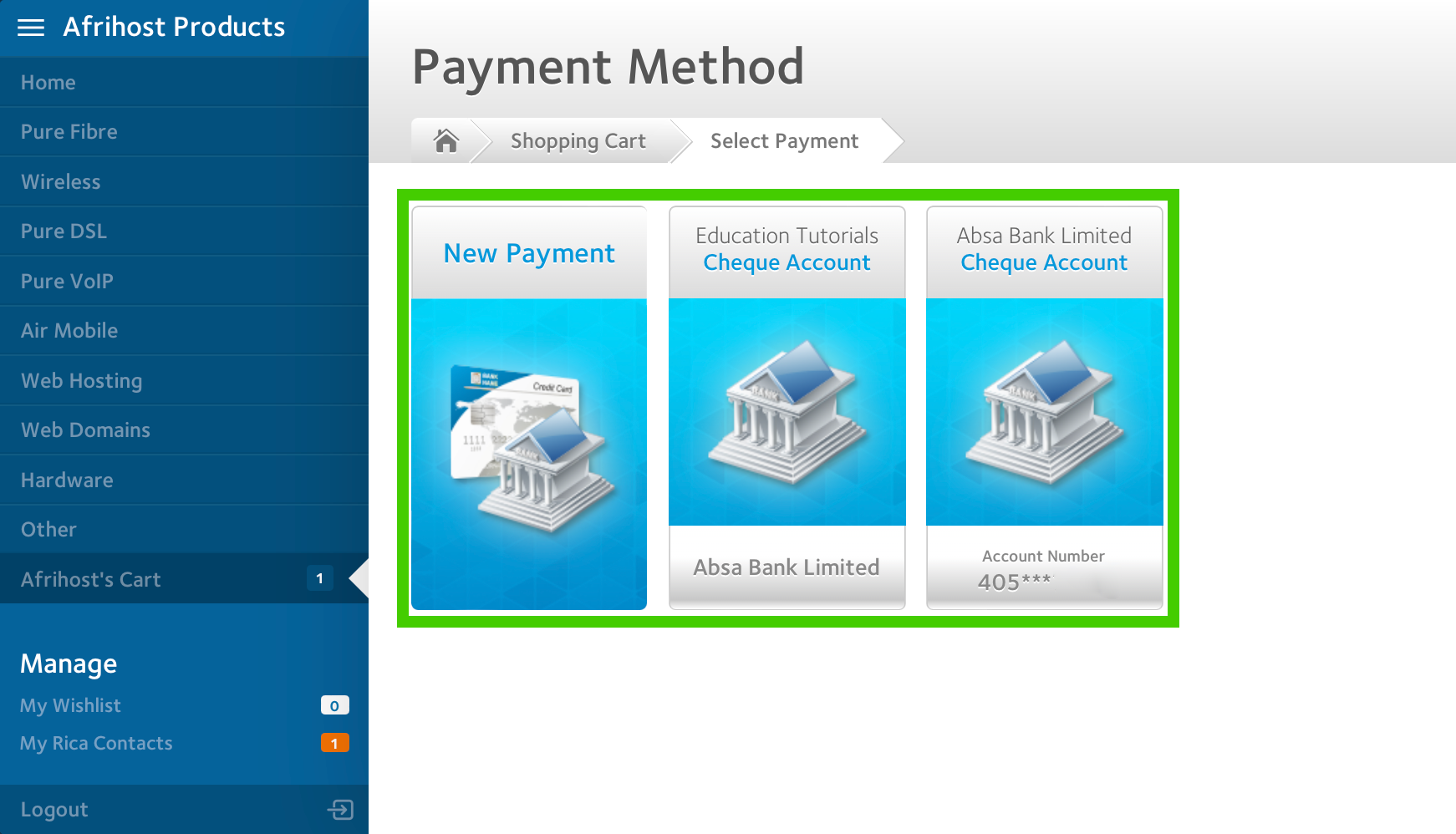
- Tick the boxes to confirm you understand and accept the terms and conditions of the sign up.
- Select ‘Complete Order’ to process your application.
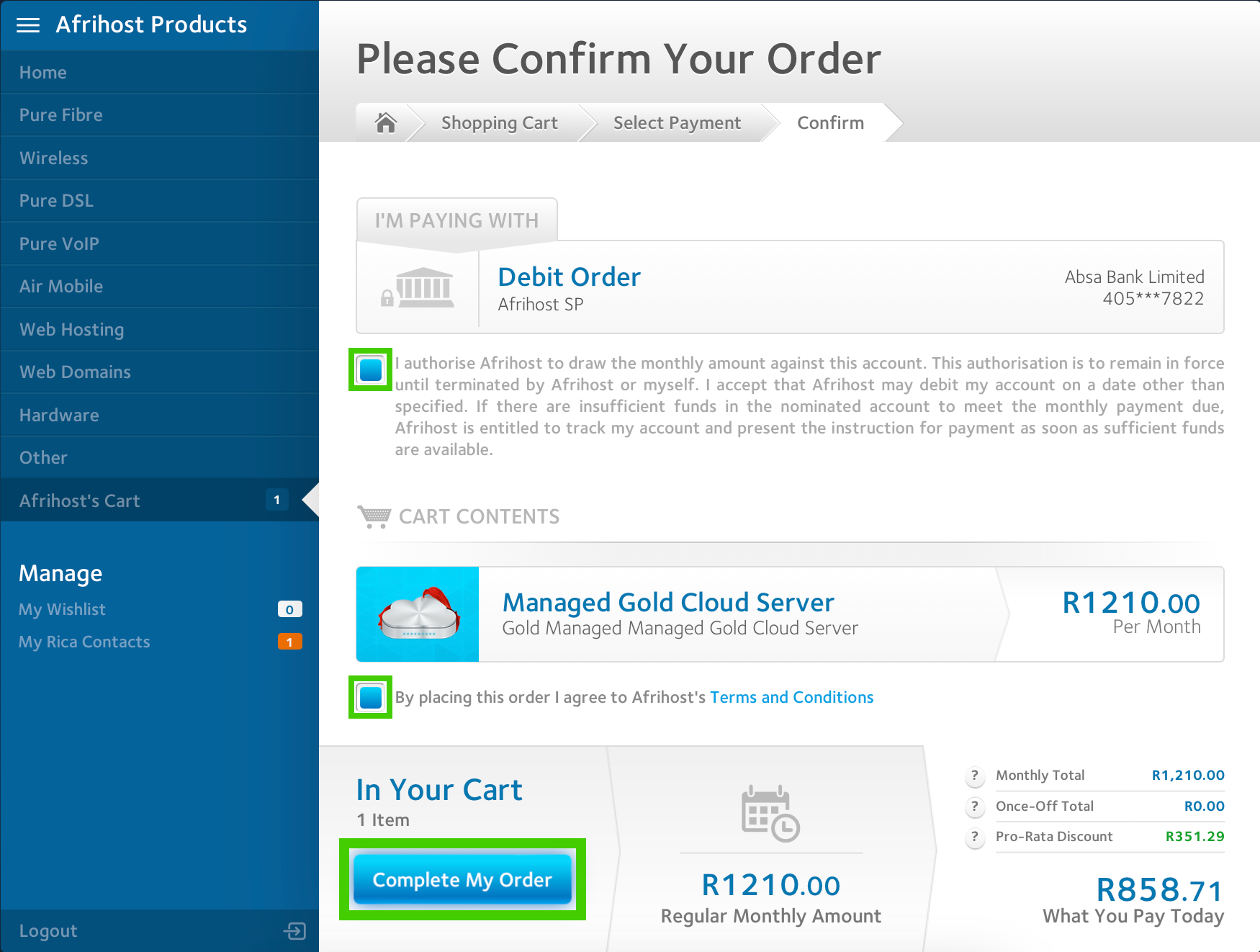
Congratulations, you have successfully signed up for a cloud hosting server. You will receive confirmation of your order via email.
It will take up to 48 hours for the server fully functional.

