How to create a ClientZone account
ClientZone is your one-stop portal to manage all your products, make payments, check balances and top up your account.
You can get a ClientZone account by:
- Signing up for any Afrihost product.
- Registering for a free account.
1. Sign up for any Afrihost product
To get a ClientZone account, you must sign up for an Afrihost product of your choice via the Afrihost website. When signing up for any Afrihost product, you will be prompted to log into your existing ClientZone account or select ‘create a new one’ if you don’t have an account yet. Once the new account has been created, we will send you a welcome message with your access details. Any product you sign up for will be added to your ClientZone account.
Please read our Help Centre article to learn How to change your primary email address.
If you would like to know How to log into your ClientZone account, please read our Help Centre article for further information.
Download the Afrihost Mobile App from the Google Play Store or the Apple App Store for easy access to your account from your mobile device.
2. Register an account for free
Follow the instructions below to get a free ClientZone account.
To have another ClientZone user transfer products to your account, you need to have active product(s) on your profile. You can sign up for our FREE 1GB mobile data to have an active product. Your banking details will be required when signing up but there will be no payment deducted for the free gig.
If you would like to know How to transfer or receive products, please read our Help Centre article for more details.
- Follow this link to go to the ClientZone account registration form.
- Enter your email address and confirm it is correct.
- Click on the ‘Create Account’ button.
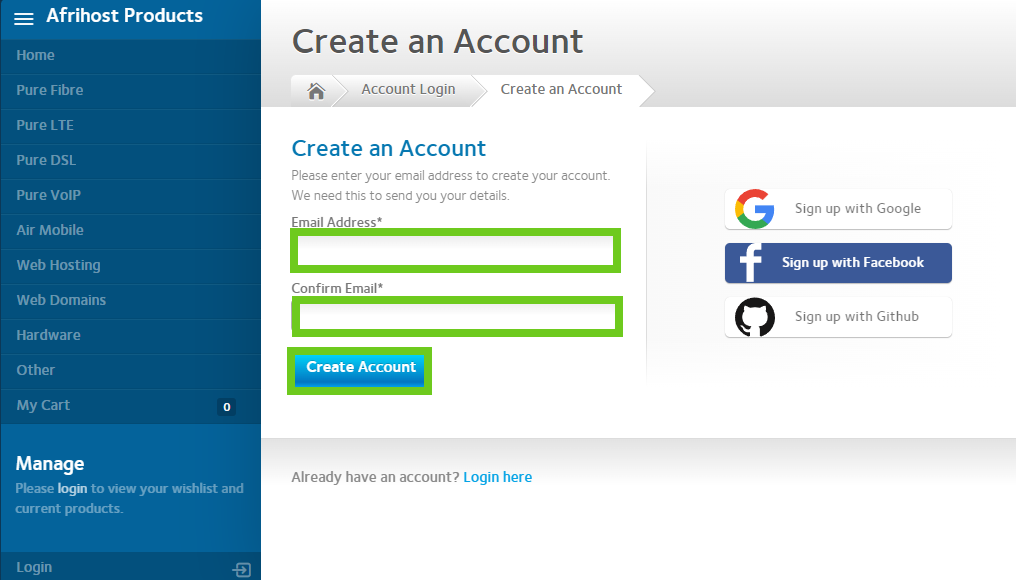
- Fill in your personal information.
- Tick the terms and conditions check box.
- Click the ‘Create Account’ button to finalise your account registration.
Please enter your 10-digit mobile number starting with a 0 and with no spaces in between.
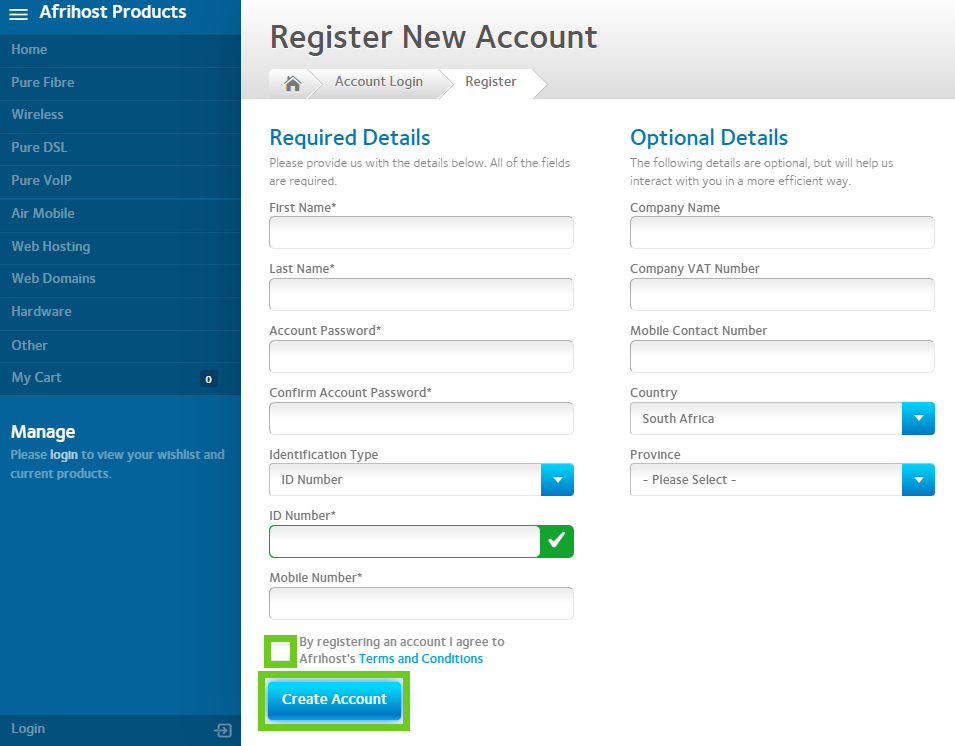
Congratulations, you have successfully signed up for an Afrihost ClientZone account.
You will receive a welcome email with the access details for your account.
If you would like to know How to log into your ClientZone account, please read our Help Centre article for further information.
Download the Afrihost Mobile App from the Google Play Store or the Apple App Store for easy access to your account from your mobile device.

