How to sign up for Dedicated Hosting
If your site receives a high volume of traffic, then you probably need a dedicated server.
A dedicated server will help to manage a large load on the server. Security of a dedicated server is better as you are not sharing the server with others; it is your own space and is ideal when dealing with sensitive data.
What is Dedicated Hosting?
Dedicated hosting is when your website is hosted on a single server that is dedicated specifically to your website or application. You will not share the resources of the server with anyone else.
Dedicated hosting has two options:
- Afrihost Managed server - Managed means that your server is managed and maintained by Afrihost.
- Self-Managed server - Self-managed means that your server is managed by you, Afrihost only maintains the hardware and installs a base operating system. If you require technical assistance from our team there will be a fee charged.
If you would like to know What is the difference between Shared Hosting and Dedicated / Cloud Hosting? please read our Help Centre articles for assistance.
Follow the steps below to sign up for a dedicated server
If you are unsure what dedicated solution is best for you and have questions, please contact our dedicated sales team to find the right solution for you on sales@afrihost.com
- Open your internet browser.
- Navigate to www.afrihost.com
- Select the ‘Website’ tab at the top of the page and then select ‘Hosting’.
- Select ‘Dedicated Hosting’ to view packages.
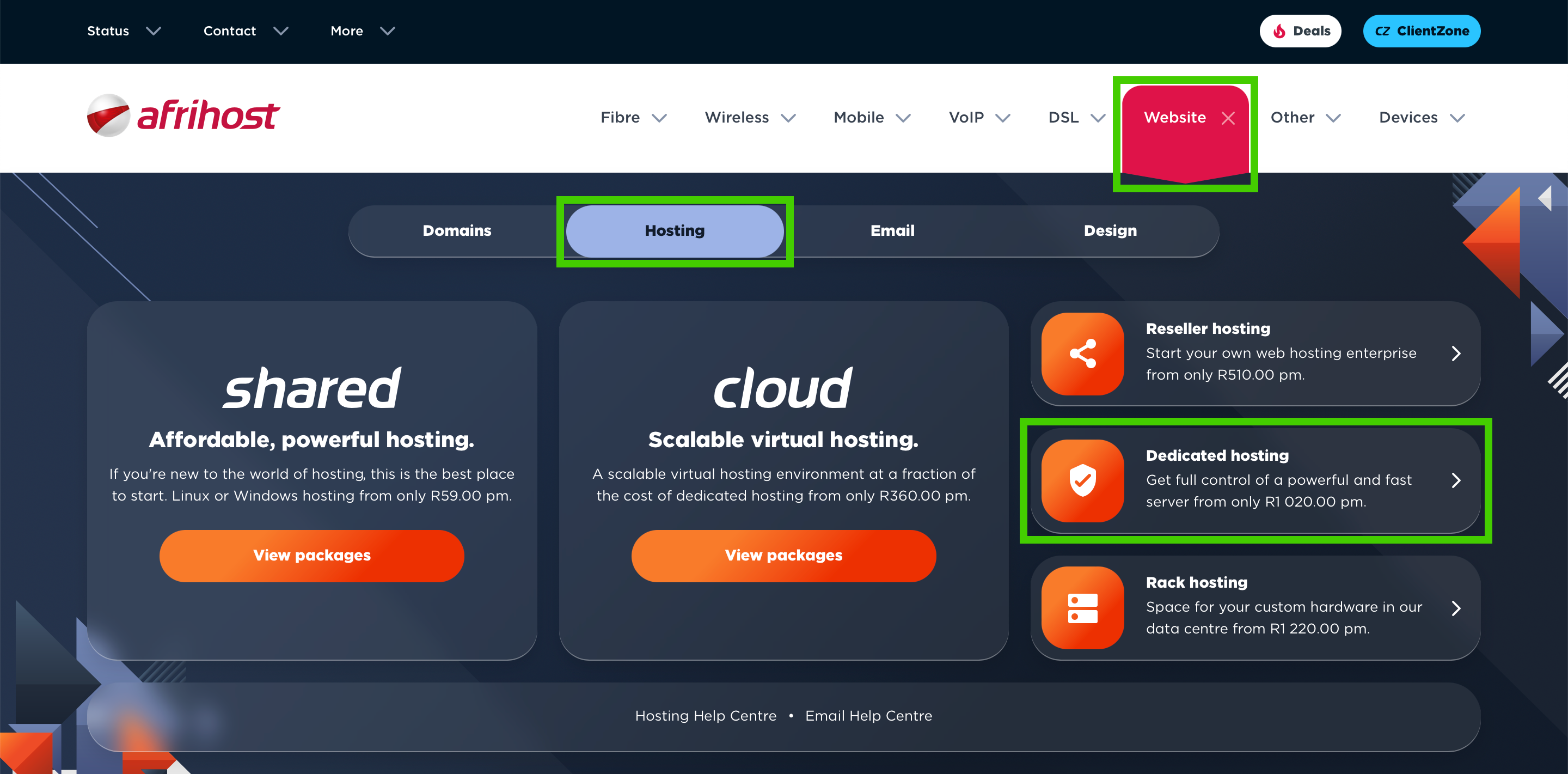
- Scroll down and select a Dedicated Server product (Self-Managed or Managed) that best suits your needs.
We explain the difference between Managed and Self-Managed Hosting in detail in this Help article.
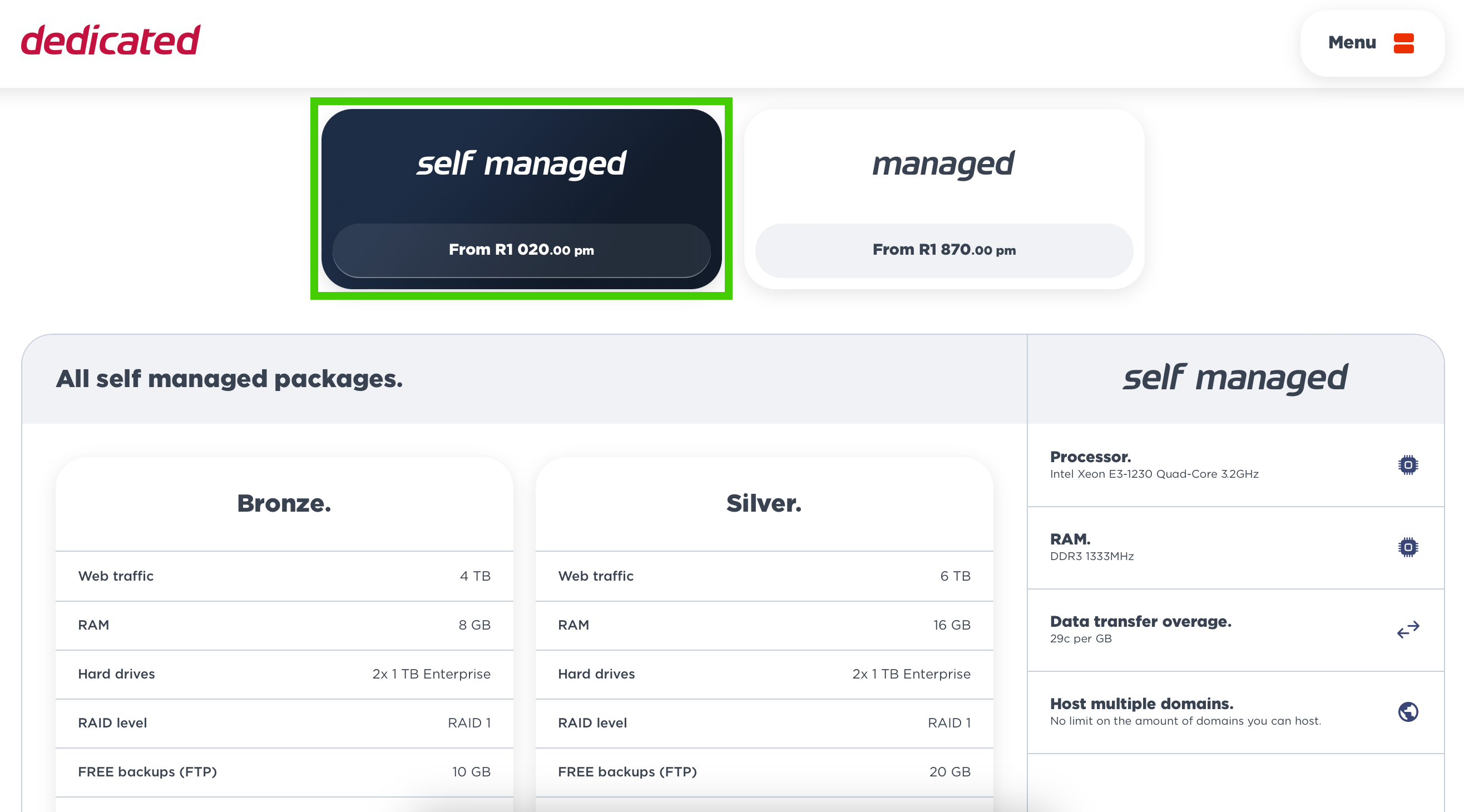
- Select a server package that suits your requirements under ‘All managed/self managed packages’ and click on the price.
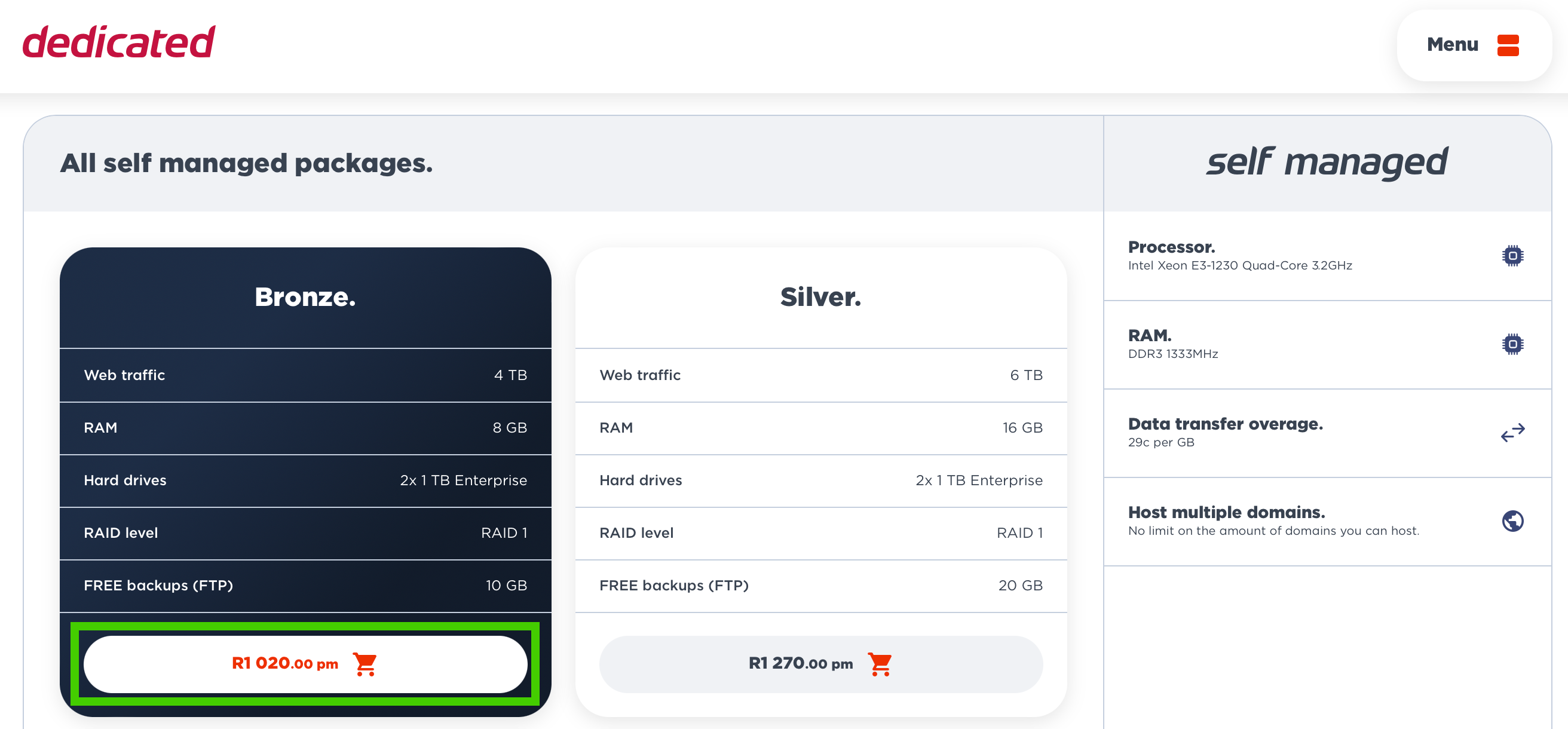
The order form will load.
- Confirm your package selection and click ‘Next Step’.
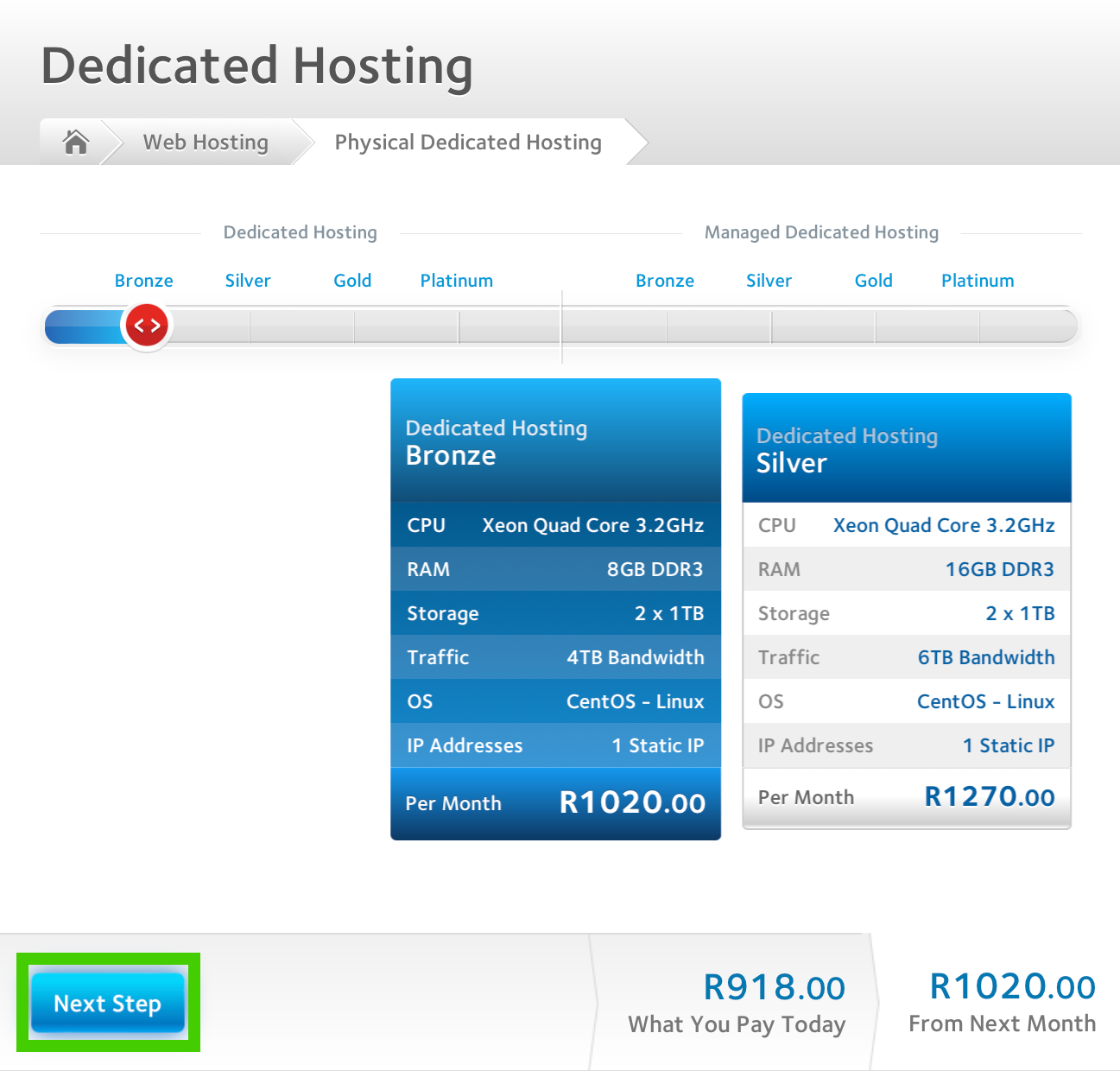
- Enter a unique server name of your choice.
- Confirm the server specs and add more resources if required:
- From the drop-down menu, you can change the Web Traffic, Operating system, IP Addresses and Licence selection, if you require something different from the default option.
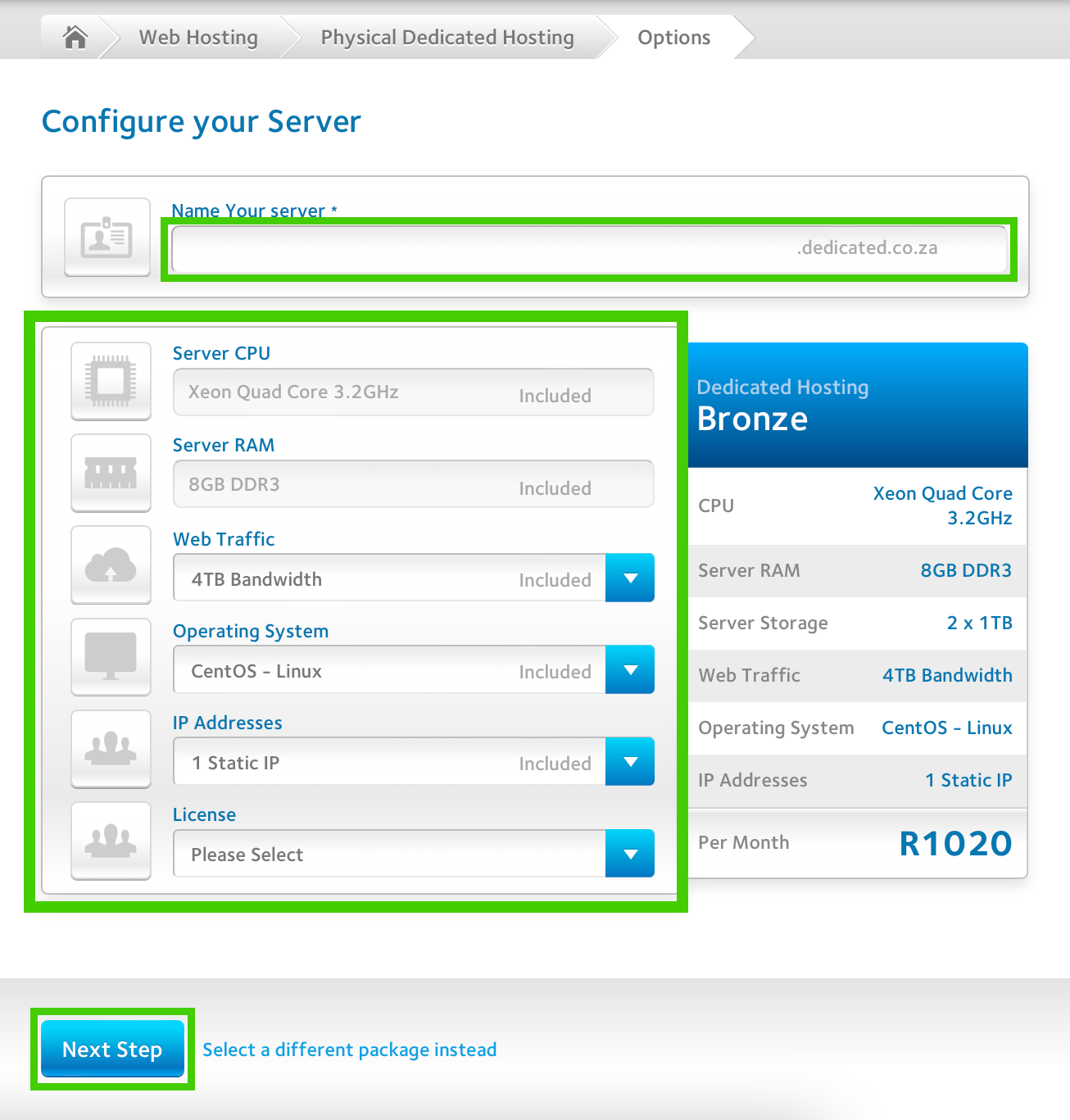
The default option is part of the package, any alternatives chosen may result in an additional charge.
- Log in or create an Afrihost ClientZone account and select ‘Proceed to Next Step’.
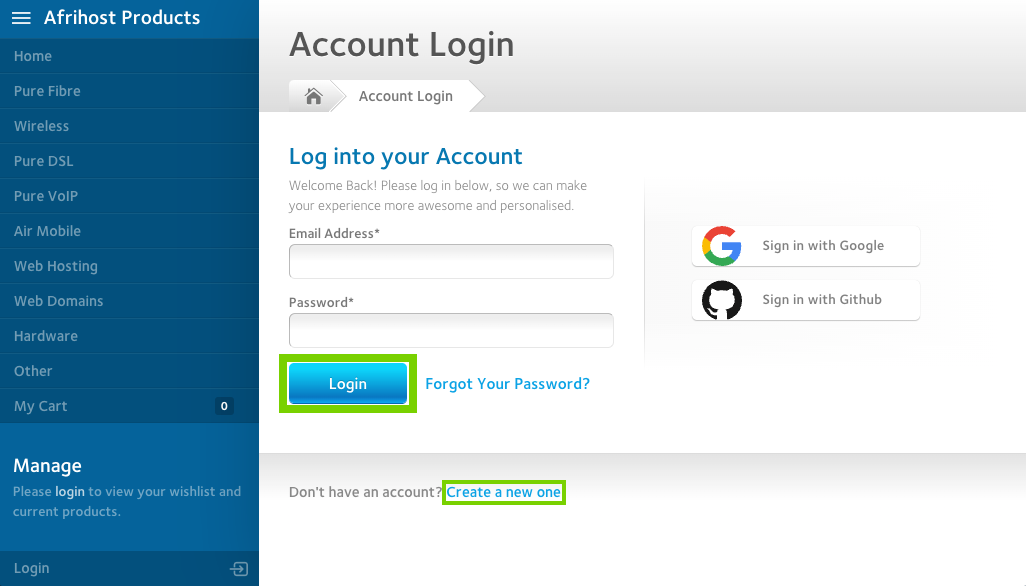
If you would like to know How to create an Afrihost account, please read our Help Centre article for further assistance.
- Select the ‘Checkout’ button to proceed to checkout.
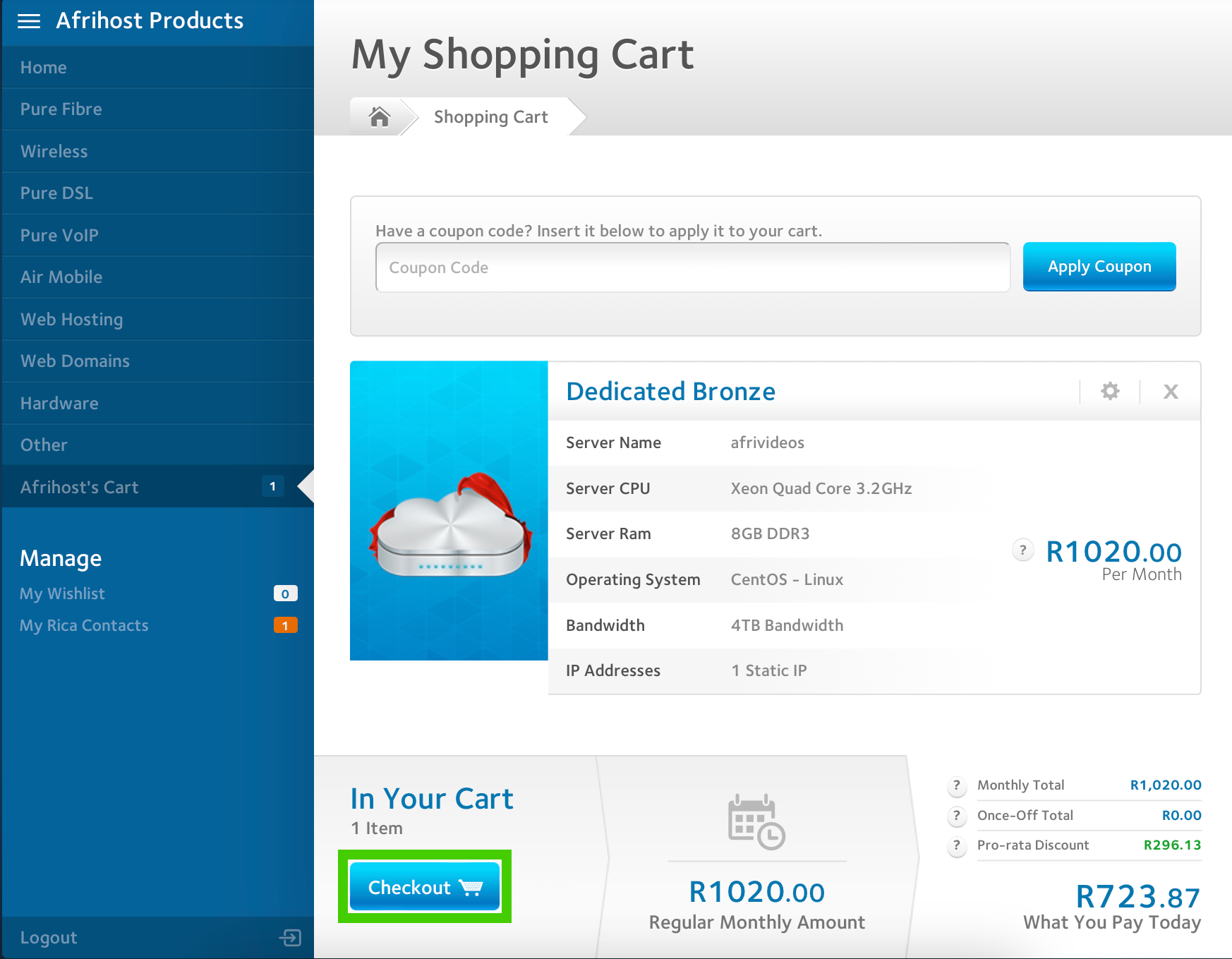
- Enter your billing details. Select an existing account or add new payment details.
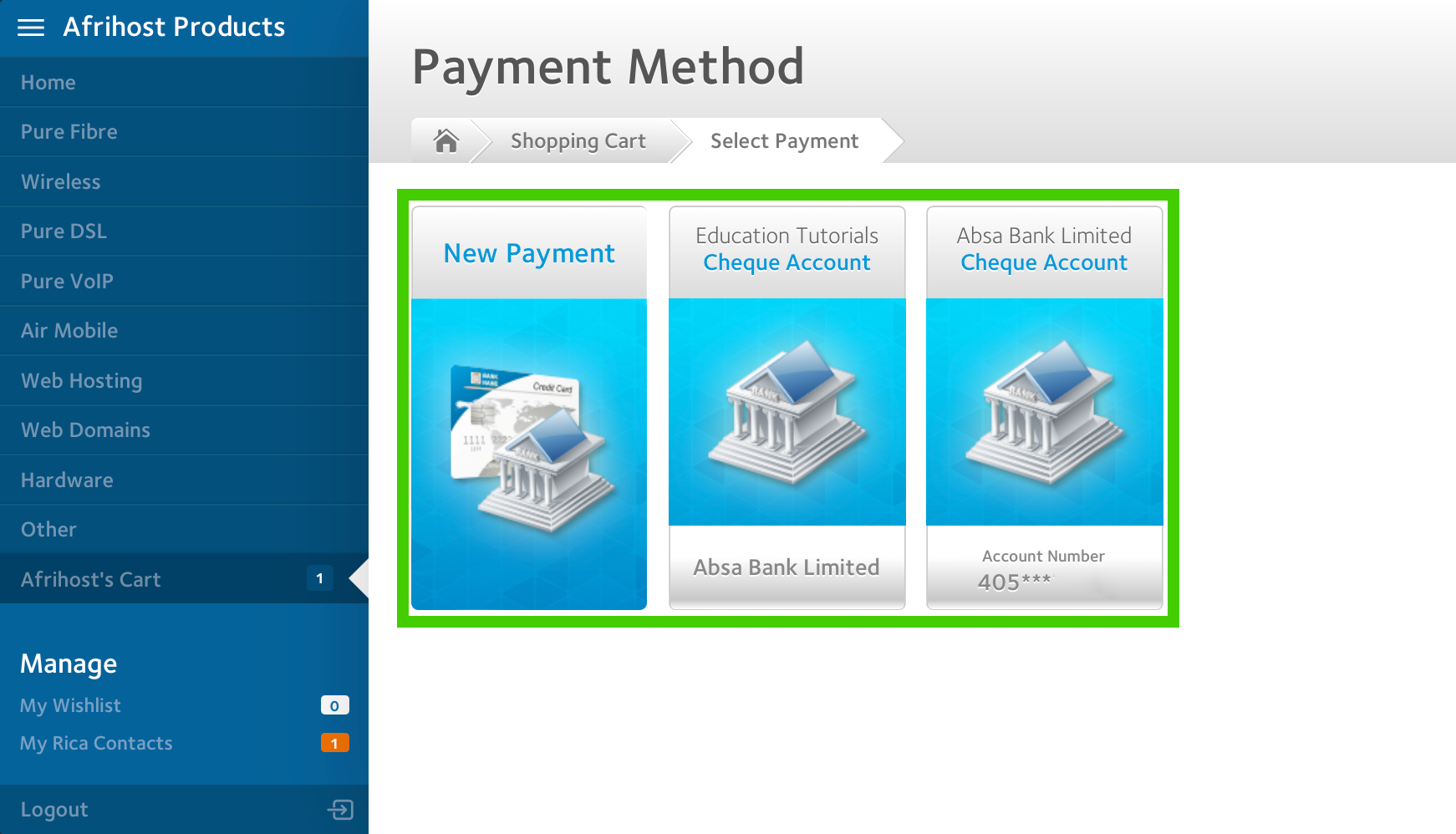
- Tick the boxes to confirm you understand and accept the terms and conditions of the sign up.
- Select ‘Complete Order’ to process your application.
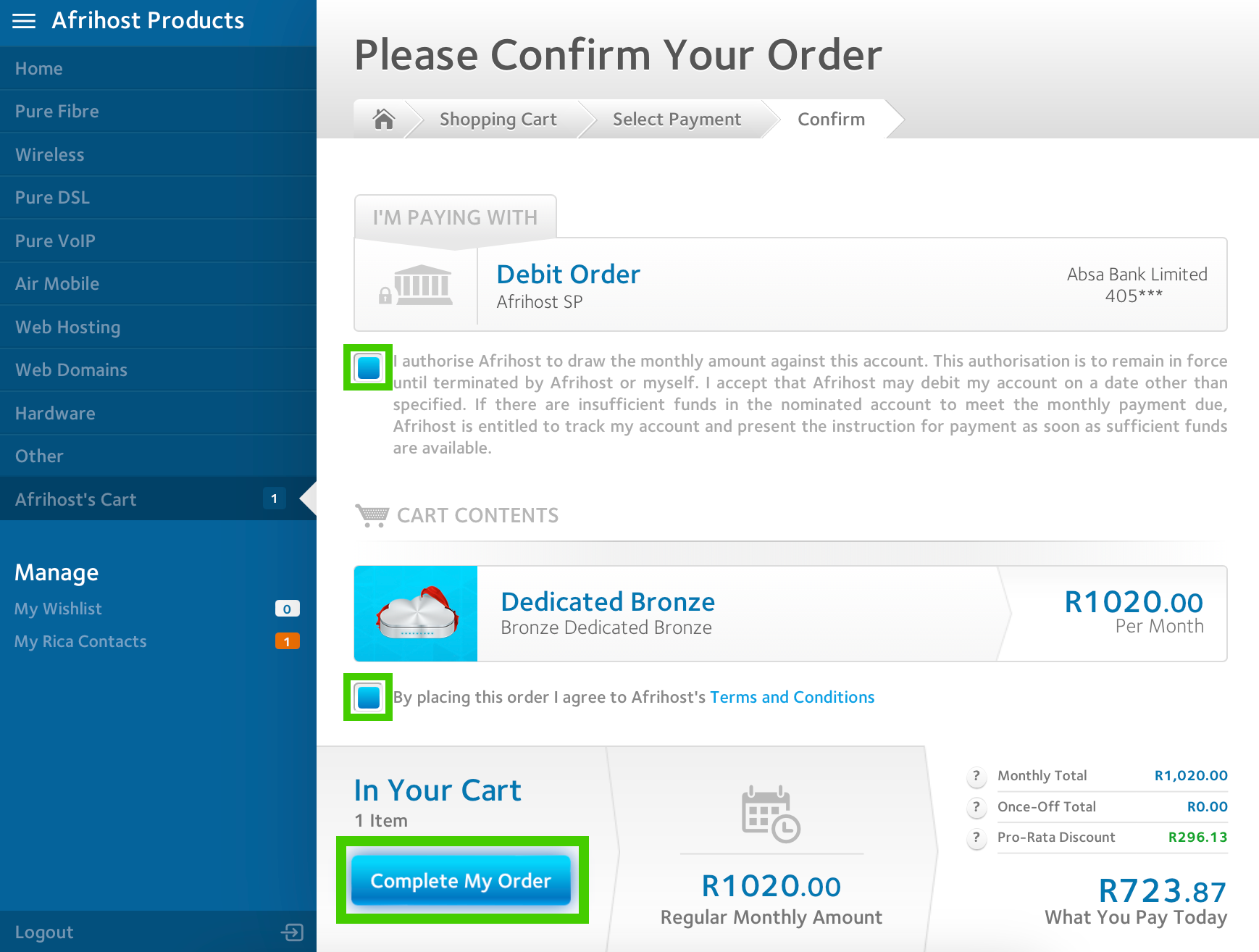
Once the sign up is complete, you will get an email confirmation.
How to sign up for a dedicated server via Afrihost website
03:09

