How to add a new payment method
When you get a new bank card or change banks you will need to add your new payment details to your profile. This can easily be done in ClientZone. You can choose to add either new Debit Order details or a Credit Card (Visa/Mastercard) as a method of payment.
There are two payment method options:
- How to add a new debit order payment method.
- How to add a new credit card payment method.
How to add a new DEBIT ORDER payment method
- Log into ClientZone.
- Click on the ‘Billing’ tab.
If you would like to know How to verify your Debit Order payment details, please read our Help Centre article for further assistance.
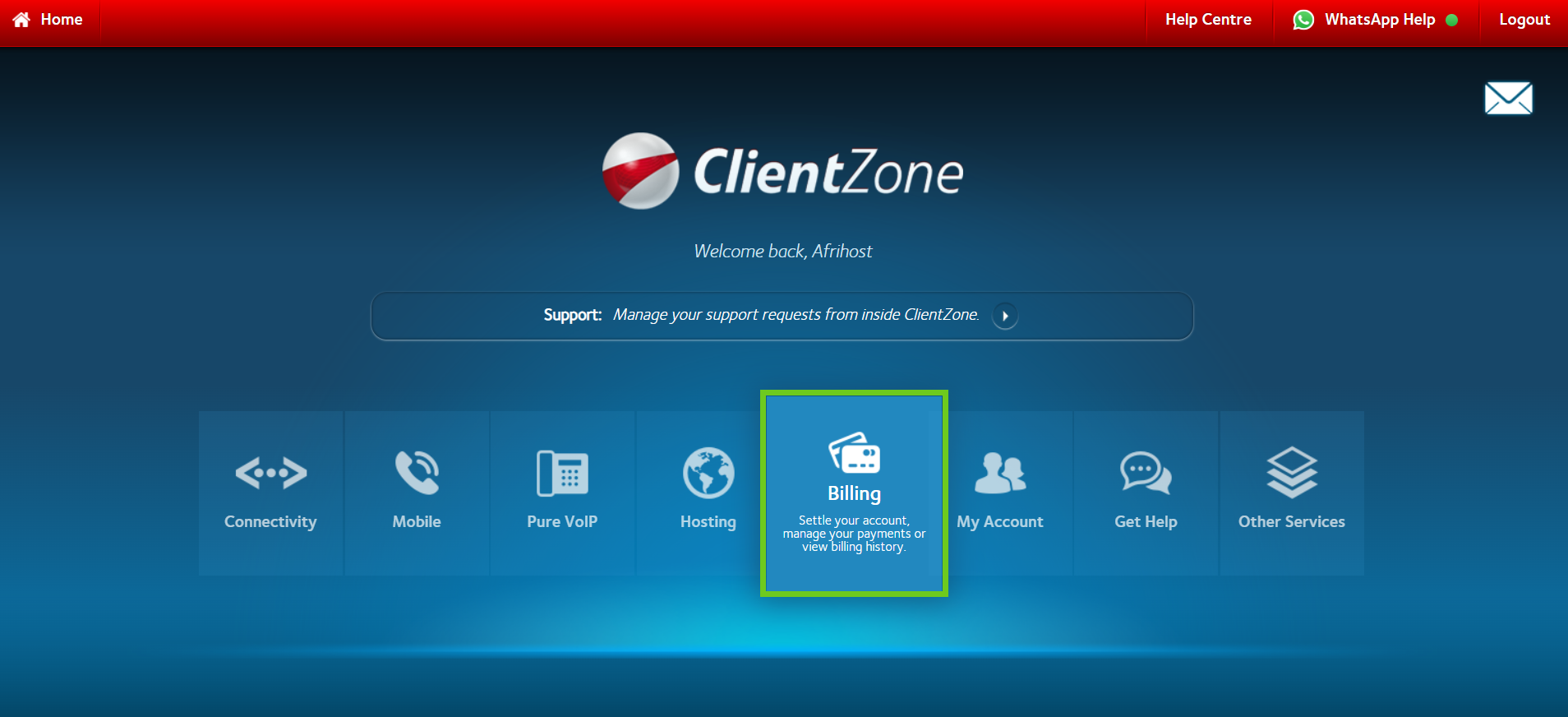
- In the 'My Billing' section, select ‘Manage Payment Details’ .
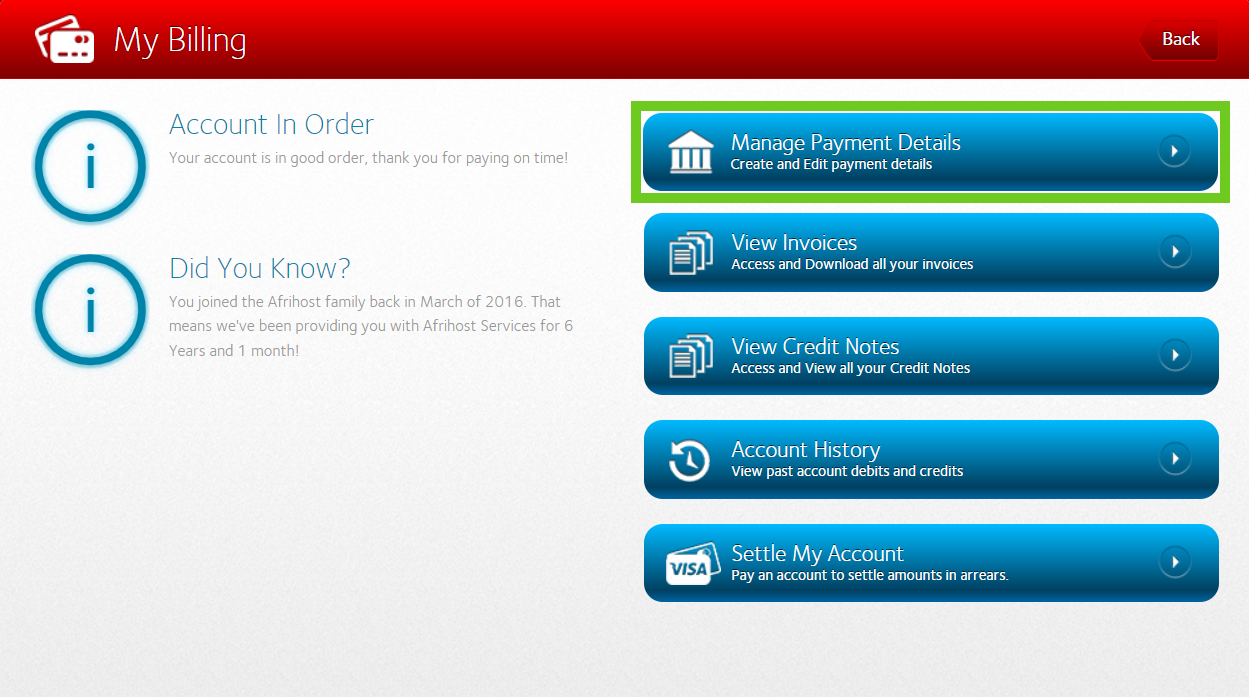
- Here you will see your current payment method on the right-hand side.
- Select ‘Add a New Payment Method’ button on the left-hand side.
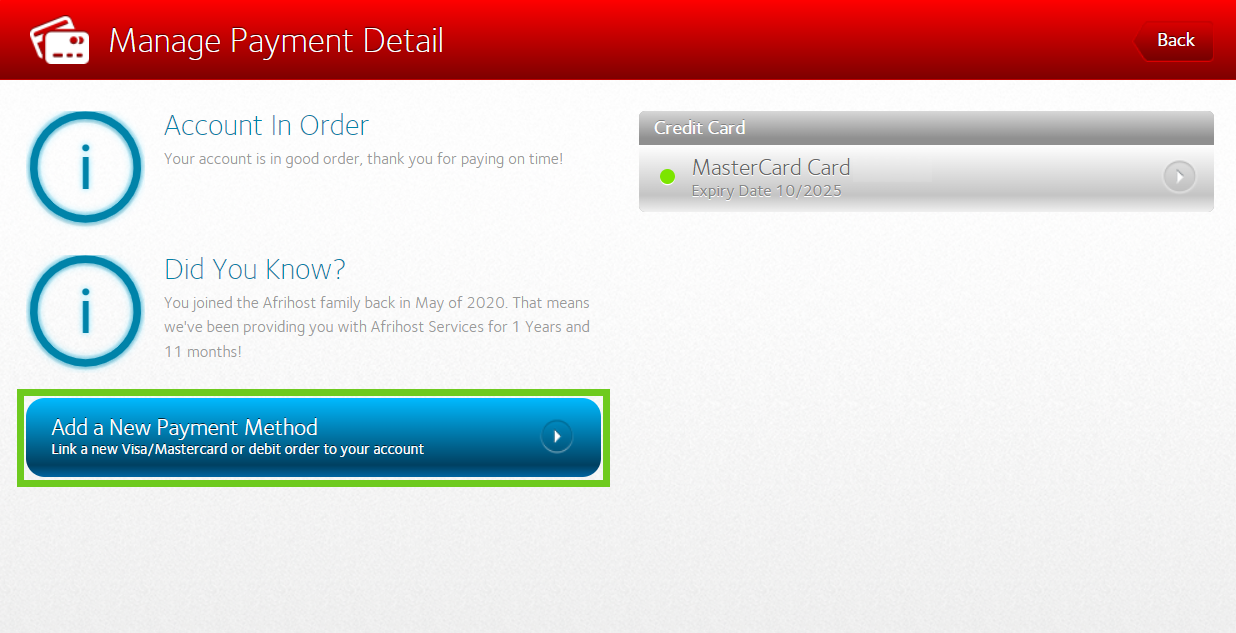
- Select 'Debit Order' as your preferred method of payment from the pop up.
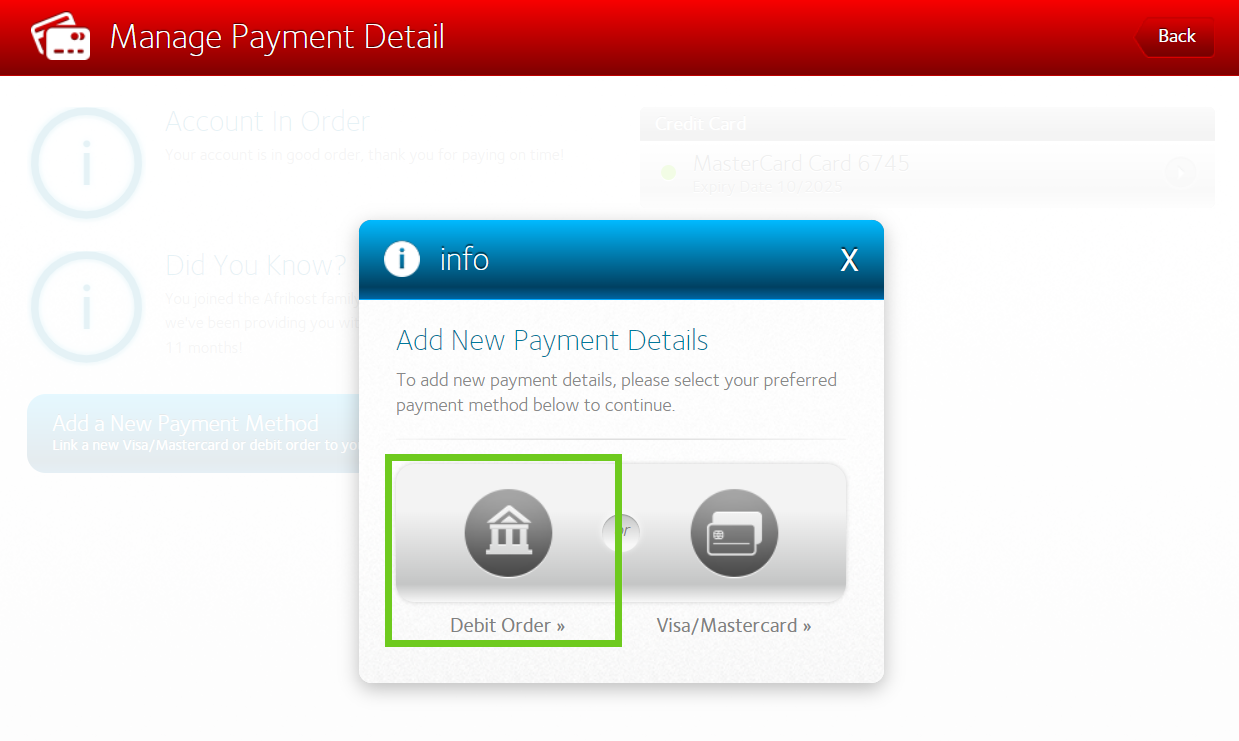
- Enter your new payment details.
- Click ‘Add Payment Detail’ button below to save the information.
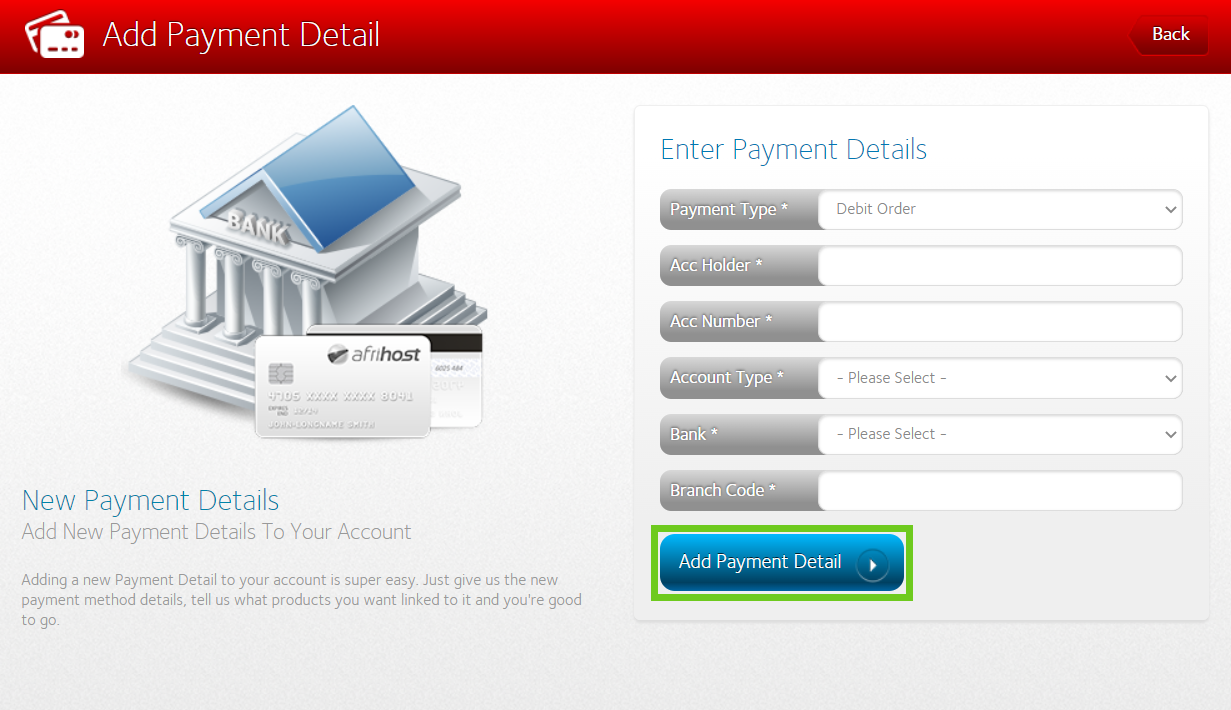
A success window will pop up that the new details have been created successfully. You can now link your Afrihost products to your new payment method.
When a product is linked to a payment method, all payments for that product will be deducted from the payment method specified.
- Select the ‘Link Products’ button.
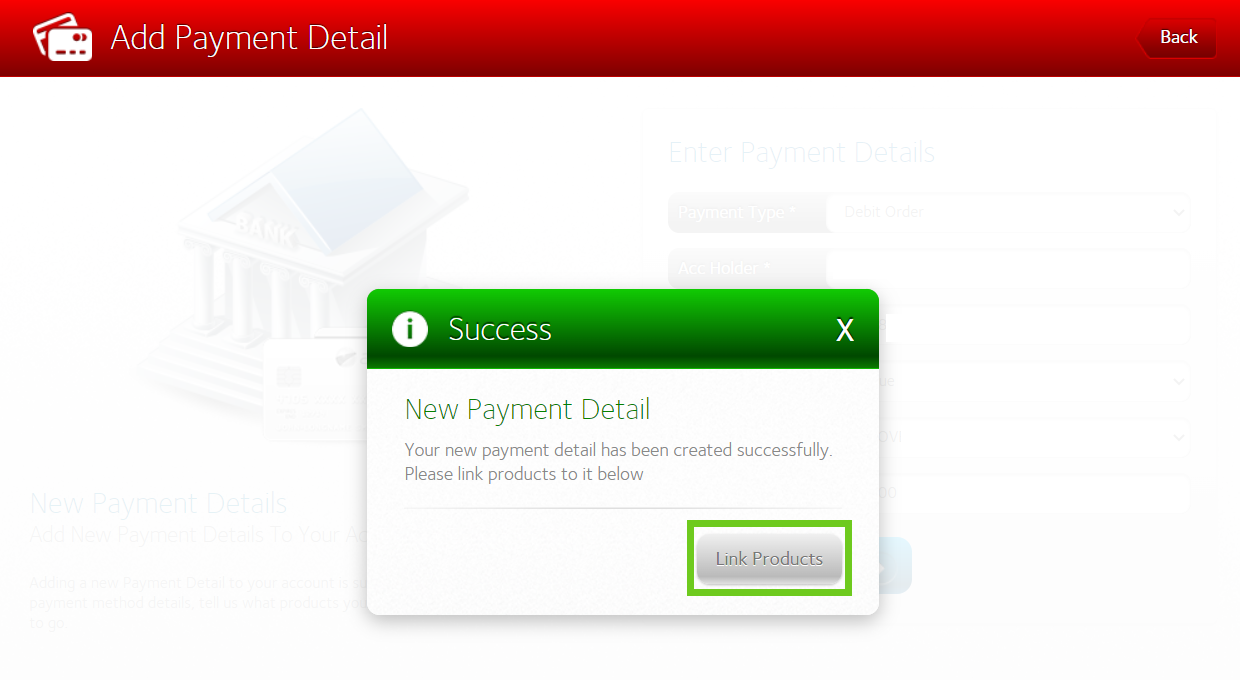
- Tick the products or choose to select all products that you would like to link to the new payment method.
- Select ‘Add Products To Payment Detail’ below to save your selection.
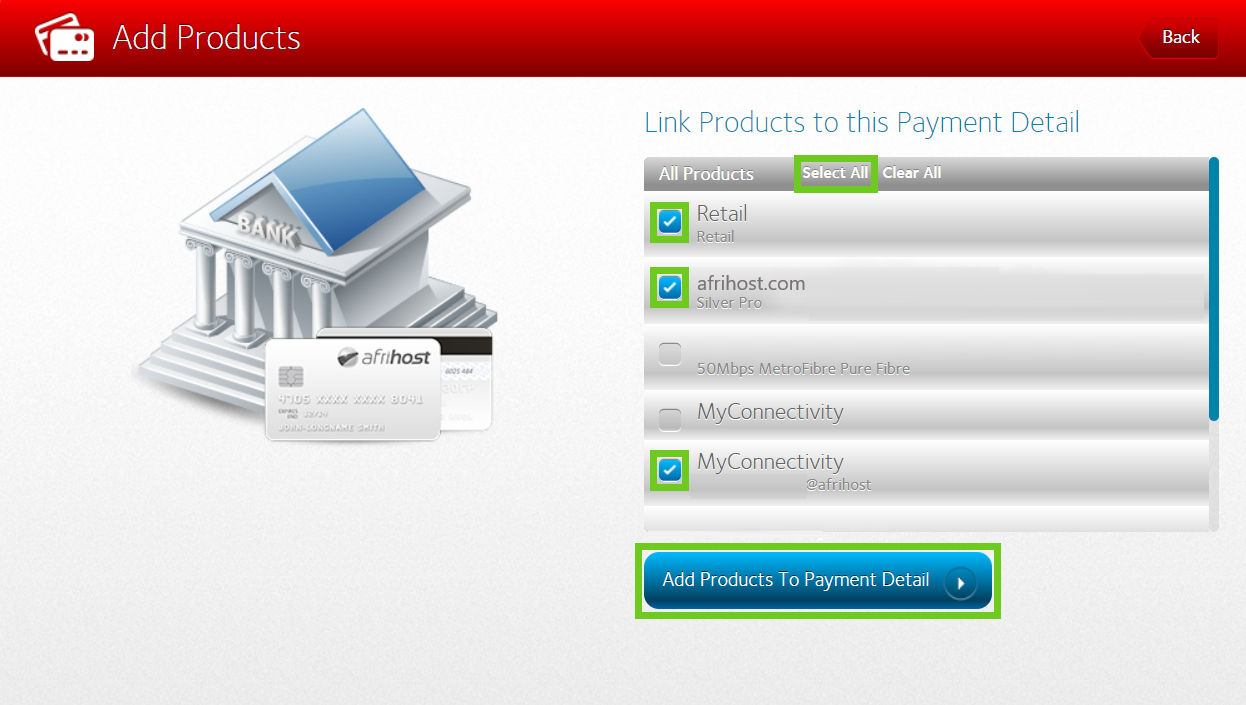
- Confirm your selection is correct and click the 'Add These Products’ button.
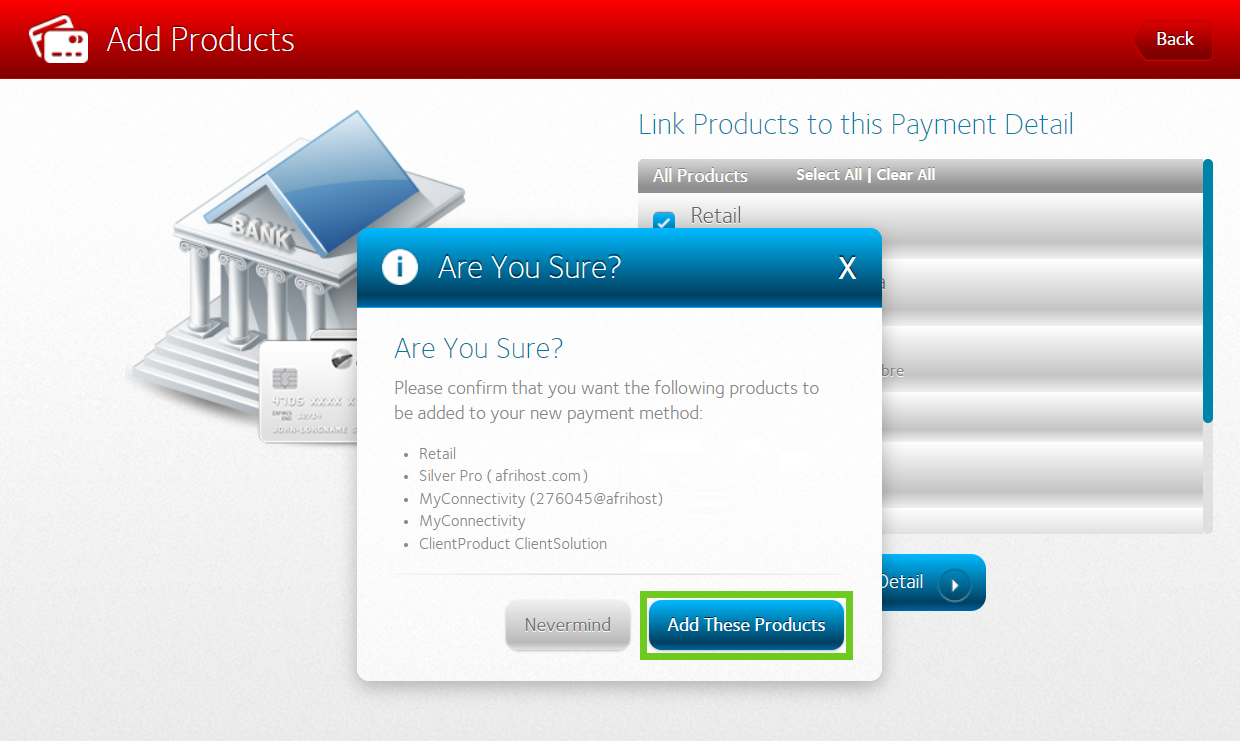
- A ‘Success’ window will pop up, Select ‘Okay’.
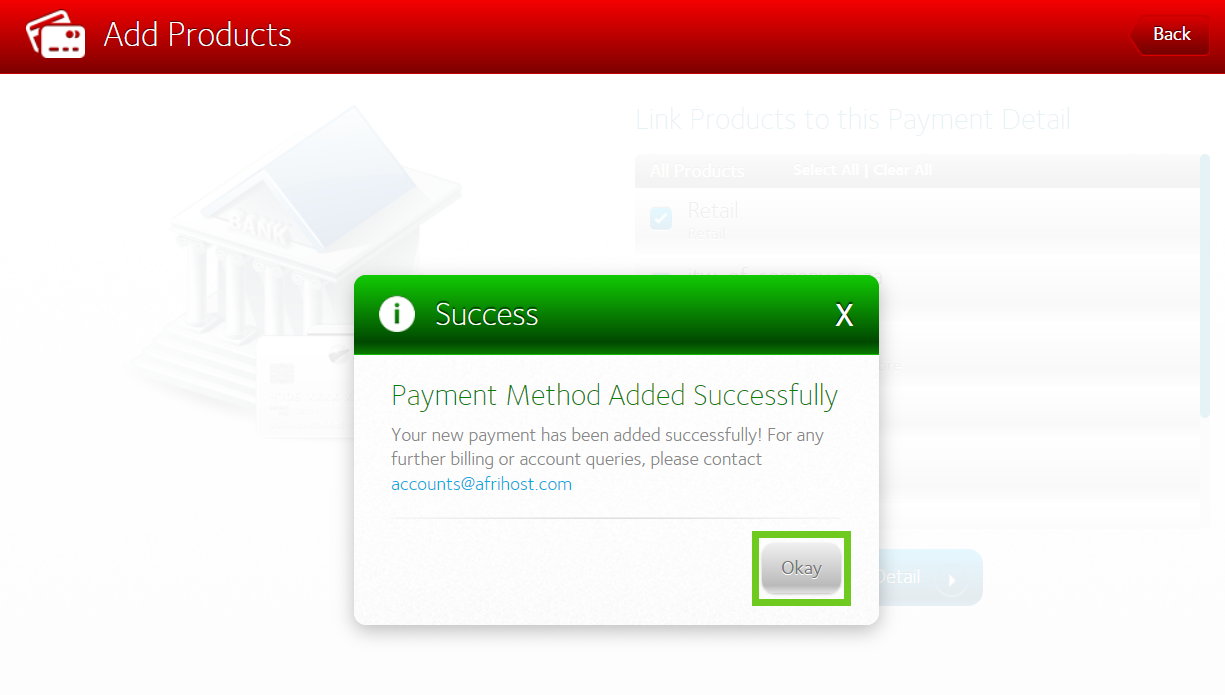
You have successfully added a debit order as a new payment method to your account. The next step is to verify your banking information.
Your banking information used for Afrihost Debit Orders needs to be verified. This is an additional security measure taken to protect your bank account from unauthorised use.
If you would like to know How to verify your Debit Order payment details in ClientZone, please read our article for assistance.
How to add a new CREDIT CARD (Visa or Mastercard) payment method
- Log into ClientZone.
- Click on the ‘Billing’ tab.
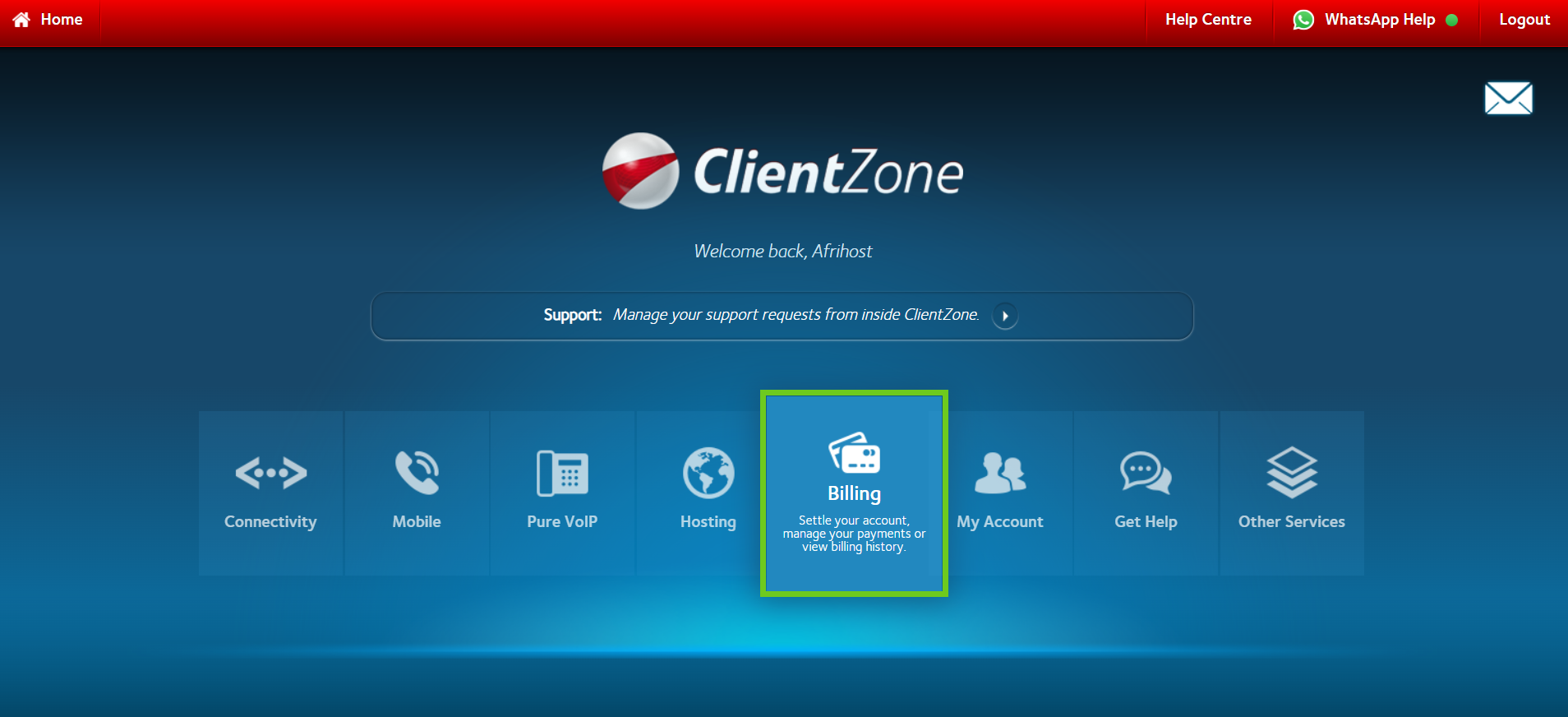
- In the My Billing section, select ‘Manage Payment Details’ .
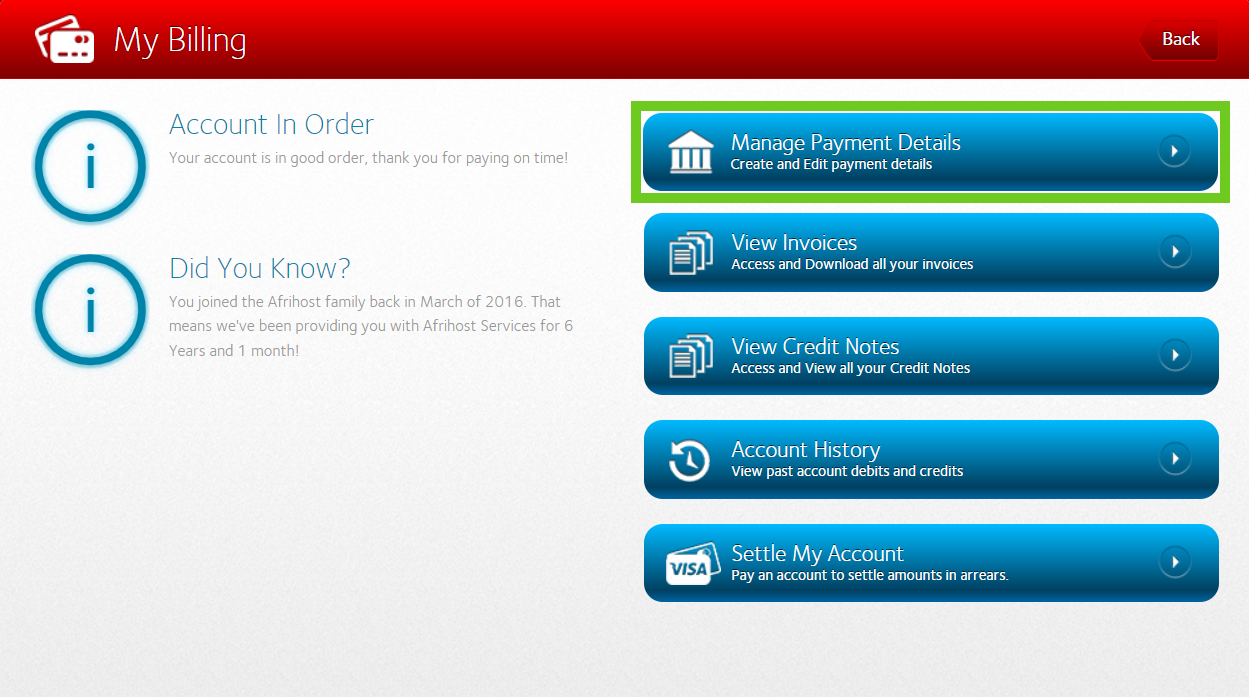
- Here you will see your current payment method on the right-hand side.
- Select ‘Add a New Payment Method’ button on the left-hand side.
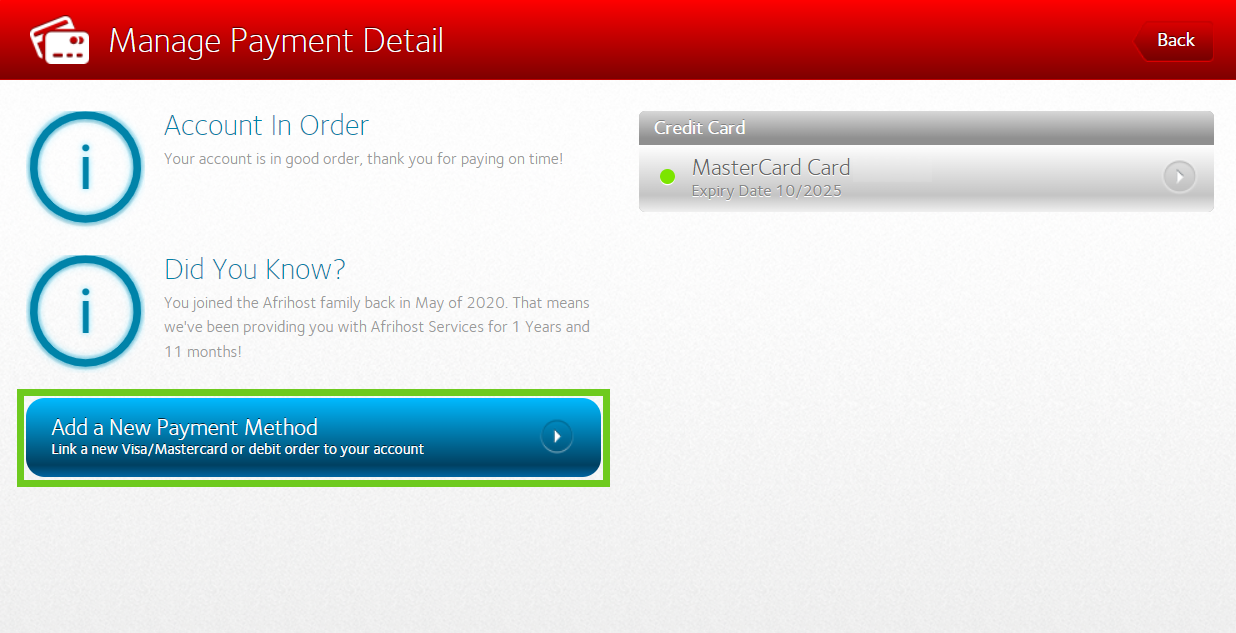
- Select ‘Visa/Mastercard’ to add a credit card as a method of payment.
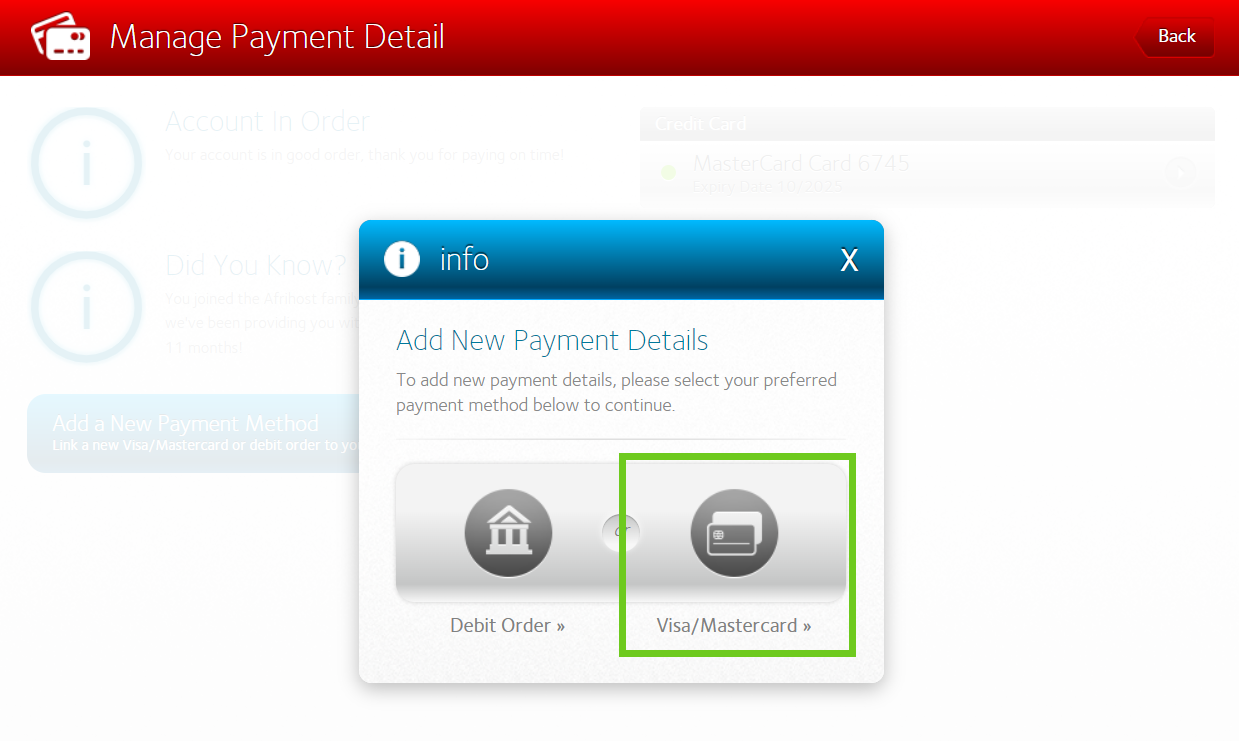
- Enter your bank card details.
(Name as displayed on the card, card number, expiry date and the CVV number). - Select the ‘Add Payment Detail’ button below to save this information.
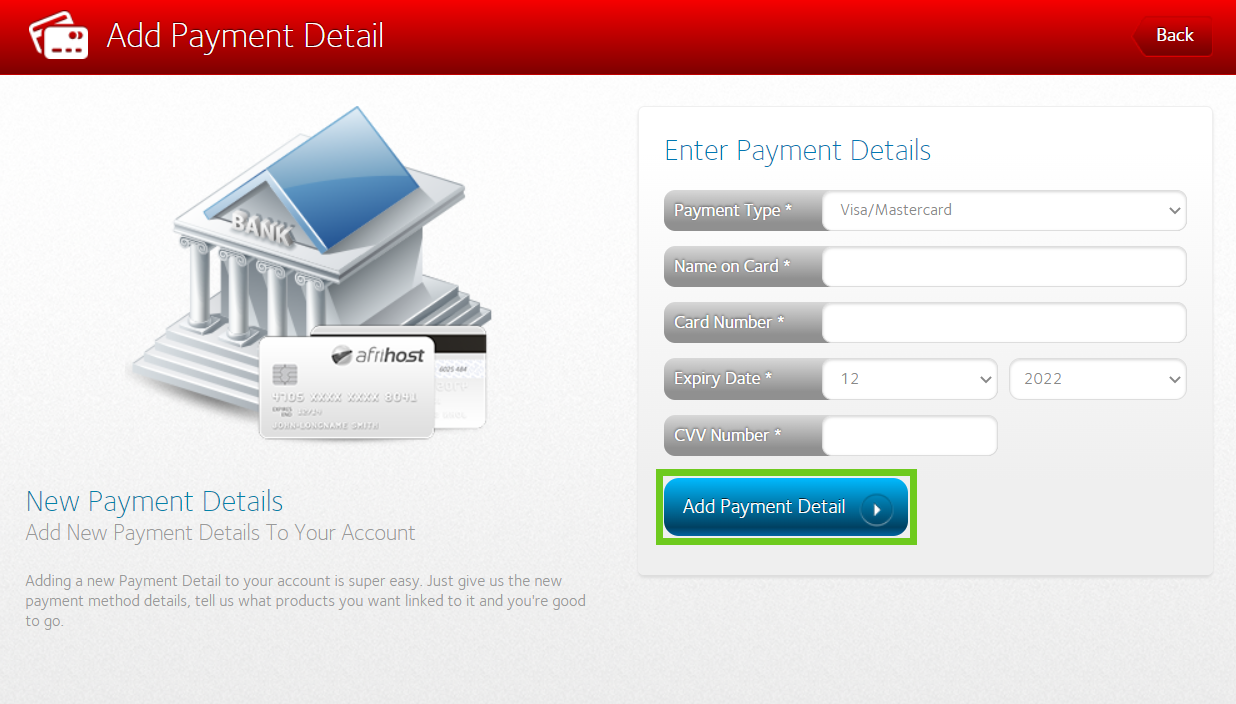
- 3D secure processing will be explained. Read to ensure you understand it and click ‘Add My Card’.
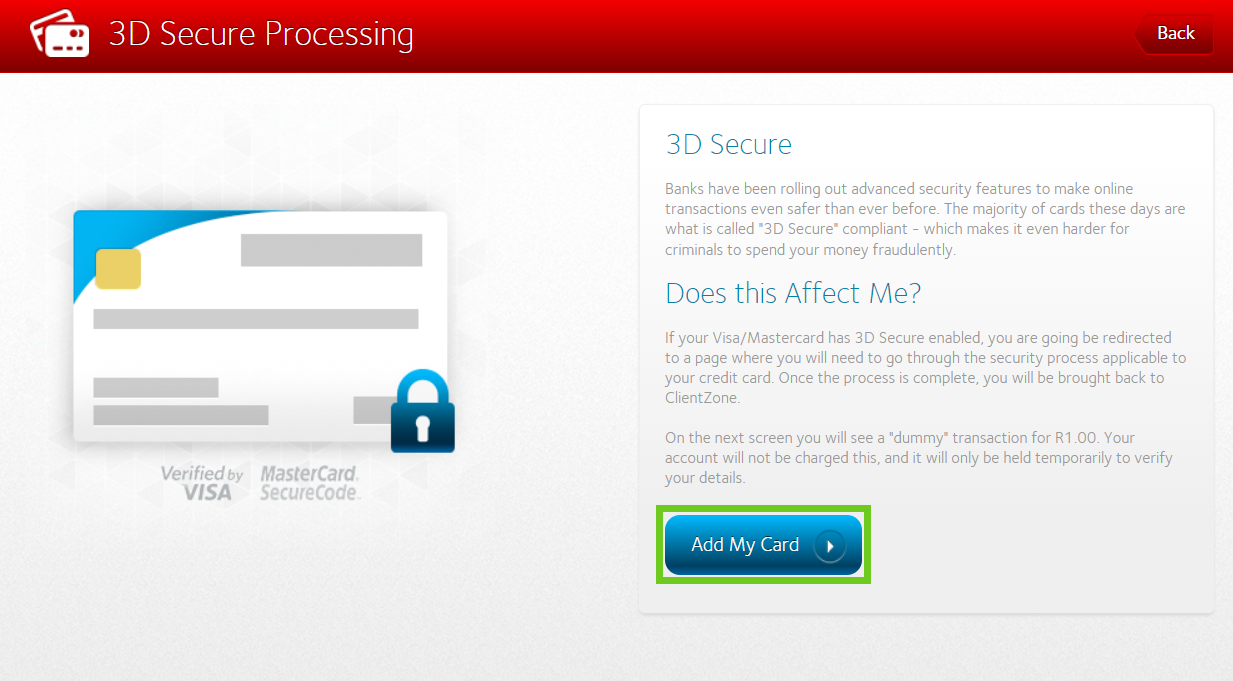
You will be redirected to your bank 3D secure authentication page.
- Authenticate the card details using the One Time PIN (OTP) sent to you from your bank.
Link products
- Once you have authenticated your card details, you will be redirected back to ClientZone to link your product to this payment method.
- Tick the products that you would like to link to the new payment method.
- Select ‘Add Products To Payment Detail’ below to save your selection.
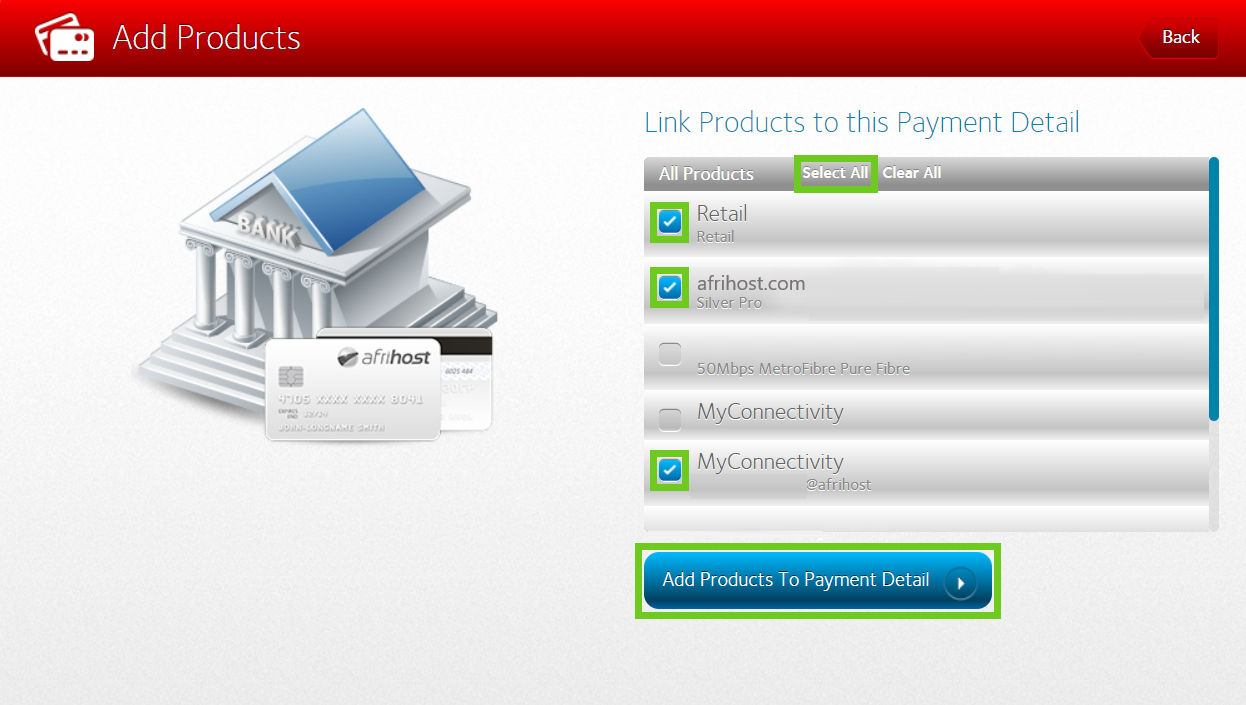
- Confirm your selection.
- Select ‘Add These Products’.
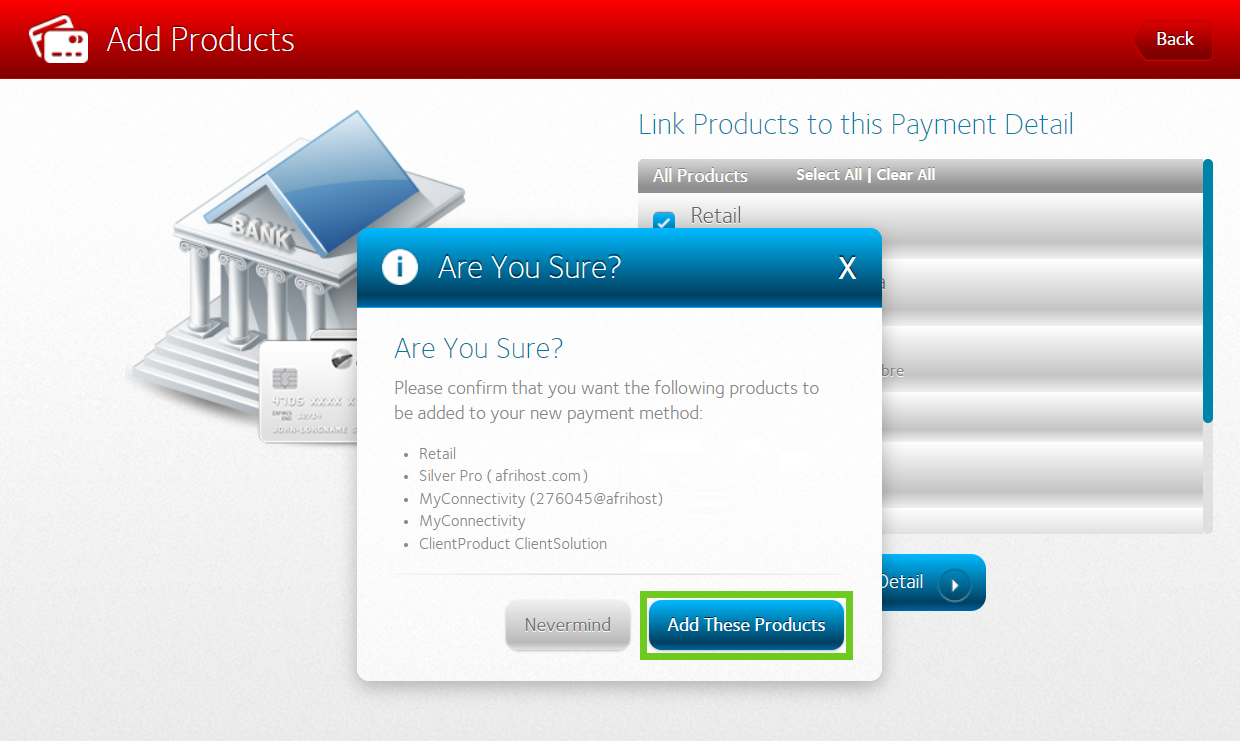
- A ‘Success’ window will pop up, Select ‘Okay’.
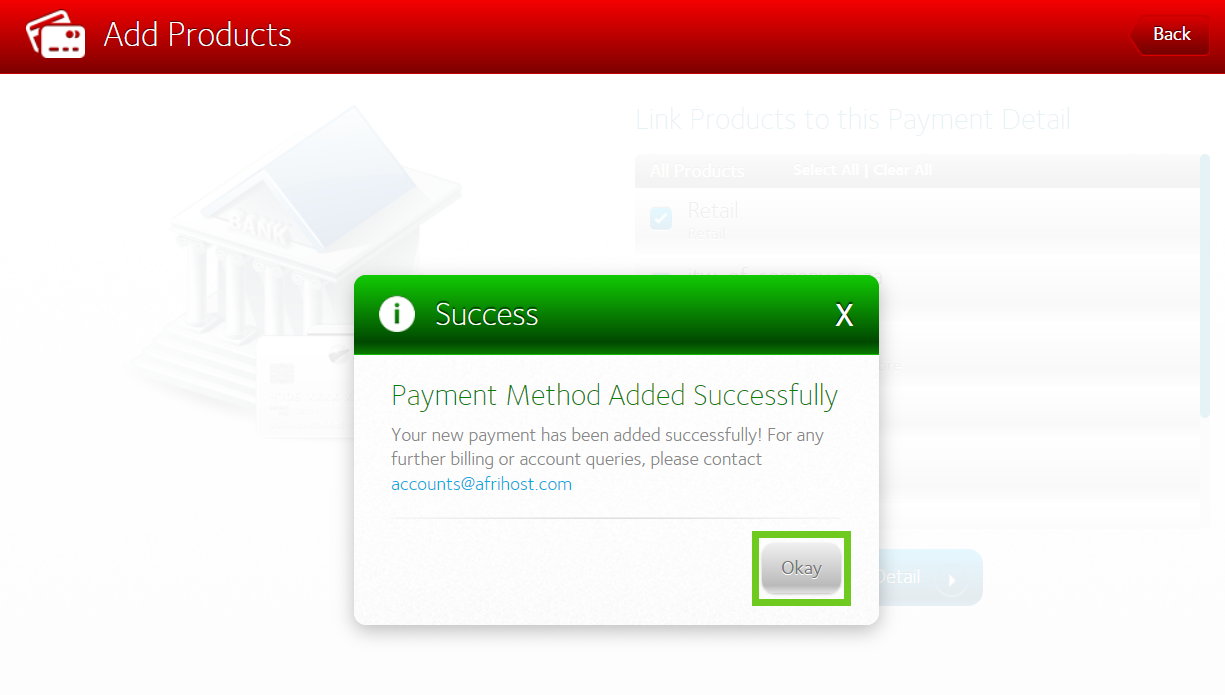
You have successfully added a credit card as a new payment method to your account.
Did a debit order or credit card payment fail? You can read our article on How to settle your account if your payment failed.
If you would like to know How to manage your VumaReach PayFast payment details please read our article for assistance.
How to add a new payment method
02:50

