How to verify your Debit Order payment details
If you would like to know How to pay your account read our Help Centre article for assistance.
Debit order verification prevents fraudulent debit orders from being processed. Your banking information used for Afrihost debit orders must be verified. This is an additional security measure taken to protect your bank account from unauthorised use. This easy process ensures that the details of your debit order payment cannot be used by any third party (at least by Afrihost) unless you specifically give permission. It is safe, easy, and ensures your privacy.
How Debit Order verification works
When reviewing your bank statement, there will be a unique verification code attached to the transaction reference, which only you (as the bank account holder) can view. Through this manner, you (and only you) can verify debit orders to Afrihost from your bank account. It’s really simple and, most importantly, it’s an ironclad way to protect you from potential fraud and unauthorised use.
Here’s what it will look like on your bank statement
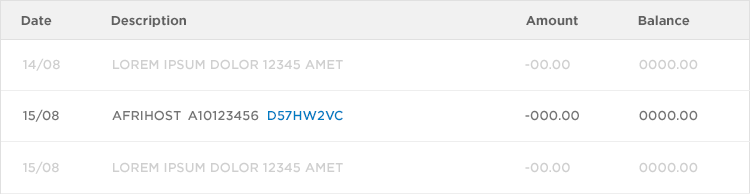
Follow these 3 easy steps to verify your details
- Get your verification code on your bank statement.
- Log into ClientZone.
- Enter your verification code.
1. Find your verification code on your bank statement**
- Log on to your Internet Banking and view your latest bank statement to find the verification code next to the Afrihost charge.
2. Log into ClientZone
- Log into ClientZone.
- Click on the ‘Billing’ tab.
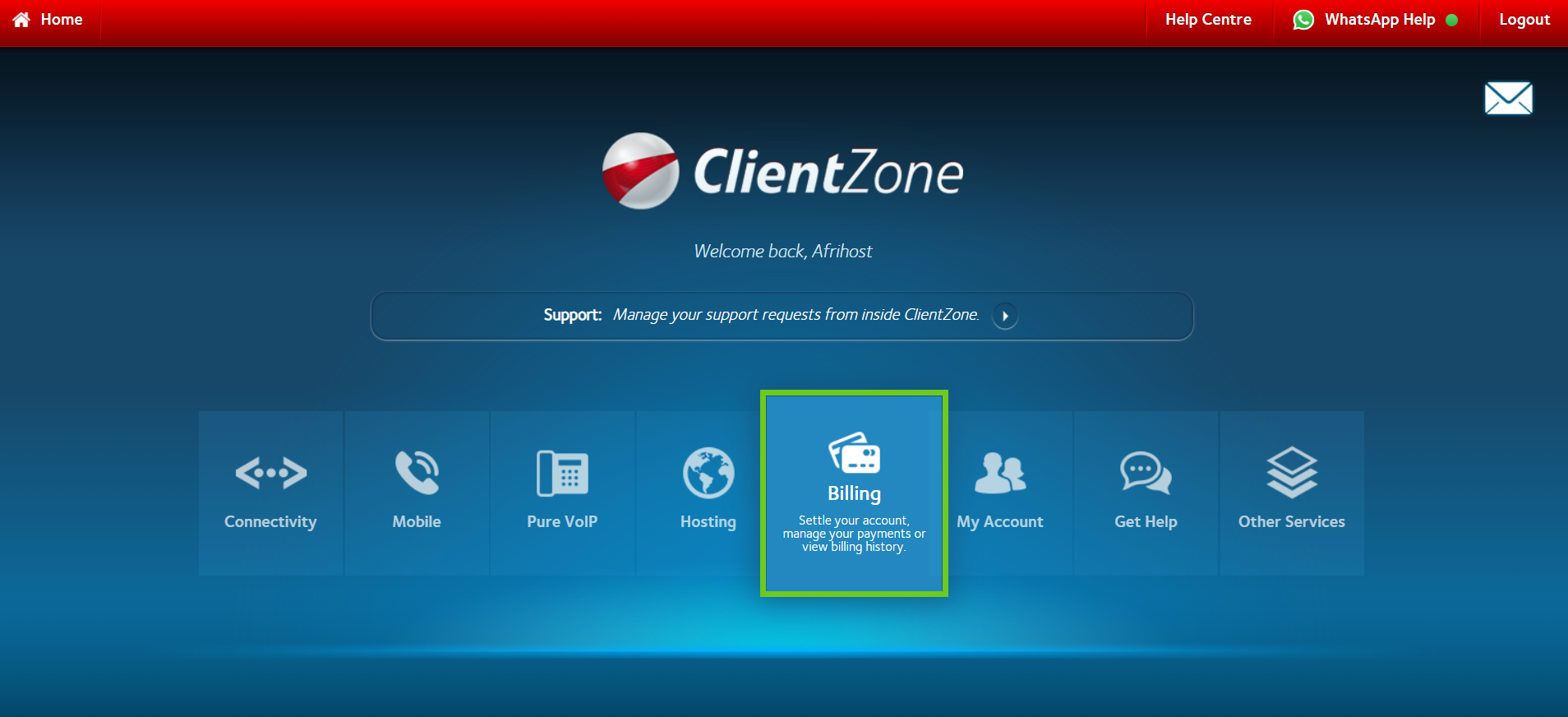
- Once in the Billing section, Select ‘Verify Payment Details’.
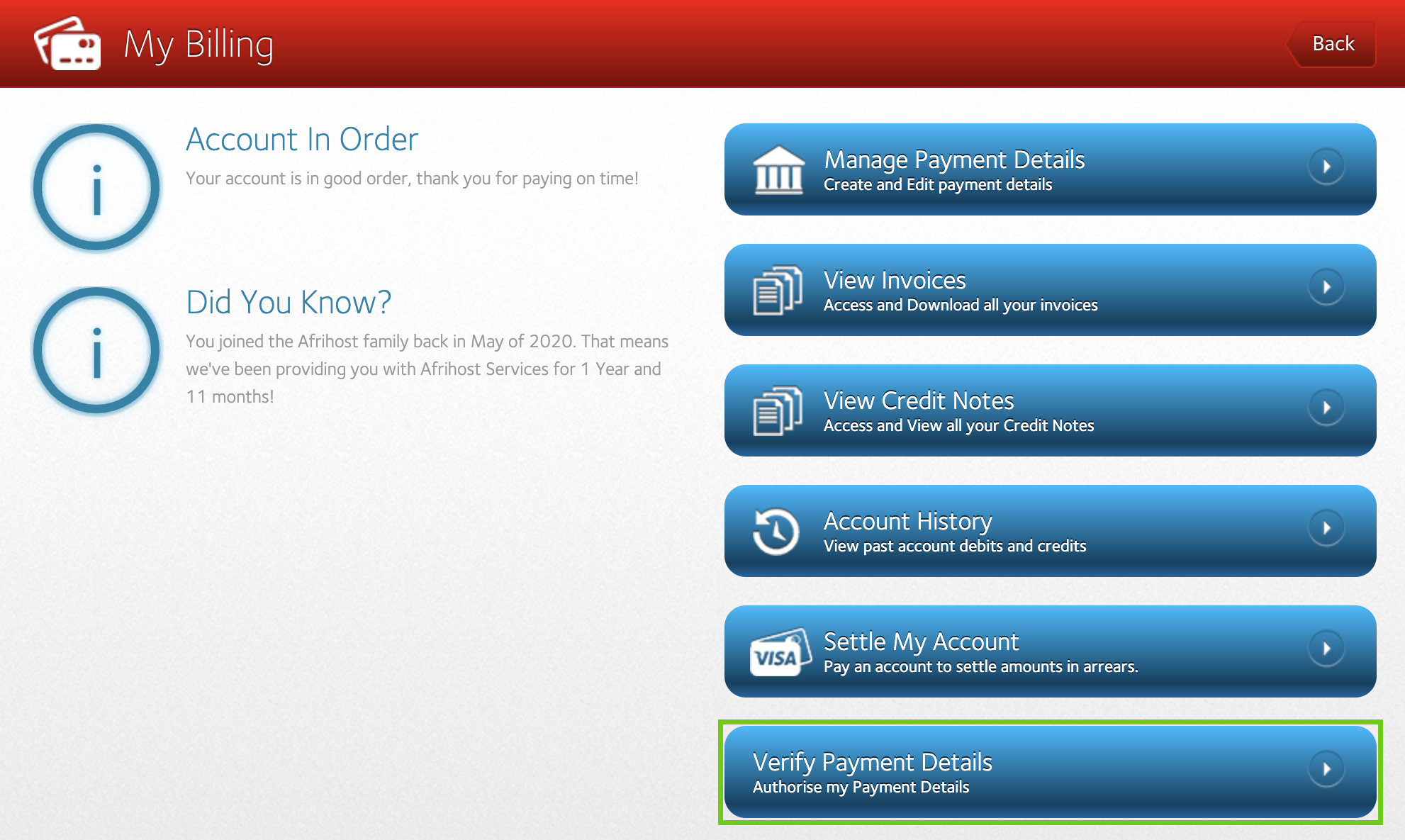
- Under ‘Unverified Bank Accounts’ on the right. Select the payment detail that needs to be verified.
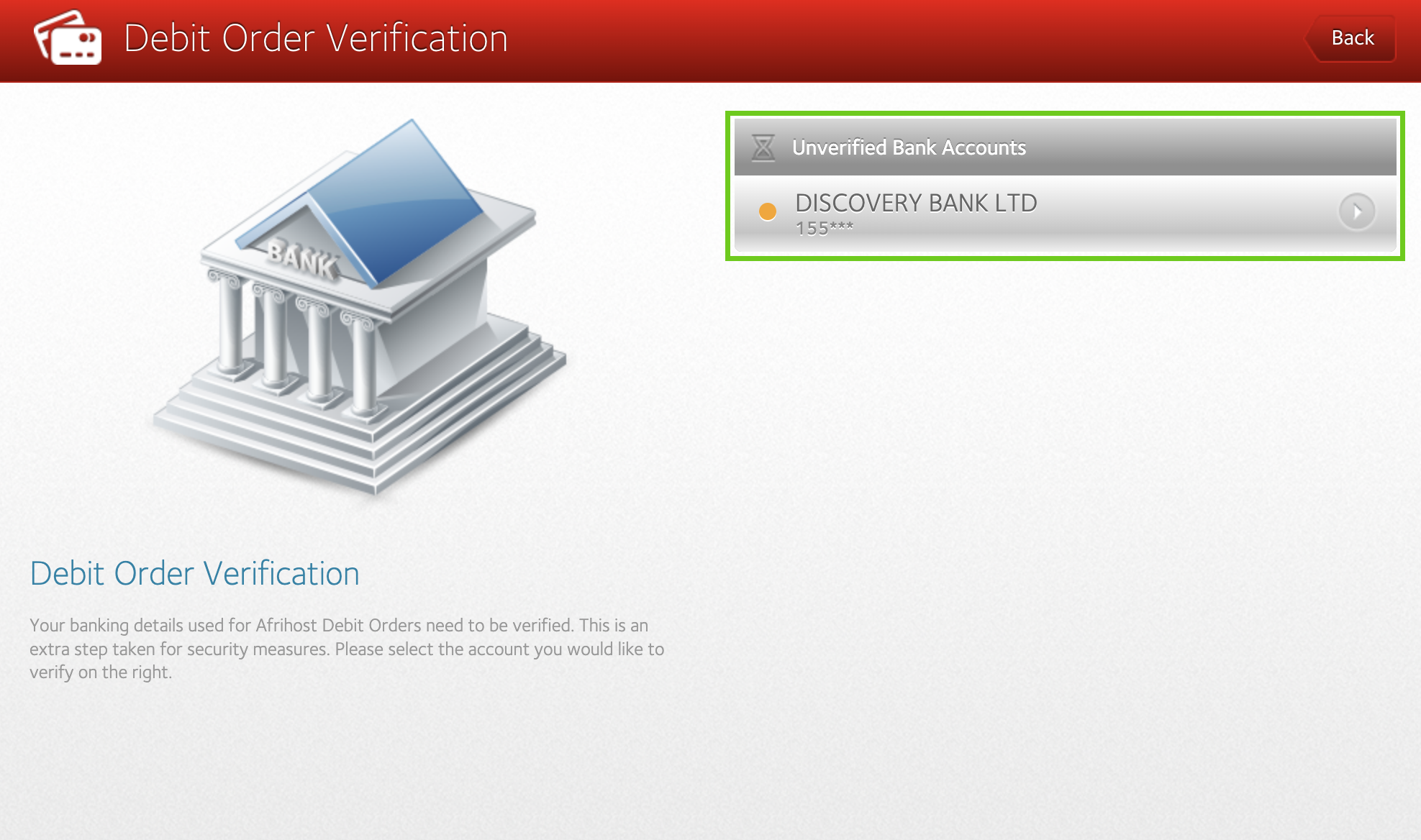
3. Enter your verification code
- Enter the unique verification code (VC) obtained from your bank statement. Remember to only enter the unique verification code that ends with a ‘VC’ and nothing else.
- Select the ‘Verify Banking Details’ button.
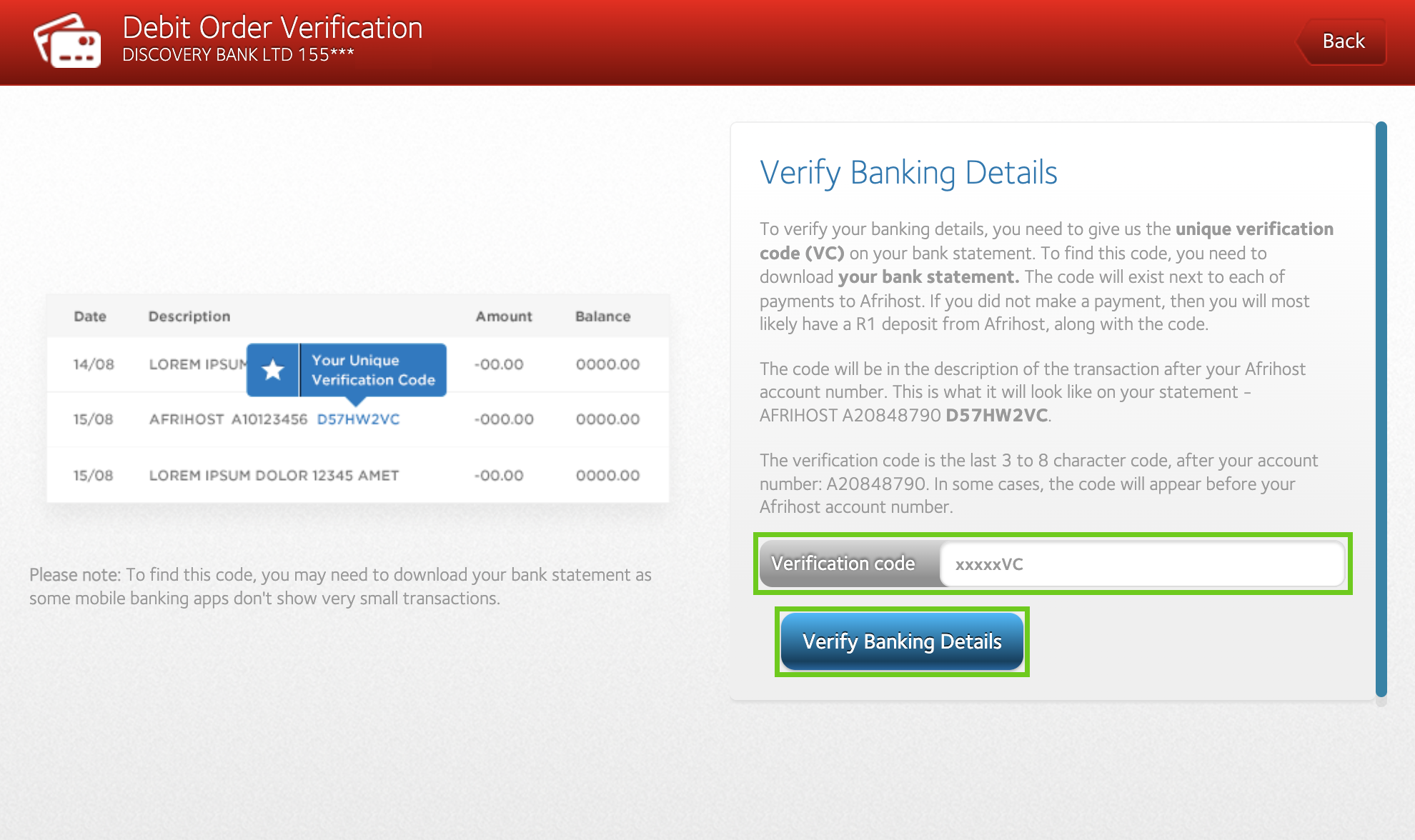
- Upon successful verification, a success box will appear.
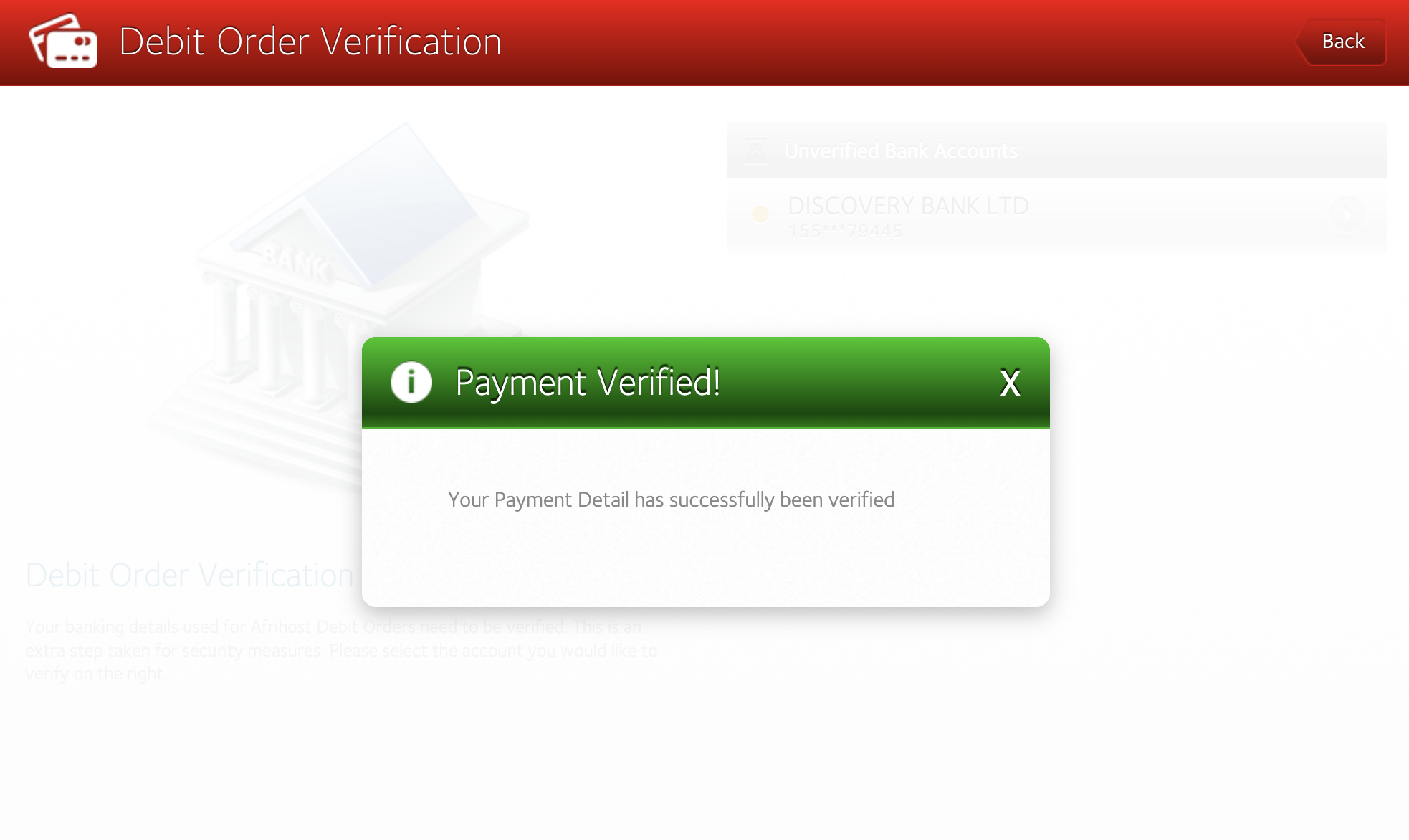
Your payment detail has been successfully verified!
There are 2 ways to get a new VC code sent to you.
- Send an email from your *primary email address to our accounts department (accounts@afrihost.com) requesting a new payment verification code.
- Send an email from your primary email address to the accounts department and attach your bank statement or stamped verification letter from the bank (including an electronically stamped letter) not older than three months confirming the account holder’s legal name, account number, account type, date opened and branch code for the banking details to be verified.
The primary email is the one you used when creating your Afrihost account. This email is used every time you want to access your ClientZone.
If you would like to know How to change your primary email address, please read the Help Centre article for further assistance.
You can read our helpful How to add a new payment method article with instructions to help you add new payment details to your account.
Read our How debit orders work article to find out more.

