How to change the ZTE LTE Device SSID and WiFi password
Changing your password on a regular basis is good practice for keeping your network secure. Remember to protect your WiFi password and never share it with anyone you do not trust. Follow the steps below to change your
SSID stands for Service Set Identifier. It is the name of your WiFi network.
- Connect your device (PC or Mobile) to the LTE router via LAN cable or WiFi.
- Open your internet browser.
- Navigate to the devices IP address, 192.168.0.1 and hit enter to search.
- Login to the router.
First time logging in to the device
- Accept the privacy policy, click ‘Agree’
- At the top of the page, you can change the routers log in default password to a password of your choice, click ‘Apply’.
- Under the ‘2.4 GHz Basic Settings’ change the Network Name (SSID) to a name of your choice.
- Leave the ‘Security Mode’ set to WPA2 (AES)-PSK
- Change the Password’ to a Wi-Fi password of your choice.
- Click ‘Apply’
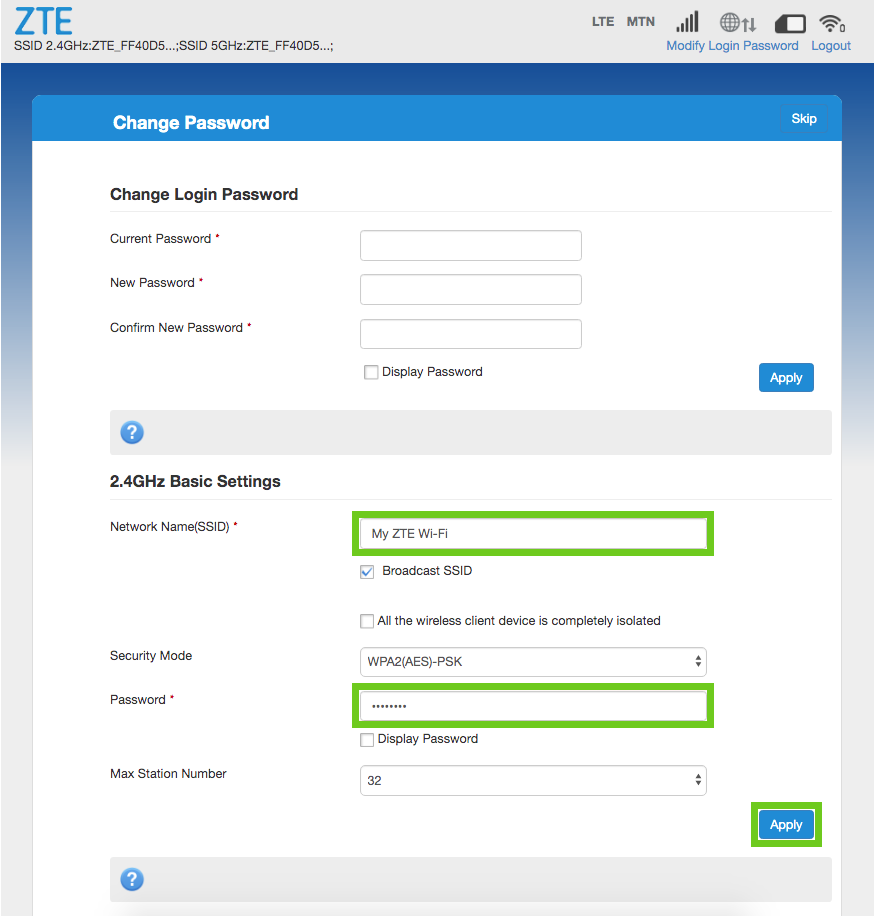
- A pop up will appear to confirm the changes.
- Select ‘Yes’.
Previously logged into the router
If you forgot your router admin password, you may perform a router reset to restore factory settings. (The default wifi or admin password on a ZTE LTE router, check the sticker on the bottom of the device).
- Locate the reset button on your router.
- With the router powered on, use a pin to press the reset button down for 15 -20 seconds.
- Wait for the router to fully reset and reboot.
Your router's default settings will be restored. Please refer to the 'First time logging in to the device' section above to reconfigure your router.
- In the routers home interface, under ‘2 My Router’, select “Settings” under the Wi-Fi section.
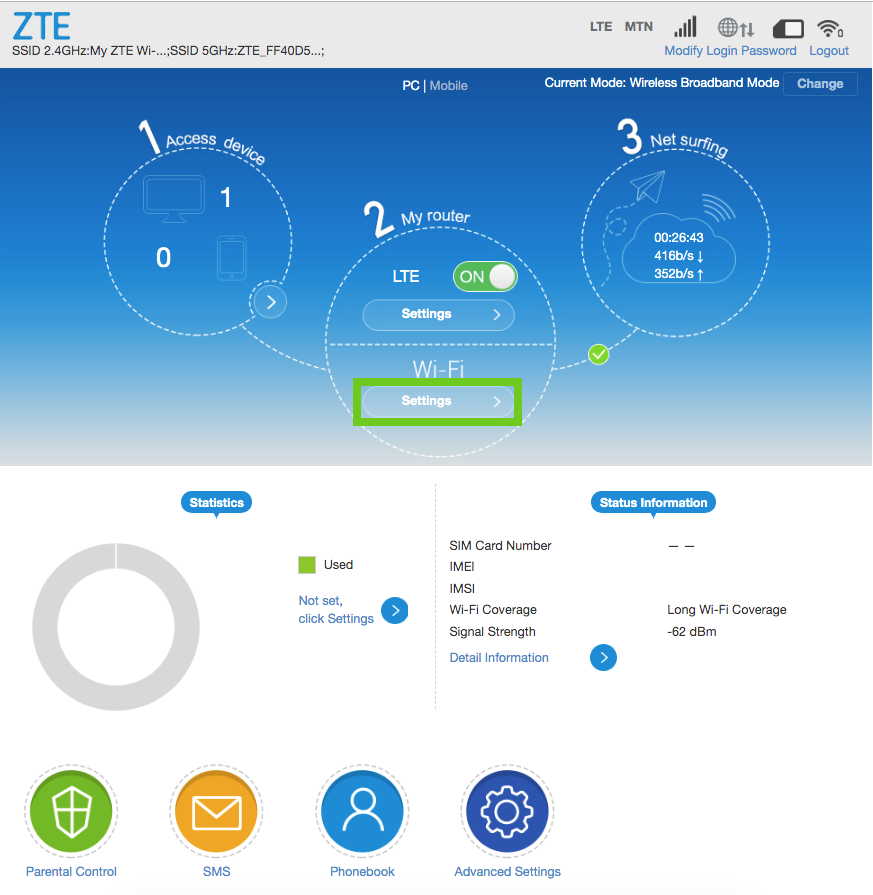
- Under the ‘2.4 GHz Basic Settings’ change the Network Name (SSID) to a name of your choice.
- Tick the ‘Broadcast SSID’ box so that devices can see your network name.
- Leave the ‘Security Mode’ set to WPA2 (AES)-PSK
- Change the Password’ to a Wi-Fi password of your choice.
- Click ‘Apply’
- A pop up will appear to confirm the changes.
- Select ‘Yes’.
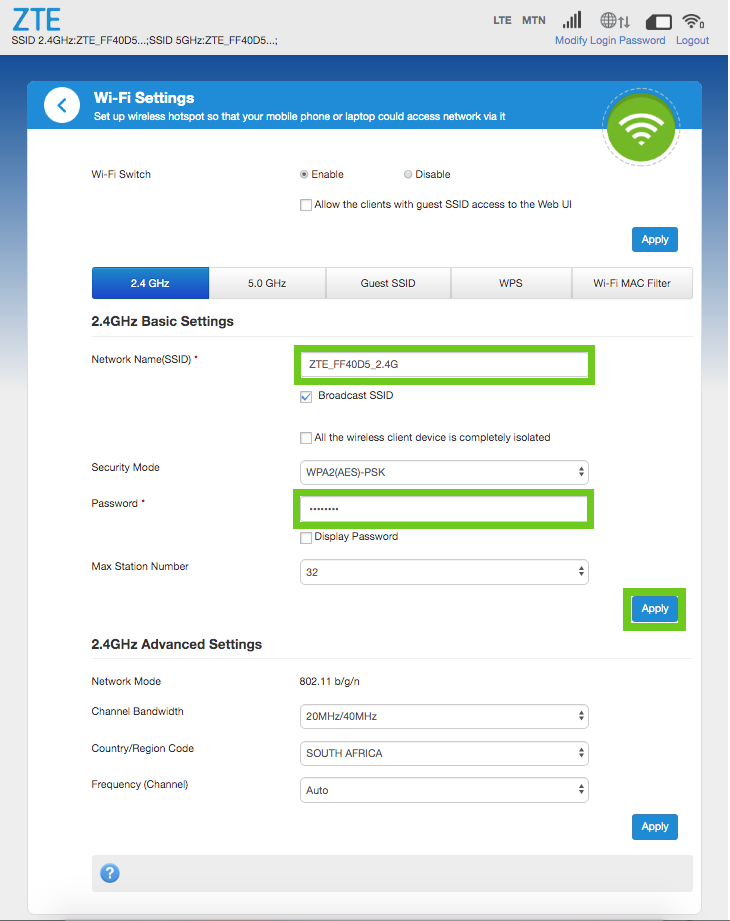
- Repeat these steps for the 5.0 GHz settings.
- Don’t change the Advanced settings
It is important to create a strong and secure password. Use a minimum of 10 characters. Include uppercase, lowercase, numbers and use at least one special character (eg: =~_{} @^&>*) in the password. Do not include a username or your name in the password.
If you require further assistance with your LTE set up, please follow our step-by-step LTE guide to help you.
If you would like to know How to block users via MAC address filtering on your LTE router, please read our Help Centre article for further assistance.
Get in touch with our Afrihost Help Support Channels for further assistance.

