How to change your Huawei Fibre routers WiFi name and password
All our routers are pre-configured with WiFi login details for your convenience, and it should just be a simple plug and play process.
If you wish to change these details, it can be done by accessing the router and changing the details. Changing your internet password will not only make it more memorable but also more secure.
If you are a Vuma Reach client, please contact Afrihost Support to assist you with changing your router's Wi-Fi password.
Follow these easy steps to change the details:
- Open your Internet browser.
- Enter the IP address to access the router. Enter http://192.168.3.1 in the browser's search bar.

- Log in to the router.
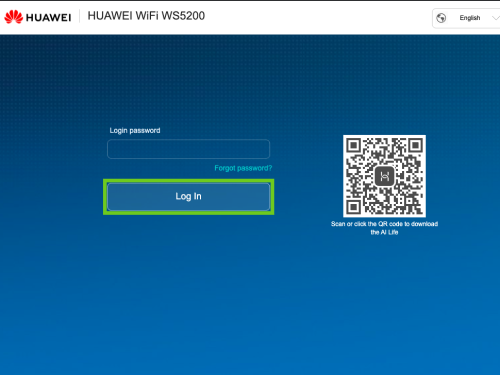
- Using a pin, press and hold the ‘RESET’ button located underneath the router for approximately 15 seconds. This will reset the router back to factory settings.
- Wait until the lights on the device stabilise.
- Find the default password underneath the router to log in.
- When on the home screen select ‘My WiFi’ from the menu at the top.
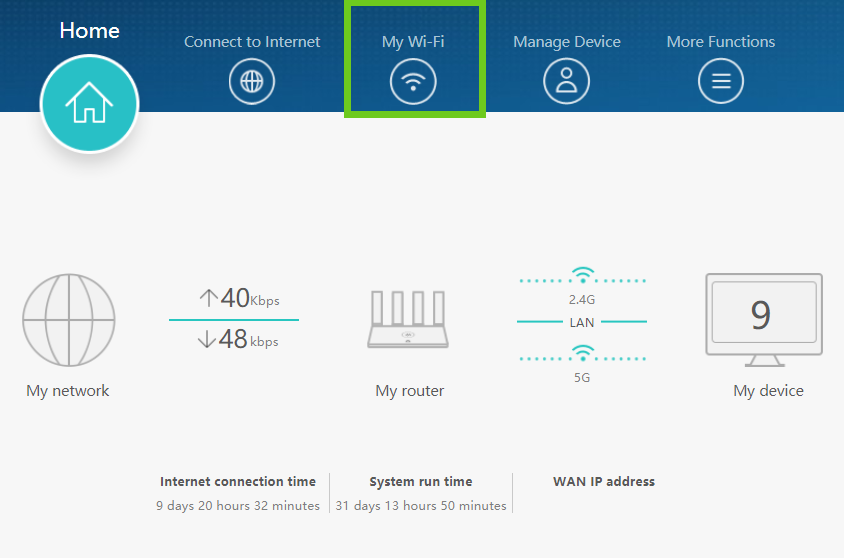
- Click on the ‘WiFi network name’ and rename it to the name of your choice.
- Select ‘WiFi network password’ and change it to a secure and memorable password of your choice.
- Click on ‘Save’ to apply the changes.
It is important to create a strong and secure password. Use a minimum of 10 characters. Include uppercase, lowercase, numbers and use at least one special character (eg: =~_{} @^&>*) in the password. Do not include a username or your name in the password.
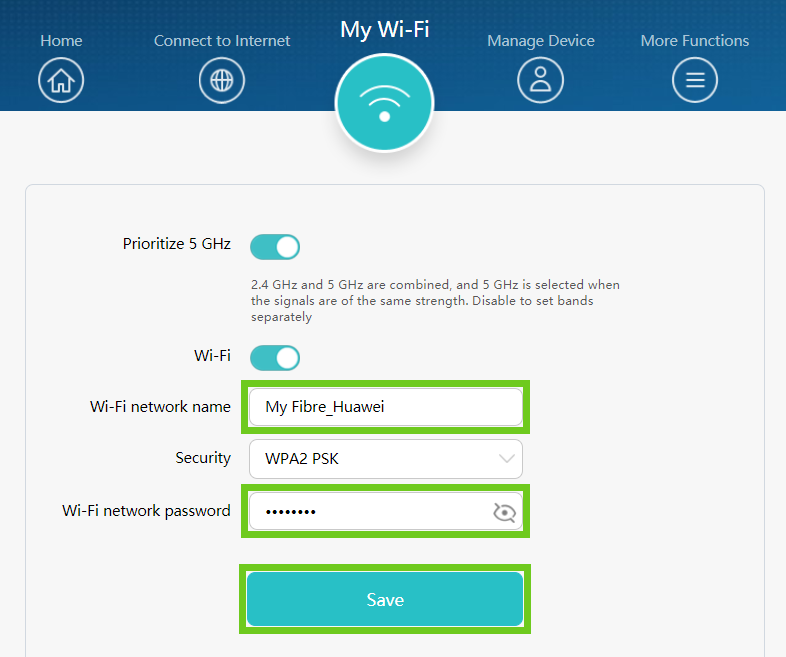
- Once the changes have been applied, your new WiFi name will appear as one of the available networks. Use your new password to connect to the network.
If you would like to know more about Password Security please read our Help Centre article for more detail.
If you would like to know How to change your D-Link routers WiFi password please read our Help Centre article for more.

