How to change your D-Link routers WiFi password
All our D-Link DIR 825 routers are pre-configured with WiFi login details for your convenience and it should just be plug and play.
If you wish to change these details, it can be done by accessing the router and changing the details.
If you are a Vuma Reach client, please contact Afrihost Support to assist you with changing your routers WiFi password.
Follow the steps below to change your wireless network (WiFi) password for the newer D-Link 825 router:
- Connect to the router via LAN cable or WiFi.
- Open your Internet browser and enter the routers IP address: 192.168.0.1 into the address bar and press enter.
The routers IP address can be found under the router.

- On the router’s home page, from the menu on the left side select ‘Wi-Fi’.
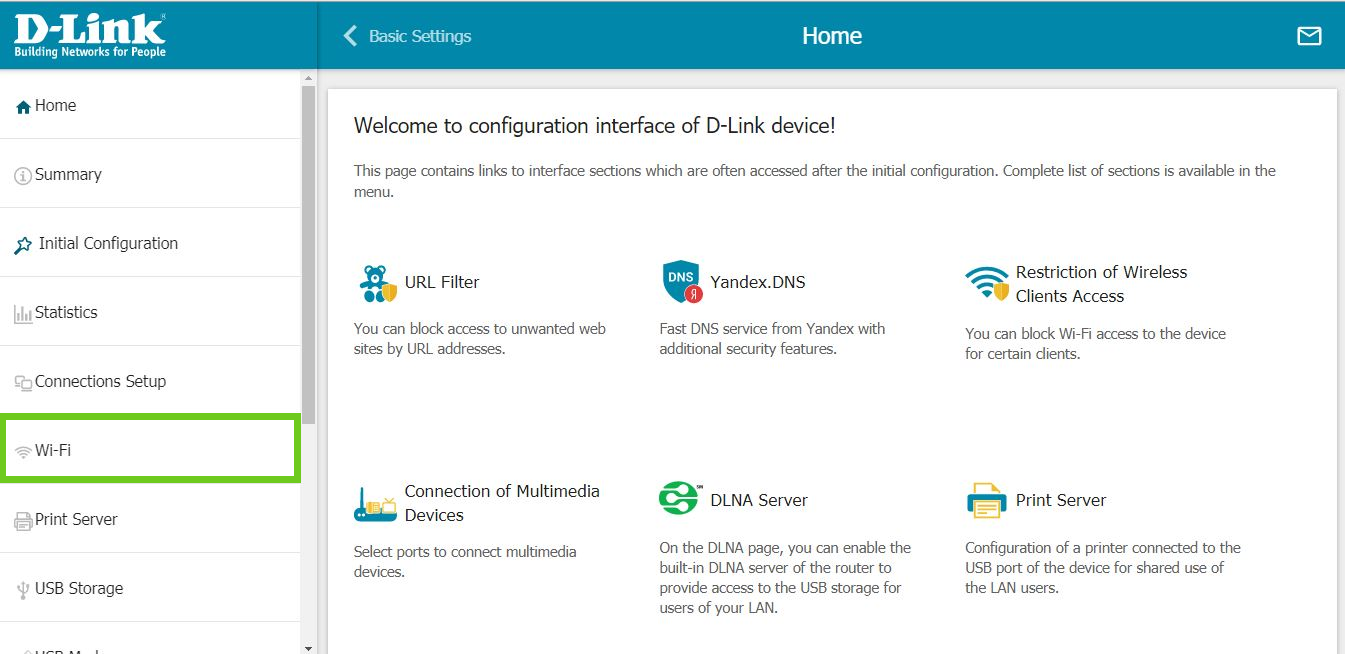
- Under Wi-Fi, select ‘Basic Settings’.
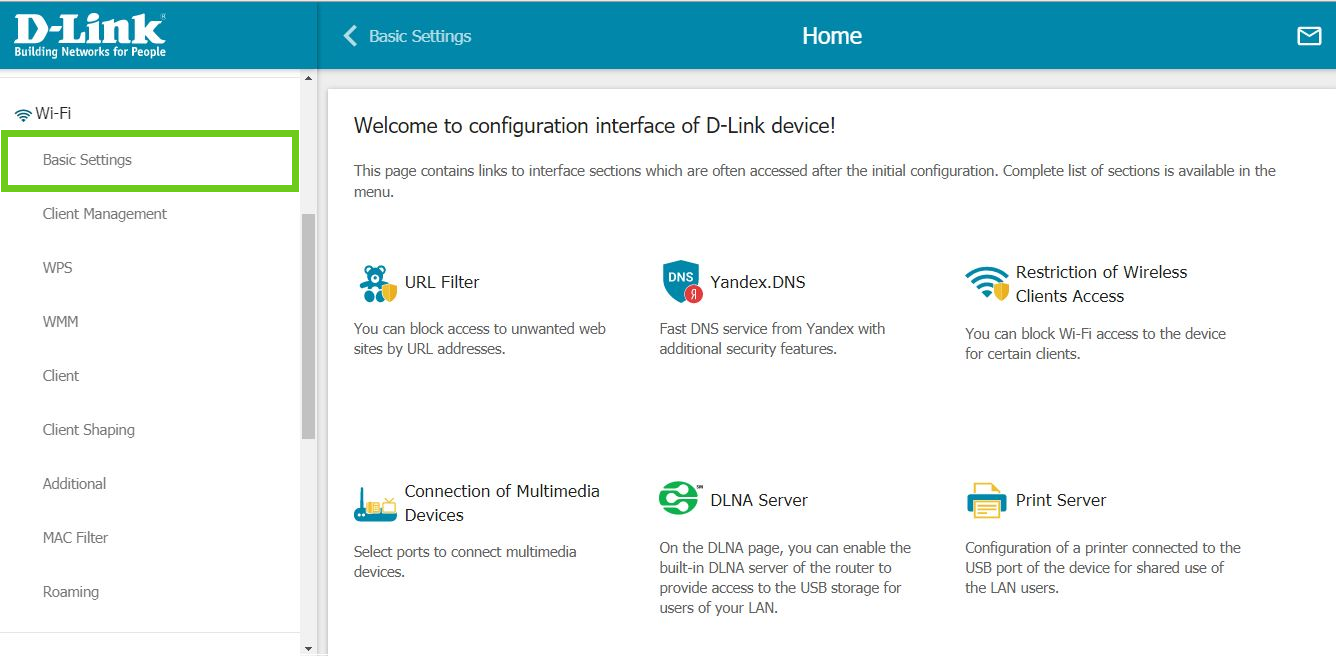
Basic Settings will open the 2.4 GHz settings page.
- Under the Wi-Fi Network section, change the Network Name (SSID) to a name of your choice. This is the name that will be displayed.
- Under Security Settings ensure Network Authentication is set to ‘WPA2-PSK’.
- Under Password, change the password to a secure password of your choice.
- Click ‘Apply’.
SSID stands for Service Set Identifier. It is the name of your WiFi network.
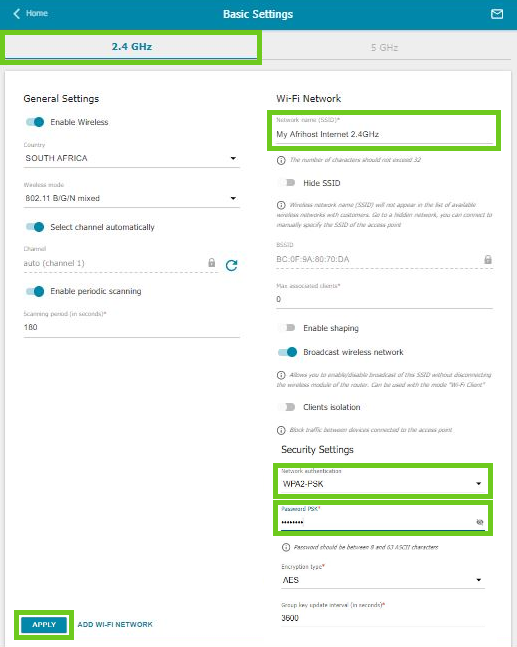
Next to 2.4GHz, select the 5GHz page and edit the same details as desired.
- Under the Wi-Fi Network section, change the Network Name (SSID) to a name of your choice. This is the name that will be displayed.
- Under Security Settings ensure Network Authentication is set to ‘WPA2-PSK’.
- Under Password, change the password to a secure password of your choice.
- Click ‘Apply’.
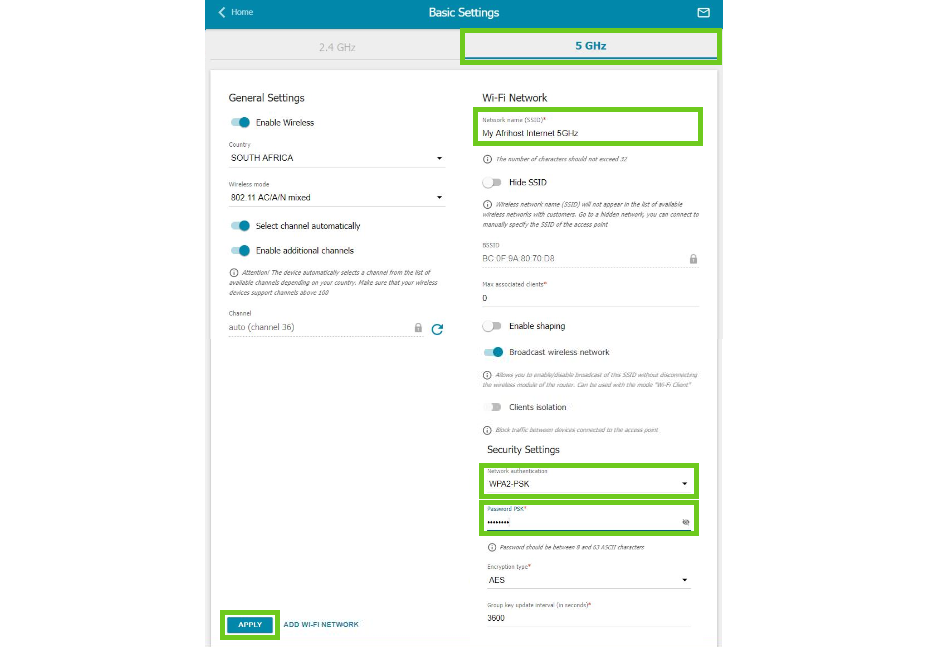
- You will be taken to a summary page, click ‘Apply’ to confirm your changes.
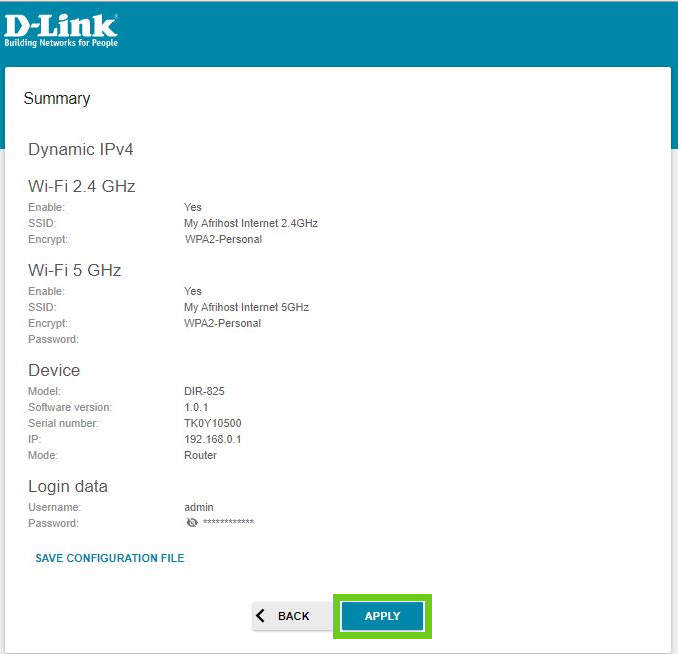
The settings will take a short while to save and then you will be connected.
Follow the steps below to change your wireless network (WiFi) password for the original D-Link 825 router:
- Log in to the router’s main interface.
- Open your Internet browser and type: http://192.168.0.1

- Enter the administrator password, then click ‘Login’.
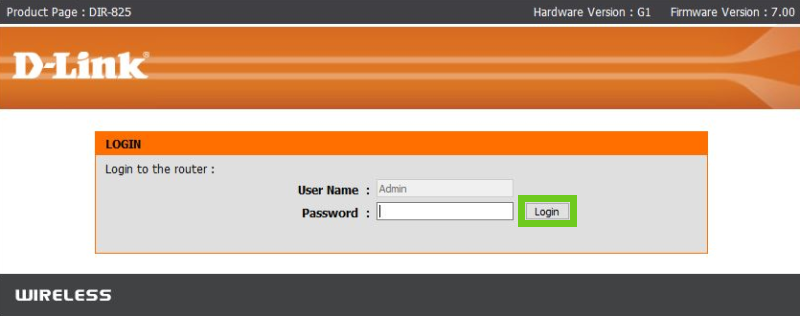
If you require further assistance, read our How to log into a router article for further assistance.
- Click ‘Wireless settings’ on the left-hand side.
- Then select ‘Manual Wireless Connection Setup’.
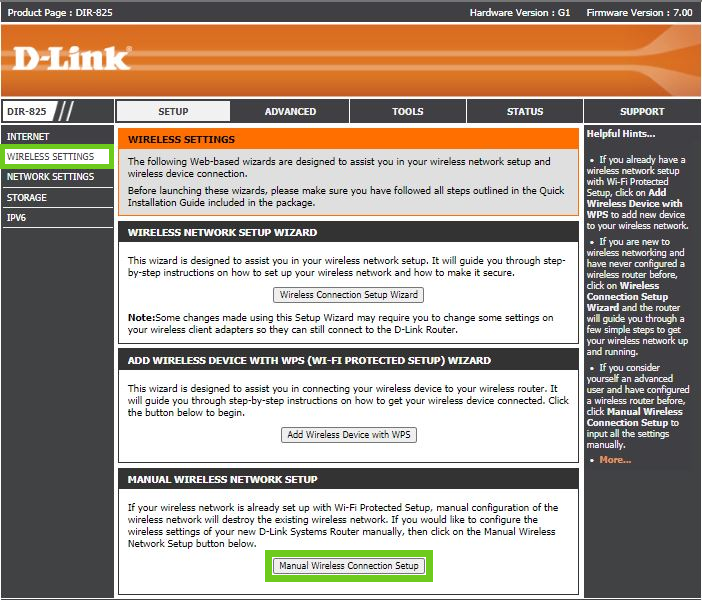
You can now manually change the network settings.
- Enter your desired network name in the ‘Wireless Network Name’ field.
- Scroll down.
- Change the password in the ‘Pre-Shared Key’ field.
Scroll down and enter the same details for the 5GHZ Band.
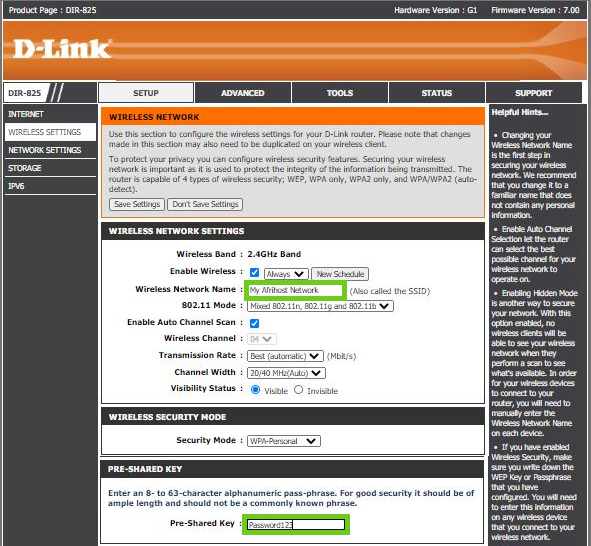
- Scroll down.
- Select ‘Save Settings’.
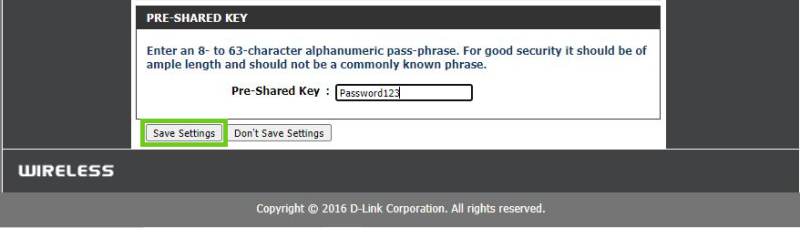
It is important to create a strong and secure password. Use a minimum of 10 characters. Include uppercase, lowercase, numbers and use at least one special character (eg: =~_{} @^&>*) in the password. Do not include a username or your name in the password.
Please get in touch with our support team for further assistance.

